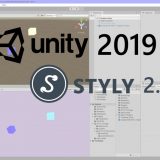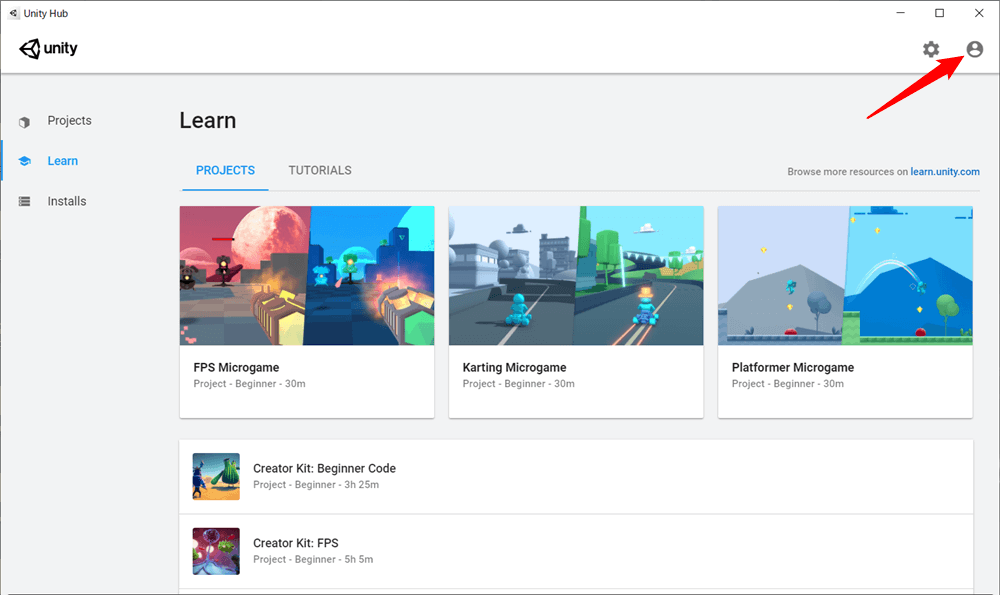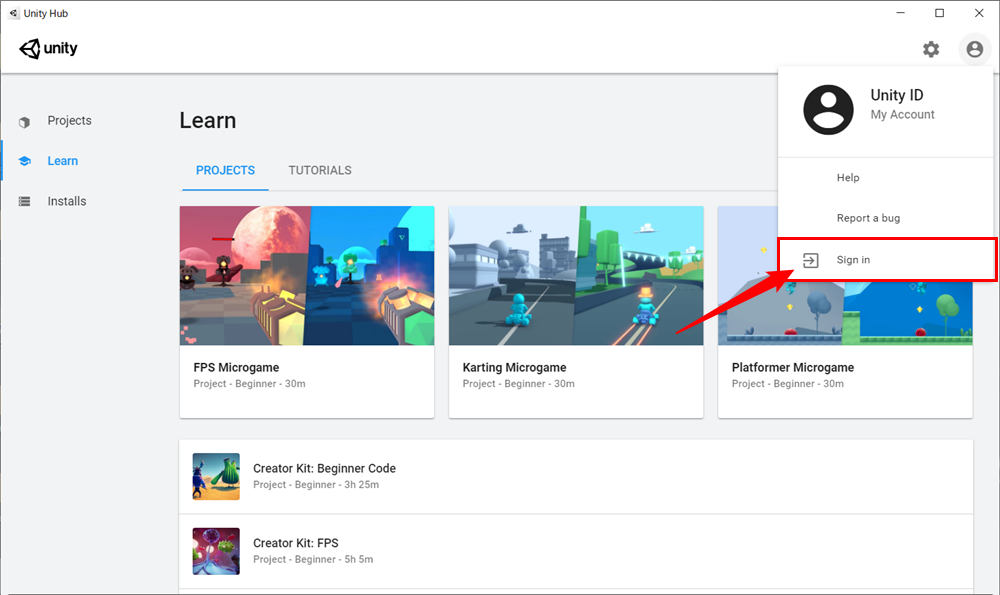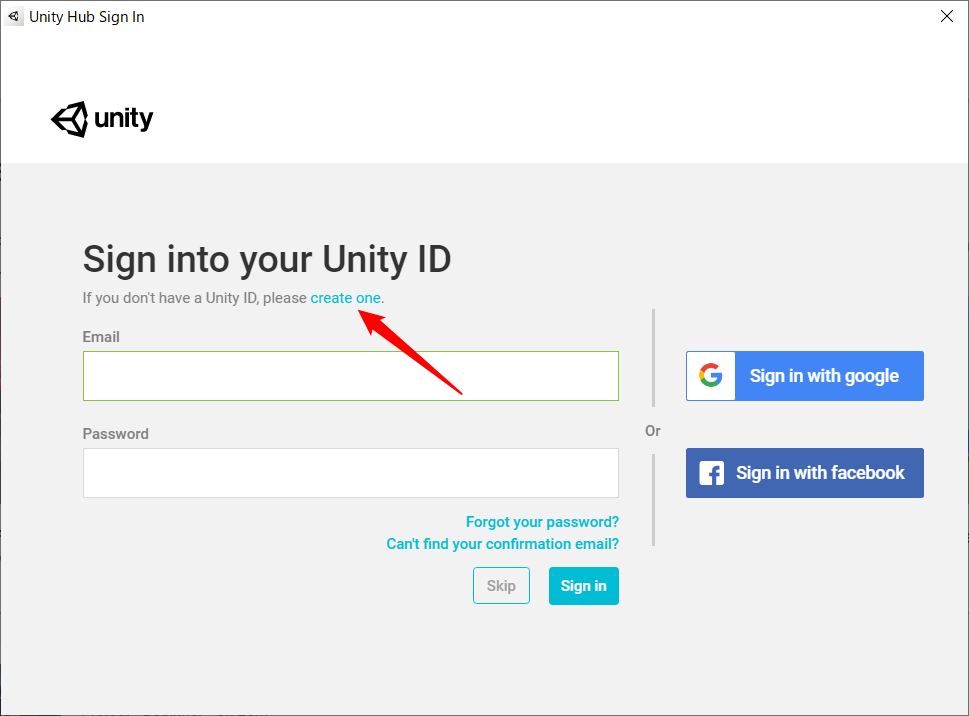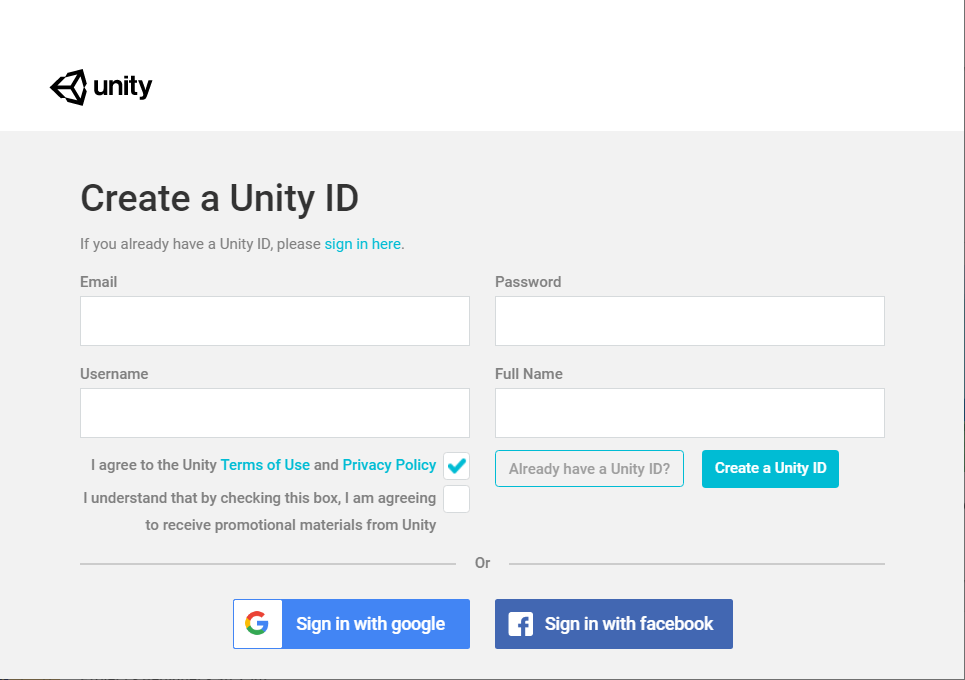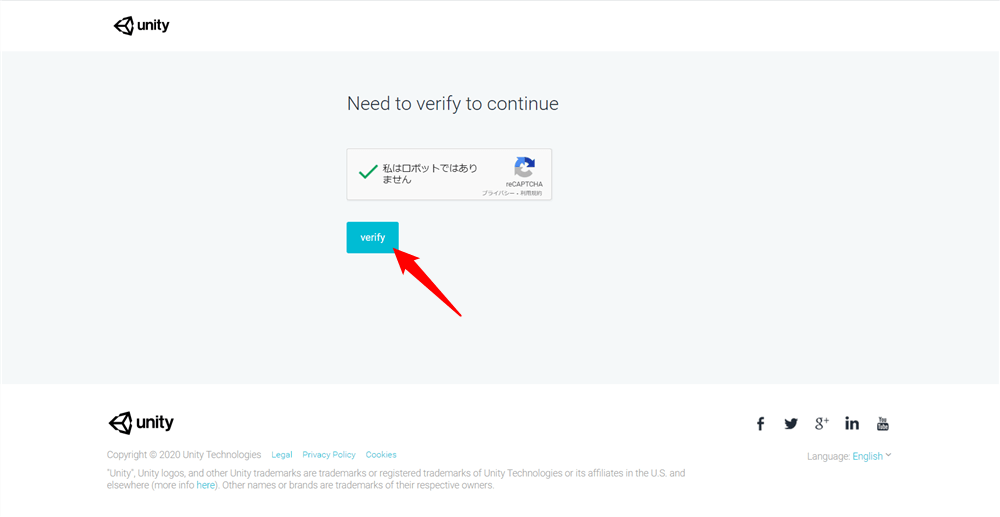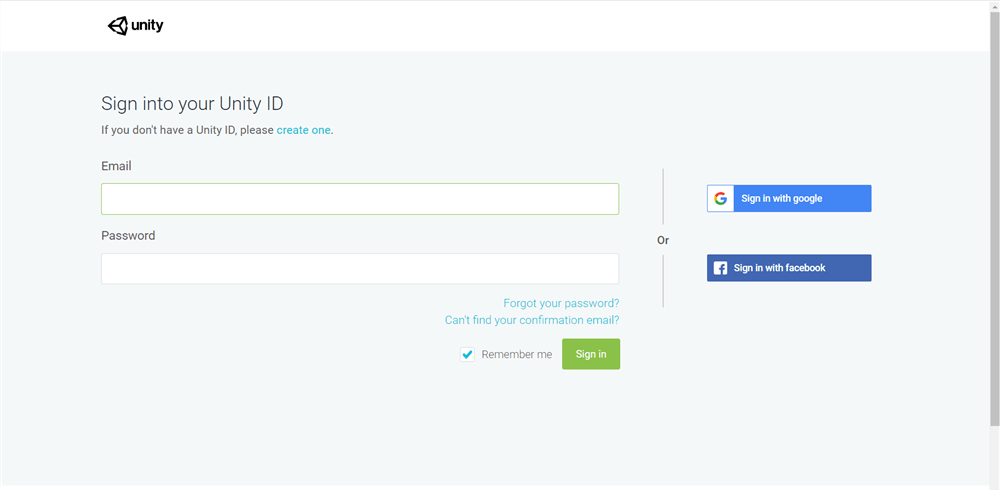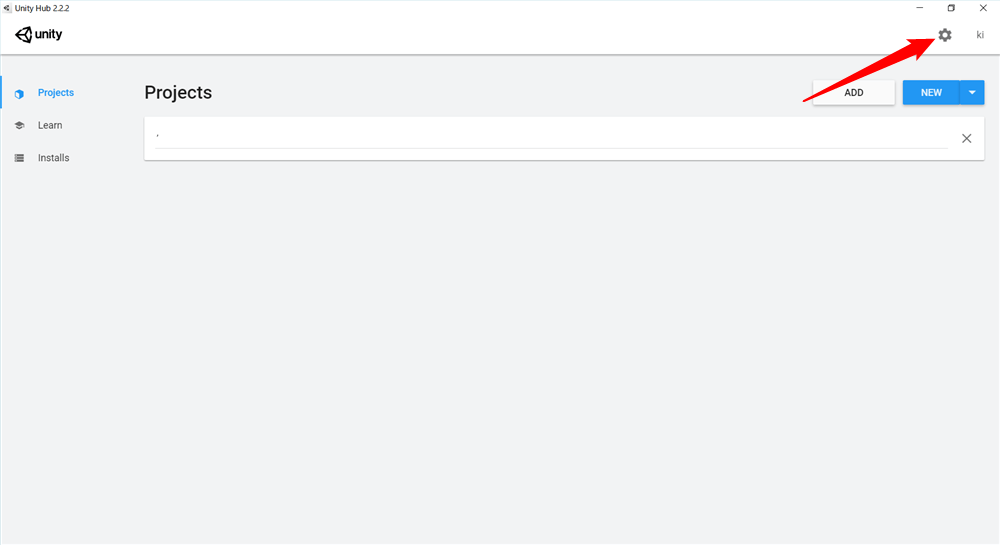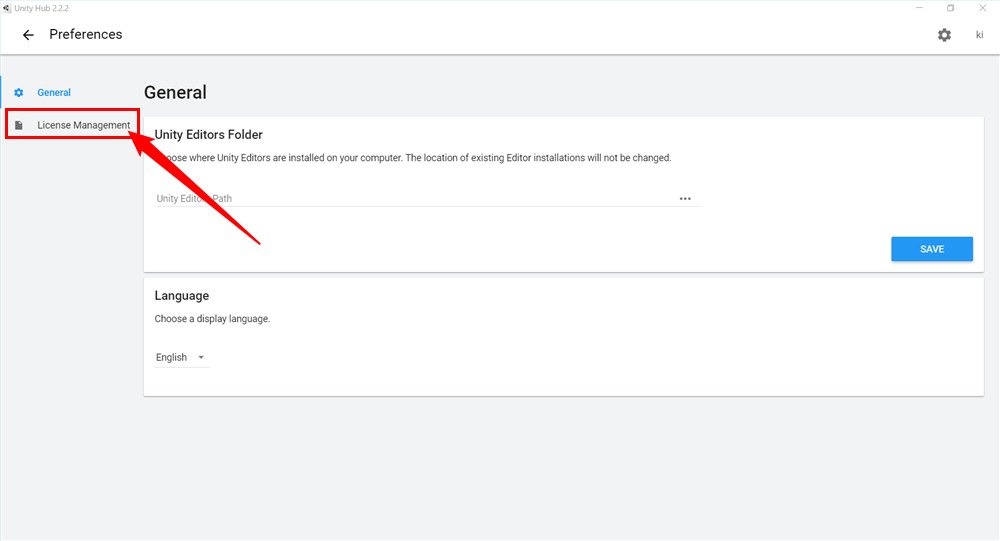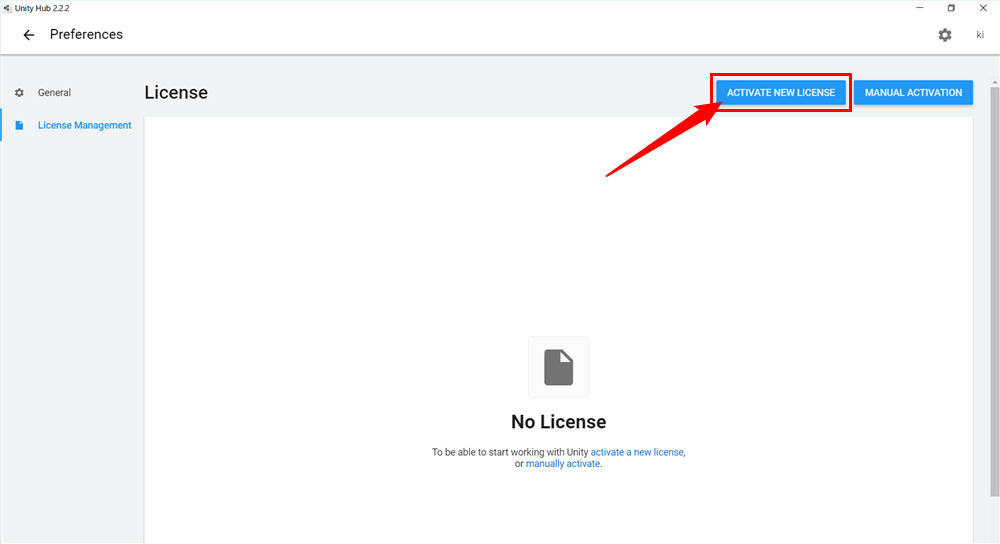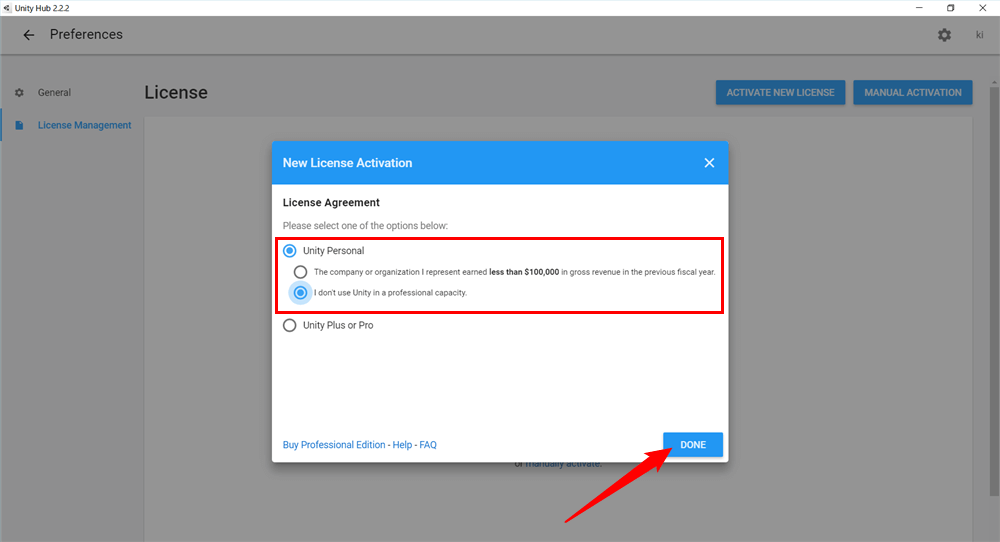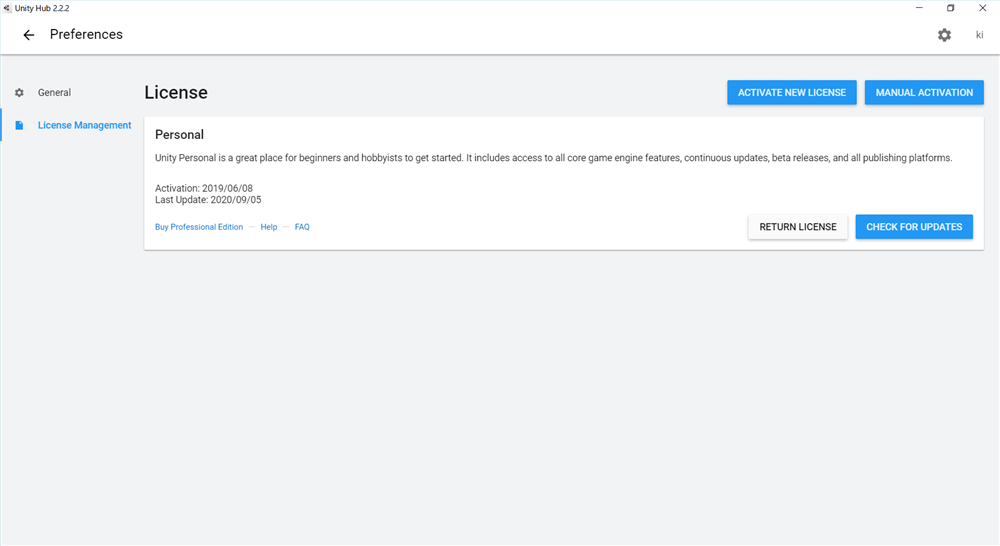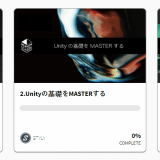This article is an introduction to Unity and will show you how to create a Unity account and activate your license.
Once you have installed Unity, you first need to register a Unity account and a Unity license.
If you haven’t installed UnityHub and Unity yet, please see here.
How to register an account
First, launch Unity Hub and click on the human-shaped icon in the upper right corner.
Click “Sign in” in the menu
When the sign-in screen appears, click the blue “create one” button.
You will be prompted to fill in the required fields.
The following four items are required. These can be changed later.
- Email: This is the address where you will receive the registration confirmation email.
- Password: Must be at least 8 digits with a mix of upper and lower case letters and numbers.
- Username: This is the name that will be published in the Unity community.
- Full Name: Enter your full name. (It does not have to be your real name.)
When you are done, check the Terms of Service and click “Create a Unity ID”.
When the screen looks like the one in the image, your account registration is complete.
A confirmation email will be sent to your registered email address.
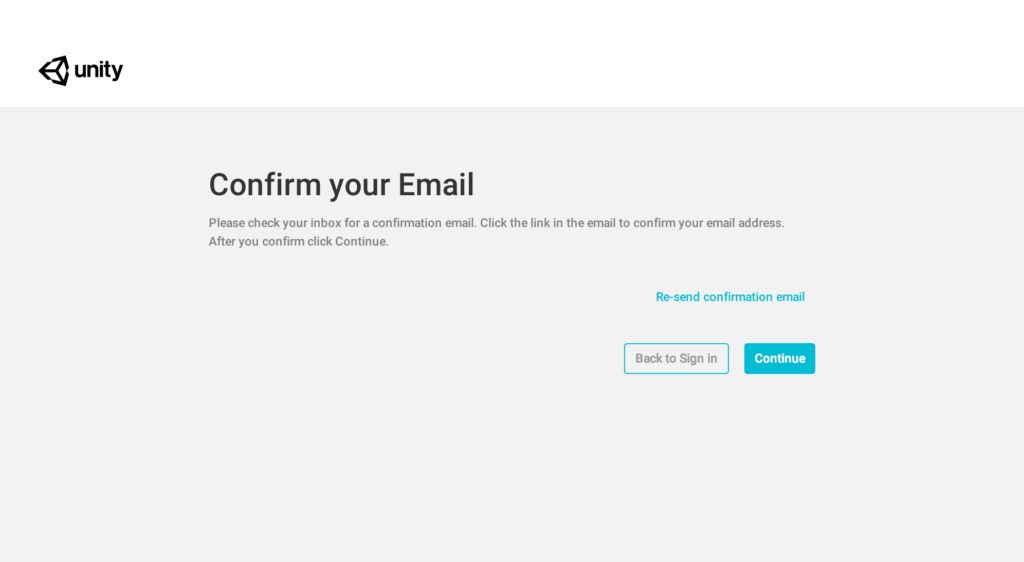
Completion screen
You will receive an email like the one in the image. Click “Link to confirm email” to access the website.
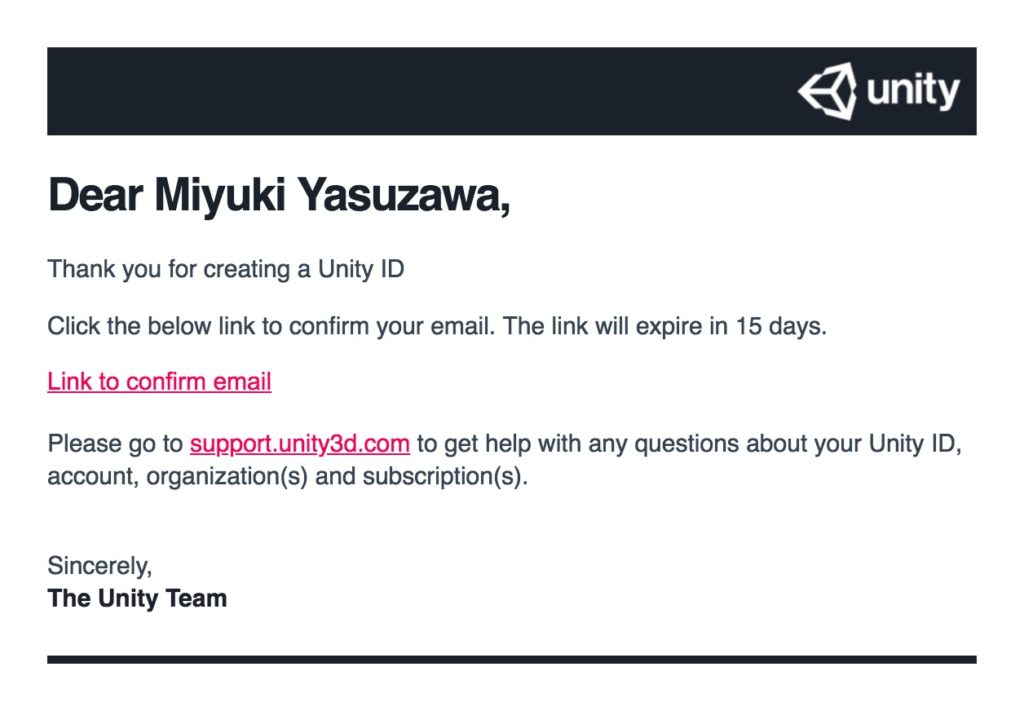
Unity account registration confirmation email
After accessing the website, check the “I am not a robot” box and click “verify”.
When the website switches to the sign-in screen, your account verification is complete.
Close the website and login from Unity Hub.
How to Verify Your License
There are several types of Unity licenses, but this article will show you how to get a free license, “Personal”.
First, log in with the account you created on UnityHub.
Click the gear symbol in the upper right corner.
Click “License Management”.
Since there is no license, click “ACTIVATE NEW LICENSE” to get a new license.
Select a license.
Check the “I don’t use Unity in a professional capacity” box for Unity Personal.
Click “Done” in the lower right corner to complete the license activation.
Once the activation is complete, the license information will be displayed as shown in the image.
Conclusion
That’s it for creating an account and activating your license.
You are now ready to use Unity.
Let’s get started with Unity!
Introduction to NEWVIEW SCHOOL ONLINE
NEWVIEW SCHOOL ONLINE is now open! Learn the basics of Unity and PlayMaker, necessary for creating VR/AR content, and learn the process (and creation techniques) for developing attractive content available on STYLY.
- Create VR/AR content without writing any programming code.
- Professionally supervised Unity courses available.
- Explore additional elements, such as photogrammetric production methods and content lightening.
- Learn the concept of creating VR/AR content.