First of all, I created a room environment by using 3D plane in UNITY for my Scene. You can select any environment for that purpose. So now we are going to learn how to create an animation in unity and then how we upload that in STYLY.
First I created a 3D Sphere which I used as ball. After that I went to window tab in Unity and added animation in it and created the animation for moving a ball. You can add which ever movement you like. In my scene, I added animation of moving right, left, up and down.
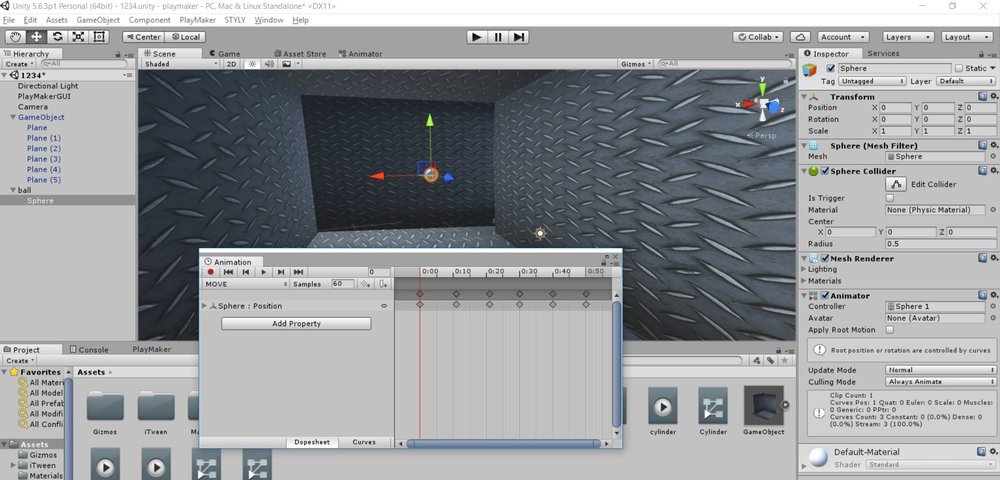
After adding one ball, I added 3 more balls and added animation on them.
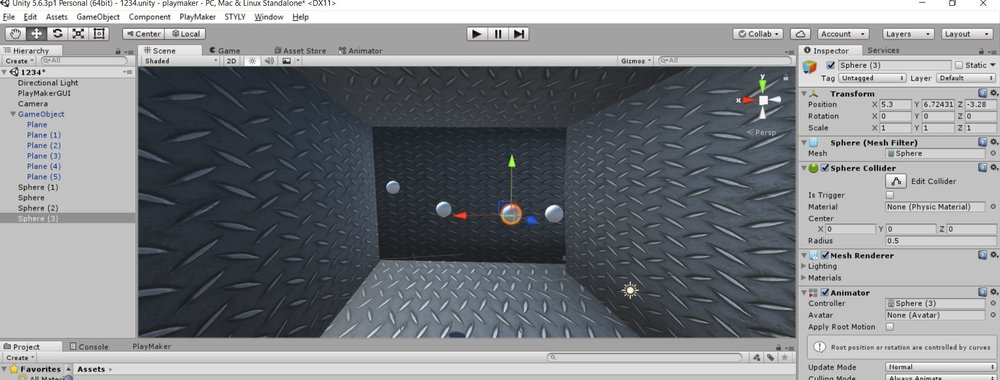
After that I uploaded my animation in STYLY. For that purpose, I added all my spheres in one empty game object. I named it “balls” and made a prefab of this. Then I uploaded that prefab into STYLY via the STYLY plugin available. Simply right click the prefab and move your curser to the STYLY option and then select upload.
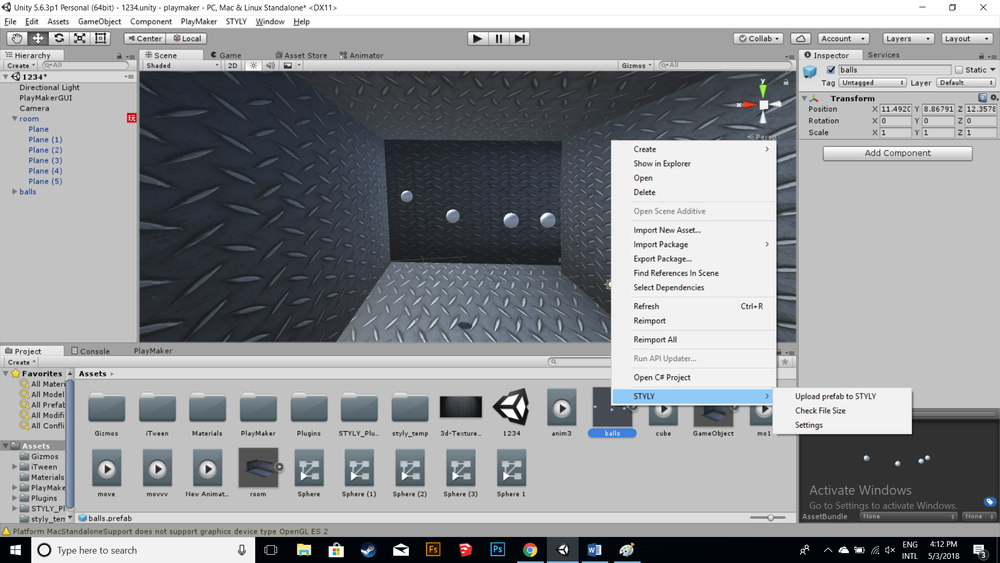
Same as above, I uploaded my room in STYLY.
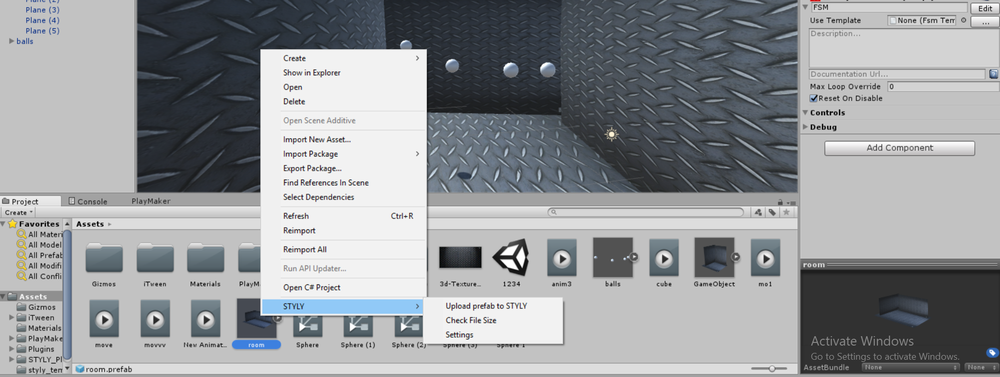
Then, I simply imported my room and animation in STYLY from My Model tab in assets. Here you can see it’s working nicely.
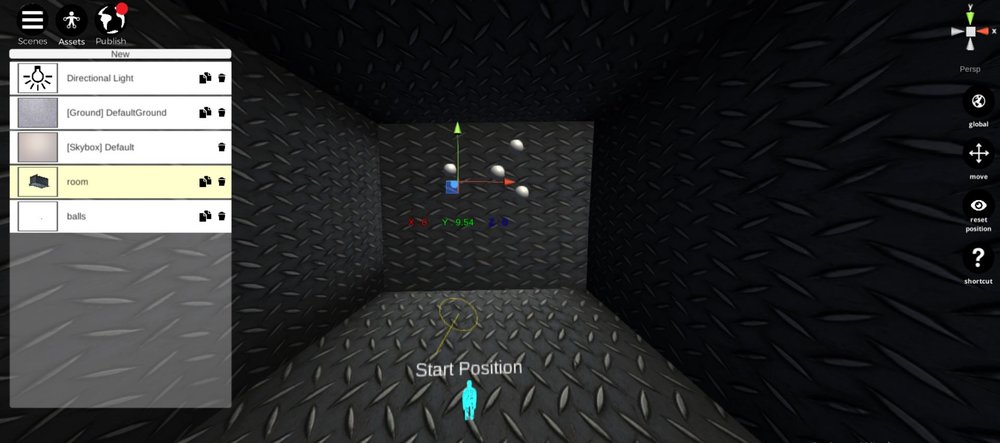
For details, please watch this video tutorial.
For URDU or HINDI version of this tutorial, please click here