To create a STYLY scene via Unity, you will need the STYLY recommended version of Unity. Check the recommended version below.
STYLY Plugin for Unity DOWNLOAD
You must also use the recommended version when using PlayMaker.
If you install PlayMaker with Unity 2019.4.29f1 version or later (e.g. 2021.2022 version) and then try to install PlayMaker again with Unity 2019.4.29f1 version, you will see the following image message and PlayMaker will not install.
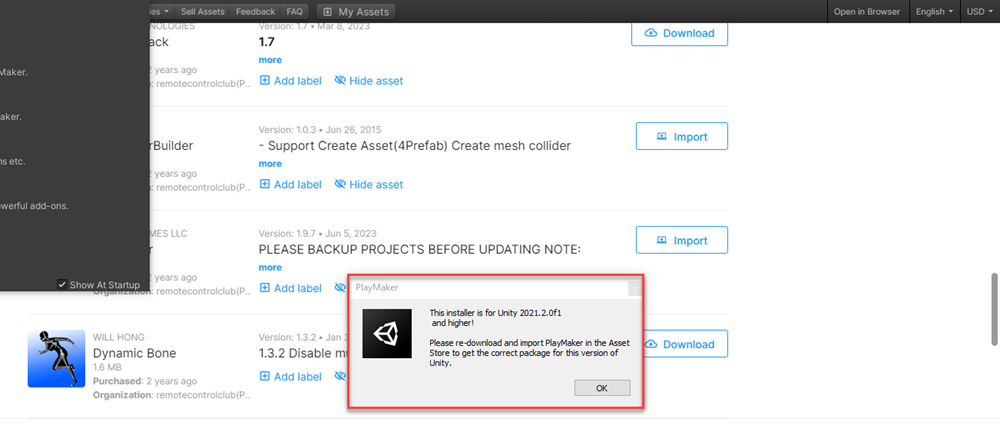
Problem with PlayMaker not being installed
This article explains how to resolve this issue.
Solution.
This issue is caused by installing PlayMaker on a version of Unity higher than 2019.4.29f1, which causes the Unitypackage itself to be overwritten by the higher version of Unity.
You can solve this problem by deleting the already downloaded PlayMaker UnityPackage and installing PlayMaler again.
Delete the Playmaker.unitypackage stored in the file path.
Please check the file path as it differs depending on your OS.
Windows
C:Users%USERNAME%AppDataRoamingUnityAsset Store-5.xHutong Games LLC
Mac
~/Library/Unity/Asset Store-5.x/Hutong Games LLC

Delete Playmaker.unitypackage
Then launch Unity on 2019.4.29f1 and download and import PlayMaker again.
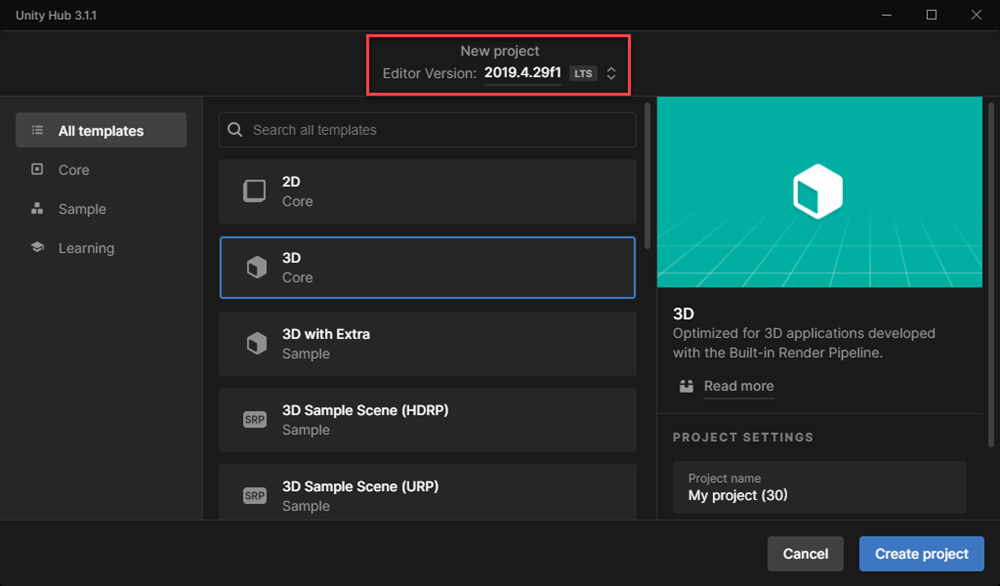
Download and import PlayMaker again, starting Unity on 2019.4.29f1
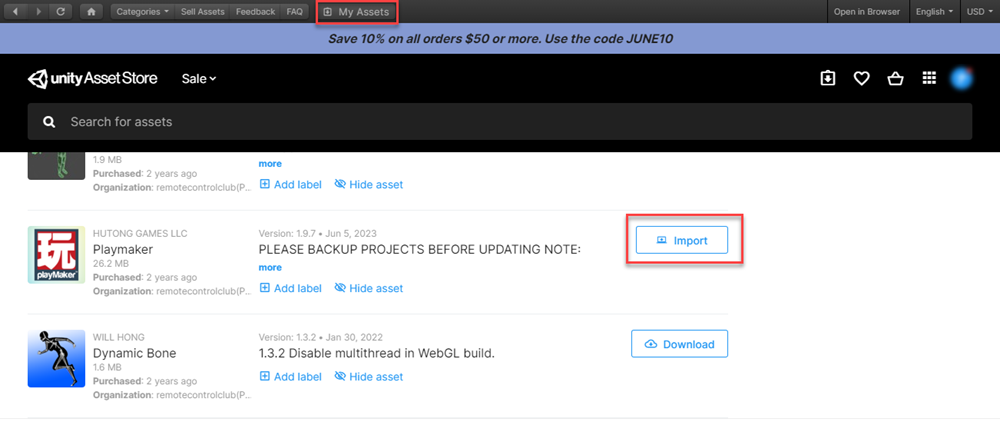
Download and import PlayMaker again, starting Unity on 2019.4.29f1
This will install PlayMaker correctly.
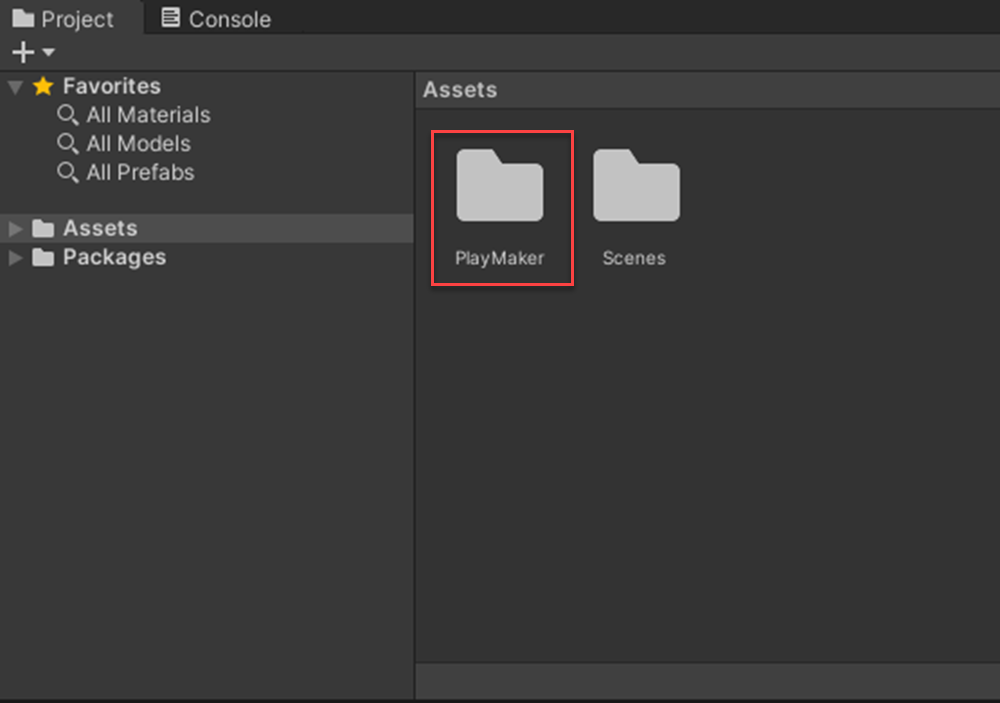
PlayMaker will install correctly
For questions about STYLY, bug reports, and improvement requests, please contact the STYLY FORUM:
https://en.forum.styly.cc/support/discussions