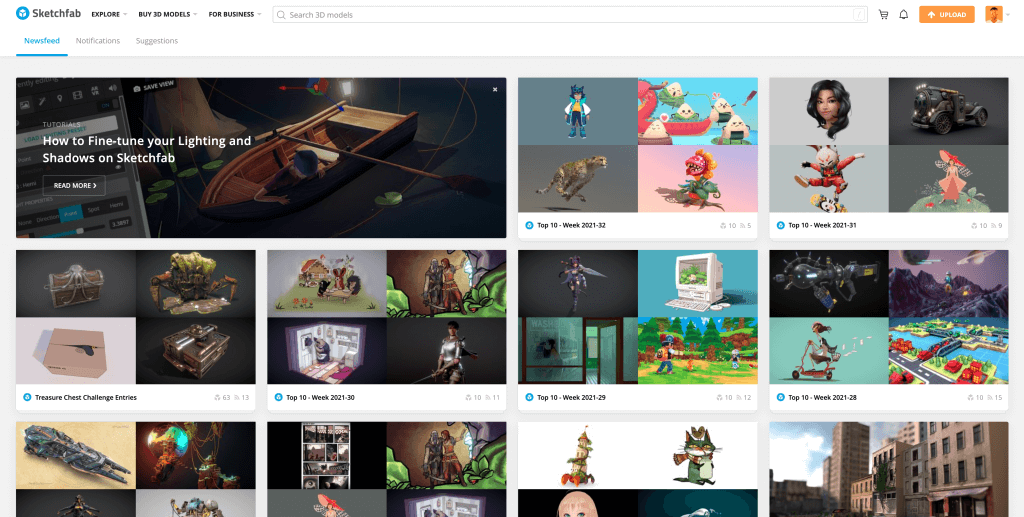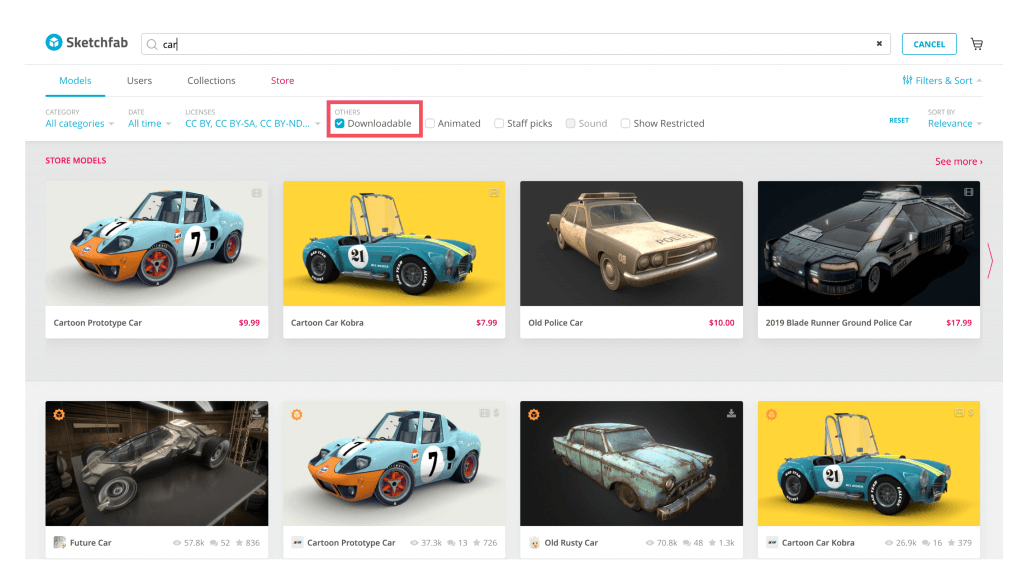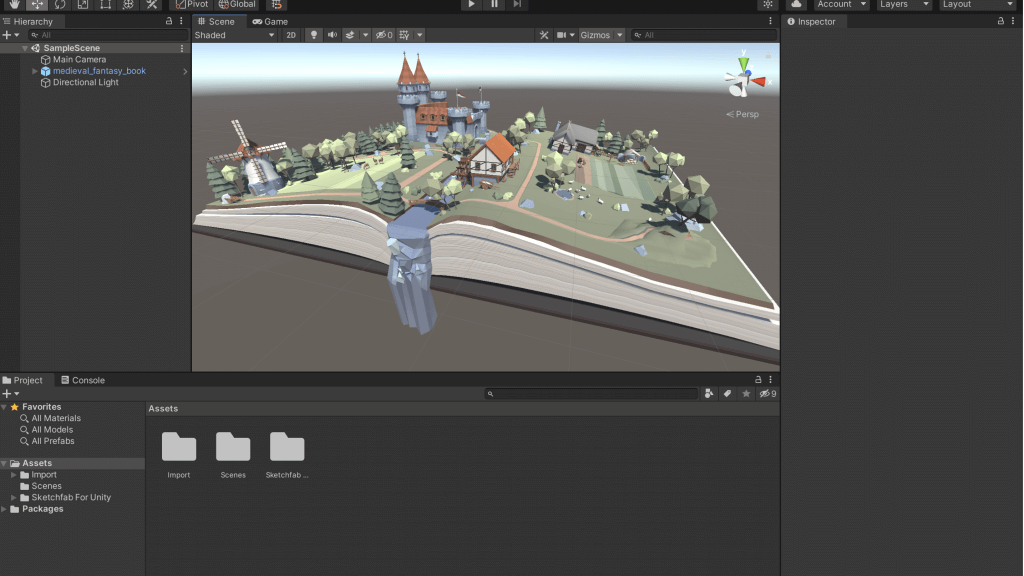In this article, I’ll show you how to download assets from Sketchfab, which offers a wide variety of free 3DCG downloads, in a stable way regardless of the model format or settings.
What is Sketchfab?
Sketchfab is a platform where you can post and share 3D models.
There are more than 30 types of supported files, including common files such as Maya and Blender, and more than 500,000 works have been posted (as of May 2018).
Uploaded 3D models can not only be viewed in 360° on a web browser while being rotated by mouse operation, but can also be downloaded locally if the 3D model is allowed to be downloaded by the creator at the time of upload.
Sketchfab is a platform for creators to upload their 3DCG files, so the settings are not set for each uploader, and sometimes it is difficult to set the settings in Unity.
In fact, the following file formats are supported, which shows that there is a high degree of freedom in the settings.
List of supported files
- 3DC point cloud (.3dc, .asc)
- 3DS (.3ds)
- ac3d (.ac)
- Alembic (.abc)
- Alias Wavefront (.obj)
- Biovision Hierarchy (.bvh)
- Blender (.blend)
- Carbon Graphics Inc (.geo)
- Collada (.dae, .zae)
- *Design Web Format (.dwf)
- Designer Workbench (.dw)
- DirectX (.x)
- *Drawing eXchange Format (.dxf)
- Autodesk Filmbox, FBX (.fbx)
- GDAL vector format (.ogr)
- Generic Tagged Arrays (.gta)
- GL Transmission Format (.gltf, .glb)
- Initial Graphics Exchange Specification, IGES (.igs, .iges)
- Kerbal Space Program (.mu, .craft)
- Google Earth, Keyhole Markup Language (.kmz)
- LIDAR point clouds (.las)
- Lightwave (.lwo, .lws)
- Mimesys Q3D (.q3d)
- Minecraft (.mc2obj, .dat)
- Open Flight (.flt)
- Open Inventor (.iv)
- OpenSceneGraph (.osg, .osgt, .osgb, .osgterrain, .osgtgz, .osgx, .ive)
- Polygon File Format (.ply)
- Quake (.bsp)
- Quake / Valve source engine (.md2, .mdl)
- Shape (.shp)
- *Stereolithography, Standard Tessellation Language (.stl, .sta)
- Terrapage format database (.txp)
- Valve source engine (.vpk)
- Virtual Reality Modeling Language, VRML (.wrl, .wrz)
Sketchfab for Unity allows you to manage the settings of these files centrally from Sketchfab and download them to Unity.
How to download Sketchfab for Unity
“Sketchfab for Unity” is a free asset that can be downloaded from the Unity Asset Store just like other Unity assets.
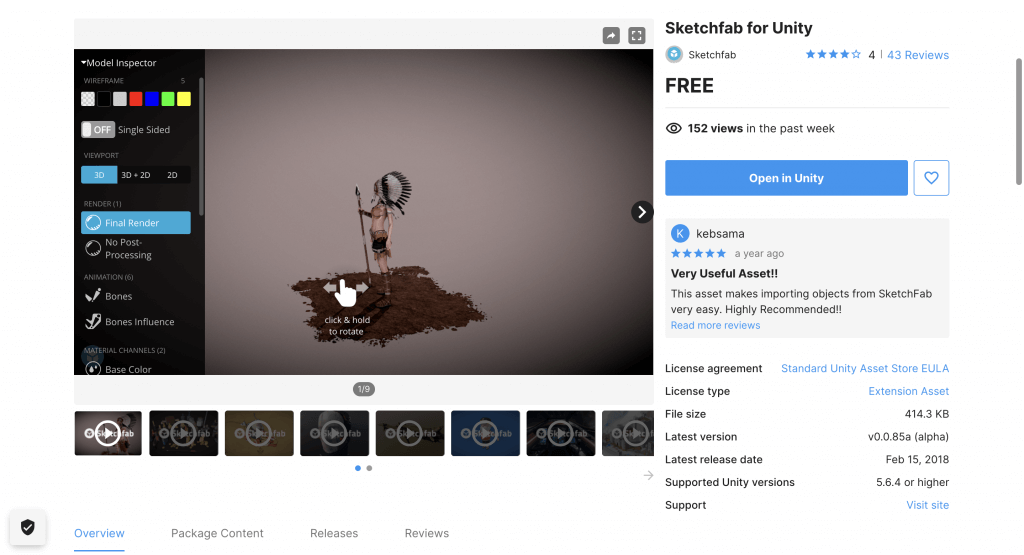
Sketchfab for Unity on the Asset Store
Open the link above and select “Add to My Assets”, then open the project where you want to use Sketchfab for Unity and select “Open in Unity”. The packagemanager would open on your project in Unity, select “Import” and import Sketchfab for Unity.
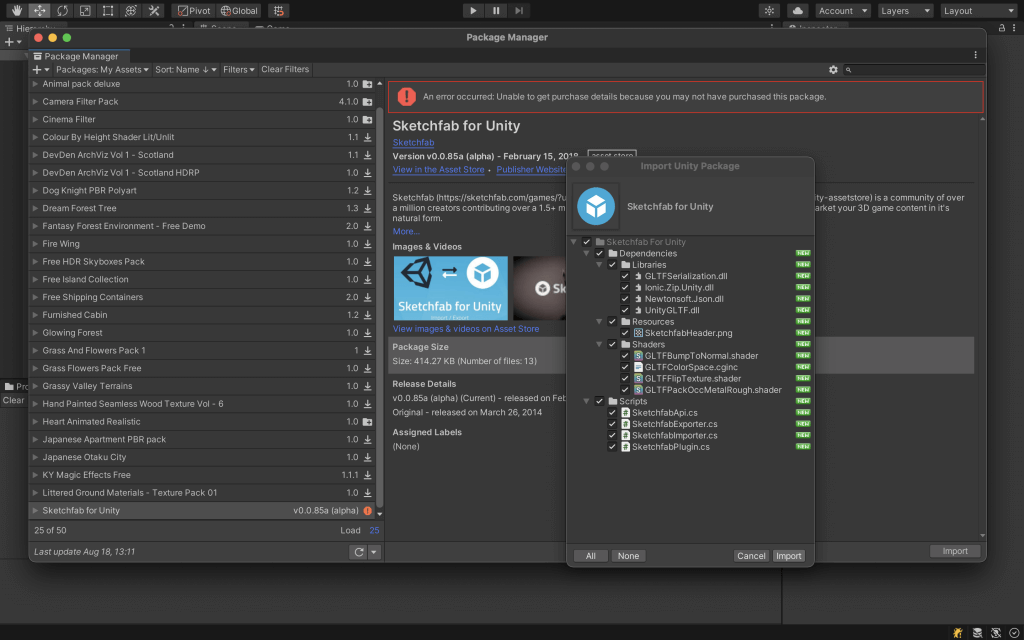
Import Sketchfab for Unity into Unity!
When the tab “Sketchfab” is added to the toolbar as shown in the image below, the download is complete.
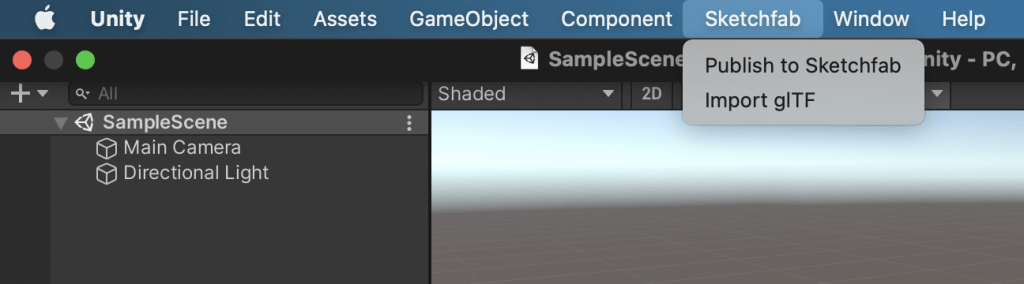
A tab named “Sketchfab” has been added to the bar.
Selections when downloading assets from Sketchfab
I explain the settings on Sketchfab when you download assets to Unity using Sketchfab for Unity.
Register for a Sketchfab account.
First of all, go to Sketchfab and click “SIGN UP” to register an account.
You can register with your email address, or you can connect to SNS such as FaceBook, Twitter, and Google.
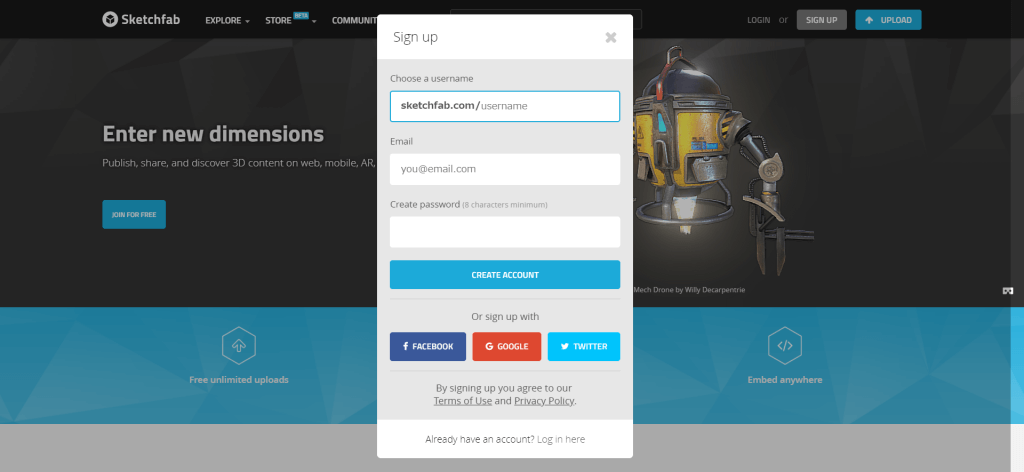
Sketchfab account registration screen
Let’s find a model!
After logging in, mouse over “EXPLORE” in the upper left corner of the header menu to see two submenus: “BROWSE BY CATEGORY” and “HIGHLIGHTS”.
You can go to the 3D model page of your choice from the category menu, but some of them are made available for download in Sketchfab, while others are not. Rather than checking them one by one, select “downloadable” from the HIGHLIGHTS menu to see the list of models available for download.
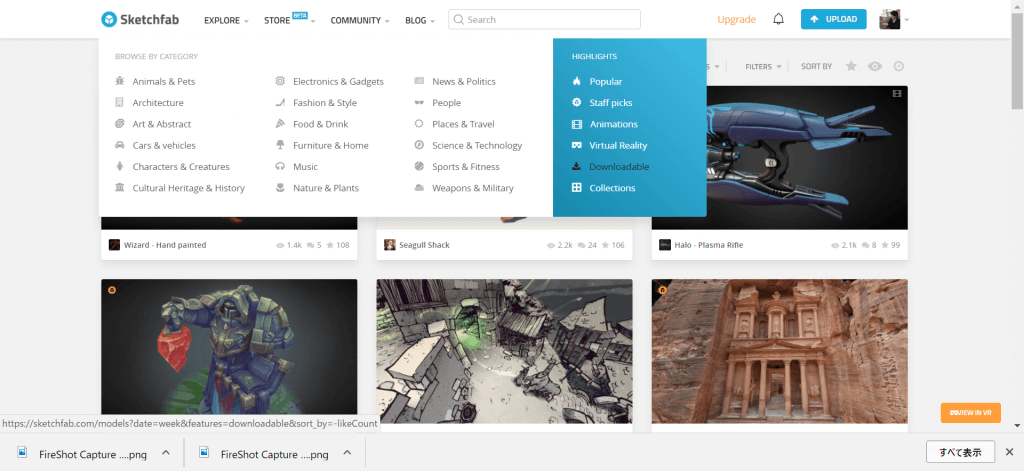
Let’s select Downloadable.
In the upper right corner of the grid where the assets are displayed, you can see whether the asset is free or paid, animated or not. Those with a film symbol are models with animation, those with a down arrow are free, and those with a dollar symbol are paid assets. In the image below, the one on the left is “animated and paid”, and the one on the right is “unanimated and free”.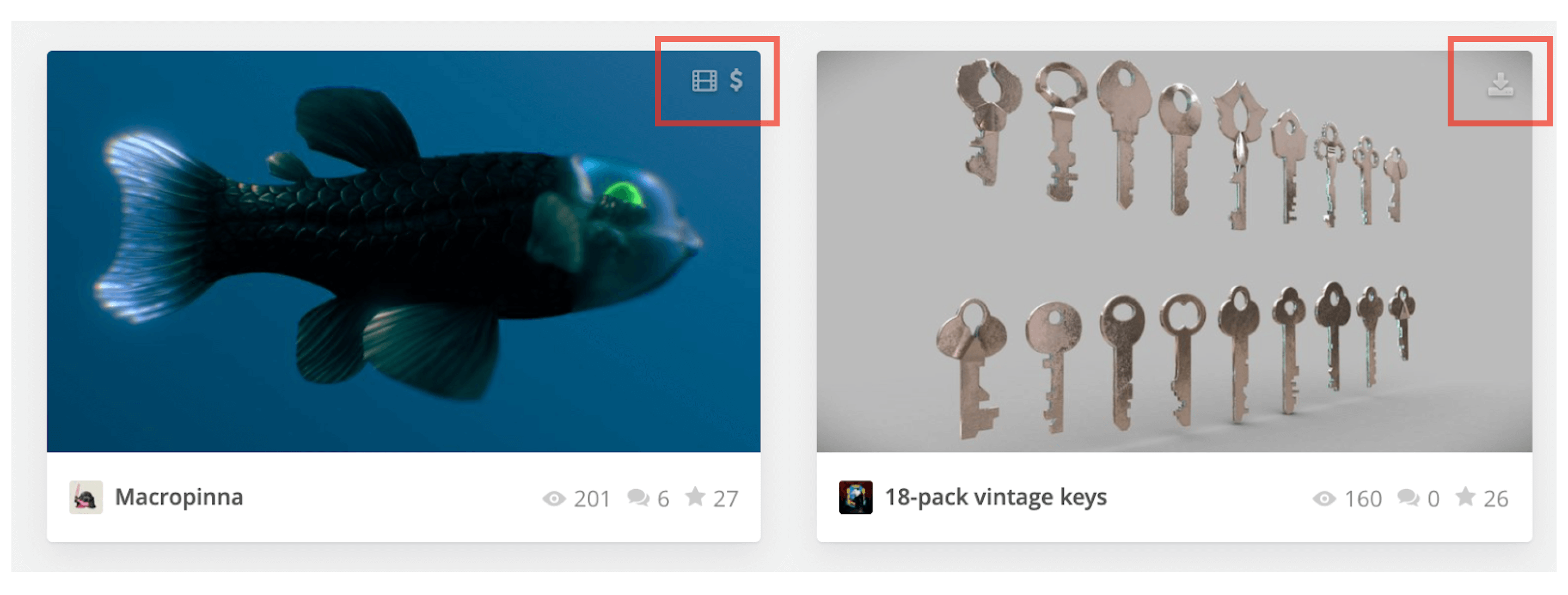
If you want to look for models while searching, you can select “Downloadable” in the red box below while searching to display only models that are available for download.
There is also a way to search by creator, so please try it out.
Let’s download the model!
This time, let’s download this free asset.
In the lower left corner of the image, select “Download 3D Model” in the red frame.
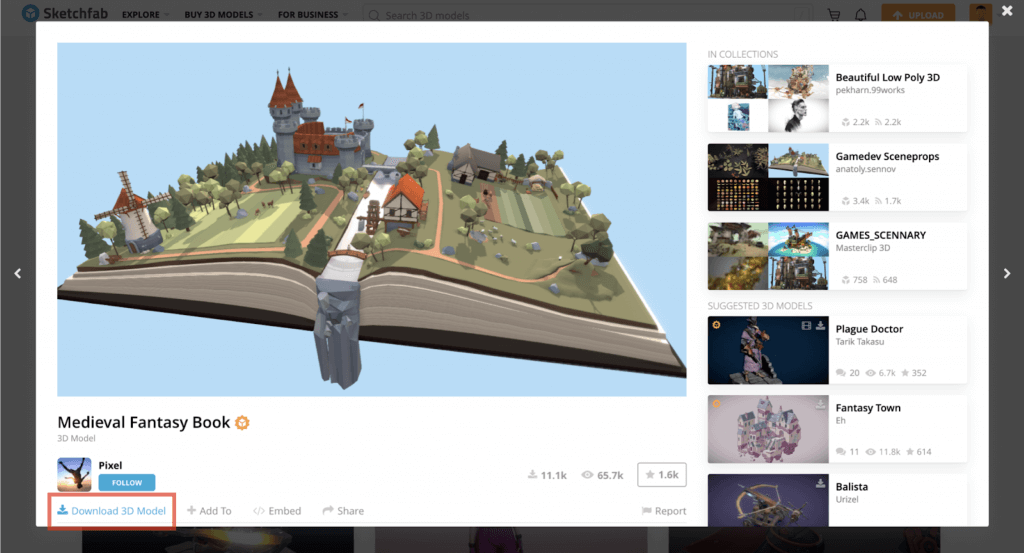
Select the model you want to save and select Download 3D Model.
Select “Download 3D Model” to display the Download window as shown below, and select “DOWNLOAD” in the “Autoconverted format(glTF)” column from the Available downloads section.
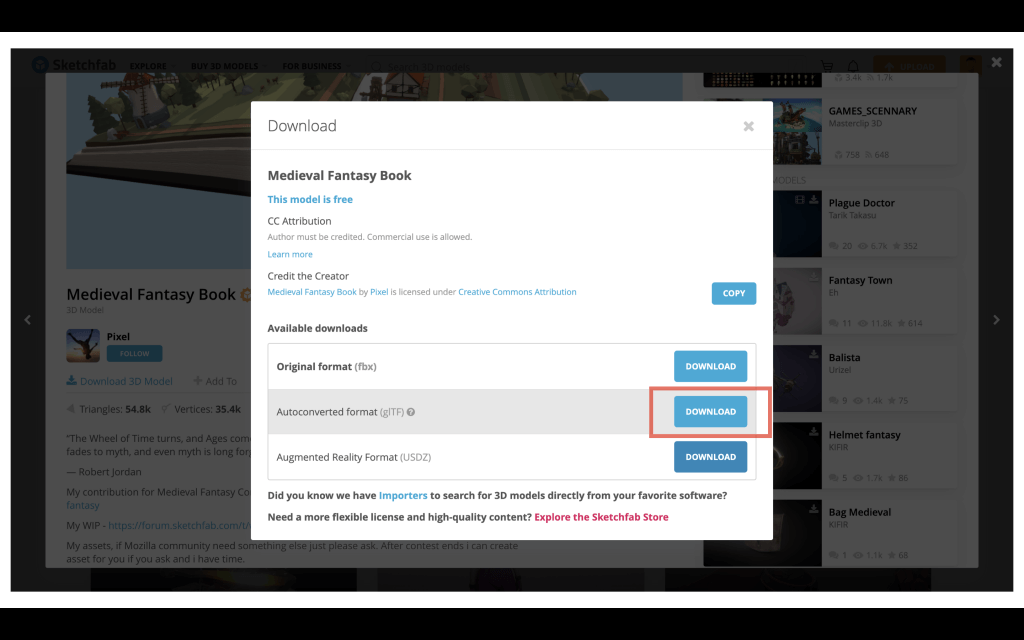
Download the gITF data
*You may not be familiar with glTF format data. The details are explained on the SketchFab website as follows.
What is glTF format? From the description on Sketchfab
glTF is a one-size-fits-all file format designed to seamlessly move 3D files between applications while maintaining a consistent PBR workflow.
In addition to the original uploaded file format, Sketchfab provides glTF as a standard export for all downloadable models.
This is currently over 300,000 models available for free download under a Creative Commons license, and there are many more in the Sketchfab store.
Sketchfab accepts all major 3D file formats for upload, which also means that glTF export provides the easiest way to convert 3D files from one of the supported formats to glTF. glTF output can be used to convert your own content if needed. If you need glTF output, you can use this to convert your own content.
Importing a downloaded file into Unity
You can import a downloaded file from your Unity project.
Select “Import glTF” from the tab of Sketchfab that you just added from the Asset Store.
This will open a window called glTF importer. You can also drag and drop files directly to select them. (Note 1)
If you want to refer to the data on your PC, select “import file from disk” in the red frame of the image.
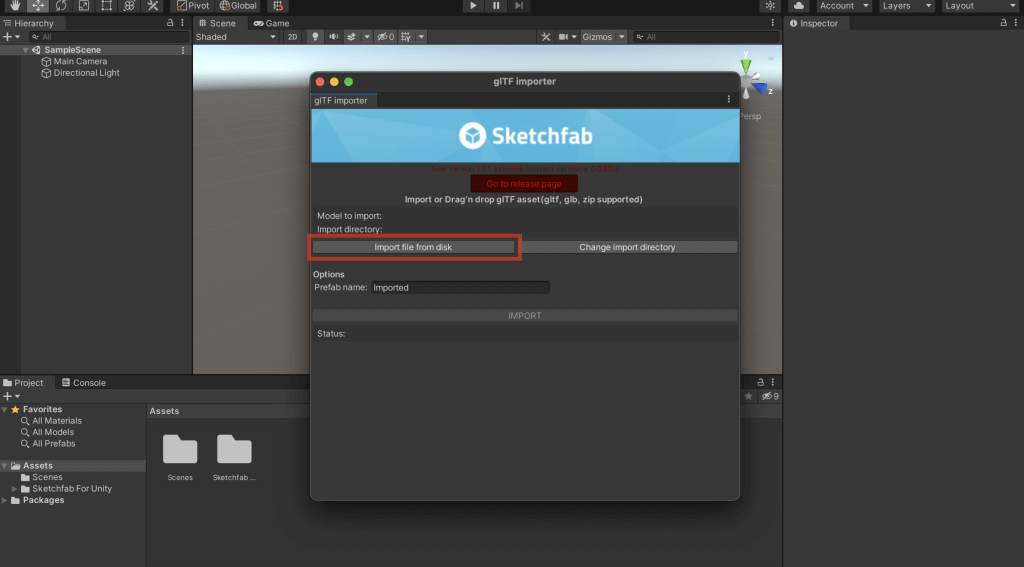
Open “Import file from disk”
When you open “import file from disk”, you can select any file from the folder.
(Note 1)
The key point here is to import the files in the same format as you downloaded them from sketchfab; you don’t need to unzip them or select specific files from the answered folders. You don’t need to unzip the file or select a specific file from the folder you answered, just select the file in the downloaded zip format.
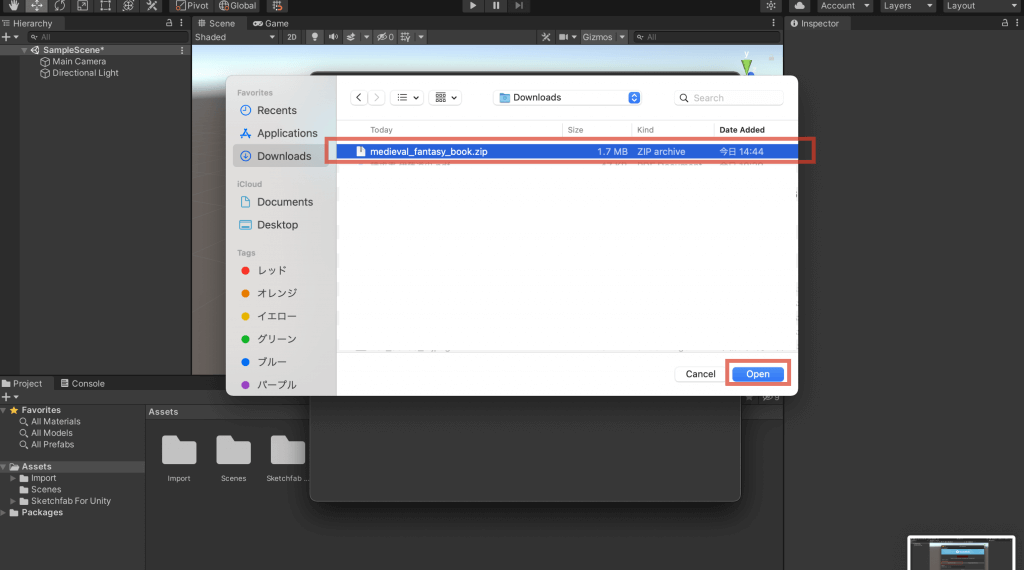
Select the file in the same format as you downloaded it.
Select Open, and the model is imported into Unity. The scale, position, orientation, etc. will vary depending on the model, so you can adjust them after importing.
This completes the process of importing assets from Sketchfab into Unity!
With Sketchfab for Unity, data from Sketchfab can often be imported into Unity stably, regardless of the creator’s settings.
I encourage you to try using various models in Unity!
You can use STYLY FORUM to solve the problem. STYLY FORUM is a place where people can discuss a service or technical issue on STYLY, or provide bug reports on STYLY.
https://en.forum.styly.cc/support/discussions