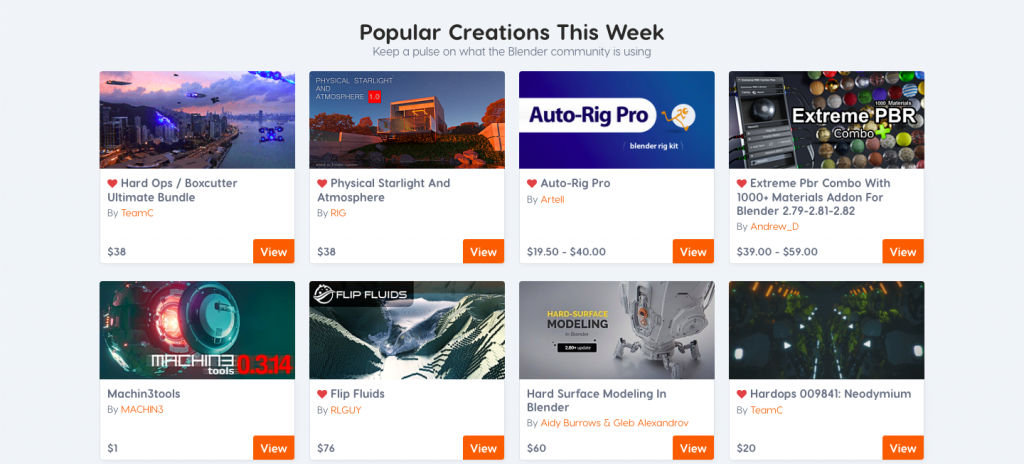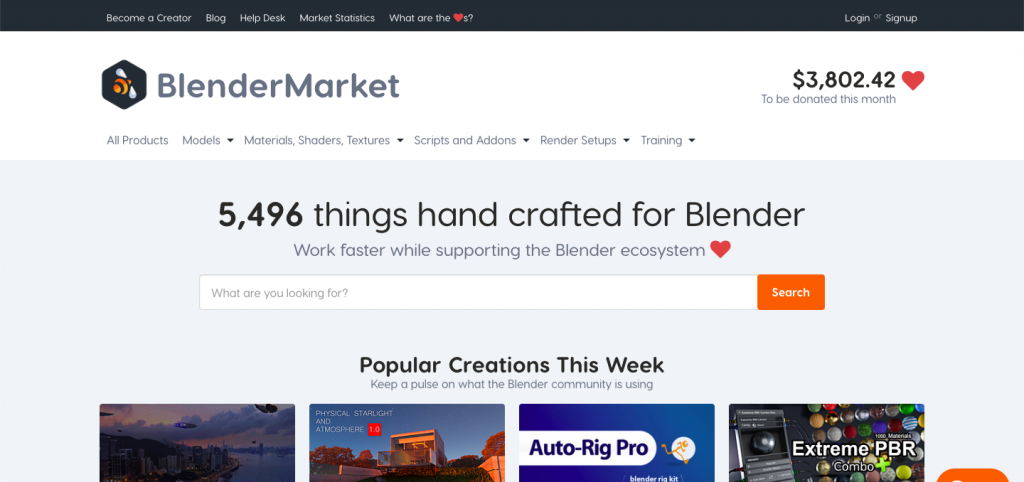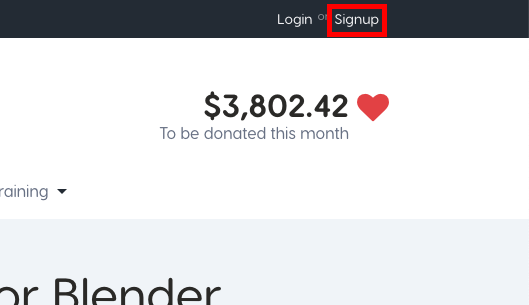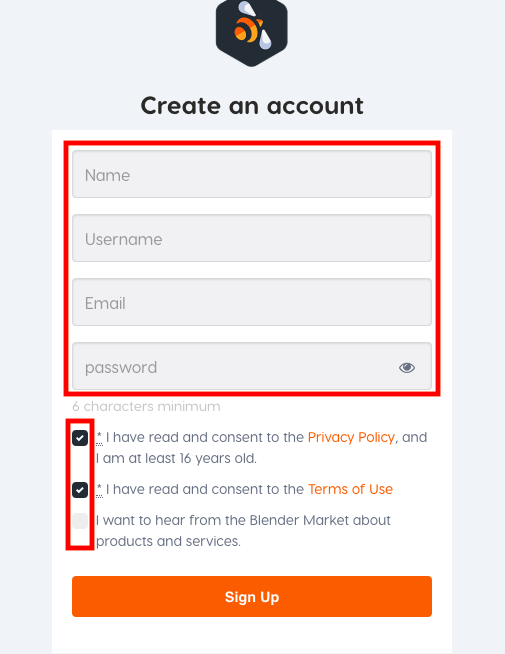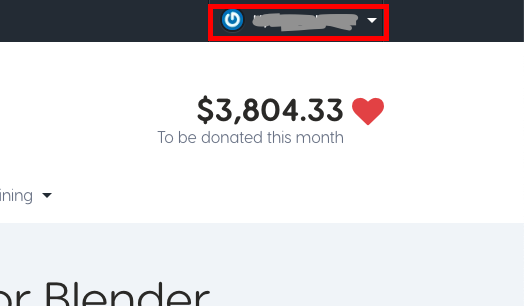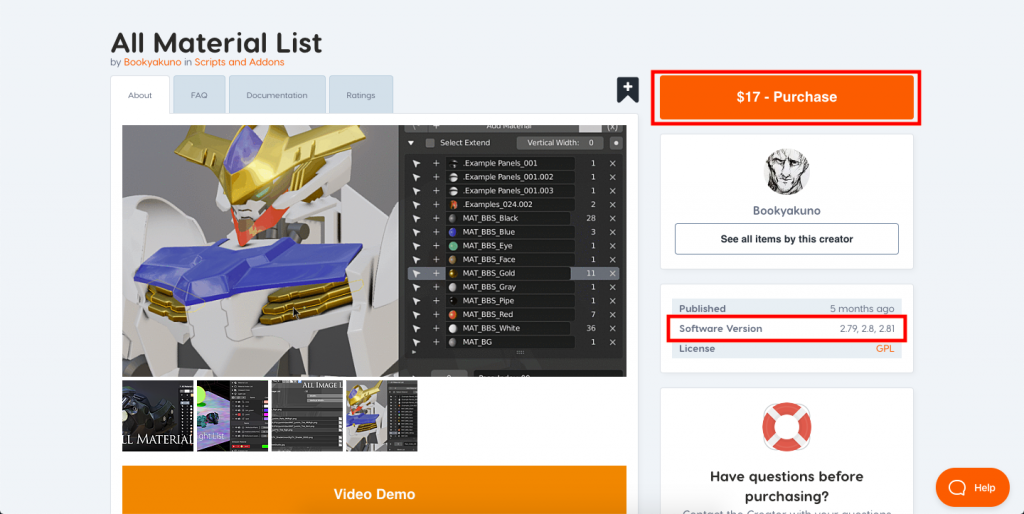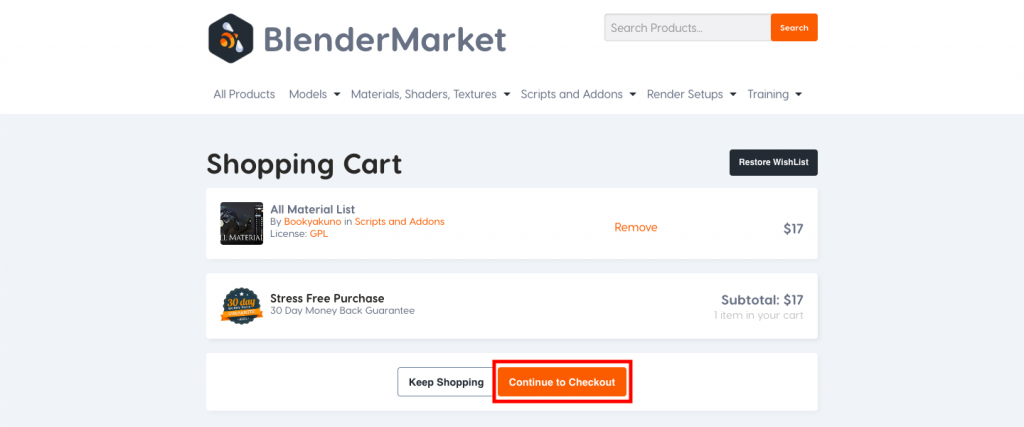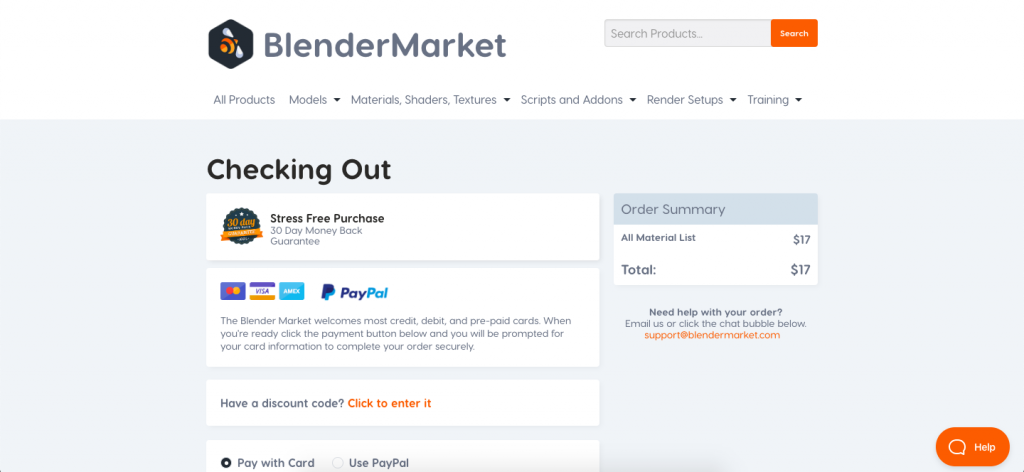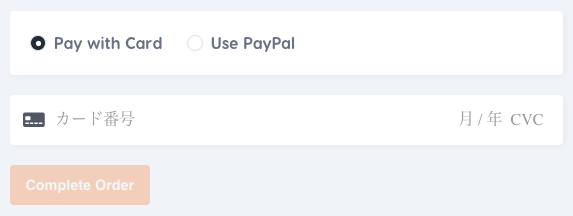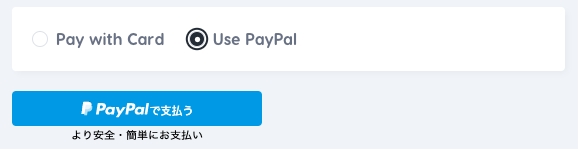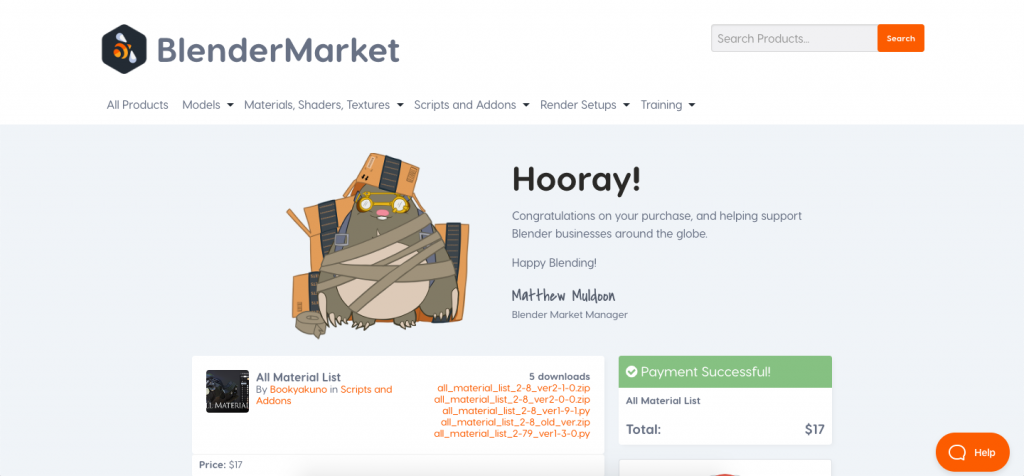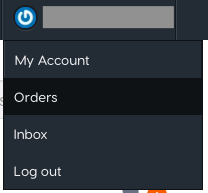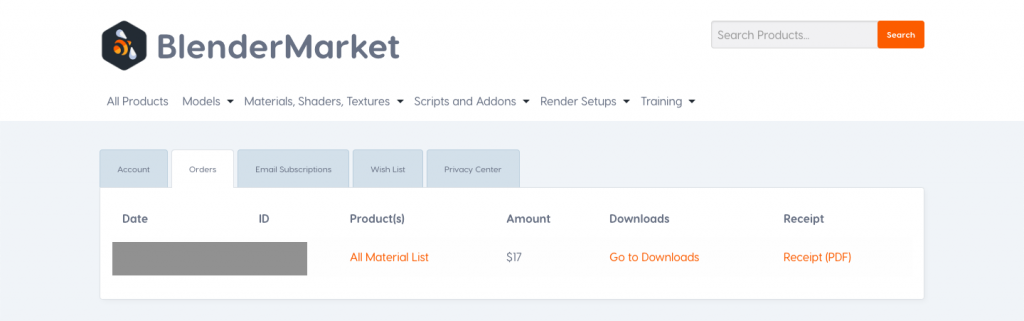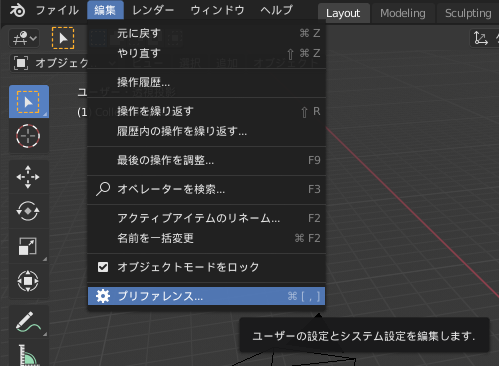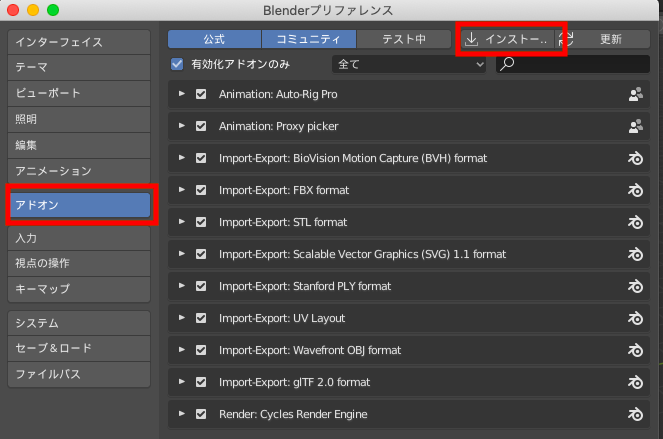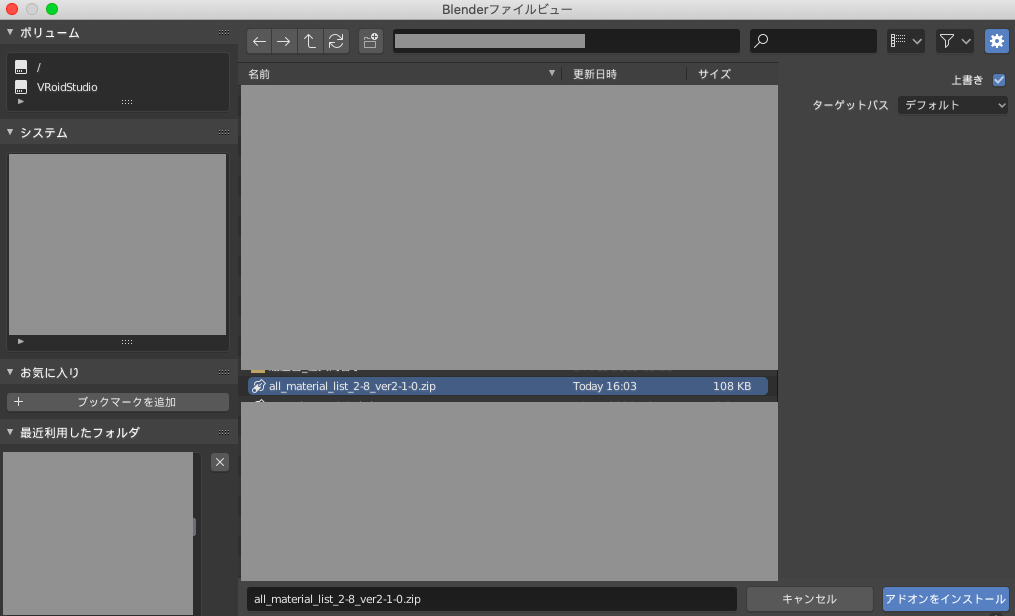Blenderの機能は、無料や有料のアドオンを導入することで拡張できます。この記事では、Blender Marketというサイトから有料アドオンを導入する方法をご説明します。
Blender Marketとは
Blender Marketとは、CG Cookieが運営するBlenderの有料アドオン・有料アセットの販売サイトです。
Blender Marketのサイトはこちらから
Twitterアカウントもあり、さまざまなアドオンが紹介されています。
https://twitter.com/blendermarket?s=20
Blender Marketでの購入手順
アカウント作成
Blender Marketで購入するにはアカウントの作成が必要になります。画面右上の「Signup」をクリックします。
Create an account というページが表示されたら、名前、ユーザーネーム、メールアドレス、パスワード(6文字以上)を入力します。
3つ並んでいるチェックボックスは、最低限上の2つにチェックを入れ、「Sign Up」をクリックします。
トップページに遷移し、画面右上に自分の名前が表示されれば、アカウント作成は成功です。
アドオンを購入する
購入したいアドオンのページに移動し、使用しているBlenderのバージョンに対応しているかを説明文で確認した上で、「Purchase」をクリックします。
Added to cart! と表示されるので、すぐに購入手続きに入りたい場合は「View Cart」をクリックします。
カートが表示されたら、内容を確認し、「Continue to Checkout」をクリックします。
Checking Outのページが表示されます。
クレジットカードで支払う場合はカード番号を入力し、「Complete Order」をクリックします。
PayPalで支払う場合は「PayPal」のボタンをクリックします。
支払いが完了すると、以下のような画面に遷移します。
表示されているzipファイル名をクリックすると、ダウンロードできます。
また、画面右上の自分の名前をクリックし、「Orders」をクリックすると今まで購入したアドオン一覧を表示できます。ここから再ダウンロードや領収書の表示を行うことができます。
Blenderへのインストール
ダウンロードしたファイルの構成などはアドオンによって異なりますが、インストールの基本的な流れは変わりません。
「編集」から「プリファレンス」をクリックします。
Blenderプリファレンスの画面が表示されたら、「アドオン」タブから「インストール」をクリックします。
ファイルビューが表示されるので、先ほどダウンロードしたzipファイルを選択し、「アドオンをインストール」をクリックします。
画面右下にModule Installedと表示されたら、インストールに成功しています。
プリファレンスの画面に戻り、表示されているアドオン名の左側のチェックボックスにチェックを入れ、アドオンを有効化します。
以上で完了です。一度インストールしてしまえば、新しくファイルを作る際に再度インストールする必要はありません。
有料アドオンを導入することで、Blenderがより使いやすくなります。ぜひお試しください。