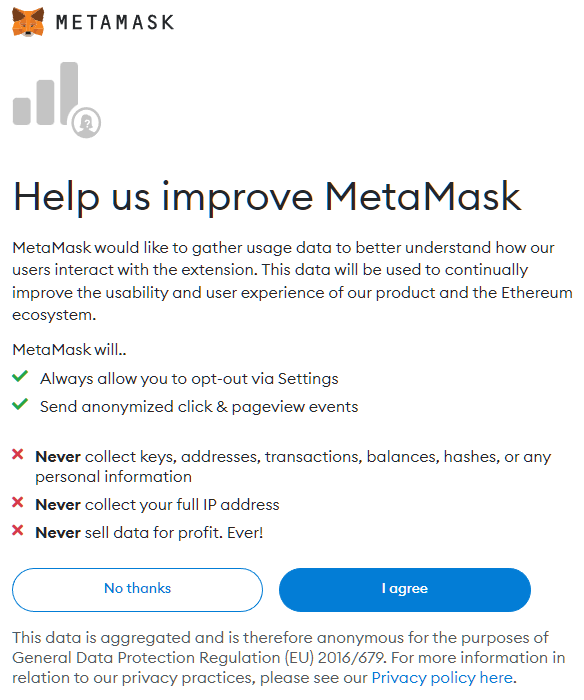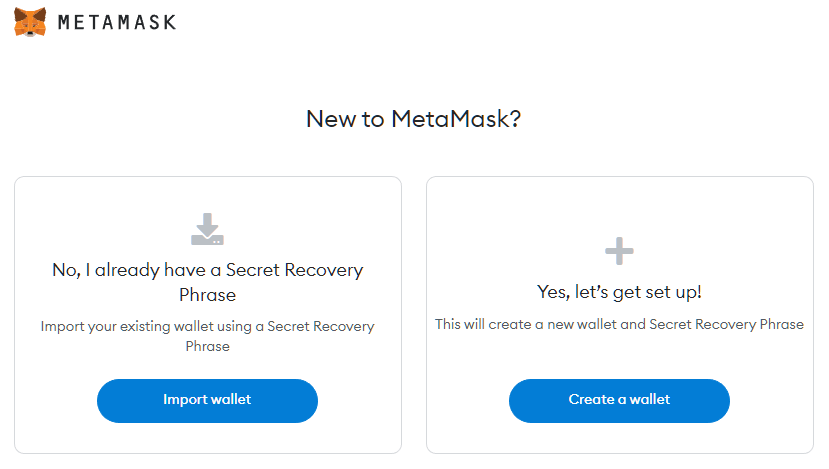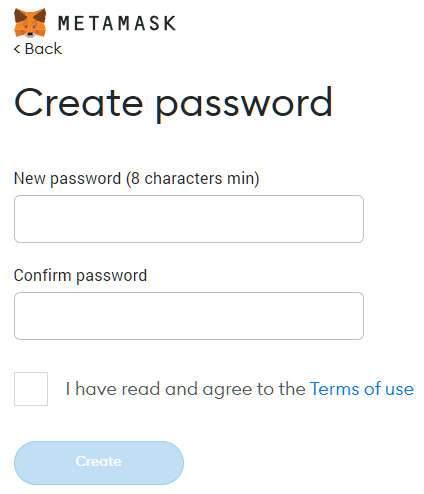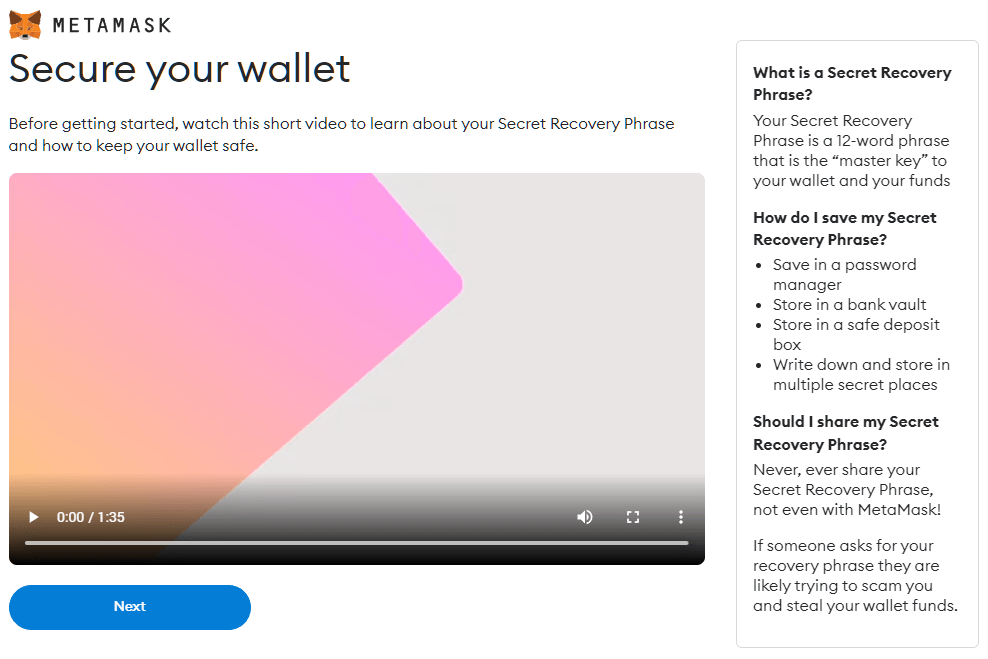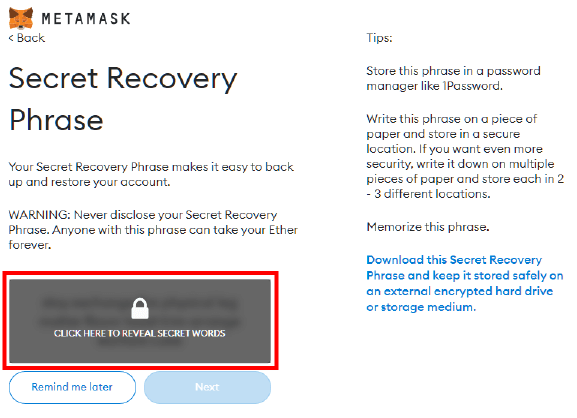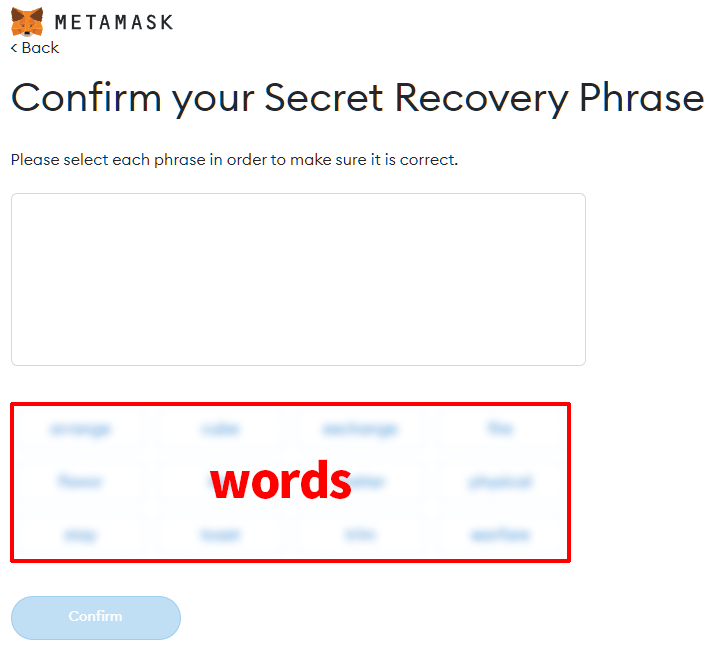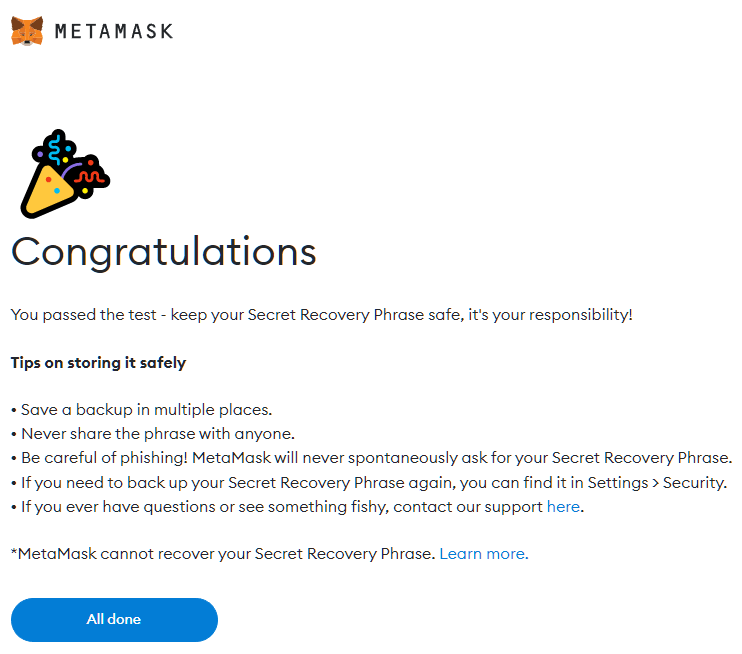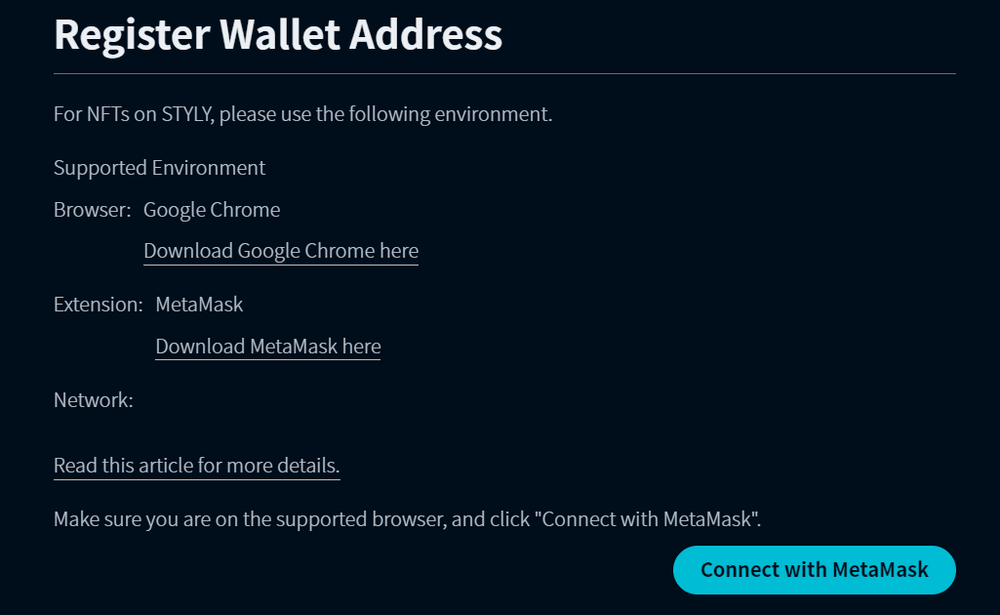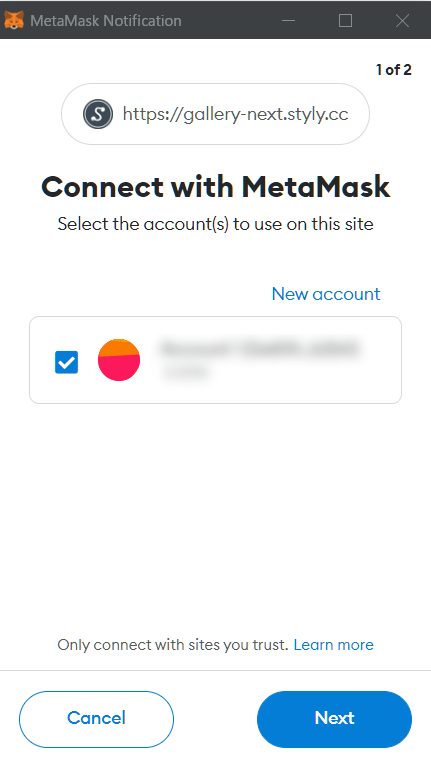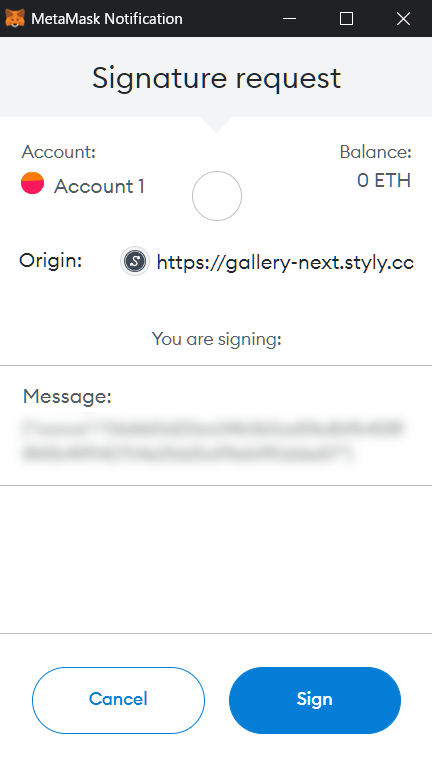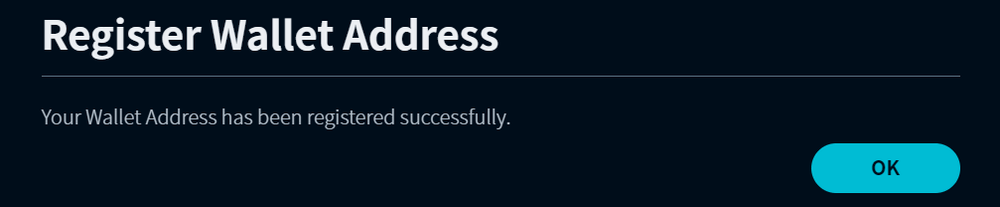You can upload NFTs on STYLY by following the steps below:
Preparing your STYLY Account
If you do not have a STYLY account, create one first.
(If you already have an account, go to section “Preparing the Browser/Extension”.)
- Click the “Sign Up” button in the header.
- Enter your username, email address and password.
- Click “Create account” to complete creating your STYLY account.
Preparing the Browser/Extension
The following environment is recommended for using NFTs in STYLY.
(If you already have the compatible environment, go to section “Registering your Wallet Address to STYLY”.)
- Browser: Google Chrome
- Extension: MetaMask
Install Google Chrome
Download and install Google Chrome from the Google Chrome website.
Install MetaMask
- In Google Chrome, access the Chrome Web Store and search for the MetaMask extension. Click “Add to Chrome”.
- A confirmation dialog will appear, so click “Add Extension”.
- The extension will be added to Chrome and you will be automatically redirected to the MetaMask website.
Creating your Wallet
-
Click “Get started” on the MetaMask website.
-
Read the description and click “I agree”.
-
Watch the tutorial video and click “Next”.
-
Click inside the red frame to display your Secret Recovery Phrase.
-
The Secret Recovery Phrase will be used for restoring your account.
Make sure to save the phrase in a text editor or password manager, and once you have written it down, click “Next”.
-
Enter the Secret Recovery Phrase by rearranging the words below the textbox and click “Confirm”.
-
This completes the process. Clicking “All done” will take you to your wallet page.
Registering your Wallet Address to STYLY
-
After logging into STYLY, click on your account icon in the header and select “Setting”.
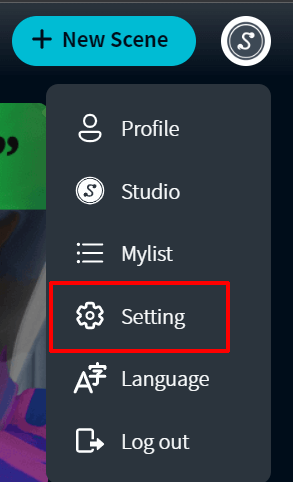
-
Click “Connect with MetaMask”.
-
A MetaMask pop-up will appear. Confirm your account and click “Next”.
-
Click “Connect”.
-
A signature prompt will show up, so click “Sign”.
-
Your wallet is successfully registered when this prompt shows up. Click “OK” to complete the registration.
For questions about STYLY, bug reports, and improvement requests, please contact the STYLY FORUM:
https://en.forum.styly.cc/support/discussions