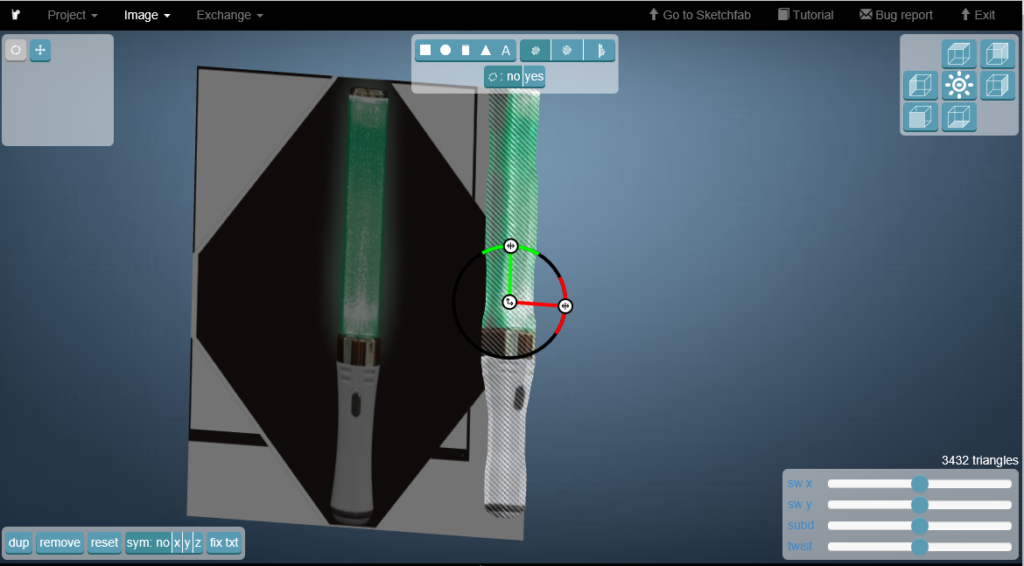 Smoothie-3D allows you to make a 3D model out of a single 2D image. You can use Smoothie-3D in a web browser for free, and export Obj file or upload to Skechfab directly. As a 3D model can be made out of a single image, even users without 3D-modelling skills can make a 3D model as long as they have an image file. We will explain how to use Smoothie-3D and how to upload the created 3D model to STYLY.
Smoothie-3D allows you to make a 3D model out of a single 2D image. You can use Smoothie-3D in a web browser for free, and export Obj file or upload to Skechfab directly. As a 3D model can be made out of a single image, even users without 3D-modelling skills can make a 3D model as long as they have an image file. We will explain how to use Smoothie-3D and how to upload the created 3D model to STYLY.
How to use Smoothie-3D (Registration & 3D modelling)
Smoothie-3D: squirrel modelling
Access to Smoothie-3D: http://www.smoothie-3d.com/site/page_index.php When the top page is opened, register (it’s free!).
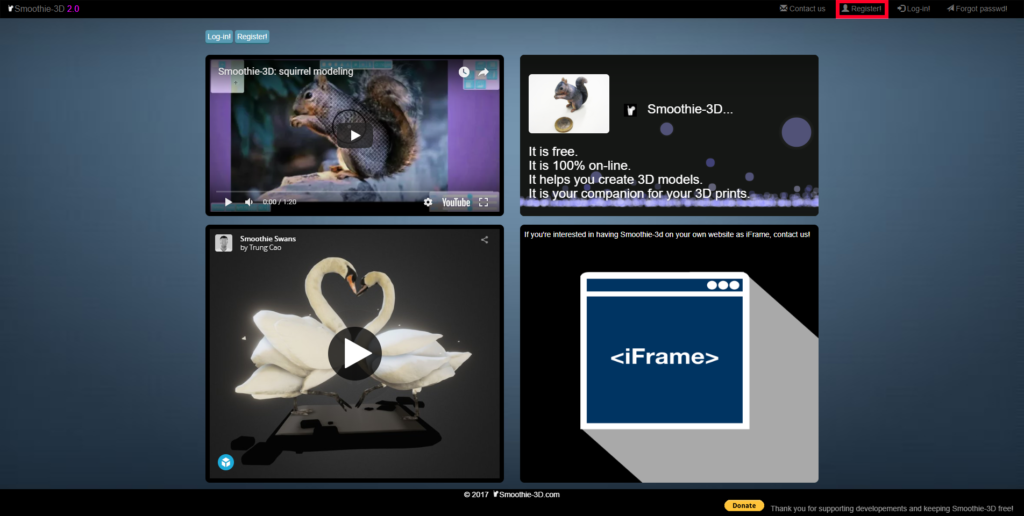
Smoothie-3D top page
Click ‘Register!’ in the top-left corner.
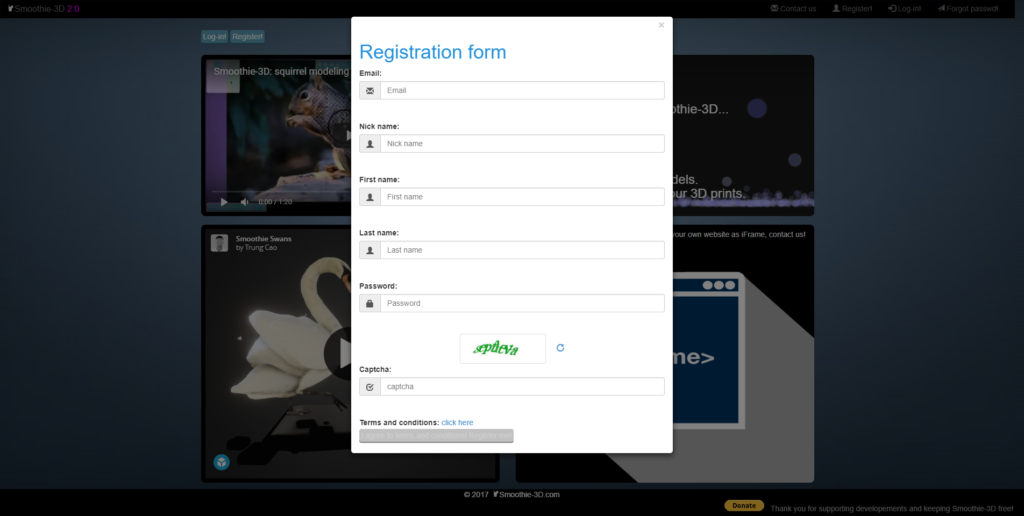
Smoothie-3D Registration
It brings up the Registration form. Fill the fields as shown below and press the ‘I agree to terms and conditions! Resister me!’ button at the bottom.
- Nick name
- First name
- Last name
- Password
- Captcha (Enter the word shown in the image on the registration form).
It will send an e-mail with the URL to your registered address. Click the URL to confirm your e-mail address.
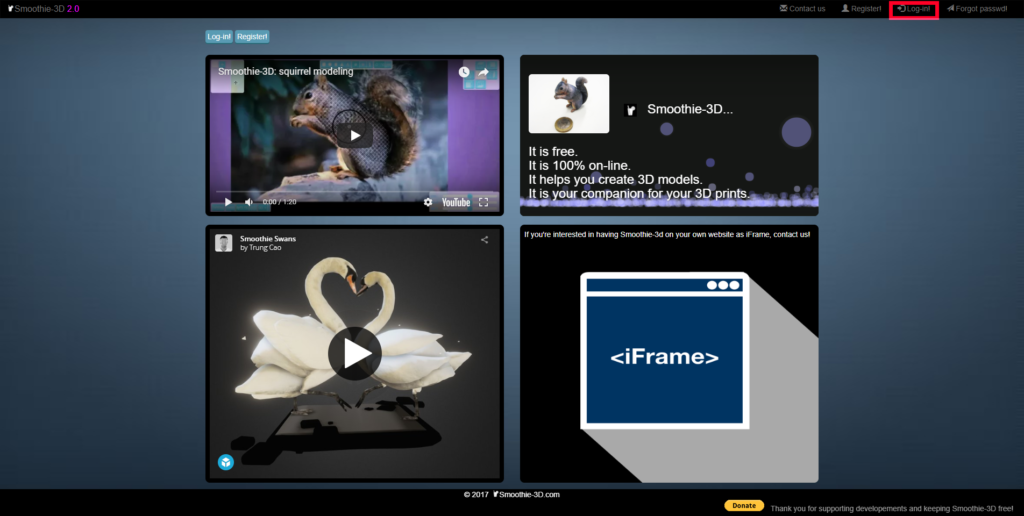
Smoothie-3D Login #1
Click the ‘Log-in’ in the top-right corner to open the Login form.
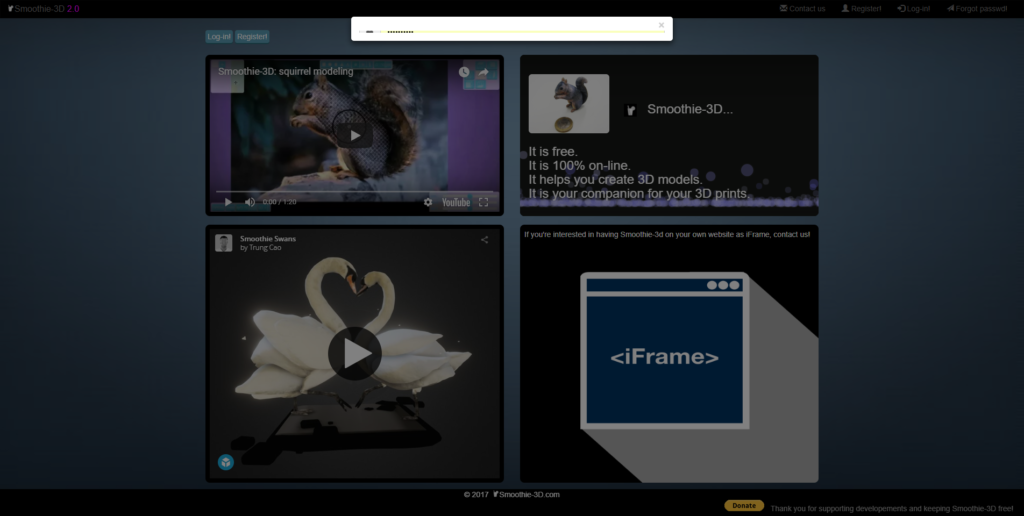
Smoothie-3D Login #2
In our case, the Login form collapsed on Google Chrome browser so we used Internet Explorer. If you also found the Login form collapsed, try a different browser.
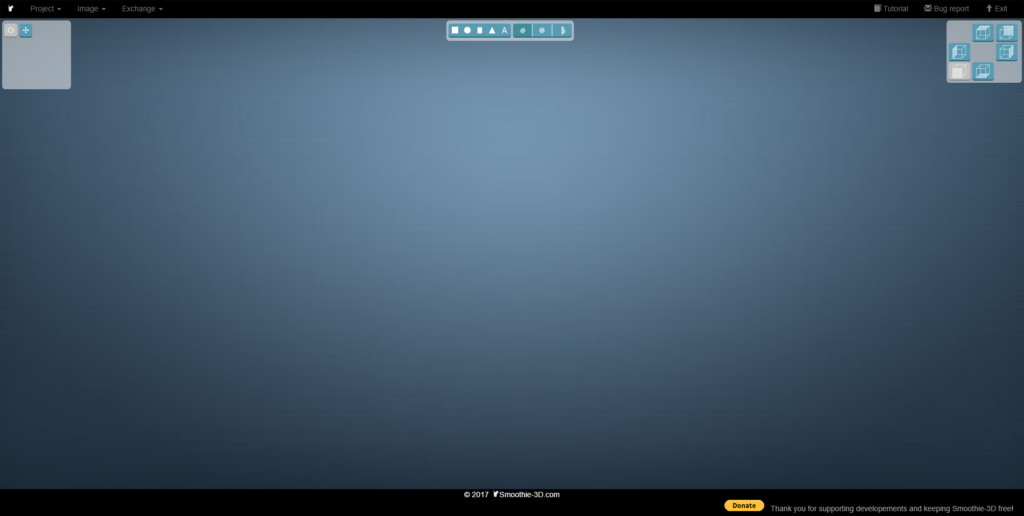
Smoothie-3D
The image shown above is the workspace screen of Smoothie-3D. This time, we will create a 3D Cyalume (a glow stick) from a photo of a Cyalume.
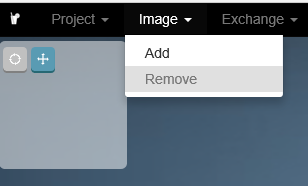
Smoothie-3D Image > Add
Import the image you want to make into 3D model. Click ‘Image’ > ‘Add’ in the top-left menu. Import could fail if the size of the image is too large. In that case, there are many services to reduce the size of images (for free) on the web. Use one and retry.

Smoothie-3D
Once the image is loaded, click the rightmost icon in the top-middle menu. Then, a red line appears at the centre of the image. Trace the outline of the Cyalume by the mouse.
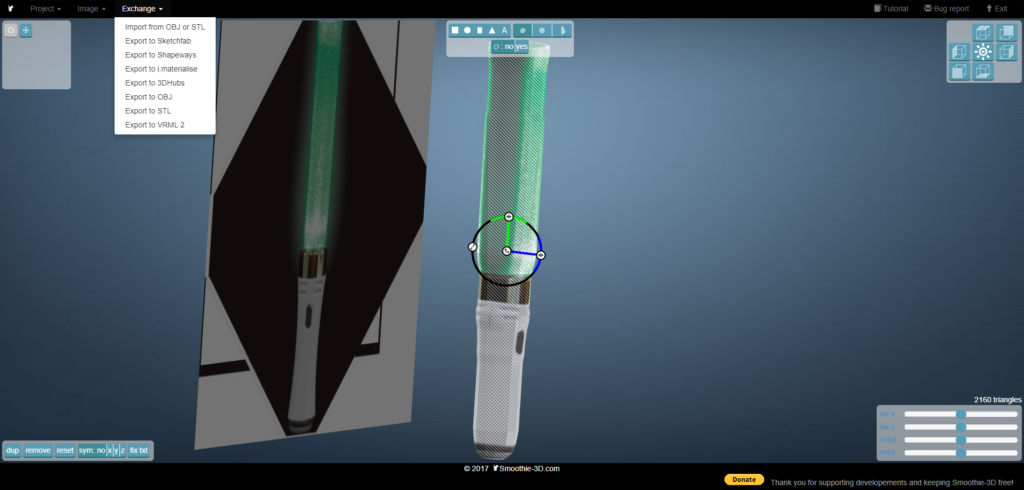
Smoothie-3D
When you trace it all the way through, a 3D model is created. You made a 3D model of Cyalume just by this simple task!
Export the 3D model
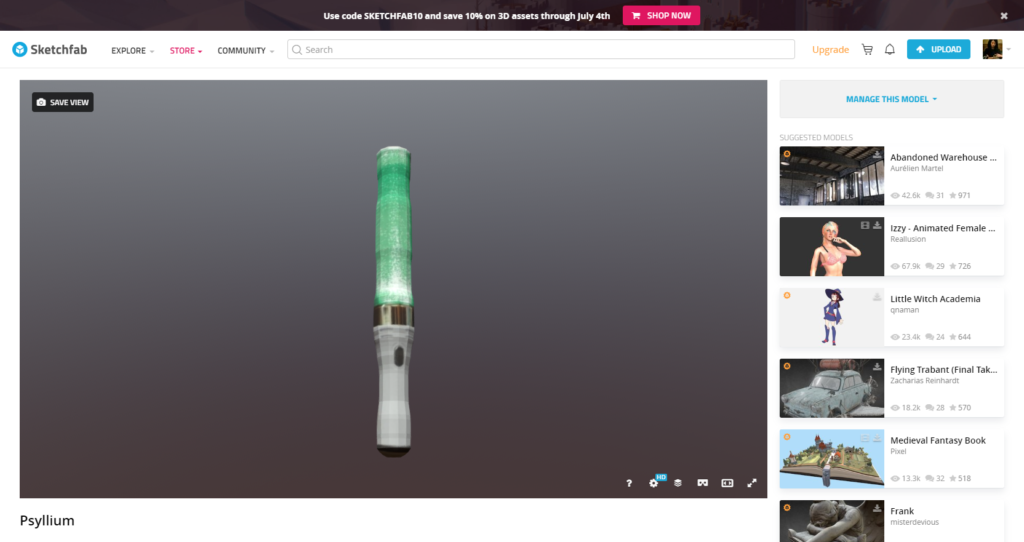 Supported destinations to export to and file types are:
Supported destinations to export to and file types are:
- Sketchfab
- Shapeways
- materialise
- 3DHubs
- OBJ
- STL
- VRML2
OBJ file can be used in STYLY, but, if you upload only an OBJ file to STYLY, it won’t carry textures (=images). We, therefore, upload it to Sketchfab. Then download it and upload to STYLY. Let’s upload it to Sketchfab. Since you need to acquire the API token for Sketchfab, log in to Sketchfab at https://sketchfab.com.
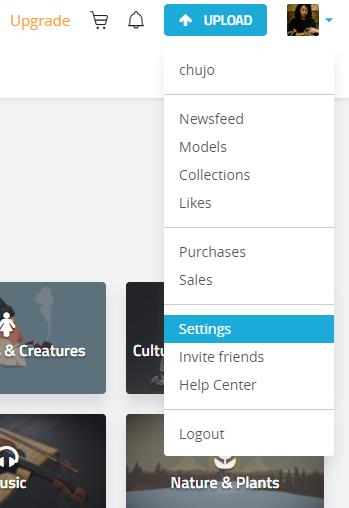
Skechfab
After you log in to Skechfab, click ‘Settings’ in the Log-in menu.
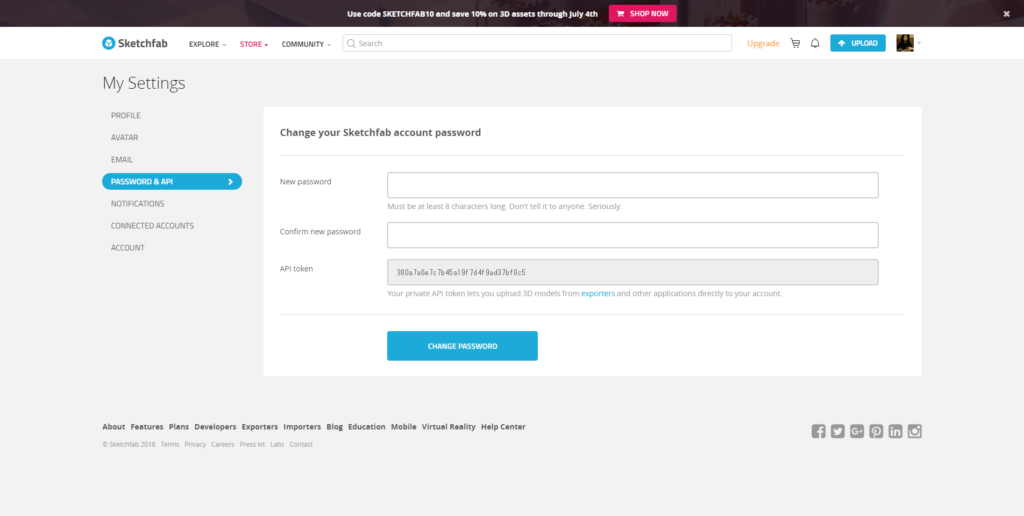
Skechfab
Click the ‘PASSWORD & API’ button. Next, copy the API token.

Smoothie-3D
Return to the Smoothie-3D site, click ‘Exchange’ > ‘Export to Sketchfab’ in the top menu.
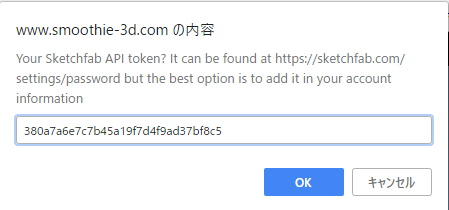
Smoothie-3D
Paste the AOI token of Sketchfab, and click ‘OK’.
The 3D Cyalume has been uploaded to Skechfab. Change the Download setting to ‘Free’ and download it.
Upload to STYLY
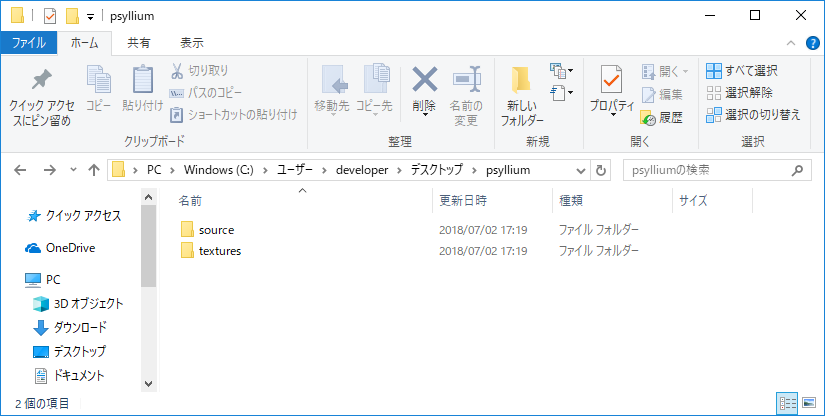
The 3D model file downloaded from Skechfab #1
Open the downloaded folder. Open the ‘source’ folder.

The 3D model file downloaded from Skechfab #2
Unzip the model.zip file.
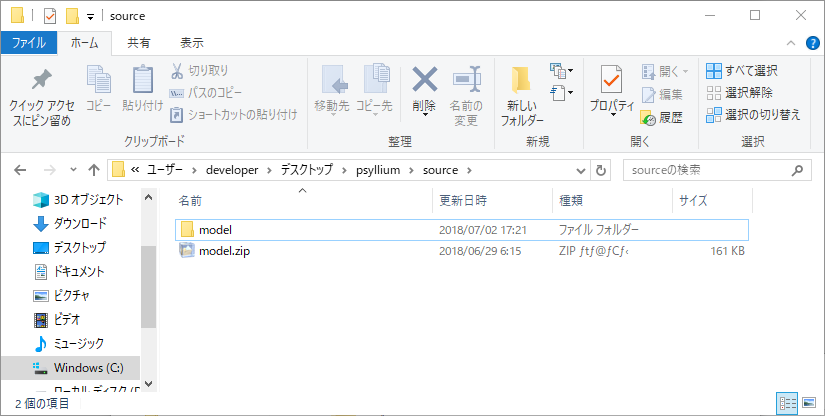
The 3D model file downloaded from Skechfab #3
Open the ‘model’ folder unzipped.
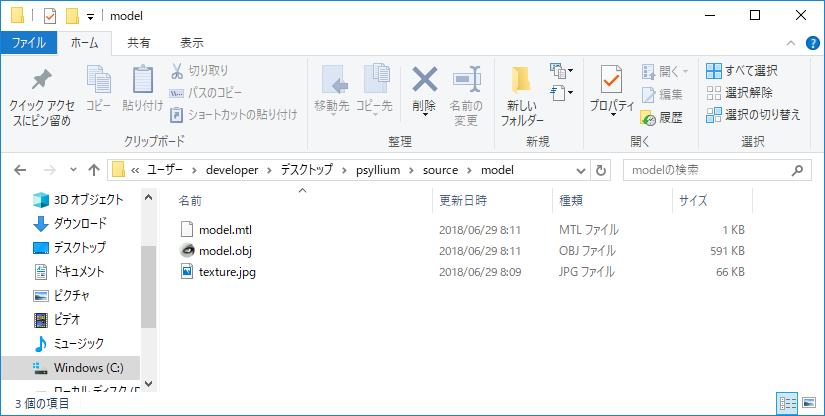
The 3D model file downloaded from Skechfab #5
Select all the following files to upload to STYLY.
- model.mtl
- model.obj
- texture.jpg
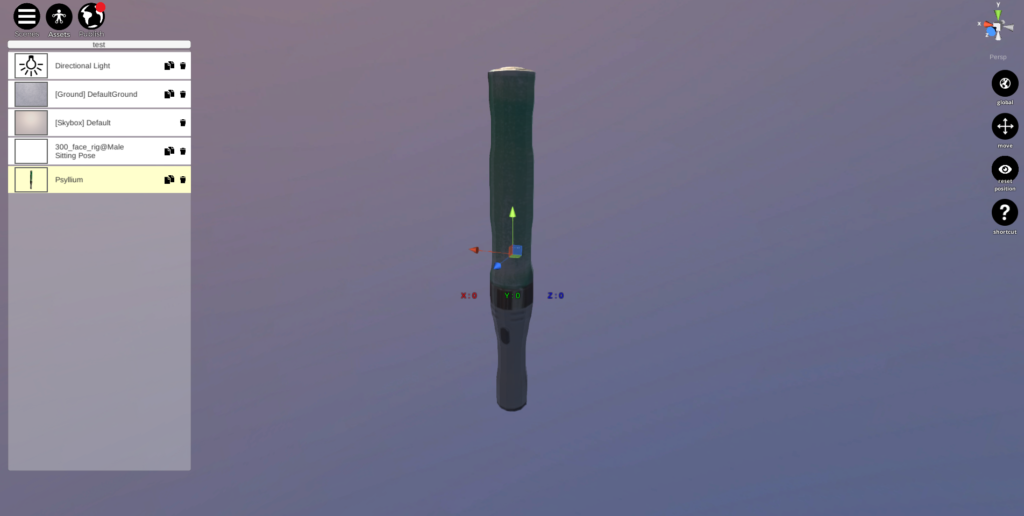
STYLY WebEditor screen #1
Place the uploaded model in the Editor from ‘My Models’. The model may appear too large. so that even StartPosition cannot be seen. Let’s scale down the model.  Above you can see Chujo_P (@chujo_hell) holding the 3D Cyalume. It’s finished now! We explained how to use Smoothie-3D and how to upload the model to STYLY. Once you get familiar with the tools, you will be able to create an animal, guitar, Hatsune Miku and etc. from a single image. If you cannot find the 3D model you want in STYLY, you can make it as long as you have the image!
Above you can see Chujo_P (@chujo_hell) holding the 3D Cyalume. It’s finished now! We explained how to use Smoothie-3D and how to upload the model to STYLY. Once you get familiar with the tools, you will be able to create an animal, guitar, Hatsune Miku and etc. from a single image. If you cannot find the 3D model you want in STYLY, you can make it as long as you have the image!