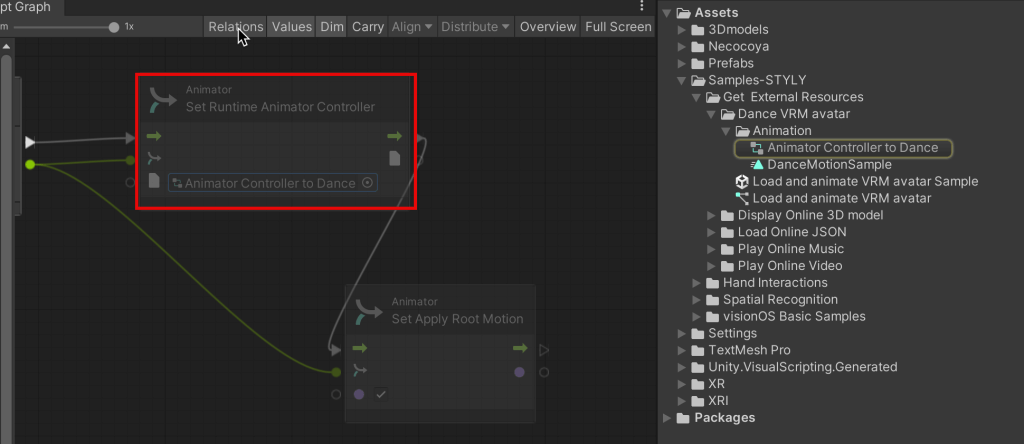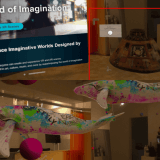STYLY for Vision Proで使える機能をUnity Template Project内にサンプルを準備しました。機能とサンプルの使い方も含めてご紹介いたします。
外部データ読み込み連携
VRMファイル読み込み
VRM(VRアプリケーション向けの人型3Dアバター)ファイルの読み込みができます。
サンプルシーン箇所
Samples-STYLY > Get External Resources > Dance VRM avatar > Animation
Load and animate VRM avatar Sample シーン
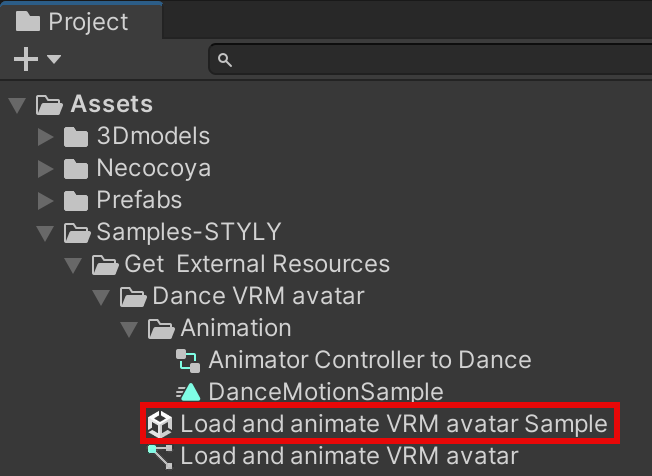
Load and animate VRM avatar Sample シーンを開いて、Upload this prefab > Load and animate VRM avatarを選択して、インスペクターのEdit Graphを選択してください。
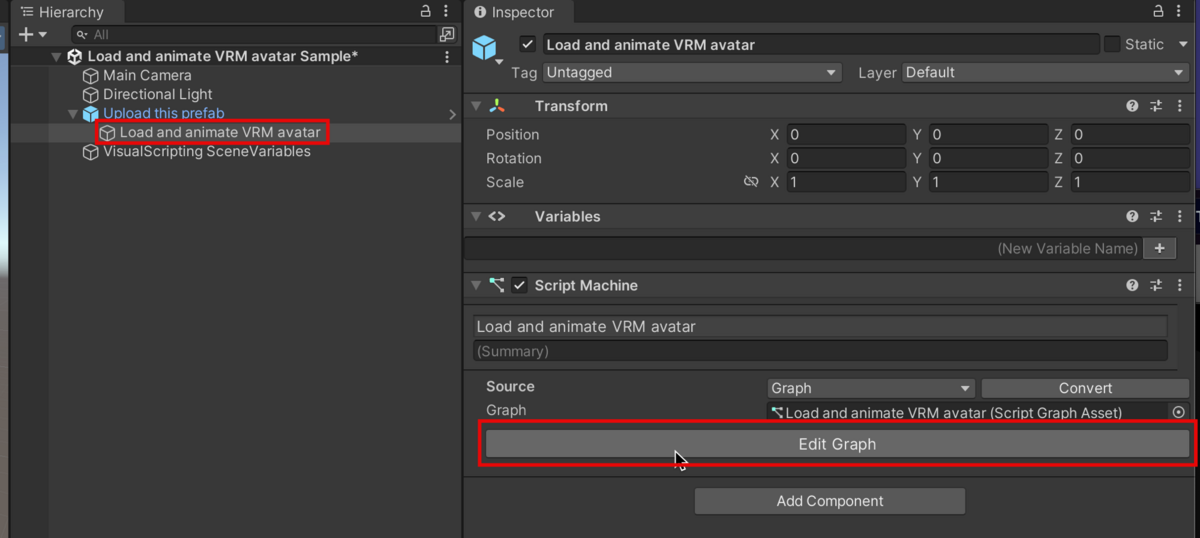
VRMファイルを読み込むダウンロードURLをStringに指定してください。
事前にVRMファイルをサーバーにアップロードしておく必要があります。
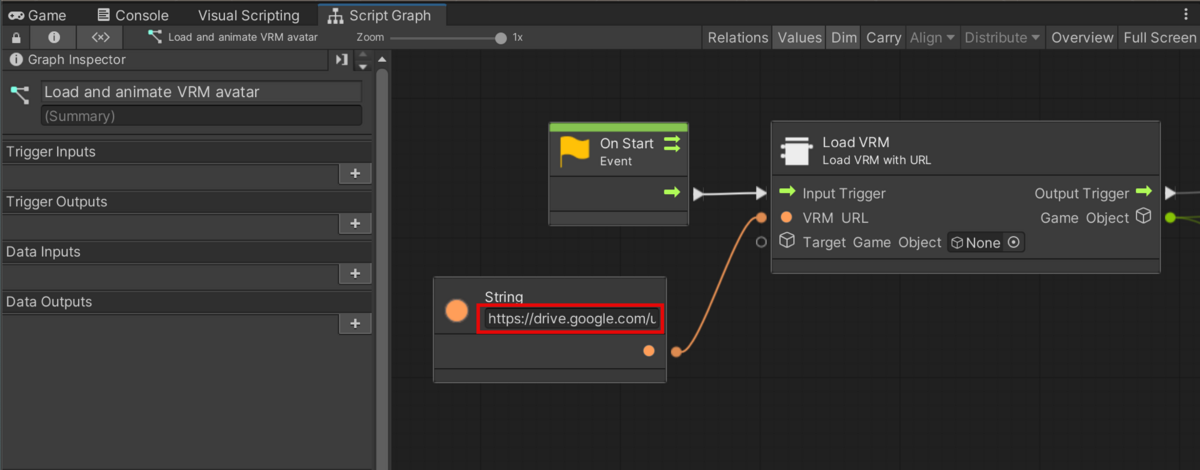
AnimatorノードにはAnimator Controllerが設定されているので、モーションやポーズの変更する場合はこちらを修正してください。
glTFファイル読み込み
glTF(.gltf / .glb)ファイルの読み込みができます。

Sampleシーン箇所
Samples-STYLY > Get External Resources > Display Online 3D model
Display Online 3D model Sampleシーン
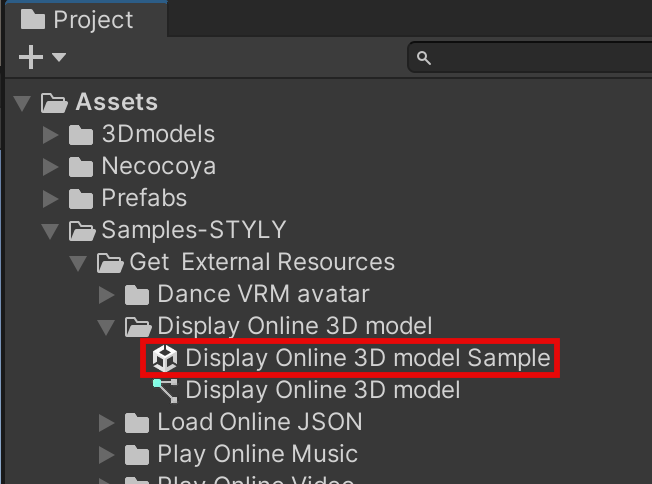
Display Online 3D model Sample シーンを開いて、Display Online 3D model (Upload this prefab) > Get and display glTFを選択して、インスペクターのEdit Graphを選択してください。
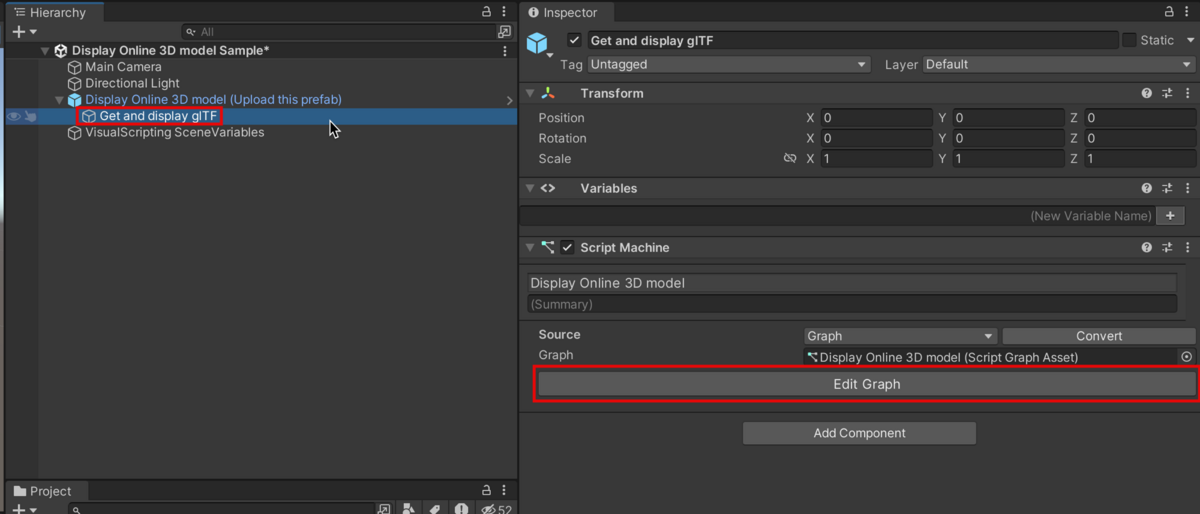
gITFファイルを読み込むダウンロードURLをStringに指定してください。
事前にglTFファイルをサーバーにアップロードする必要があります。
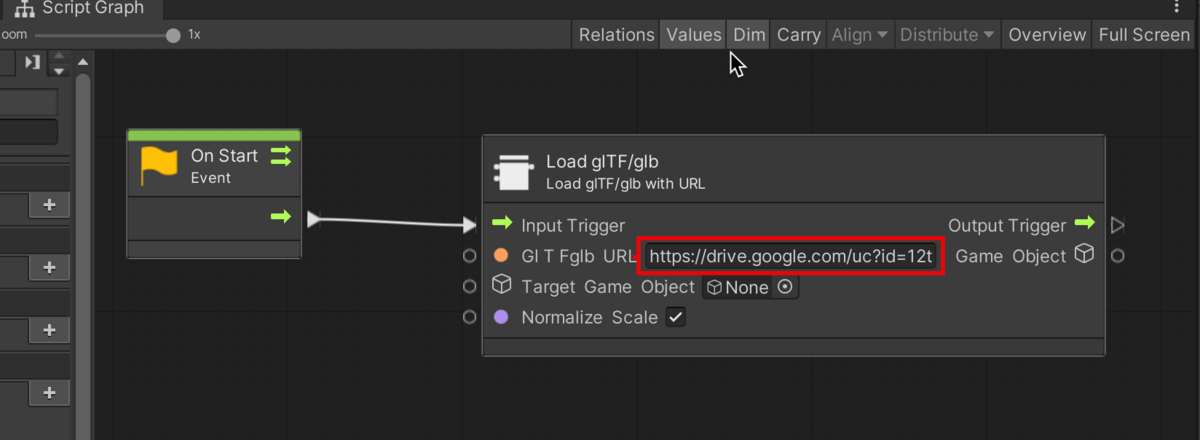
JSONファイル読み込み
JSONデータ(画像、動画、glTF、VRM、楽曲データ可能)を読み込み、パースできます。
JSON を使った通信に慣れている方向け。
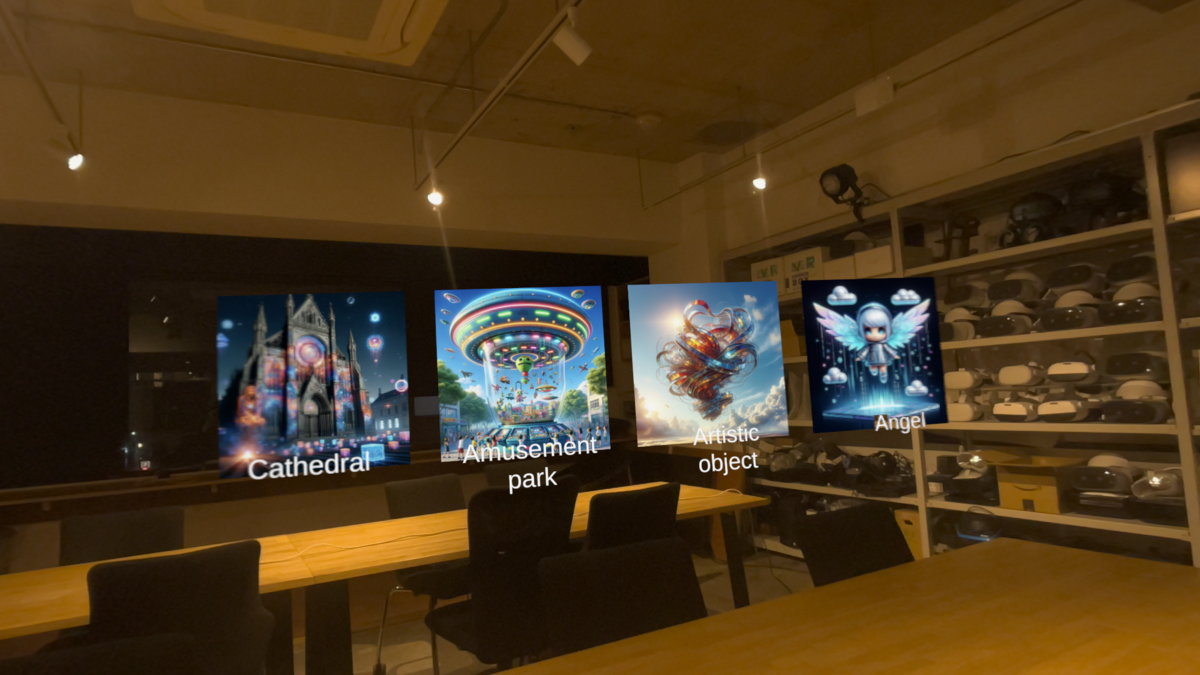
読み込み、パースの例です
サンプルシーン箇所
Samples-STYLY > Get External Resources > Load Online JSON
Load Online JSON Sampleシーン
詳しくは、Load Online JSON のグラフの中身を参照ください。
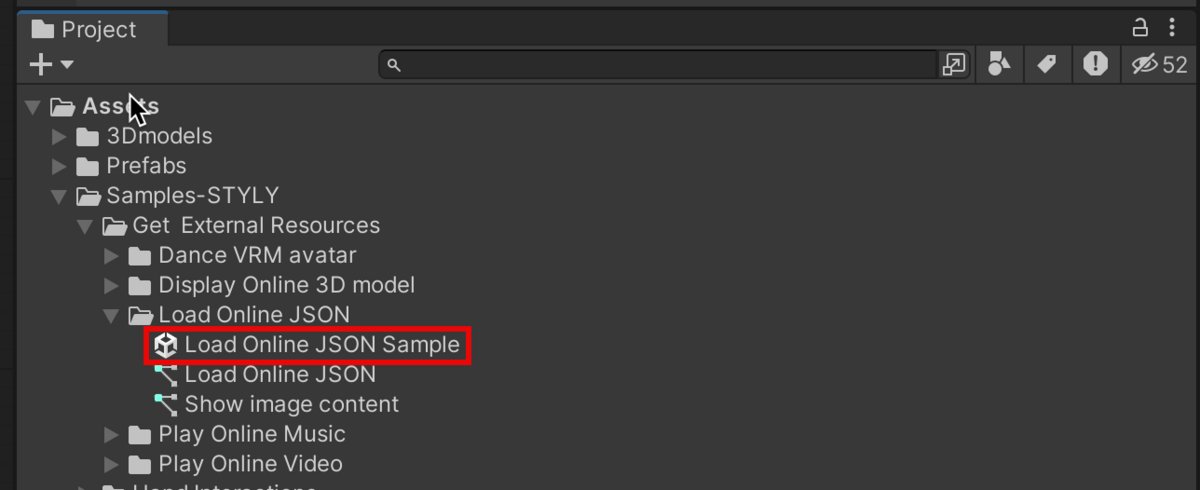
オーディオファイル読み込み
オーディオファイルの読み込み、再生ができます。
サンプルシーン箇所
Samples-STYLY > Get External Resources > Play Online Music Sample
Play Online Music Sampleシーン
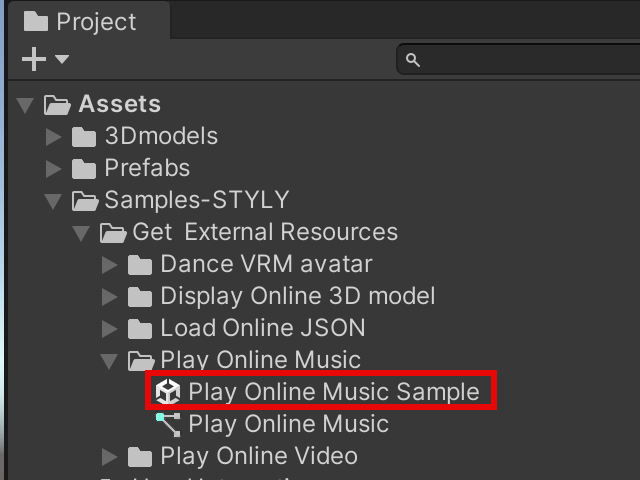
Play Online Music Sample シーンを開いて、Play Music (Upload this prefab) > Music Sourceを選択して、インスペクターのEdit Graphを選択してください。
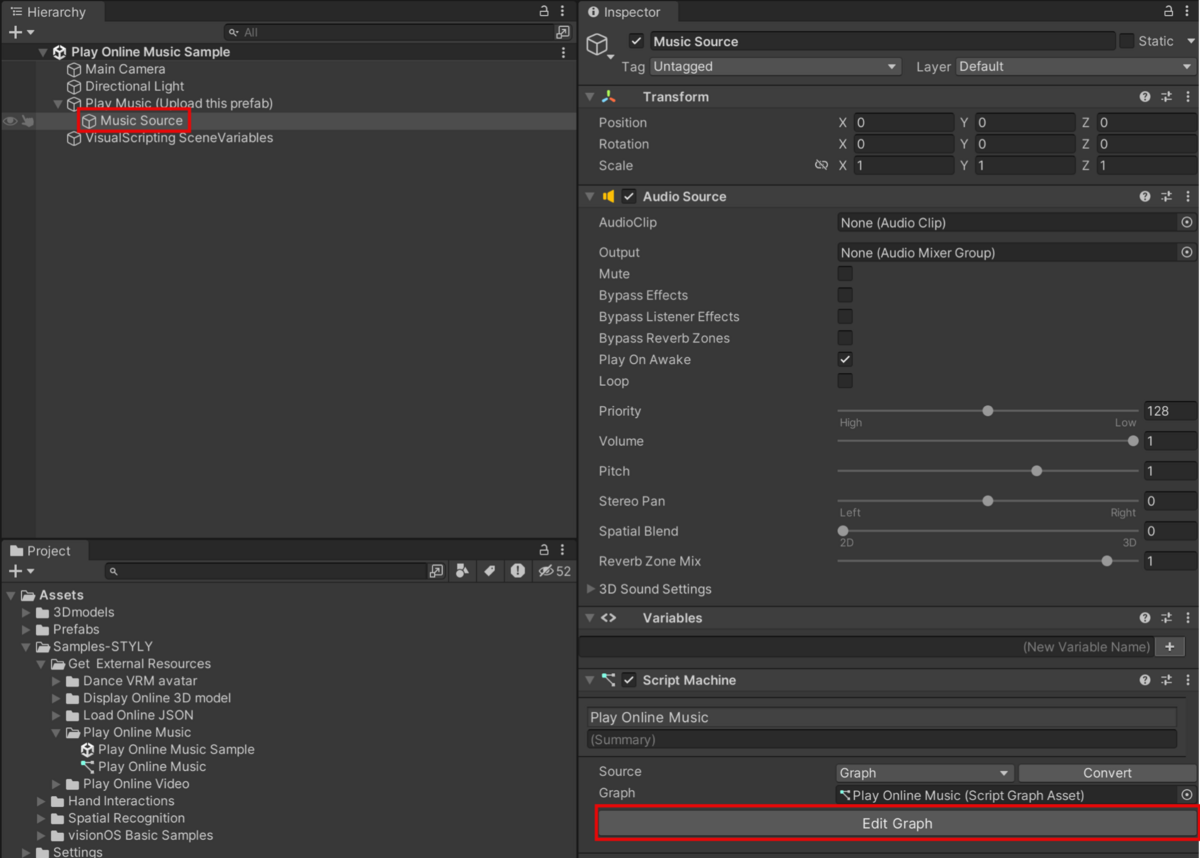
オーディオファイルを読み込むダウンロードURLをStringに指定してください。
事前にオーディオファイルをサーバーにアップロードしておく必要があります。
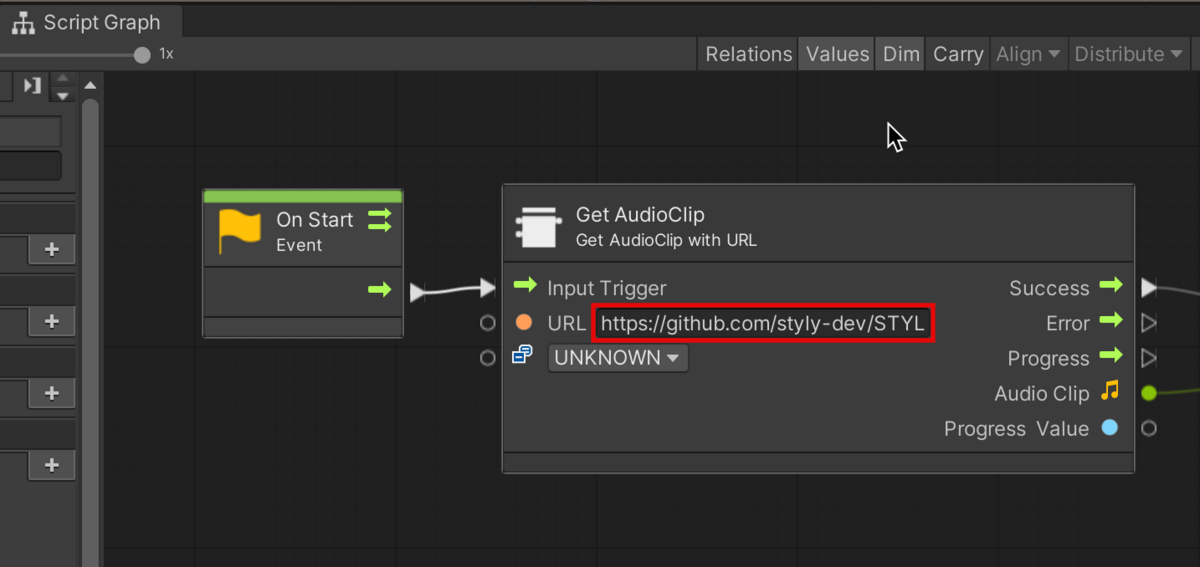
動画ファイル読み込み
インターネット上の動画ファイルの読み込み、再生ができます。
サンプルシーン箇所
Samples-STYLY > Get External Resources > Play Online Video
Play Online Video Samplesシーン
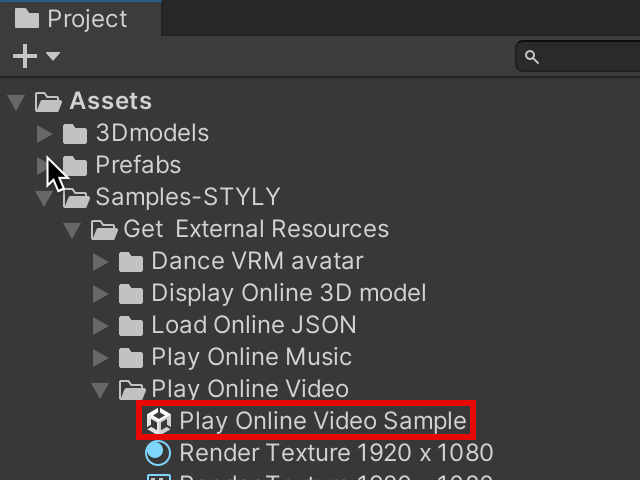
Play Online Video Samplesシーンを開いて、Play Video (Upload this prefab) > Cubeを選択してください。
Video Player > URL箇所に動画ファイルのダウンロードURLを入力してください。
事前に動画ファイルをサーバーにアップロードしておく必要があります。
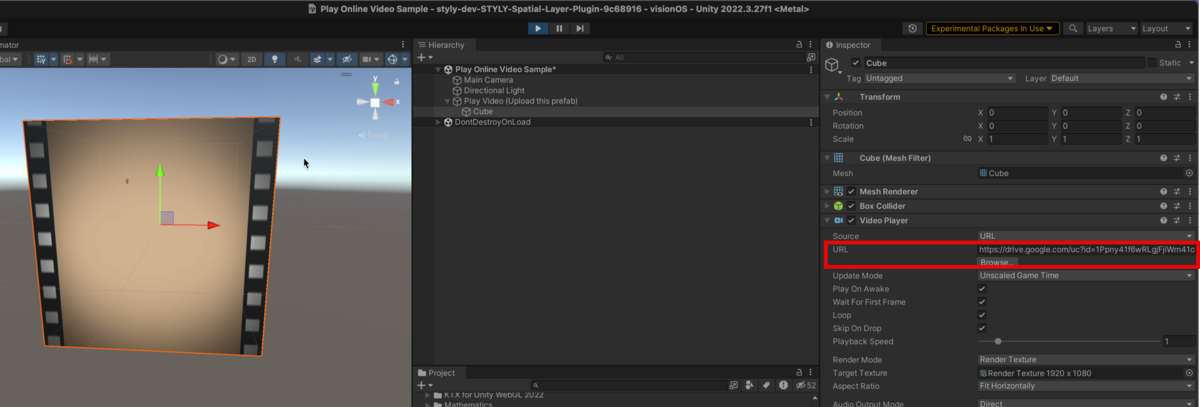
(開発中)ハンドジェスチャー
(開発中)
ハンドトラッキング、ヘッドトラッキング
ハンドトラッキングでは手首にオブジェクトを追従させることができます。ヘッドトラッキングは目の前30cm箇所にオブジェクトが追従します。
サンプルシーン箇所
Samples-STYLY > Hand Interactions > Head and Hand tracker
Head and Hand Tracker Sapmle シーン
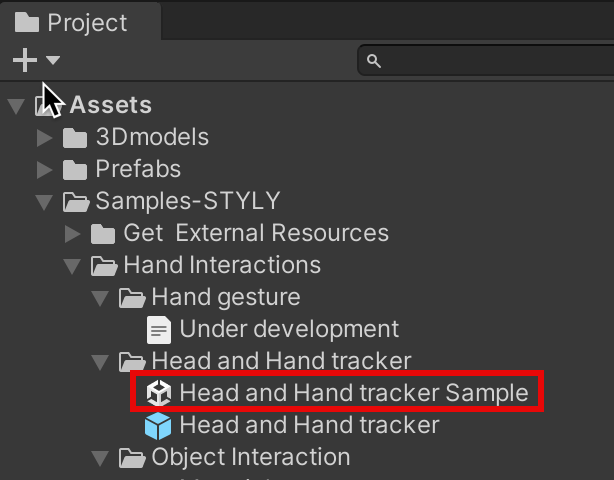
ヘッドトラッキングは顔の30cm前にオブジェクトを追従させることができます。
Head Trackerオブジェクト配下にヘッドトラッキングさせたいオブジェクトを配置してください。
Sphere(30cm in front of you)はサンプルオブジェクトのため削除しても動作に影響しません。
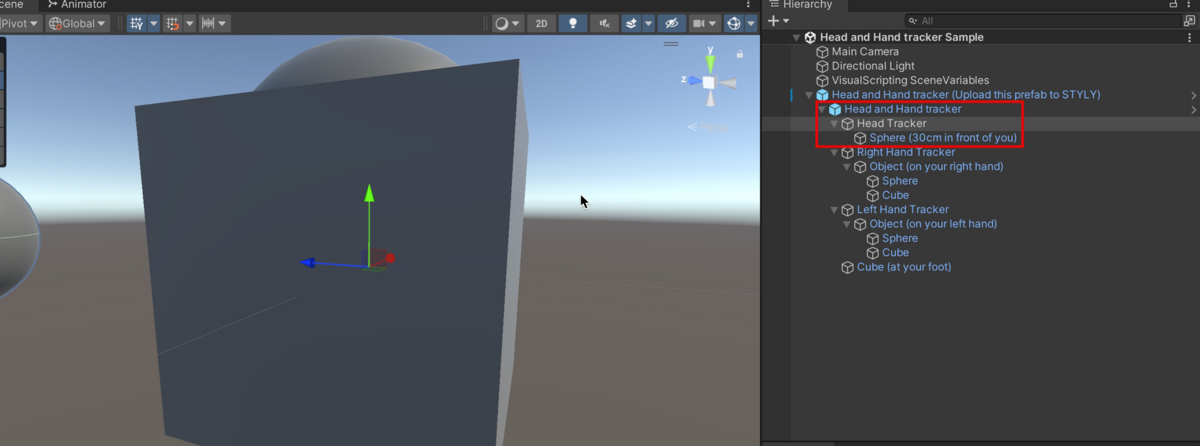
ハンドトラッキングは、右腕・左腕箇所にオブジェクトを追従させることができます。
右腕にオブジェクトを追従させたい場合は、Right Hand Tracker配下に追従させたいオブジェクトを配置してください。左腕の場合は、Left Hand Tracker配下にオブジェクトを配置してください。
Sphere側が手の甲側、Cube側が拳側に追従します。
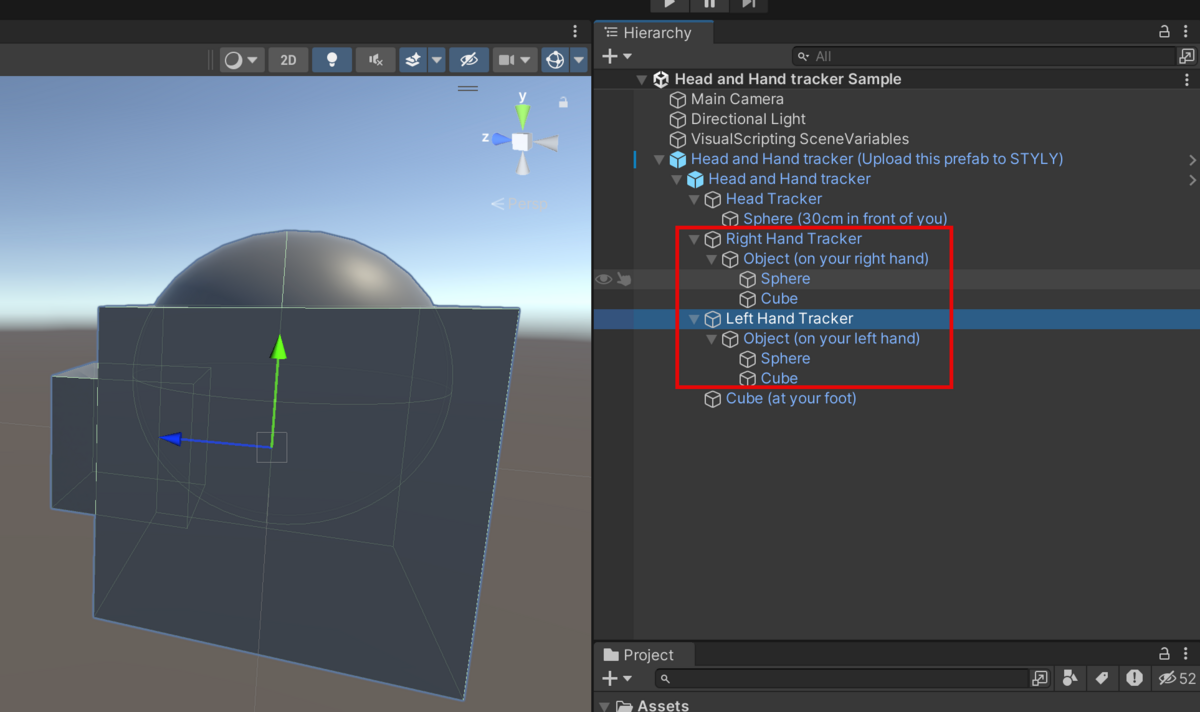
オブジェクトインタラクション
片手または両手で掴んだり、掴んだタイミングで機能を追加できます。
サンプルシーン箇所
Samples-STYLY > Hand Interactions > Object Interaction > Meterials
Object Interatction Sampleシーン
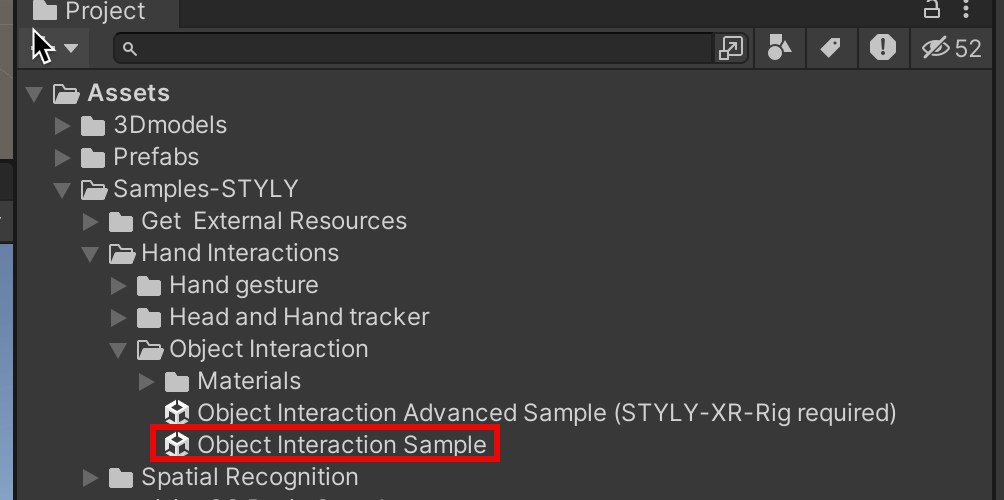
オブジェクトインタラクション機能はオブジェクトにスクリプトを追加すると使用できます。
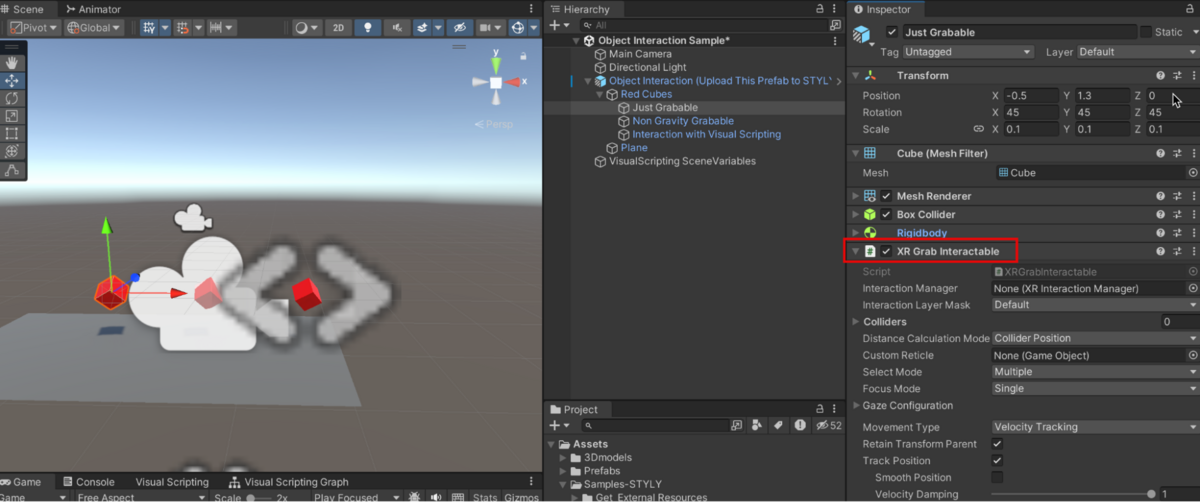
Script名と機能、使い方についてはこちらの表をご覧ください
|
Script名 |
機能 |
使い方 |
|
XR Grab Interactable |
オブジェクトを掴める |
オブジェクトのコンポーネントにXR Grab Interactableスクリプトを追加する |
|
XR General Grab Transformer |
オブジェクトを両手掴んでスケールを変化させる |
オブジェクトのコンポーネントにXR General Grab Transformerスクリプトを追加する |
空間認識
(開発中)平面検知
リアルタイム・メッシュ生成
実世界の物体や環境の3Dモデルをリアルタイムで生成します。
リアルタイム空間メッシング
リアルタイム空間メッシング(オクルージョン/コライダー)
サンプルシーン箇所
Samples-STYLY > Spatial Recognition > Real Time Meshing > Prefabs
Real Time Mesh Occlusion and Collider Sample シーン
Real Timie Mesh with Color Material Sample シーン
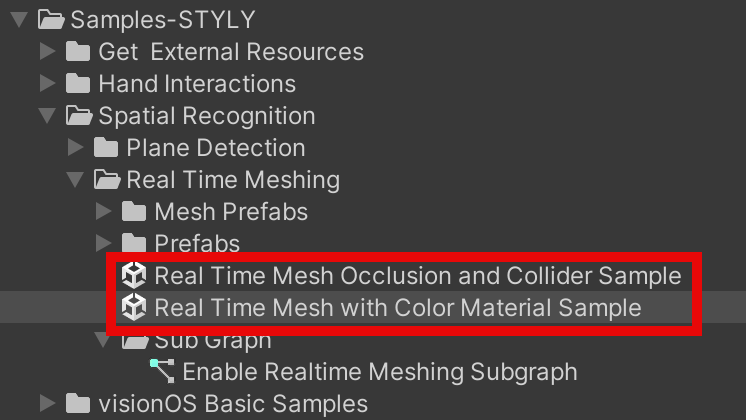
実世界の物体や環境にリアルタイムにメッシュを貼る機能は、Enable Real Time Mesh Occlusion and Collider Prefabが持っています。
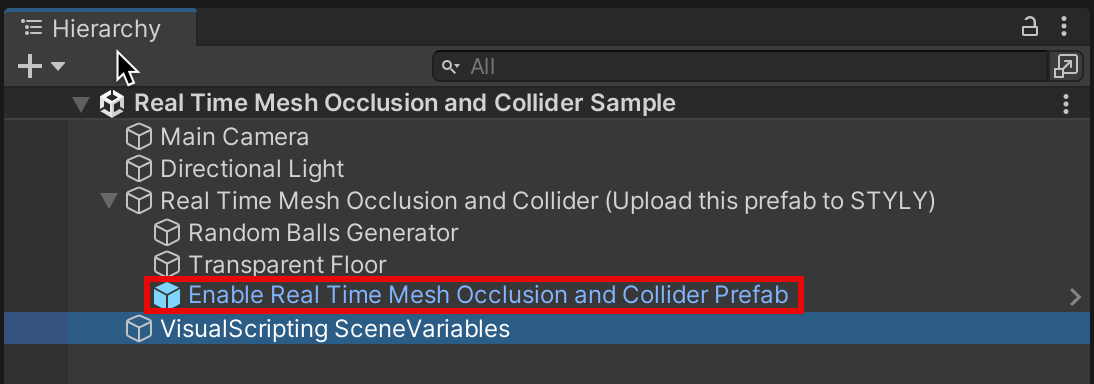
visionOS Basic Samples
STYLY for Vision Proのシーンアップロード時にBoundedとUnboundedを選択する必要があります。BoundedとUnboundedの違いについては、以下の記事を参考にしてください。
Bounded
赤枠内のコンテンツがBoundedで表示されますので、赤枠のスケールを参考にコンテンツ制作ができます。
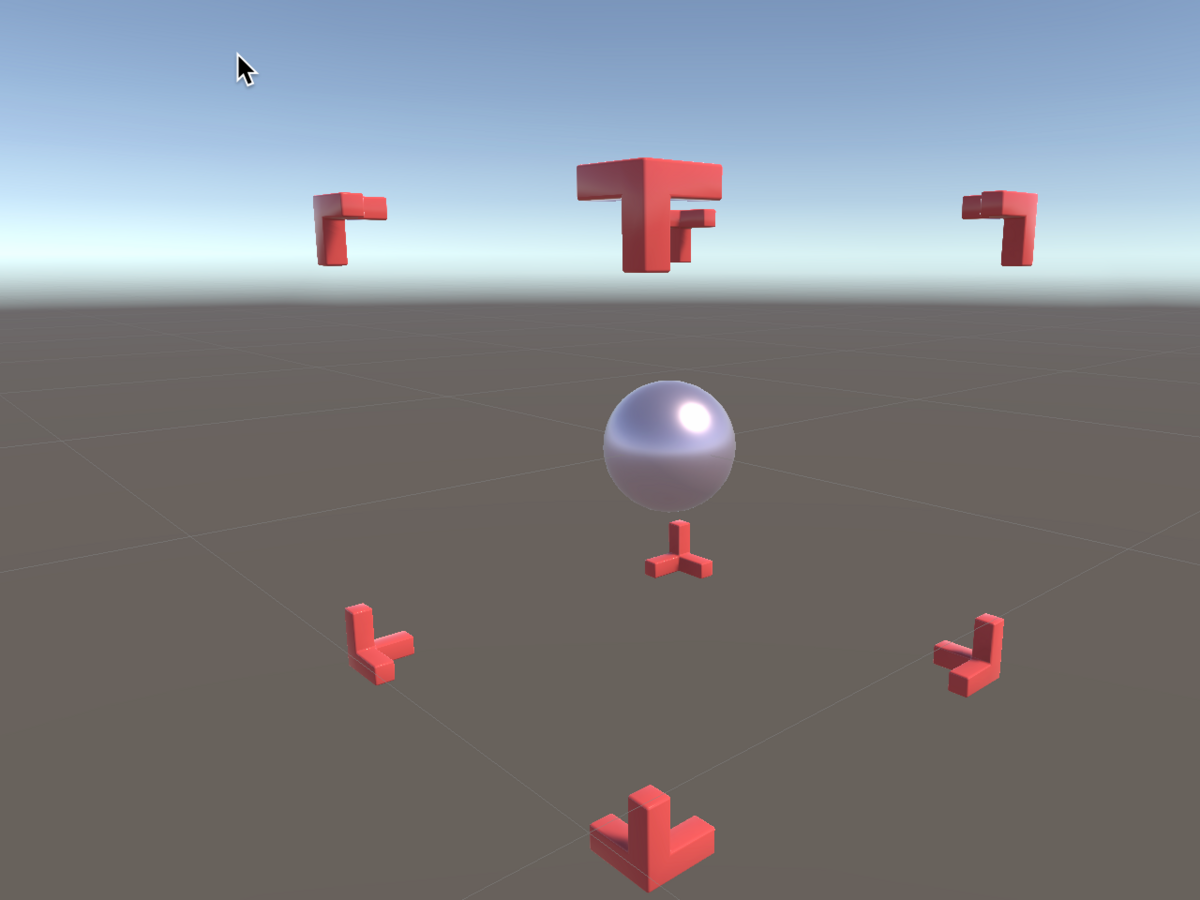
Unbounded
サンプルシーン開発中