In this article, I will introduce FreeStockTextures.com, a site where you can find high quality texture materials for your 3D projects.
What is FreeStockTextures.com?
You can access FreeStockTextures.com here.
FreeStockTextures.com is a website managed by Ewa Sajdak and Paweł Woźniak. They deal with different texture materials.
Users can download and use texture materials for free.
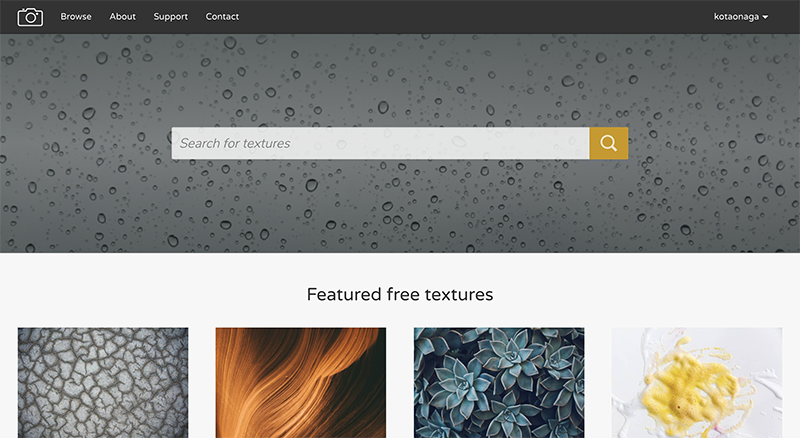
Top page of freestocktextures.com
Pictures from FreeStockTextures.com
There are several high quality pictures, The pictures of skies, paintings, and ground features are very useful.
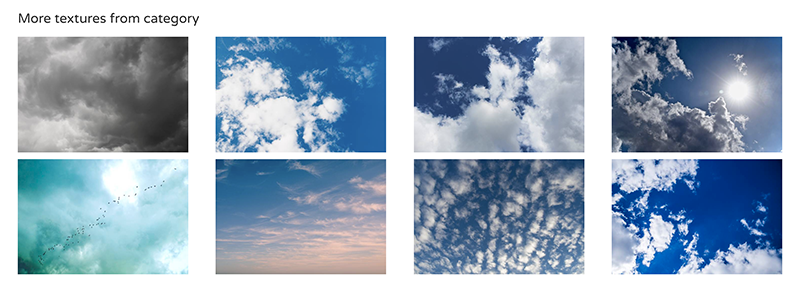
Sky category from freestocktextures.com
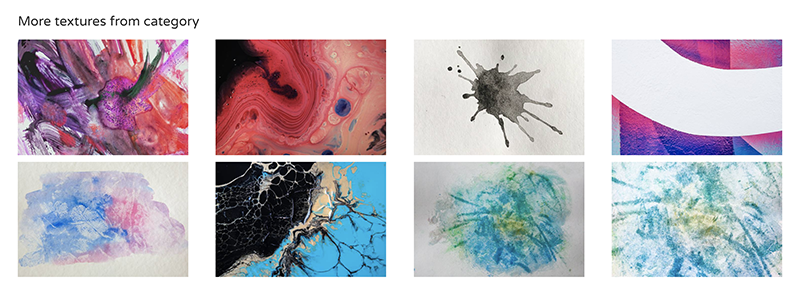
Painting category from freestocktextures.com
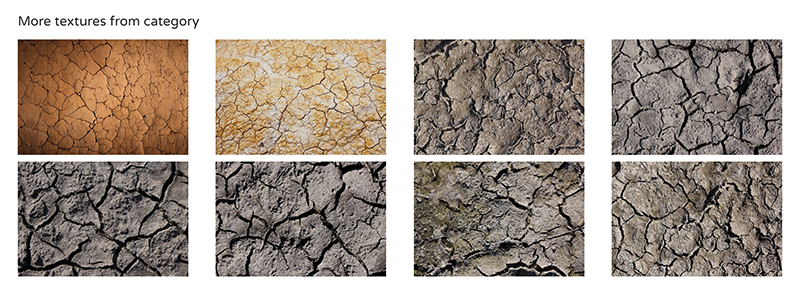
Ground category from freestocktextures.com
How to Use FreeStockTextures.com
The website is very easy to use.
You can search for a picture file from the browse page. You can sort pictures by category or you can search for certain pictures by keywords using the search window.
How to Download a File from the Browse Page
If you choose to download from the browse page, then you can easily search for a picture and download it as shown in the images below.
If you click on a picture, then other related pictures will also be displayed.
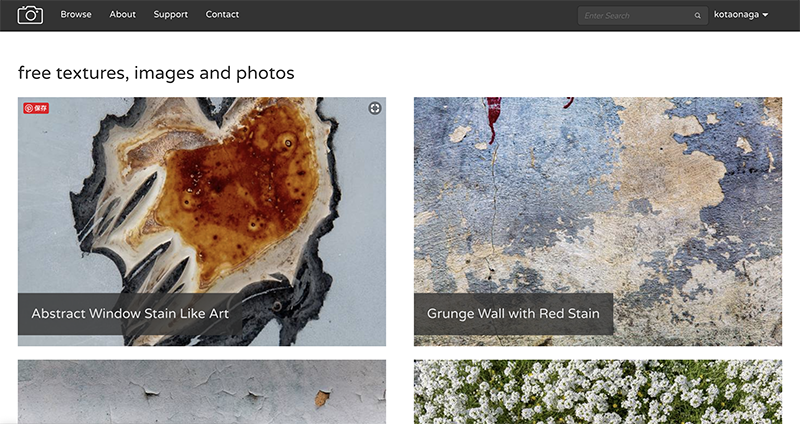
Browse page
How to Download Using the Search Window
You can also search for pictures using keywords in the search window.
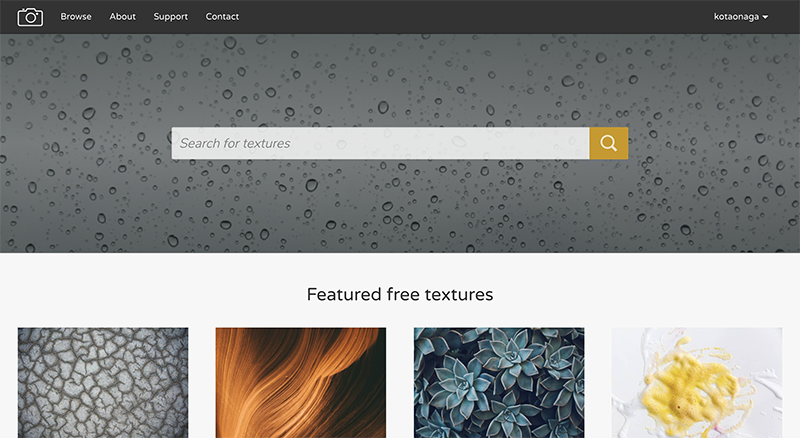
Search window
Please note: Use English to perform keyword searches as the website will not recognize other languages.
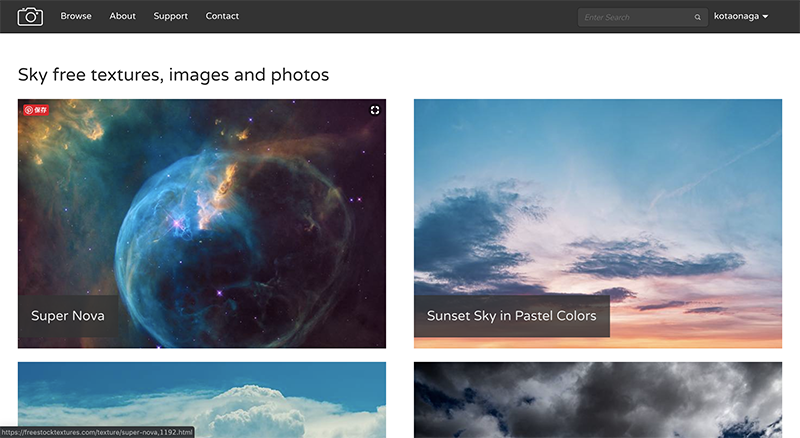
Search results for the keyword “Sky”’
How to Download a Picture File
If you find a picture you want to use, you can download it by clicking the red [Download] button.
Images are completely free.
The file will be downloaded as a JPEG file.
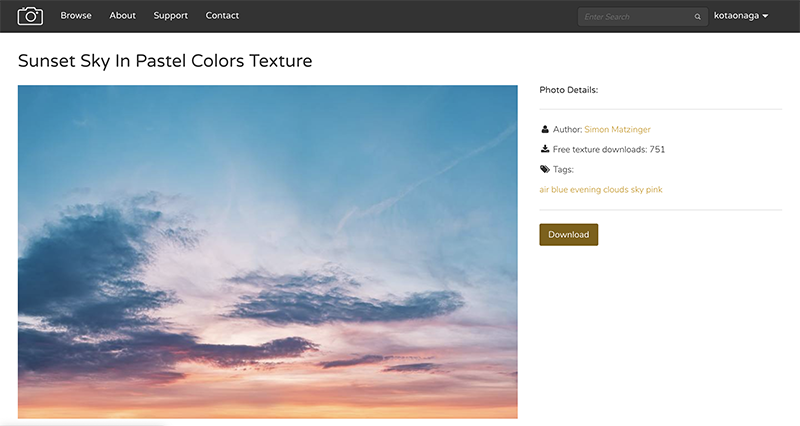
Downloading a picture
Applying Texture to a 3D Model in Unity
I will explain how to apply the downloaded texture file to a 3D model using Unity.
For this tutorial, I chose to download a texture file found in the ‘Ground’ category. I want to apply this image to a plane to create a ground.
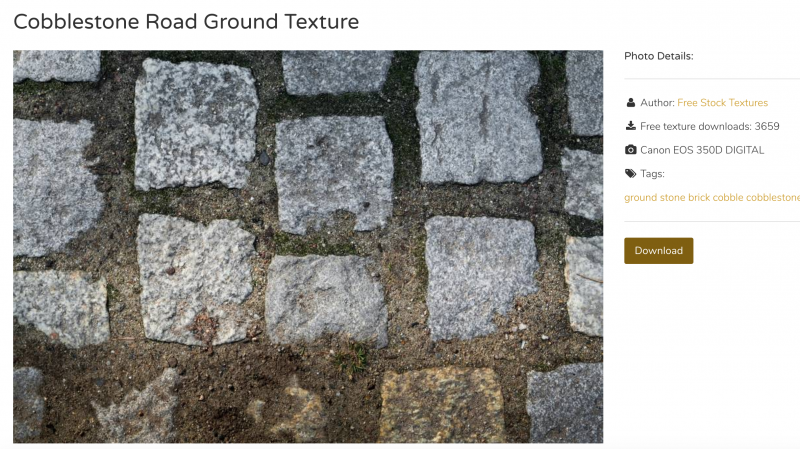
Ground texture
Open Unity, choose「Create」→「3D Object」→「Plane」to create a Plane.
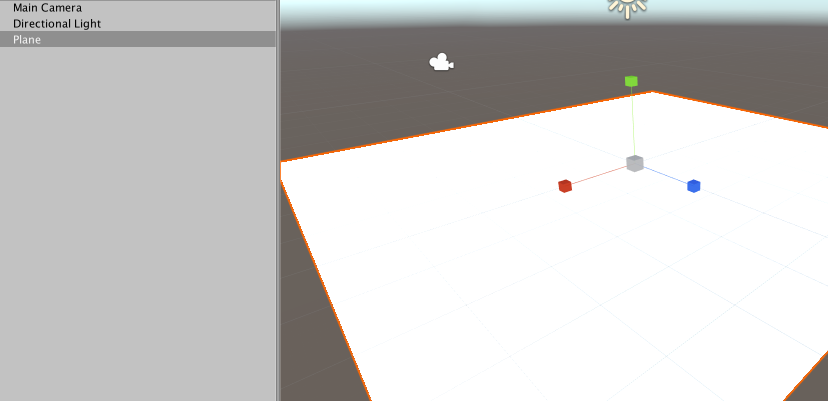
Creating a Plane
Drag and drop the downloaded texture file into the ‘Assets’ folder in the Project view.
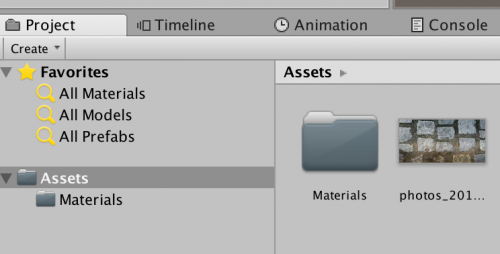
Unity Assets folder
Drag and drop the texture file you just added to the Assets folder into the Scene to apply it.

Applying the texture to the Plane
We successfully applied the texture to the Plane.

Plane with the applied texture
FreeStockTextures.com is a website where you can find high quality texture materials for free. Picture files are sorted by category and are searchable using keywords.
I hope you find this website useful.