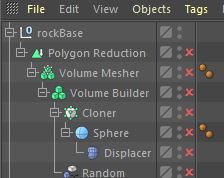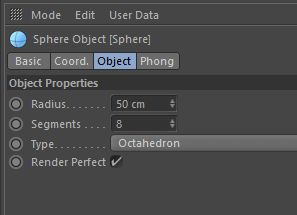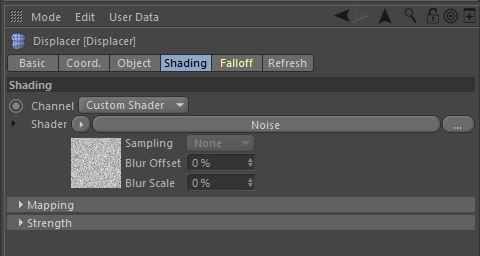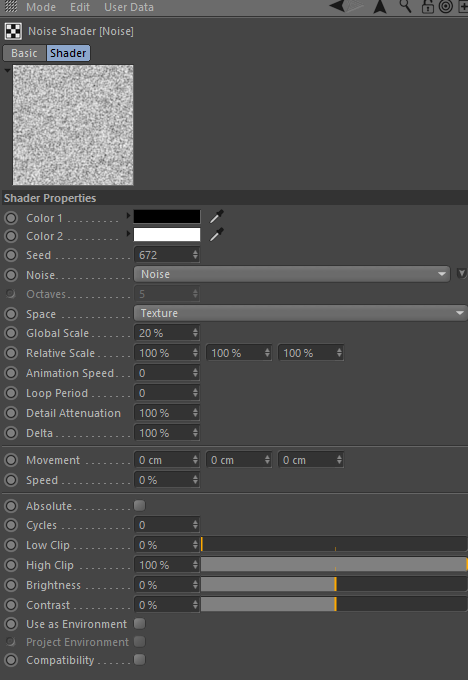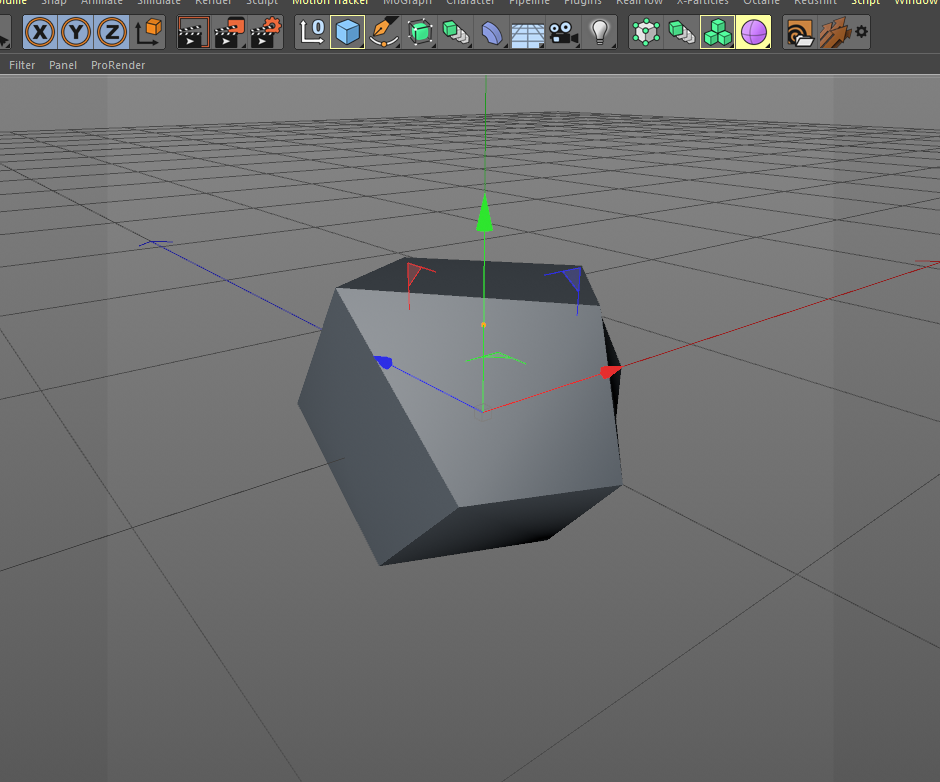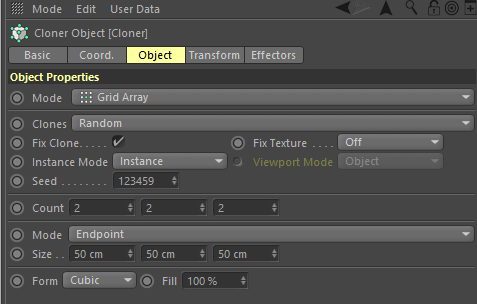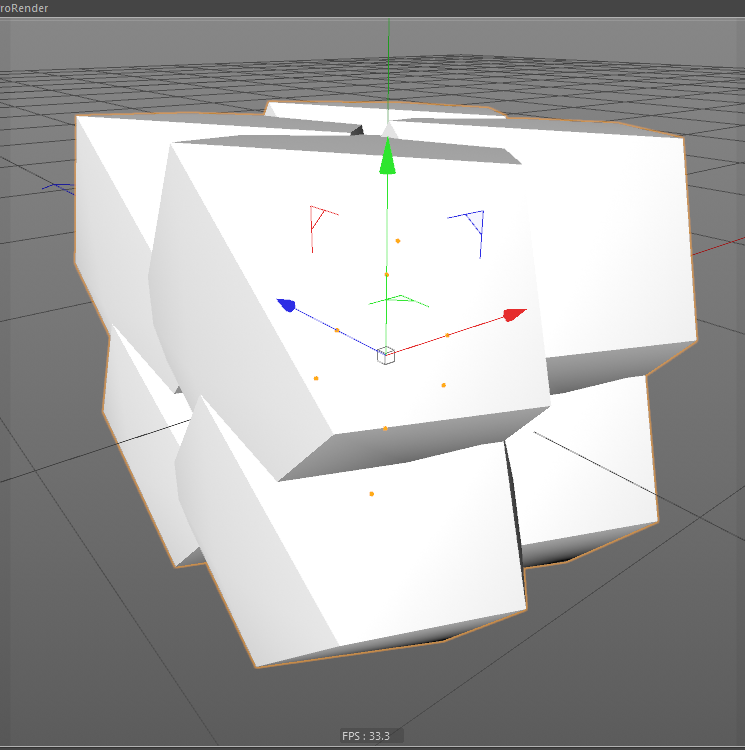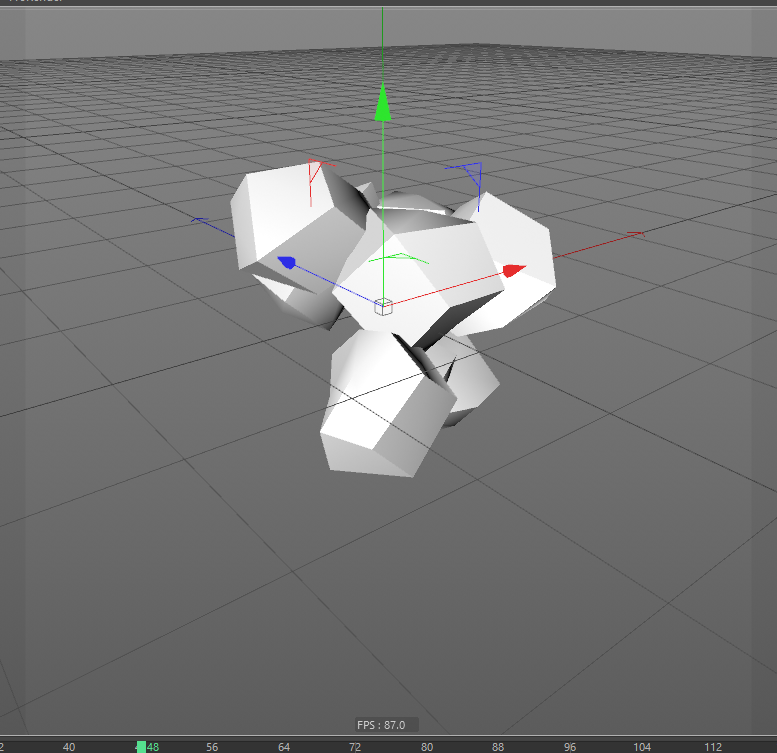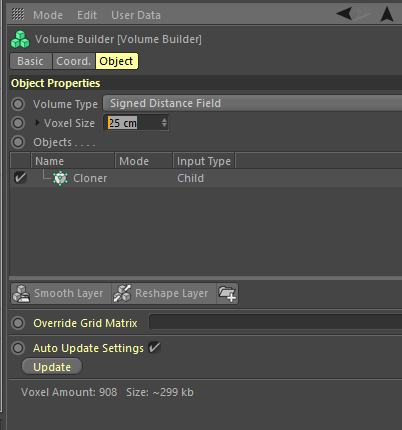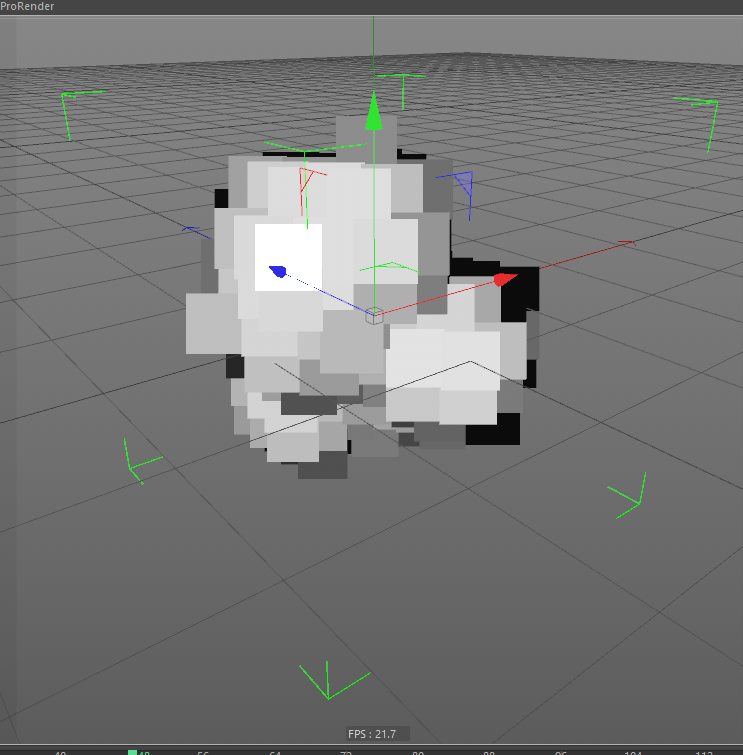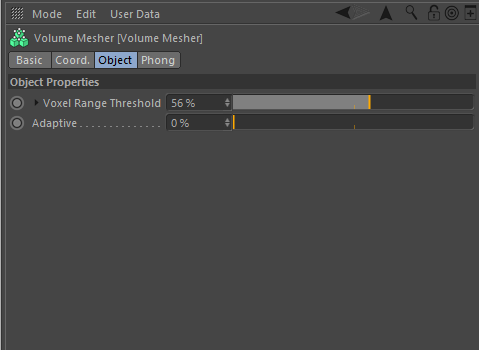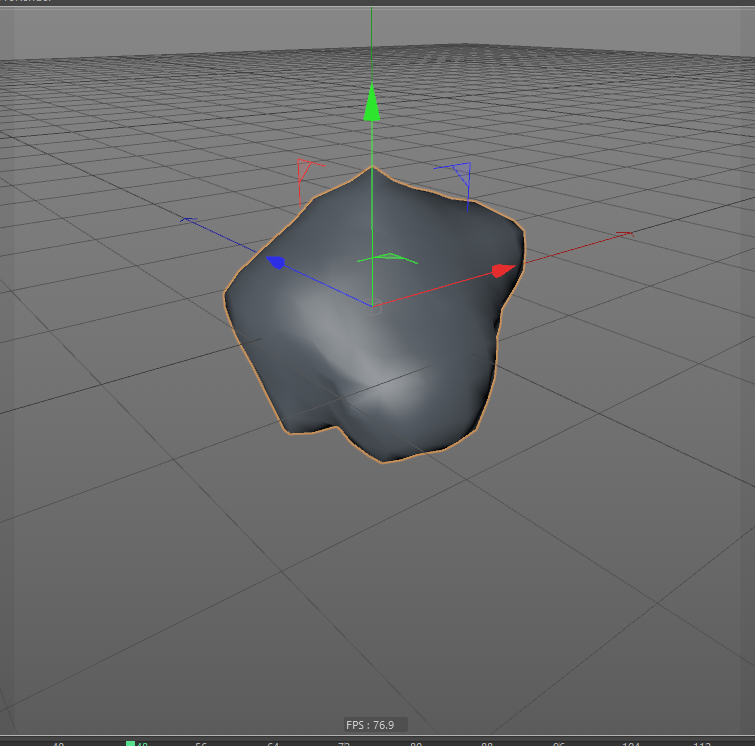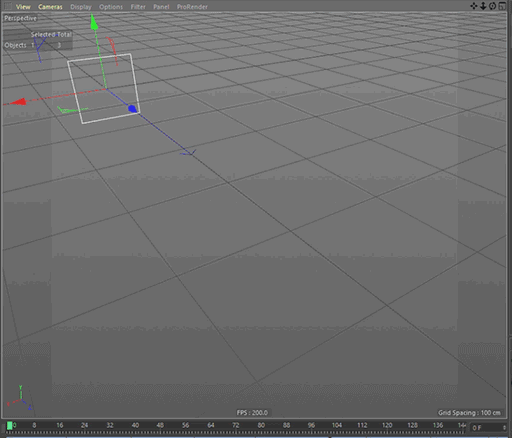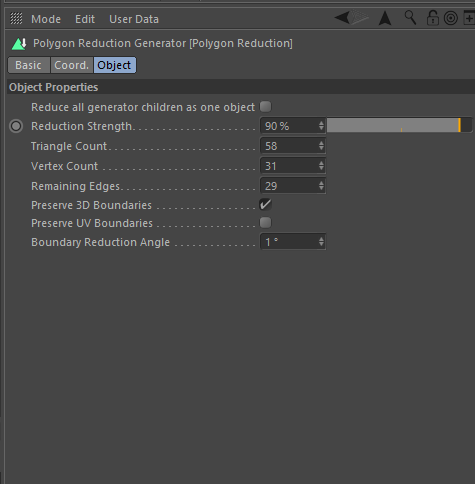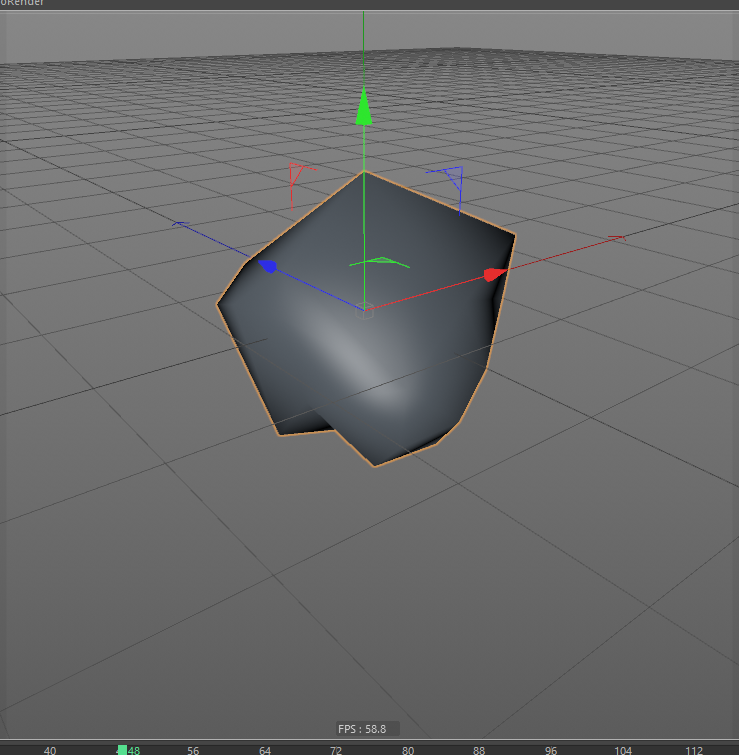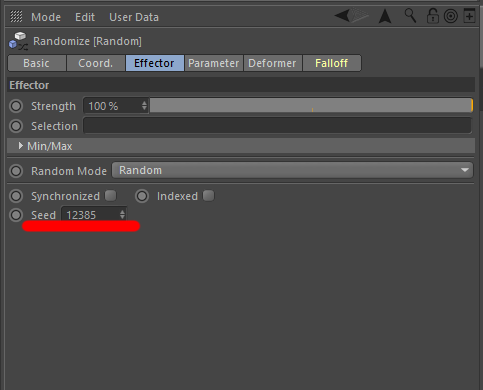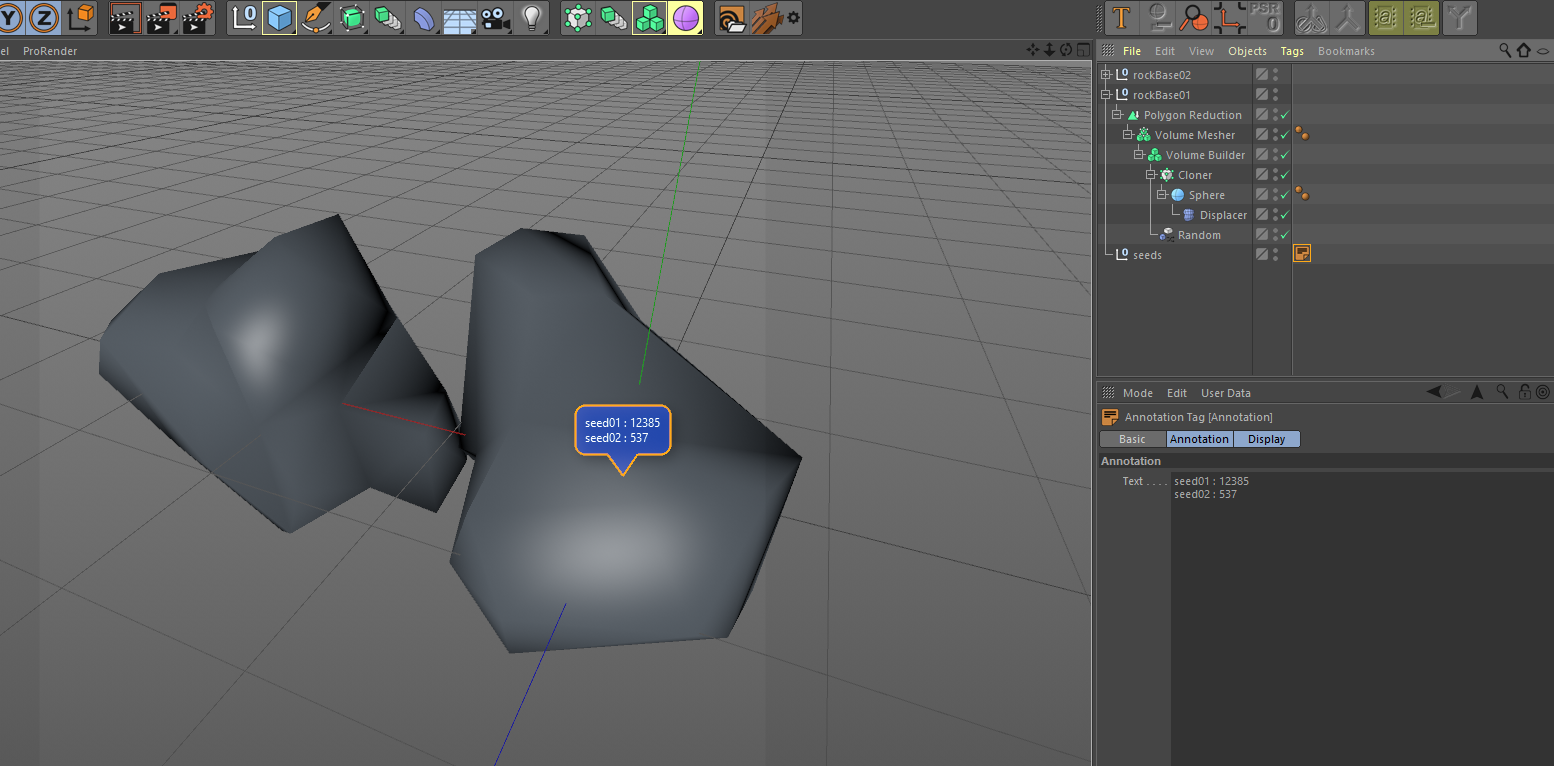Hi! SensitiveCube here!
In this tutorial, I’ll show you how to make several patterns of rocks. In part 1, you will learn basics of new CInema4d R20’s volume modeling. Part 2, I ‘ll show you the beginning of Substance Painter.

an image of modeling with c4d r20 volume modeling
Create base object for rock object set
In the beginning, I’ll show you the hierarchy view of the c4d scene. Please make sure your hierarchy is as same as the figure.
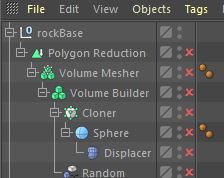
an image of modeling with c4d r20 volume modeling
Let’s start with single sphere and change the Type to ‘Octahedron’. Add displacer to under the spere and add Noise to shader. The noise has tons of parameter, but don’t worry, key parameters are only three. Noise, Global Scale and Seed.
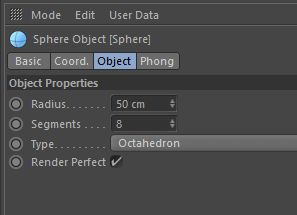
an image of modeling with c4d r20 volume modeling
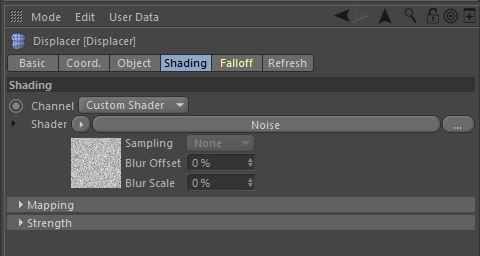
an image of modeling with c4d r20 volume modeling
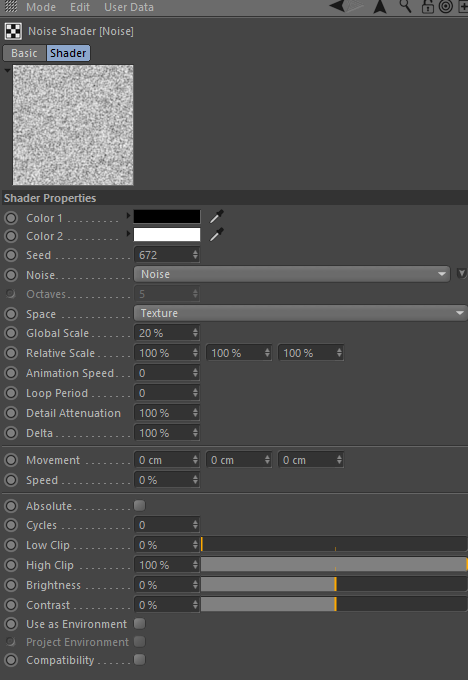
an image of modeling with c4d r20 volume modeling
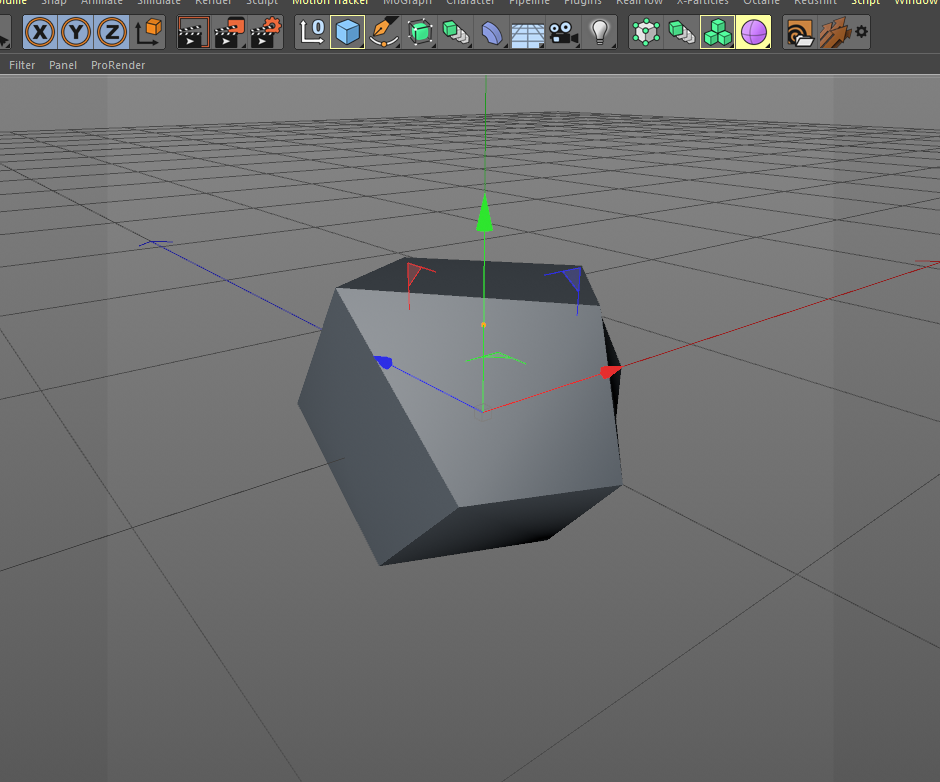
an image of modeling with c4d r20 volume modeling
Next step, use the mograph functions. Cloner and random. Select the sphere and click cloner icon with holding alt-key. Set the Mode to Grid Array and Count to 2 2 2.
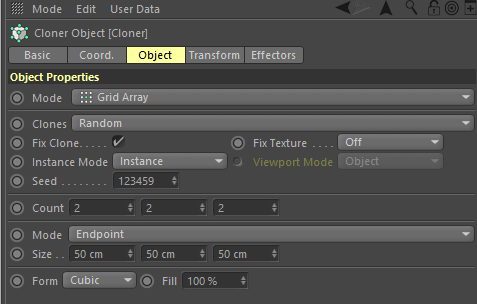
an image of modeling with c4d r20 volume modeling
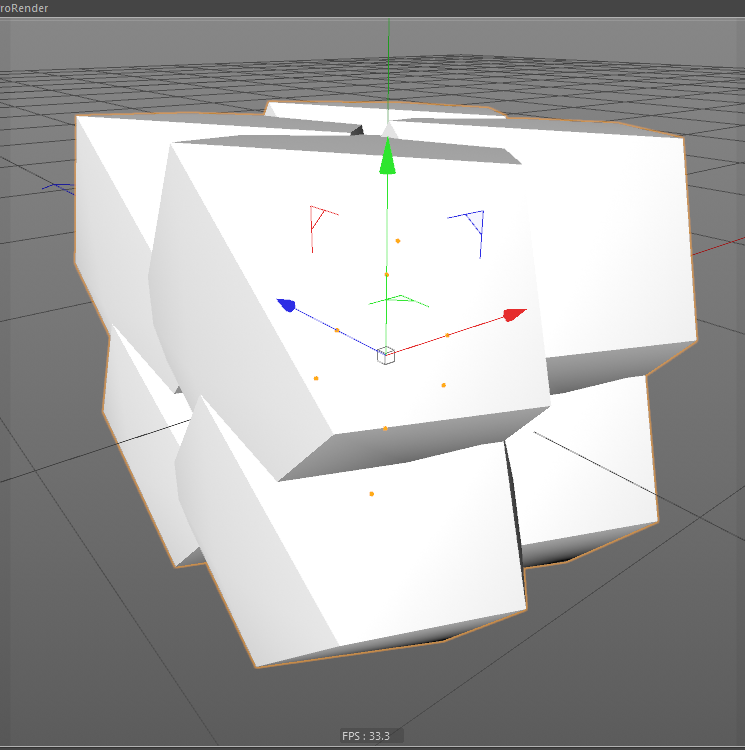
an image of modeling with c4d r20 volume modeling
Make sure now selecting the Cloner Object and create random effector. Goto Parametor tab and Transform below.

an image of modeling with c4d r20 volume modeling
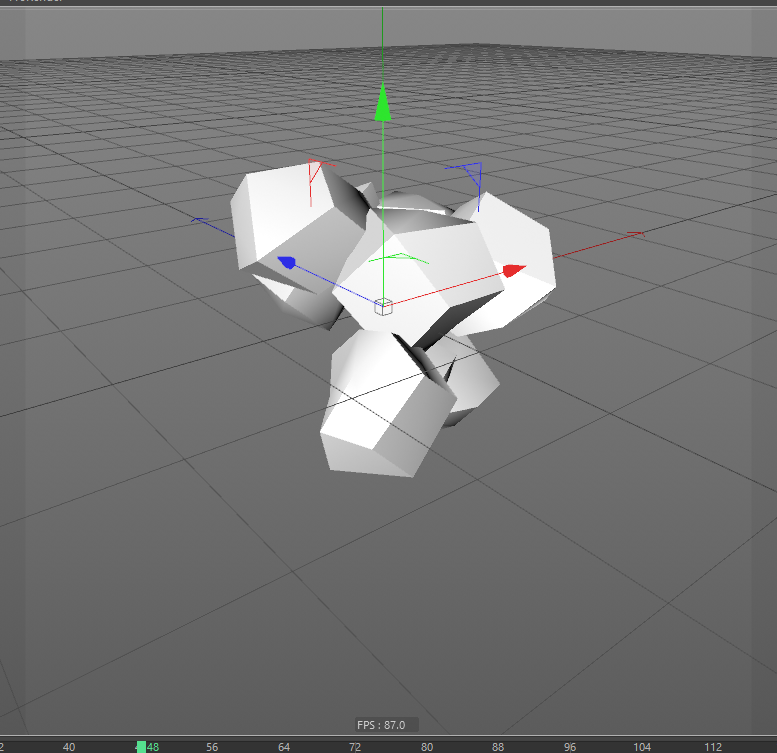
an image of modeling with c4d r20 volume modeling
So, move to Effector tab. You will find Seed parameter here. We will use this figure later.
Add Volume objects
We need two ‘Volume’ objects, Volume builder and Volume Mesher. This new C4D’s modeling method is super powerful and flexible. The Volume builder change objects to voxel( volume + pixel) data.
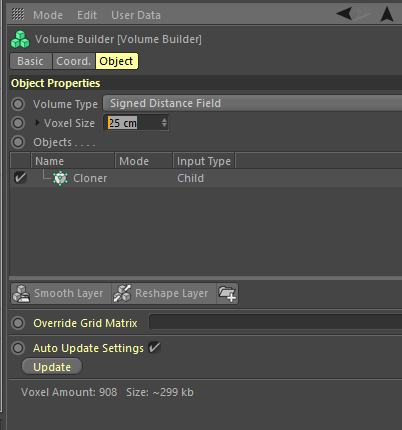
an image of modeling with c4d r20 volume modeling
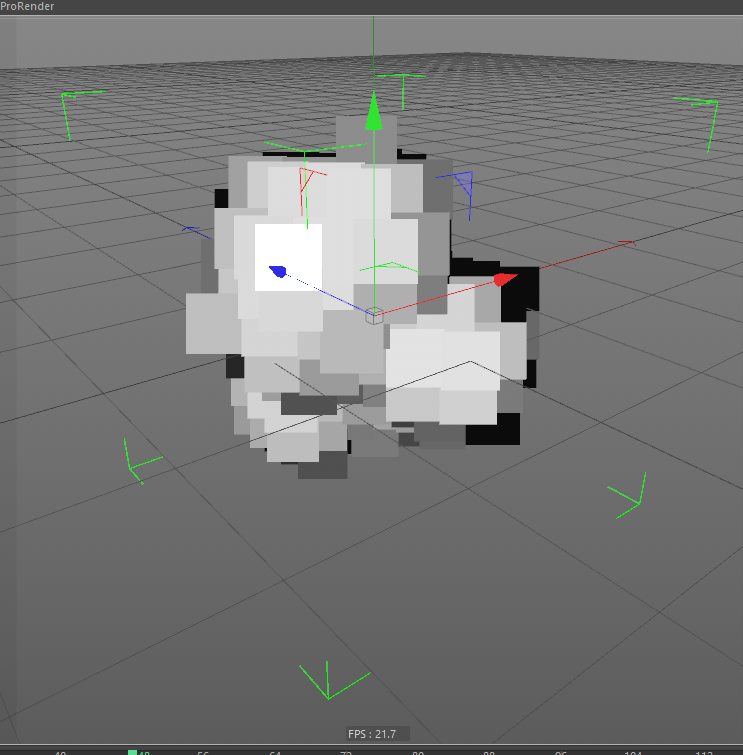
an image of modeling with c4d r20 volume modeling
If you want to know detail about this, please check ‘OpenVDB’ format. Volume Mesher will create polygon mesh form the voxel data.
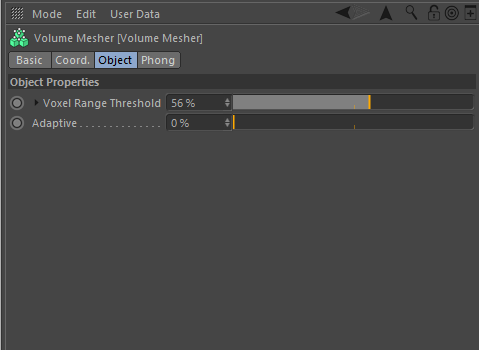
an image of modeling with c4d r20 volume modeling
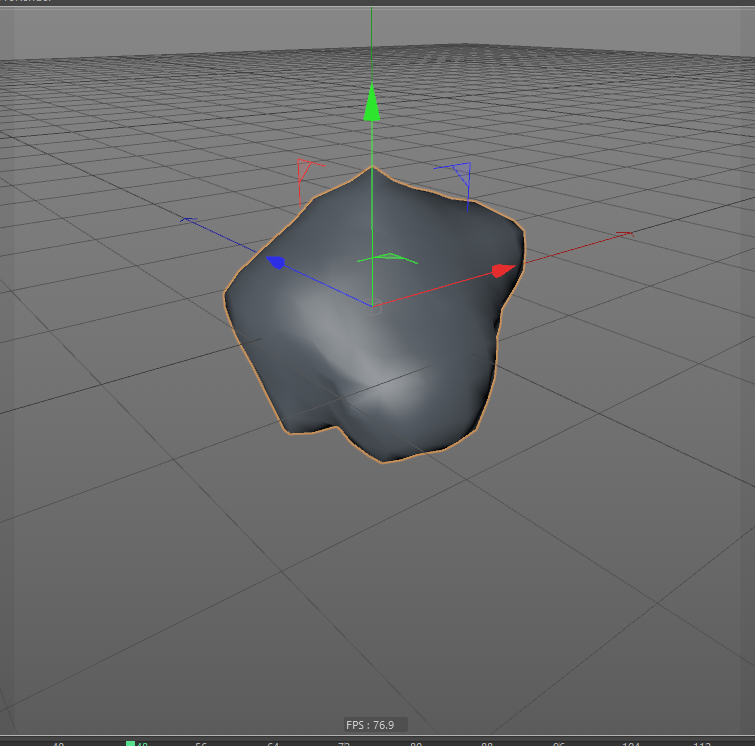
an image of modeling with c4d r20 volume modeling
Volume builder objects can use particles as well as polygon meshes. Super Cool!
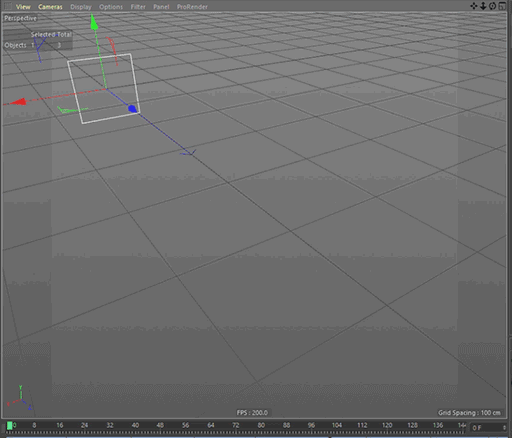
an image of modeling with c4d r20 volume modeling
Make multiple patterns
Anyway, back to the tutorial. We get am Amorphous poly-mesh. It looks nice but too many polygons for VR (or Realtime Rendering). Polygon Reduction object will help us. Set the parameter some and setup is done!
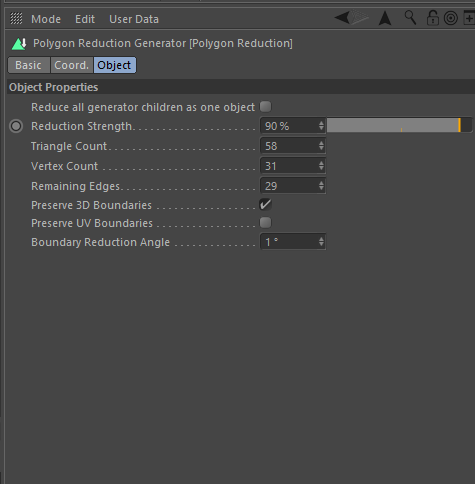
an image of modeling with c4d r20 volume modeling
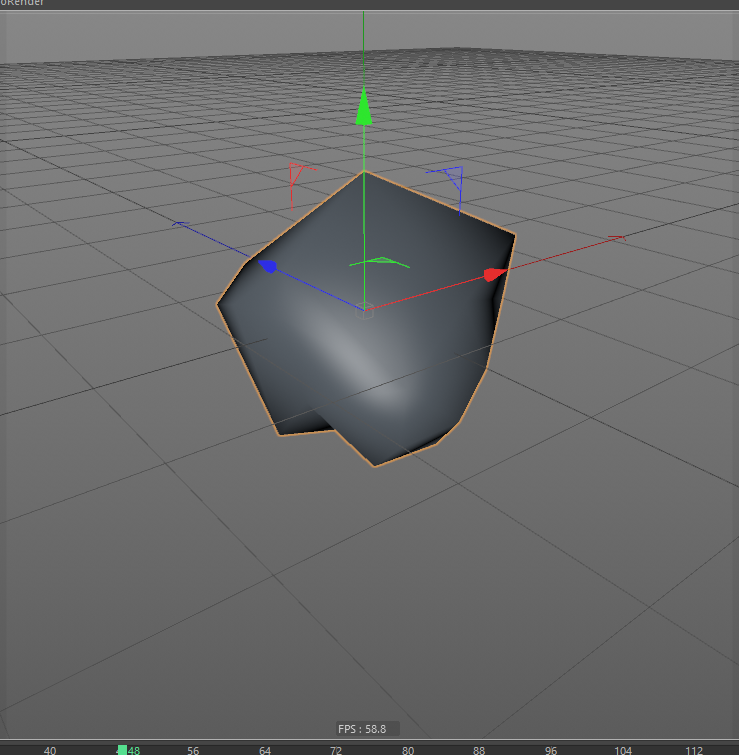
an image of modeling with c4d r20 volume modeling
When we create some amorphous shapes such as natural rocks or clouds, computer’s ramdom function will help us. Also C4D’s new feature named ‘volume modeling’ is good for this too.
In this case, The ‘seeds’ parameter of mograph’s randomize effecter is the random function.
Back to Random object. Keep changing seeds value until it becomes a good shape. If you are satisfied, copy the set of objects. I recommend you to take notes of the seeds value. C4d’s Annotetion tag will help you.
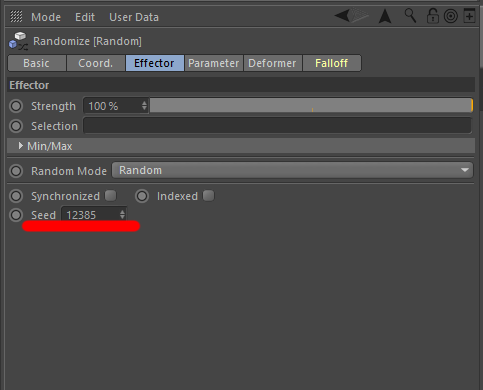
an image of modeling with c4d r20 volume modeling
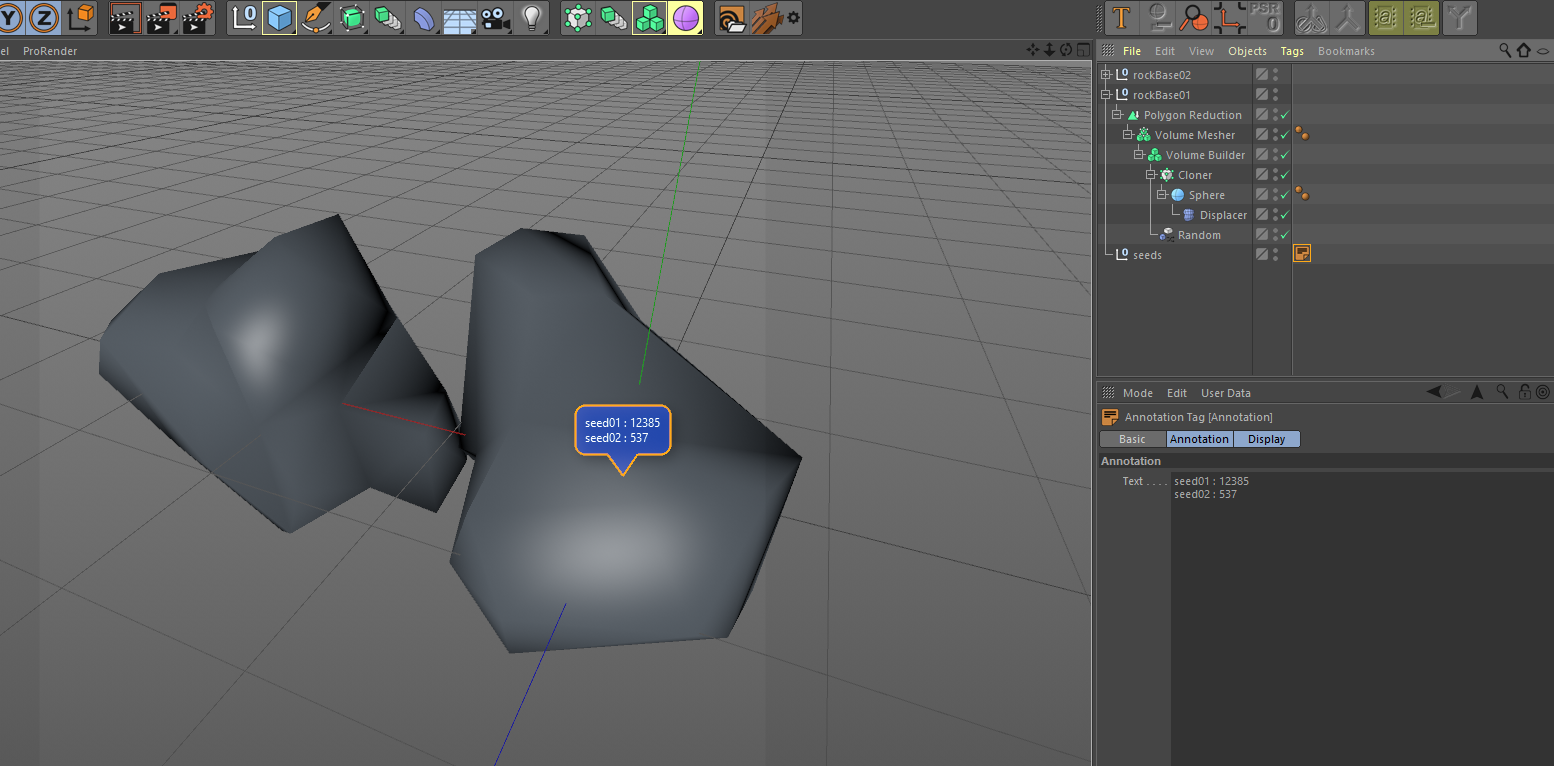
an image of modeling with c4d r20 volume modeling
If you want create other shape, just change the seed value. Quite easy.
Next step, we will export the model make textures and materials.