In this article, I will introduce a 3D model website ‘Dimensiva’ that mainly distributes items related to furniture models. Also, I will show how to navigate this site, how to create an account, and download a model.
Then, we will import a downloaded 3D model to STYLY.
What is Dimensiva?
Dimensiva is a website that distributes professional-use quality 3D models.
There are free and paid versions, so you can select from either one according to your preferences.
The site looks very stylish even though it is a 3D-model website. The website is laid out like a catalog for a furniture company.
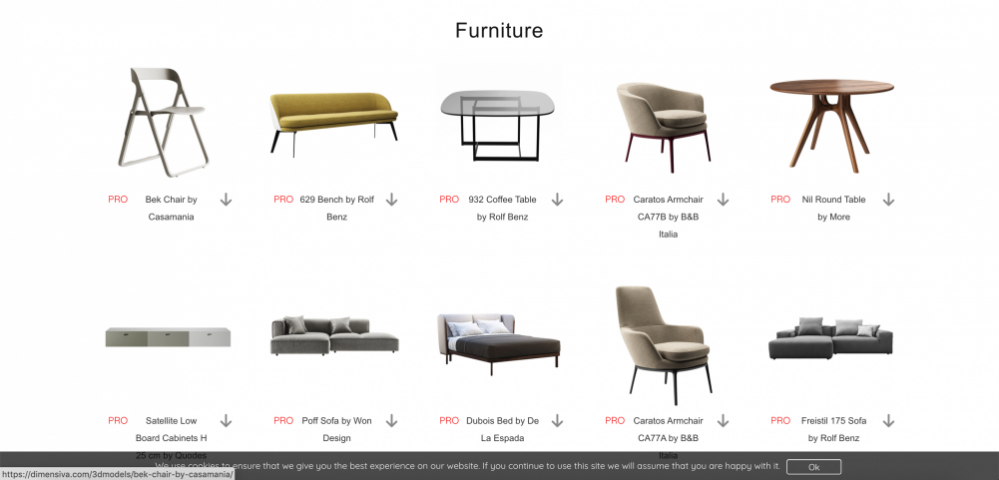
A page for paid models
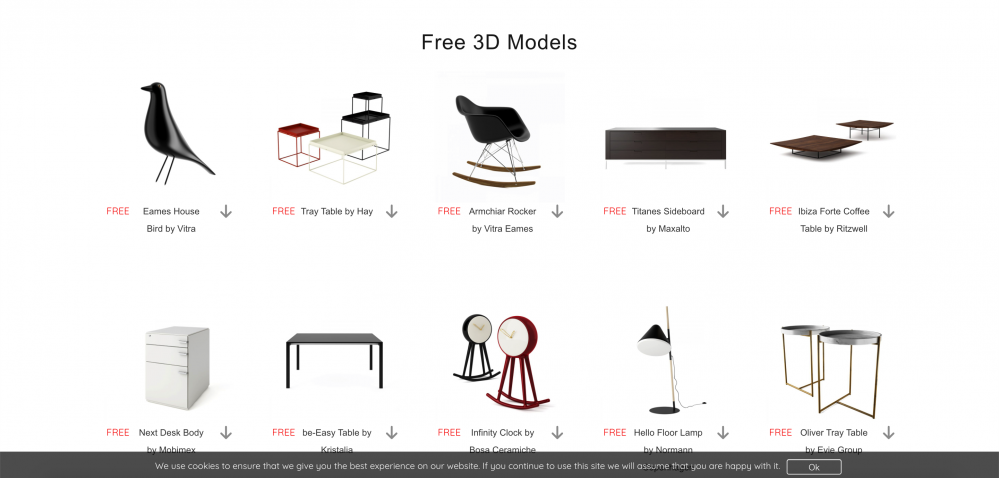
A page for free models
You can access the official Dimensiva website here.
https://dimensiva.com/
About Dimensiva Website
How to Create An Account
You need to create a free account to download 3D models from Dimensiva.
First, click the JOIN button in the top right corner of the Dimensiva official top page.
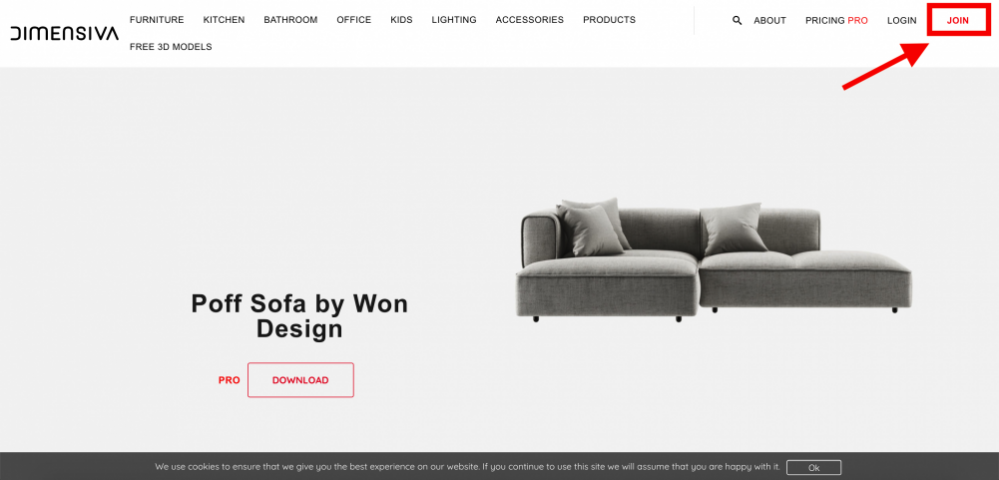
How to create your account #1
Next, fill in the required fields below to ‘Create an account’.
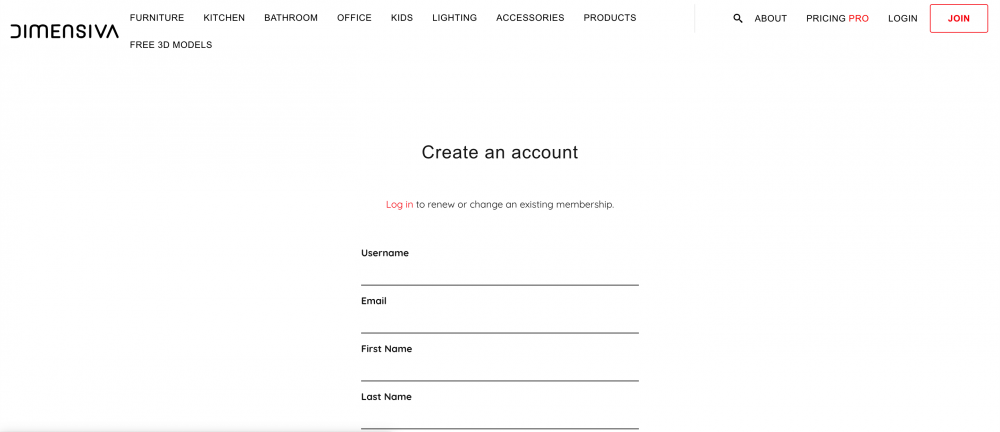
How to create your account #2
There is a field to enter your credit card information at the bottom of the window.
If you want to register for the paid version of Dimensiva, then please enter your card information.
After filling in the required fields, press the ‘SIGN UP‘ button at the bottom of the page to create your account.
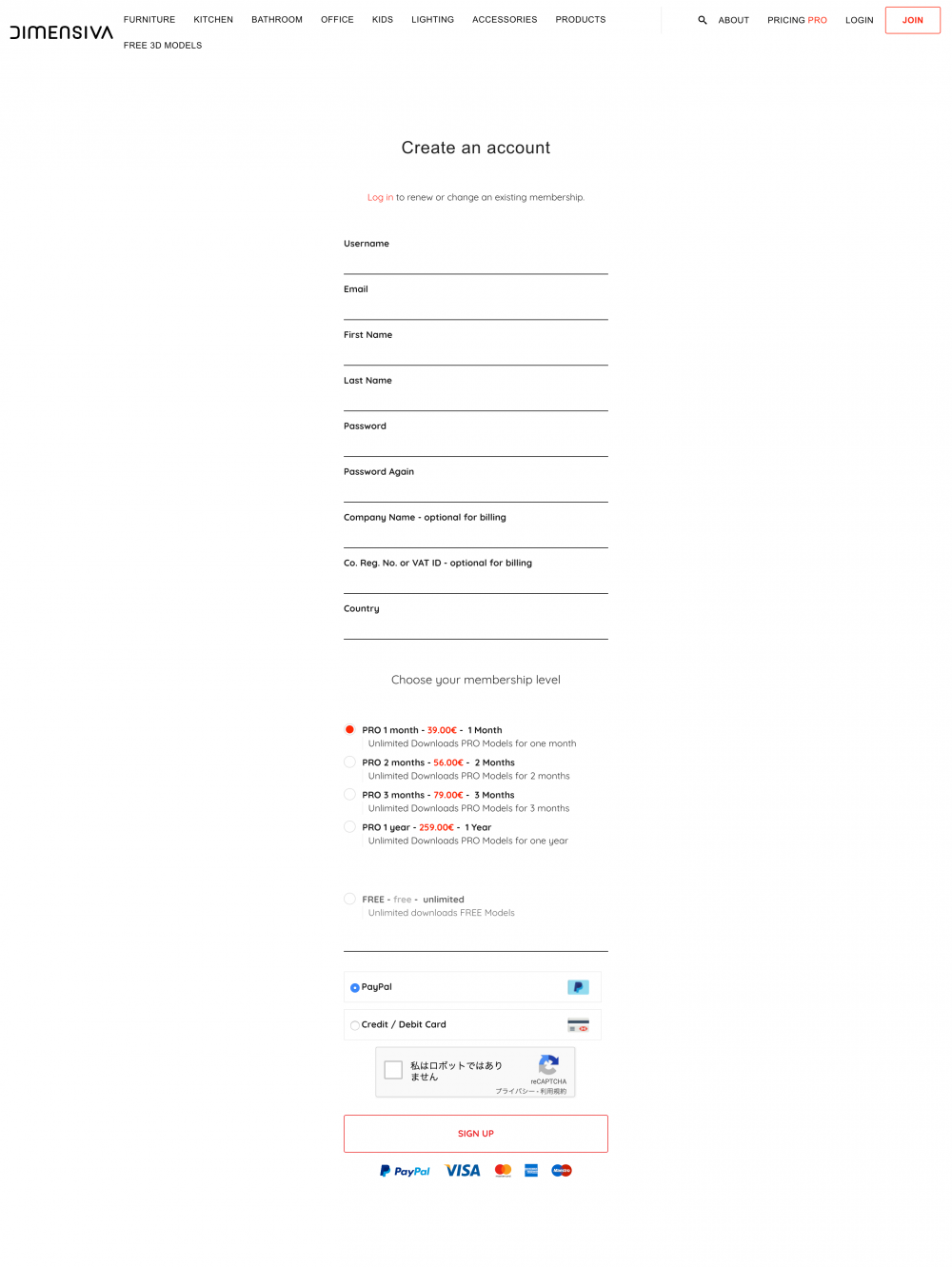
How to create your account #3
Dimensiva will not send a confirmation e-mail, but there will be displayed an ‘ACCOUNT‘ button in red in the top right corner of the screen when you have successfully logged in.
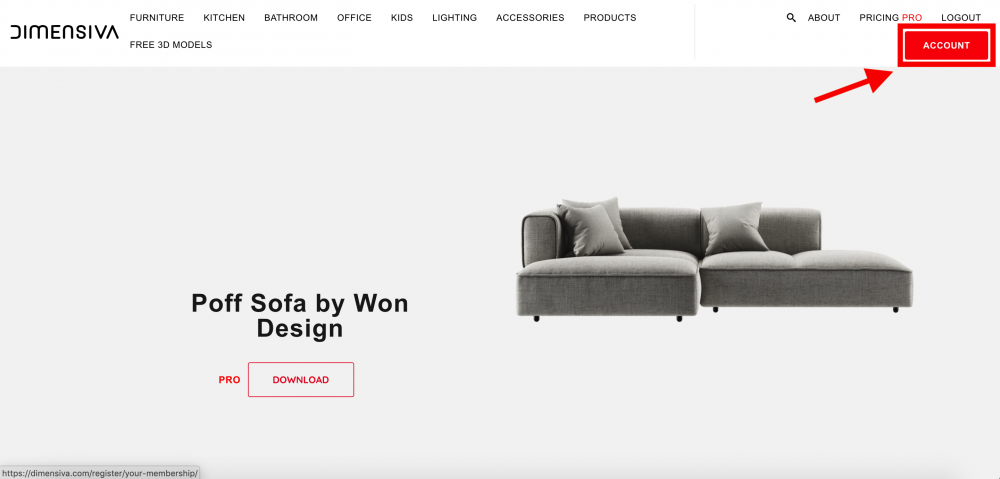
How to create your account #4
Once you’ve logged in, the ‘My Page’ will be displayed as shown below.
Since I logged in as a free member, it will look different from the one for a paid member. For a free member, it simply shows the receipt and the instruction to upgrade.
Below that, the personal information you entered is shown.
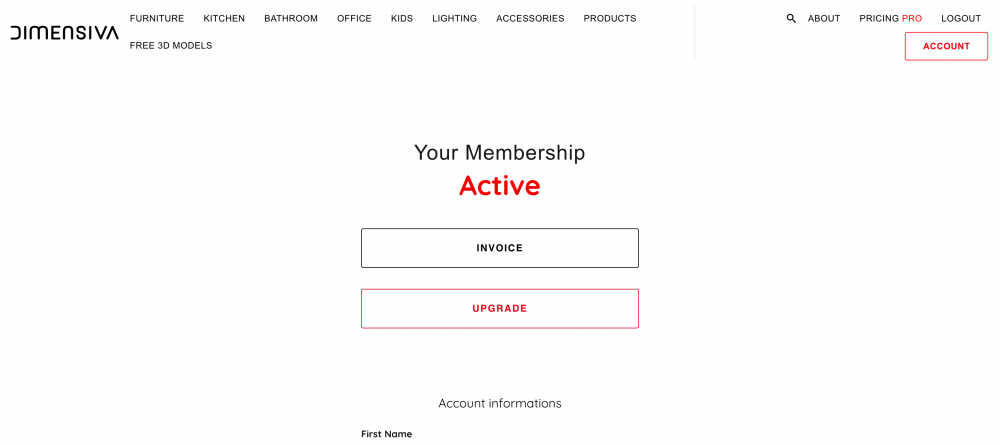
How to create your account #5
About Paid Membership
There are some benefits for a paid member.
Free Membership
- Unlimited access to free models
- Unlimited downloads for free models
Paid Membership
- Unlimited access to free models
- Unlimited downloads for free models
- Unlimited access to PRO models
- Unlimited downloads for PRO models
- Downloading from home page
- No advertisements
For paid membership, the price varies with membership duration, so all the options share the same benefits. This convenient if you are interested in trying a paid membership for a certain period of time.

Price list
How to Find Models in Dimensiva
For this tutorial, I will use the website as a free member.
There are two methods to find models.
The first one is ‘Search by Category’. Click one of the category names in the red box to find any corresponding models.
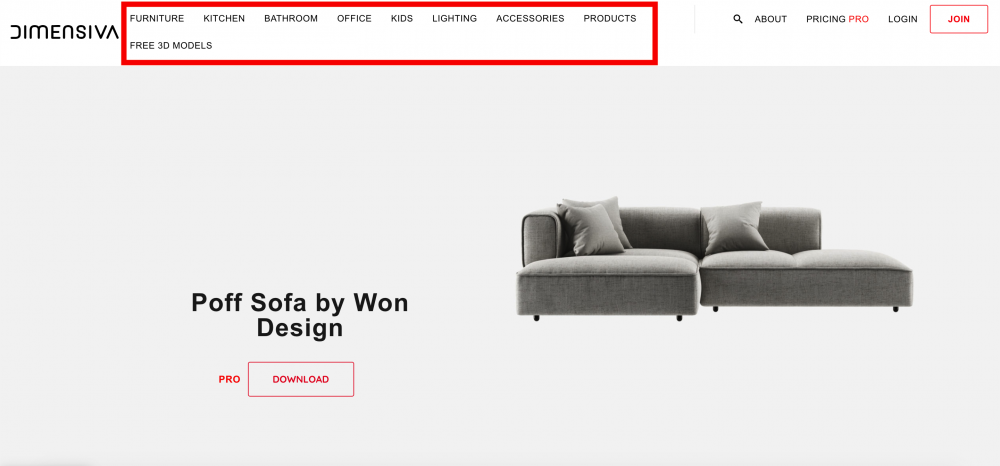
How to find models in Dimensiva #1
Another method is ‘Search by Keyword’.
Click the ‘magnifying glass’ button next to the ABOUT button, this will bring up the search box at the top center of the screen. Enter a keyword and press the ‘Enter’ key to search.
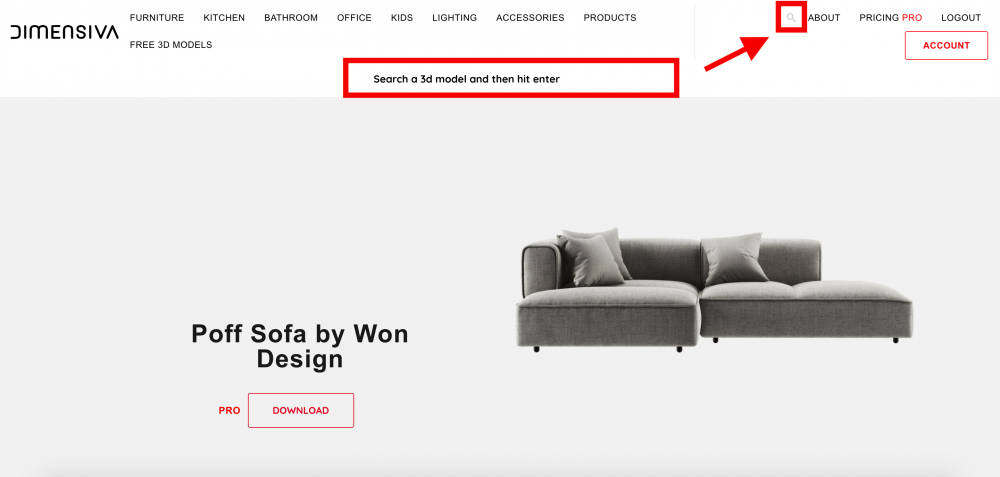
How to find models in Dimensiva #2
Since I want a free model for this tutorial, I will focus on only ‘FREE 3D MODELS‘.
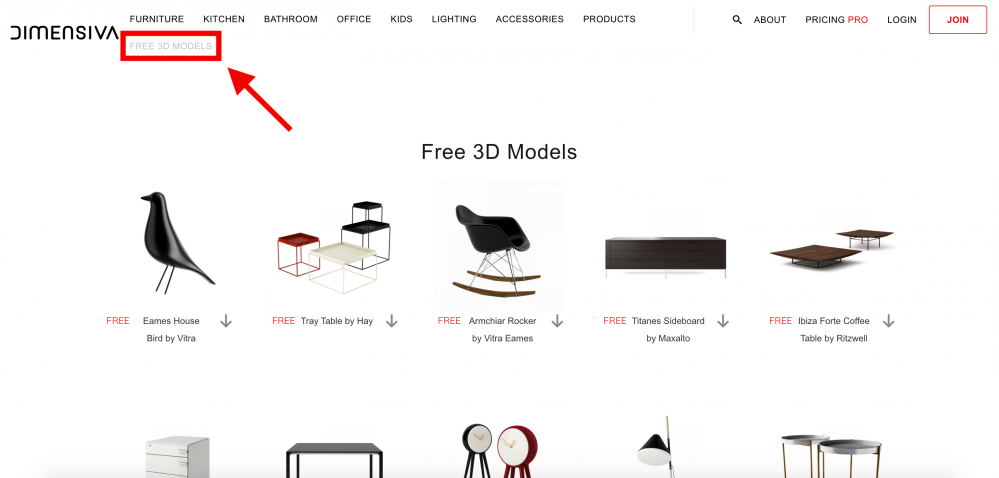
How to find models in Dimensiva #3
Download a Model from Dimensiva
After you have created your account, we can start to download a model. For this example, let’s download the camera highlighted in the red box below.
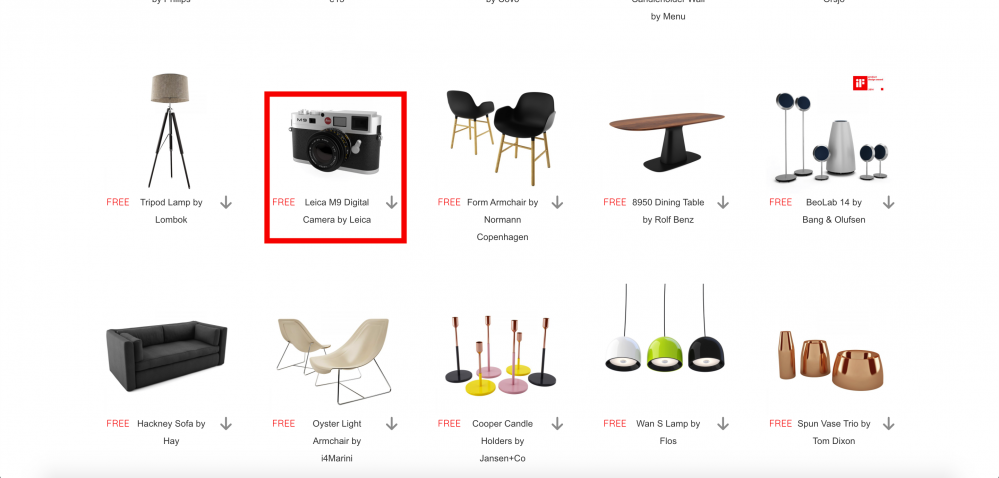
Download a model from Dimensiva #1
The details are displayed by clicking on the model name. Press the download button to start downloading.
Check the texture information at this point. Dimesiva supports textures with Vray, so please be aware that if you are using a 3D software that doesn’t support Vray, then texture information may not appear properly.
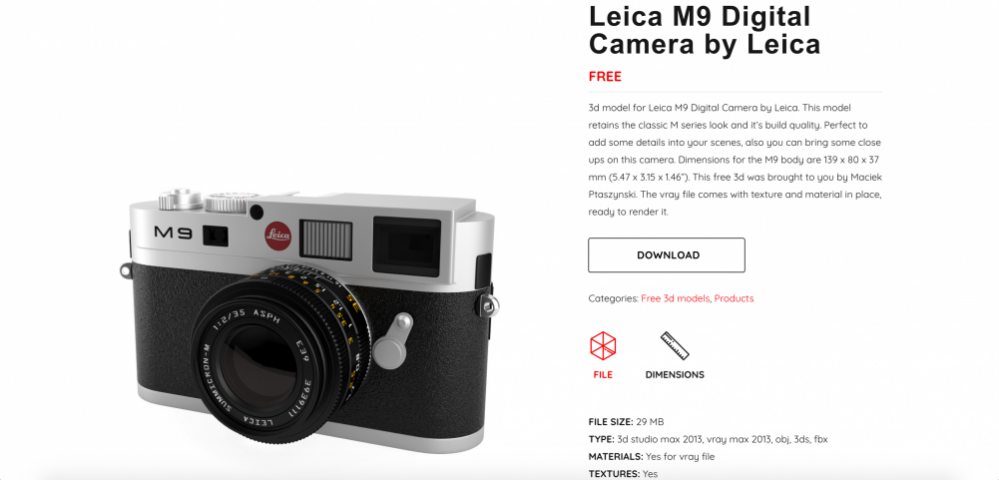
Download a model from Dimensiva #2
The downloaded files are shown below. There are two model files (FBX and OBJ). The zip file also contains the compressed textures.

Download a model from Dimensiva #3
Let’s import this downloaded camera model to STYLY.
Import the Downloaded Model to STYLY
After getting the 3D model prepared, check the final state by importing it to STYLY.
Log in to STYLY and create a VR space. Refer to the article here to create your STYLY account.
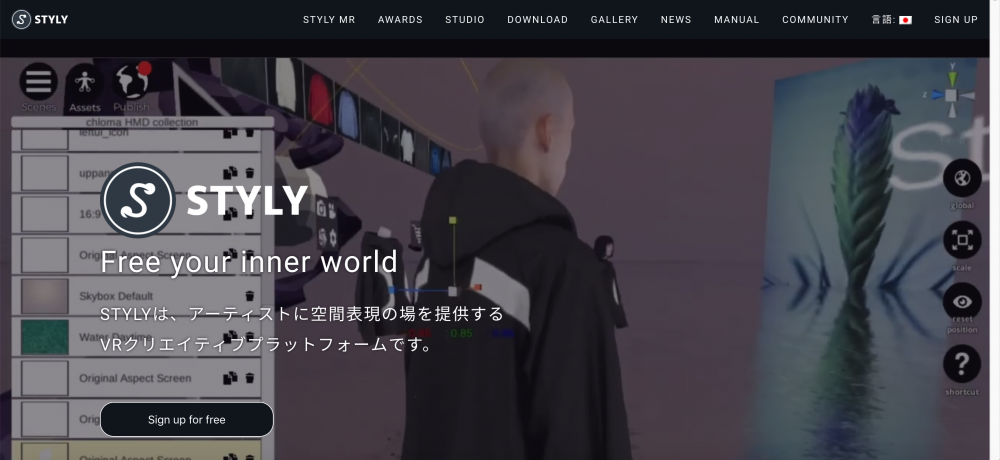
STYLY top page
Press the asset button (①) and click ‘3D Model’ (②) to open the ‘import’ screen.
Once you have imported the model, click on the added model from ‘My Models’.
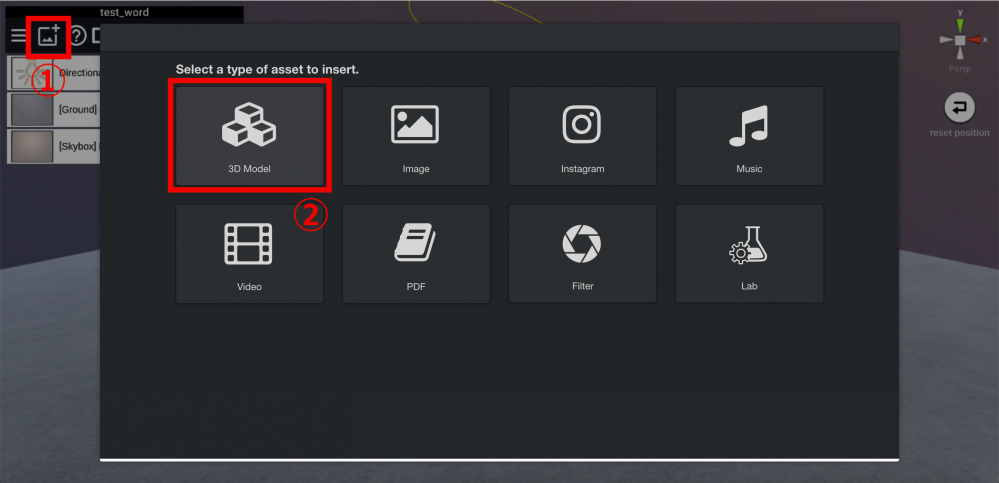
STYLY – 3D model import screen
STYLY cannot import texture information done using Vray (As of 24th July 2019), so for this tutorial we will just check the model.
Although the texture is lost, the model has been imported successfully.

The 3D model of camera
How did you find this tutorial?
Dimensiva is a stylish 3D model website with simple interfaces and high-quality models. In my opinion, the paid membership could be better depending on your preferences and needs. The paid version has many more models to choose from.