I tried using a website called ‘hum3D’ which distributes high-quality 3D models.
‘hum3D’ distributes 3D models such as cars, buildings, animals.
In this article, I explain how to download a 3D model from hum3D and upload it to STYLY.
Download 3D model
Access hum3D (https://hum3d.com/).
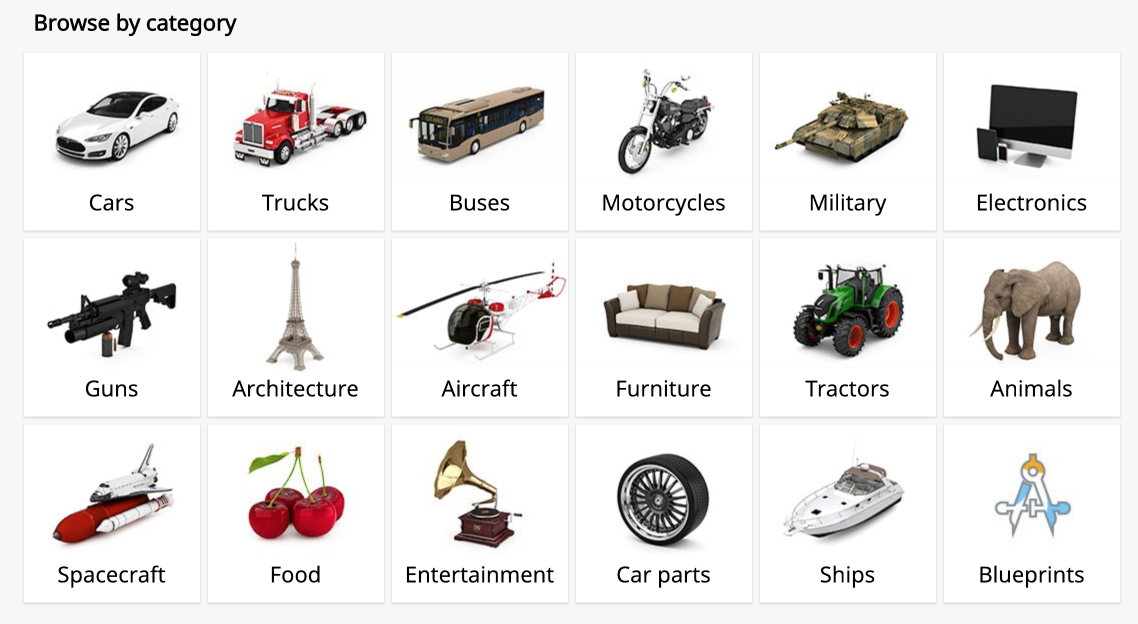
The list of categories.
Search for the 3D model you want to use.
It’s easy to find it because they are categorized.
Some models are not free of charge. But, this time, I use a free 3D model as a sample.
You can check the 3D models downloadable for free from here (https://hum3d.com/free/).
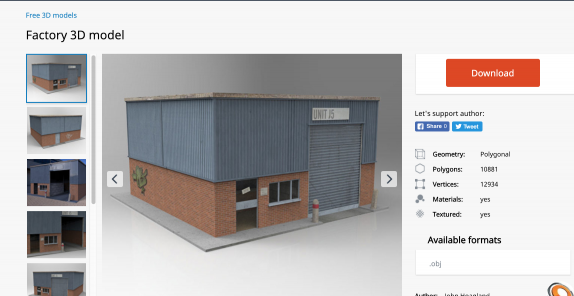
The download button
When you access the page of the 3D model, you will find the download button in the top-right corner. Click it to start downloading.
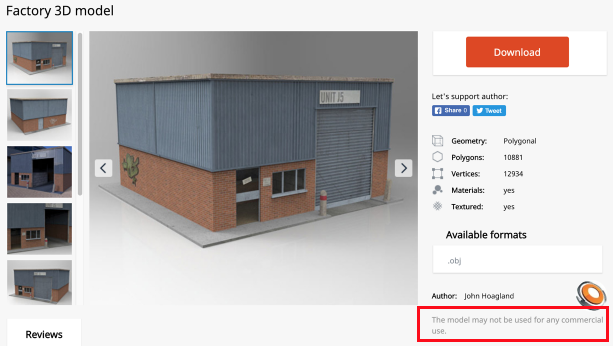
Check the user policy.
By the way, the user policy for the 3D model is described in the right-bottom corner of the page.
For this 3D model, it tells, ‘This model may not be used any commercial use’.
Upload it to STYLY
Uncompress the zip file downloaded.
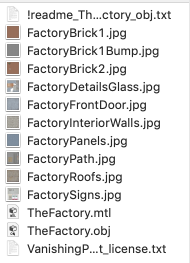
The list of files
Open the uncompressed folder to check the list of the files, which are components of the 3D model.
Select all files shown below from the list and upload them to STYLY.
・ obj
・ mtl
・ jpg (If there are multiple jpg files, select them all.)

Check the 3D model in WebEditor.
Now the model has been placed in Web Editor.
That’s all for the explanation of how to download a 3D model from hum3D and upload it to STYLY.