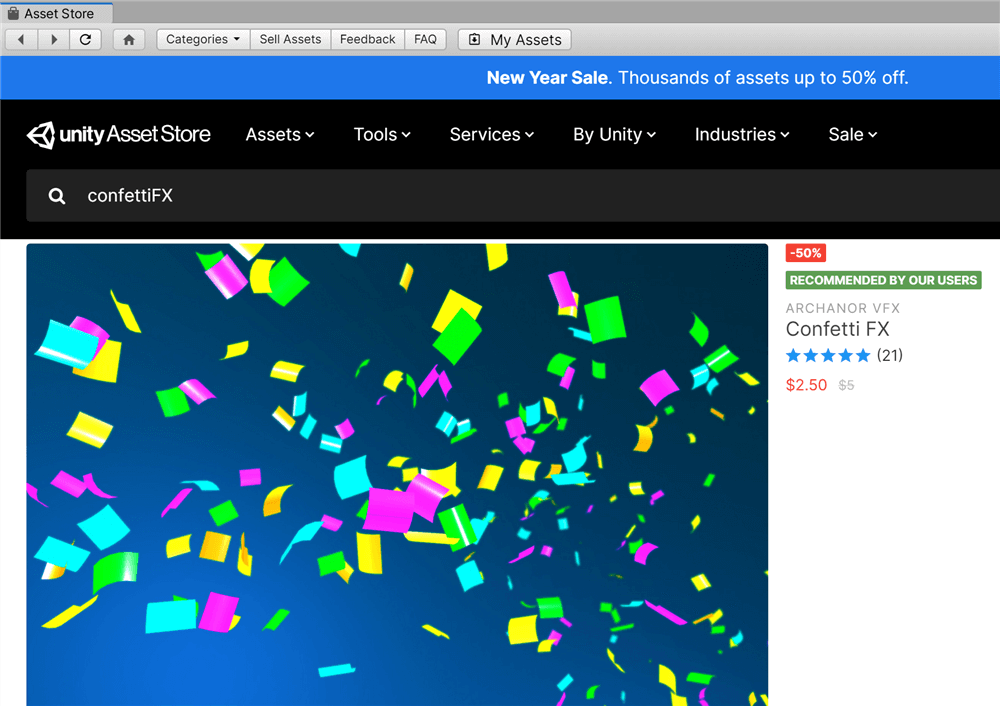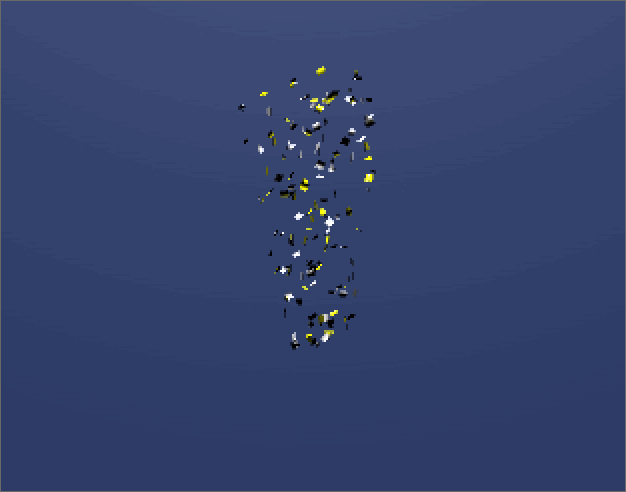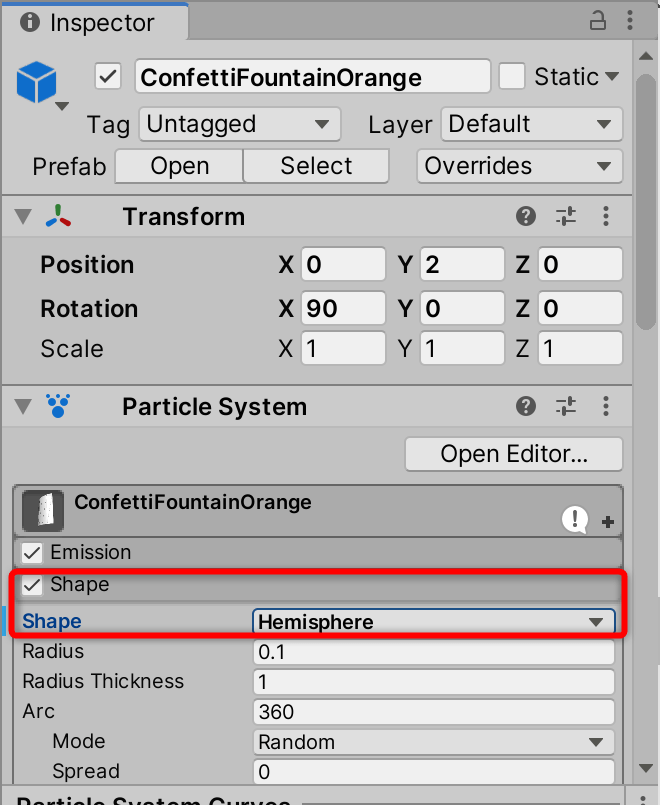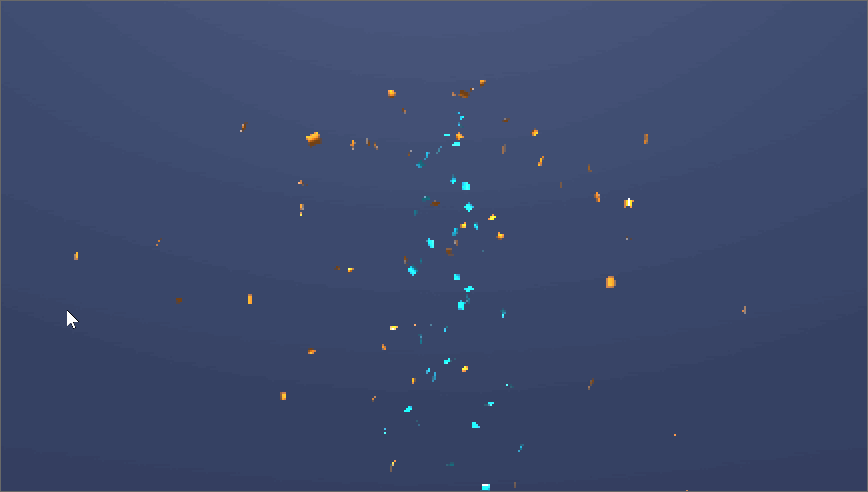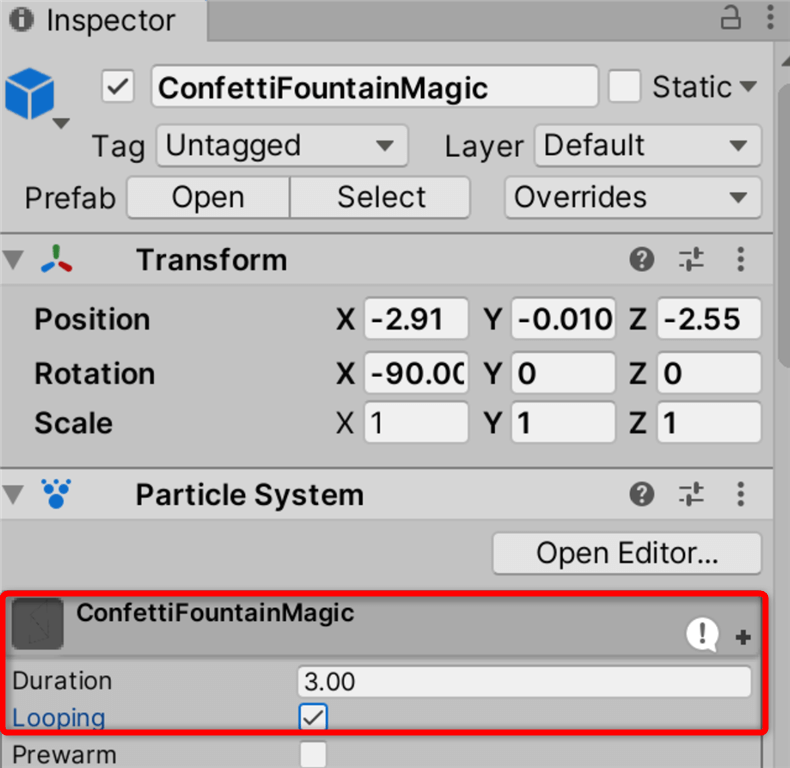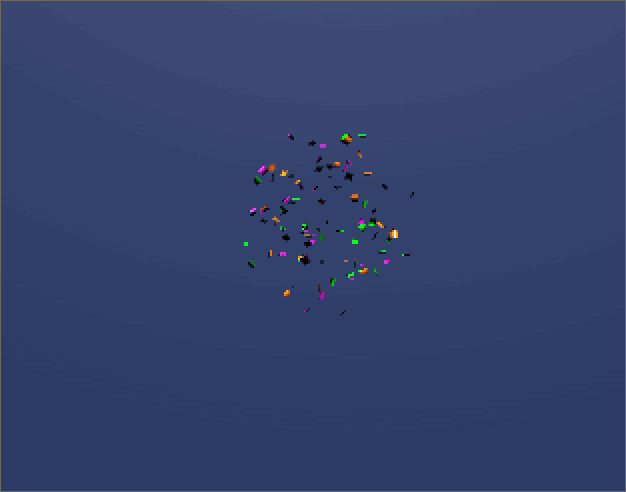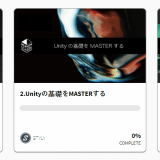In this article, I will introduce a Unity asset for confetti that can be used to clear a game.
This time, we introduce a paid asset called “Confetti FX”.
Sample
We have created a simple sample scene using Confetti FX.
You can experience the sample space from the STYLY GALLERY.
How to download and import on Unity
Start a new project in Unity.
Once the project is up and running, we’ll move on to downloading the desired assets from the Asset Store.
The Asset Store window can be selected from the “Window” menu at the top.
Once the Asset Store is open, search for “Confetti FX” in the “Search for assets” section.
After searching, Confetti FX will be displayed, and you can download and import it.
Please note that there is a fee for Confetti FX assets.
How to use
You can use it by placing a prefab in your scene. 2D and 3D prefabs are available.
For both 2D and 3D, there are three types of confetti: Directional, Explosion, and Fountain.
There are also several types of colors, from monochrome to colorful.
The following video shows a 2D Fountain type prefab, only the 2D Fountain type has a standard starting point for confetti that looks like a spark!
By the way, the 2D prefab can also be used in Unity’s 3D project, so you can STYLY upload it to your VR space!
The following video shows a 2D Explosion type prefab.
It could be used to make confetti burst on the screen when the player scores a goal!
It looks great when the background is set to a dark color such as black or deep blue, or a light color such as white.
If you put a lot of them together, they look like fireworks.
The next video shows a 3D Directional type prefab.
The front and back sides are expressed to give a more three-dimensional feel.
Arranging confetti assets
There are two ways to arrange the confetti asset by adjusting its inspector.
The first is to change the shape of the confetti.
The first is to change the shape of the confetti. You can change the shape of the confetti to Box, Hemisphere, Cone, etc. from the pull-down menu under Inspector > Particle System > Shape.
In the following video, the light blue confetti is the standard shape with no changes, and the orange confetti has its shape changed to Hemisphere.
The second method is to loop the movement of the confetti.
By default, confetti does not loop.
However, here is a way to make it loop without stopping the movement.
To do this, go to Inspector > Particle System > Prefab Name > Looping, and check the checkbox.
The confetti will now be looped.
How to upload to STYLY
To learn how to upload from Unity to STYLY, please refer to the link below.。
With Confetti FX, you can implement more spectacular effects, and give your users a greater sense of accomplishment!
We hope you take advantage of it!
Introduction to NEWVIEW SCHOOL ONLINE
NEWVIEW SCHOOL ONLINE is now open! Learn the basics of Unity and PlayMaker, necessary for creating VR/AR content, and learn the process (and creation techniques) for developing attractive content available on STYLY.
- Create VR/AR content without writing any programming code.
- Professionally supervised Unity courses available.
- Explore additional elements, such as photogrammetric production methods and content lightening.
- Learn the concept of creating VR/AR content.