In this article, I describe the scene “KANKEISEI” created by the artist JACKSON kaki using a Modifier feature.
I introduce the appreciation points of the scene, how he uses Modifier, and how he arranges Modifier.
About JACKSON kaki
JACKSON kaki (real name: Takaumi Arakaki) is an artist/creator who creates multi-media works such as VR/AR/MR, video, game, installation, sound art, and DJ, mainly 3DCG.
Focusing on “dimension” and “existence”, he finds the relationship between virtual space and real space in the post-Internet society.
In Japan
P.O.N.D. (PARCO MUSEUM. 2020)
AWSM ( HASSYADAI, 2020)
Yurakucho Wall Art Gallery (IDEA , 2021)
BUG4ASS ( THE PLUG, 2021)
International
DIO’ C’ E ( UltraStudio, Pescara, Italia 2020 )
Spring Attitude Festival ( EUR SOCIAL PARK, ROMA, Italia 2021 )
ARCHIVIO CONTEMPORANEO(TUBE,ROMA, Italia 2021)
(Quoted from NEWVIEW official website
https://newview.design/en/works/swiming-in-the-river )
Twitter : https://twitter.com/Kakiaraara
Instagram : https://www.instagram.com/kakiaraara
About “KANKEISEI”
This is an AR work.
I recommend that you experience it in a large space.
When you launch the work, you will see a combination of objects with motifs of human faces and bodies, and abstract structures.
In addition, the collapsed human face object moves in the space with physical expression.
The one that stands out the most is the collapsed figure dancing in the center.
The monstrous standing figure is distinctive.
This work uses the human body as a motif and depicts how it becomes an object with physical expression and animation.
Points where he uses Modifier
You can actually copy a scene on STYLY Studio and check it against the following explanations.
How to copy a scene on STYLY Studio
- First, please login to STYLY Gallery.
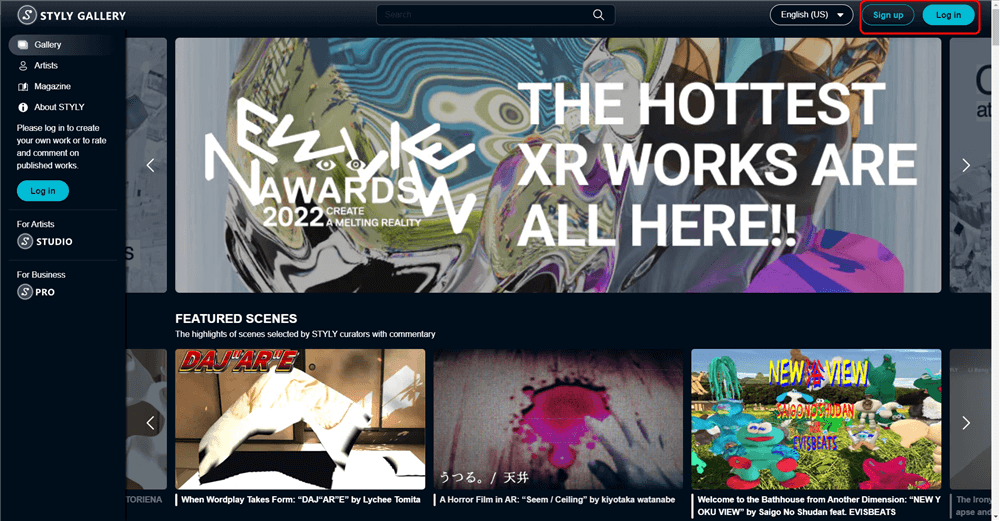
Select LOGIN in the upper right corner of the STYLY Gallery screen if you don’t login to STYLY Gallery.
- Click on the Copy button below. *You must be logged in to copy to your account.
- When the scene is added to the scene list on STYLY Studio, you finished copying.
Explanation
This section explains what modifiers are used in STYLY Studio.
A face object called Thisperson2 has Humanoid Animation added to it.
This face object has a humanoid bone attached to it in Blender, and then it has been made into a Humanoid in Unity and uploaded to STYLY.
By adding the Humanoid Animation Modifier, animation is applied to the face object.
Similarly, the humanoid object moving in the center also includes Humanoid Animation.
There are several types of Humanoid Animation. By changing the content of the animation, you can make the object move in a different way.
The Face2 object includes the Rotate Animation to rotate the object.
You can apply Animation to any object.
You can easily move the object you have uploaded.
Animation is also used for other objects.
Face1 includes Animation’s Heartbeat.
With Heartbeat, you can apply an animation that changes in size at a constant rhythm.
The “red objects” in this scene are all colored red by the Change Color of Modifier’s Style Change.
The three-dimensional object Abstract2 is not only turned red by Change Color, but is also includes Make Draggable of Interaction.
Make Draggable allows you to move the object with the controller when experiencing the scene.
As in Abstract2, two or more Modifiers can be applied at the same time.
However, if the number of Modifiers becomes too large, it may be difficult to manage the scene, and some Modifiers may conflict with each other, such as animation, resulting in unintended operation.
This is an explanation of the “KANKEISEI” scene using Modifier feature.
How to experience a AR scene
If you are accessing this page from a smartphone, please click on the “Experience the Scene” button (*If you are experiencing the scene on a smartphone for the first time, please also refer to the following instructions).
After clicking, the following screen will be displayed.
If you have already downloaded the STYLY Mobile app, please select “Continue on Browser”.
You can then select “Play on Mobile App” to experience the scene.
If you are accessing this page from a PC (web browser), you can experience the scene by clicking the “Experience the Scene” button, selecting the Mobile icon on the scene page, and scanning the QR code.
Download the STYLY Mobile app
For those who want to know more about how to experience the scene
For more information on how to experience AR scenes, please refer to the following article.
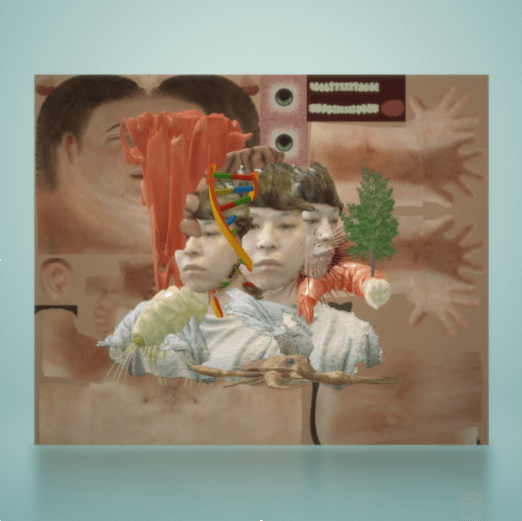
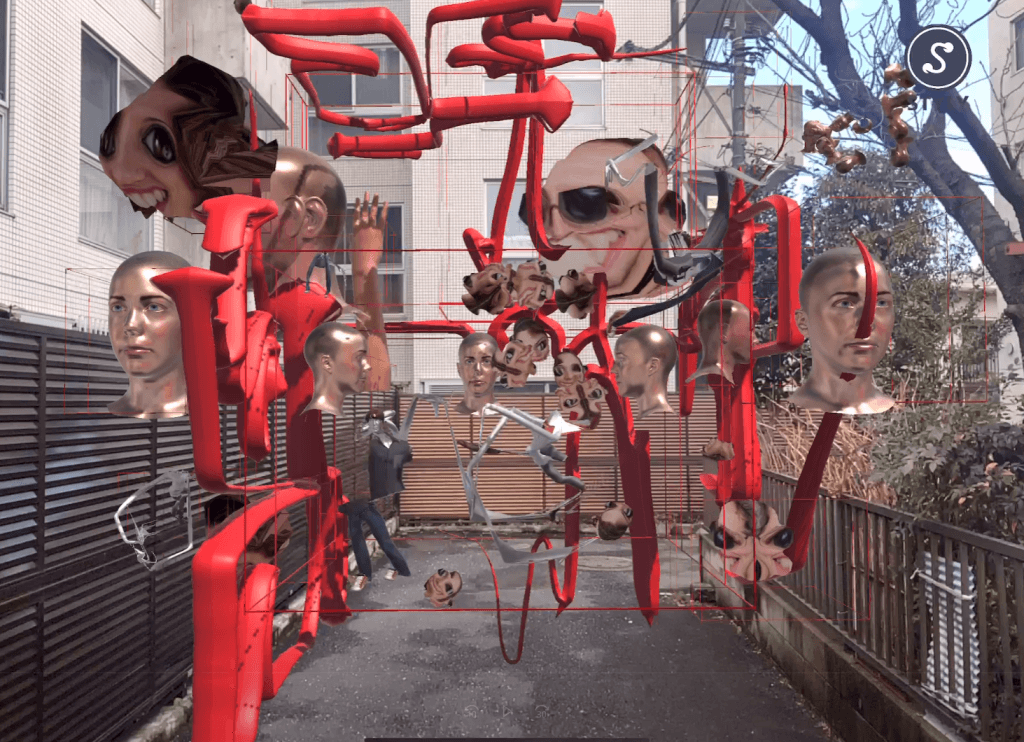
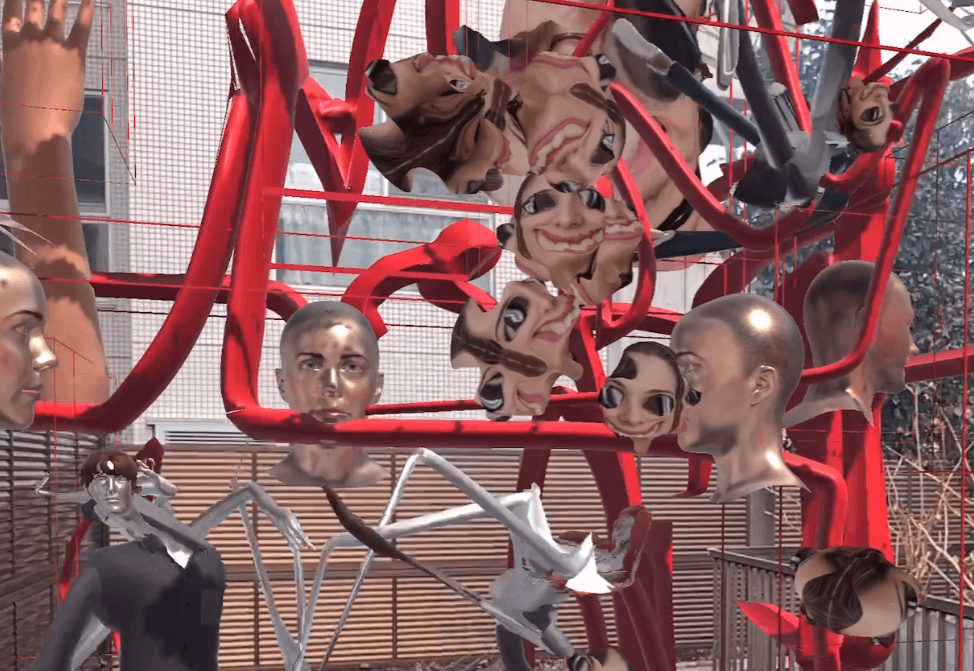
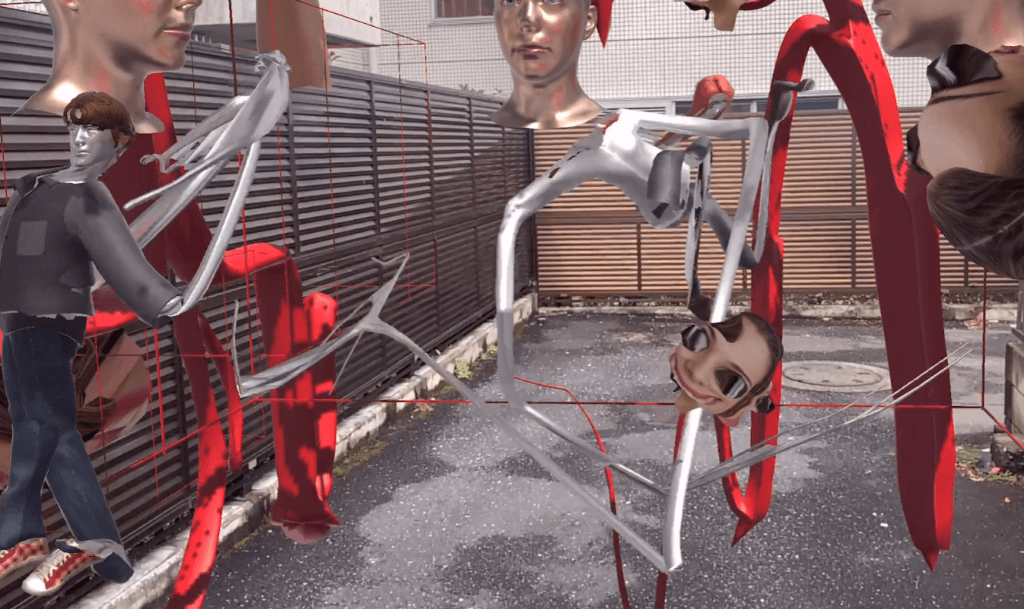
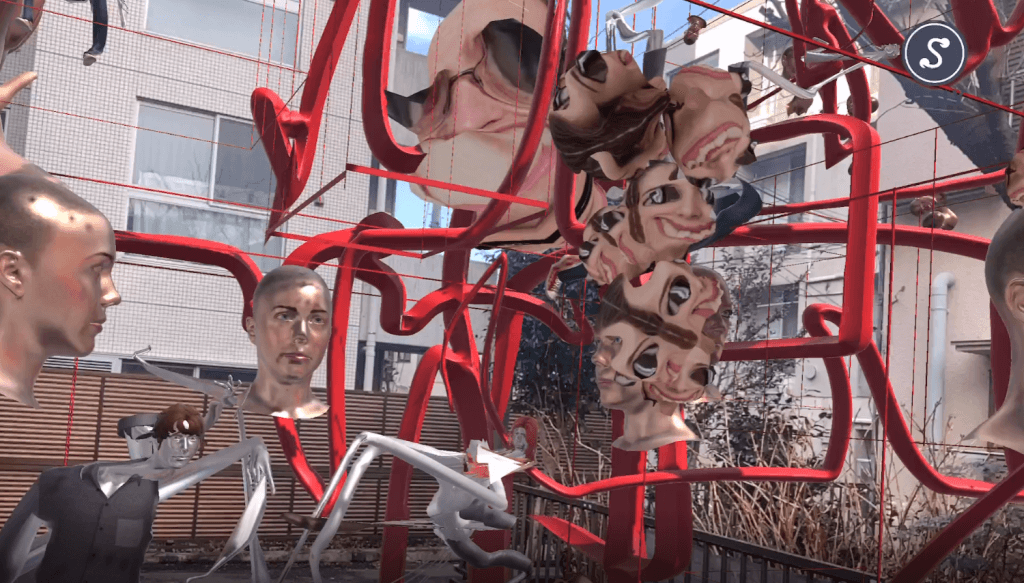
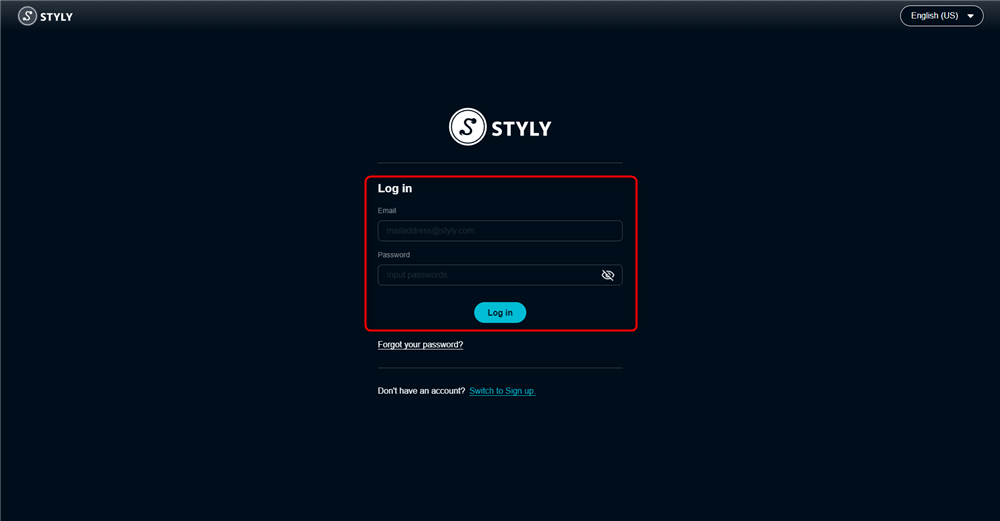
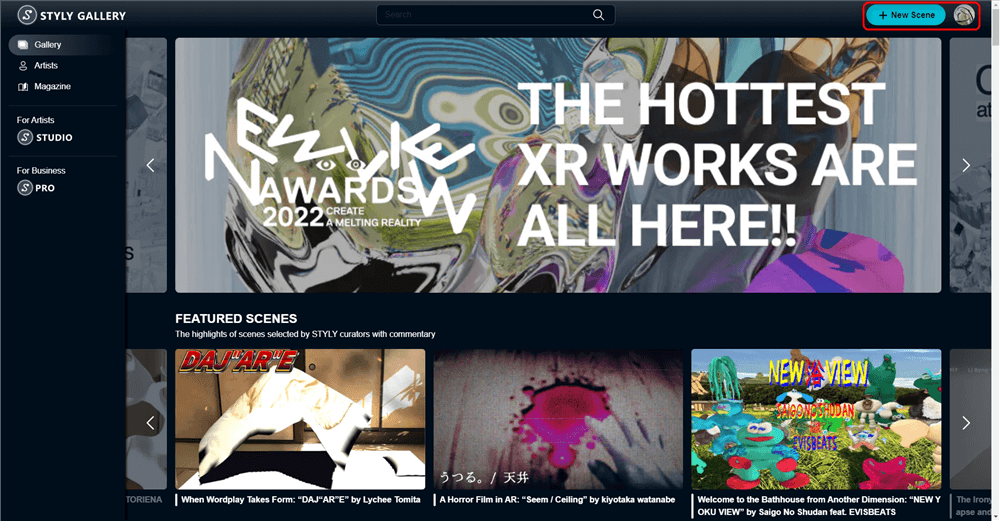

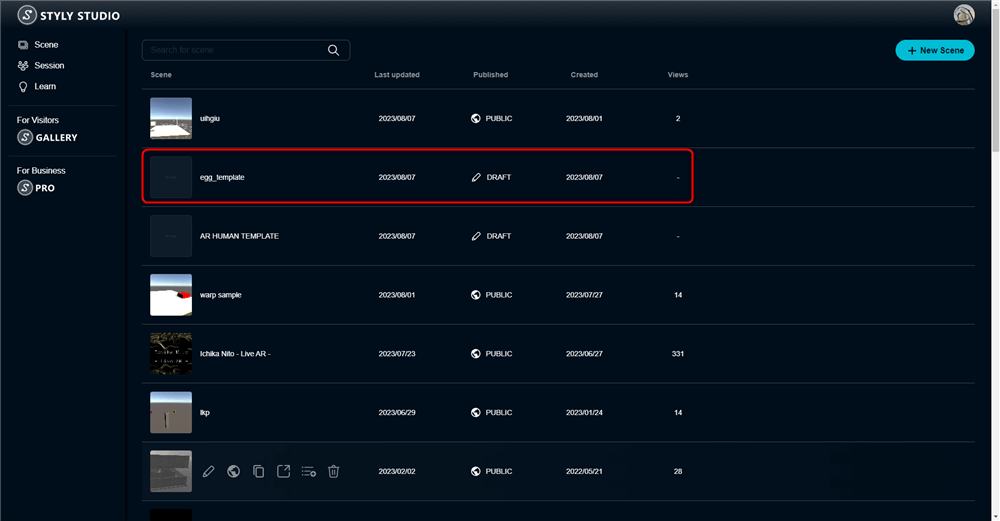
![[Humanoid Animation] Standing is used.](https://styly.cc/wp-content/uploads/2022/03/2-5.gif)
![[Humanoid Animation] Rumba dancing and Breakdancing Motion are used.](https://styly.cc/wp-content/uploads/2022/03/3-5.gif)
![[Animation] Rotate is used.](https://styly.cc/wp-content/uploads/2022/03/4-2.gif)
![[Animation] Heartbeat is used.](https://styly.cc/wp-content/uploads/2022/03/5-4.gif)
![He colors the objects red by using [Style change]Change Color](https://styly.cc/wp-content/uploads/2022/03/6-2.png)
![You can use the controller to operate objects with [Interaction]Make Draggable.](https://styly.cc/wp-content/uploads/2022/03/7-2.png)
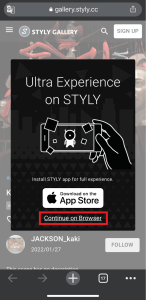
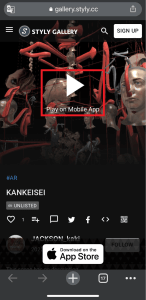
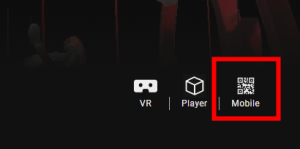
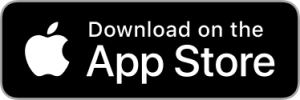
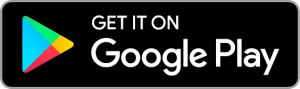
![[Summary] How to experience STYLY scenes VR/AR(Mobile) / Web Browser Introduction by step](https://styly.cc/wp-content/uploads/2020/04/スクリーンショット-2020-04-10-12.53.04-160x160.png)