In this article, I will introduce a 3D model material website called ‘Artist 3D Model’. I will explain what you can find on this website, how to search for 3D models, and how to download free 3D models. After that, I will import a model to STYLY and check out how it looks.
What is Artist 3D Model?
Artist 3D Model is a 3D model website that is completely free. Users can download 3D models that they can use for free, so I hope you will try it out!
The Artist 3D Model official page can be accessed here.
http://artist-3d.com/
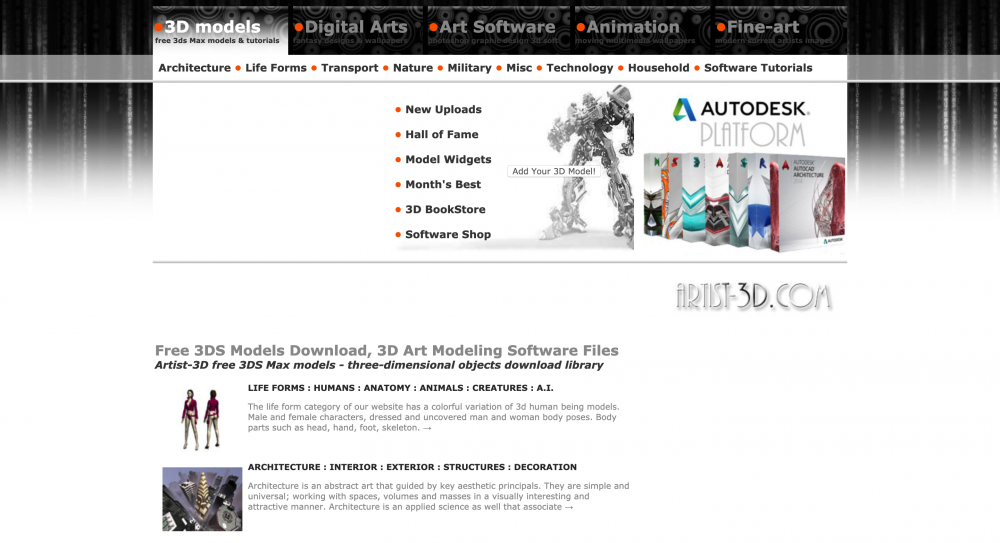
Artist 3D Model top page
The website is slightly complicated. Those that are new to the site may have trouble trying to search for 3D models and then downloading them. I will explain the steps you need to take to use this site.
About Artist 3D Model
There are the following categories.
- Red Border: Type category button (3D Model, Digital art, Art software, Animation, Fine art)
- Yellow Border: Model category button (Architecture, Nature, Furniture, Accessory, Tutorial, etc.)
- Blue Border: Technical category button (New model, Best monthly model, etc.)
- Green Border: Uploaded 3D model
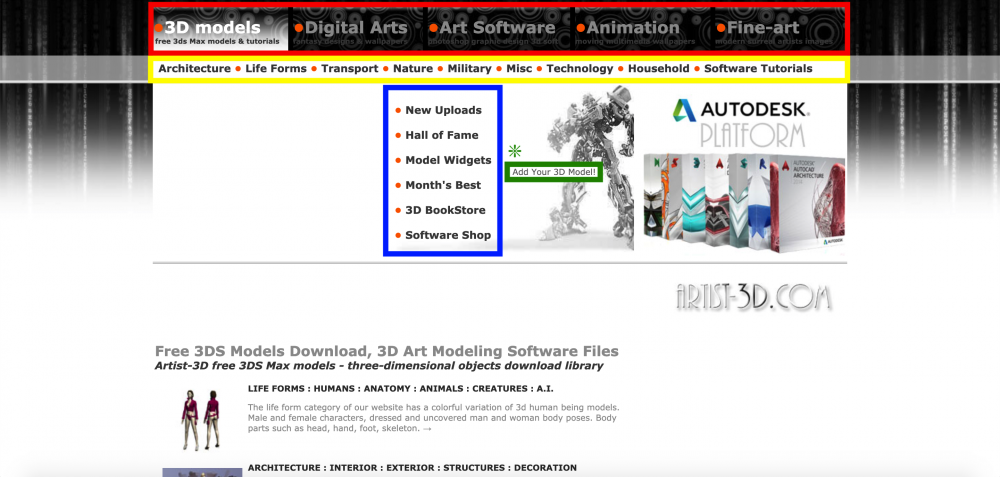
Artist 3D Model Top page
3D Models
When searching for a 3D model, you need to press the yellow category buttons.
From the left, the categories are Architecture, Life Forms, Transport, Nature, Military, Misc, Technology, Household, and Software Tutorials.
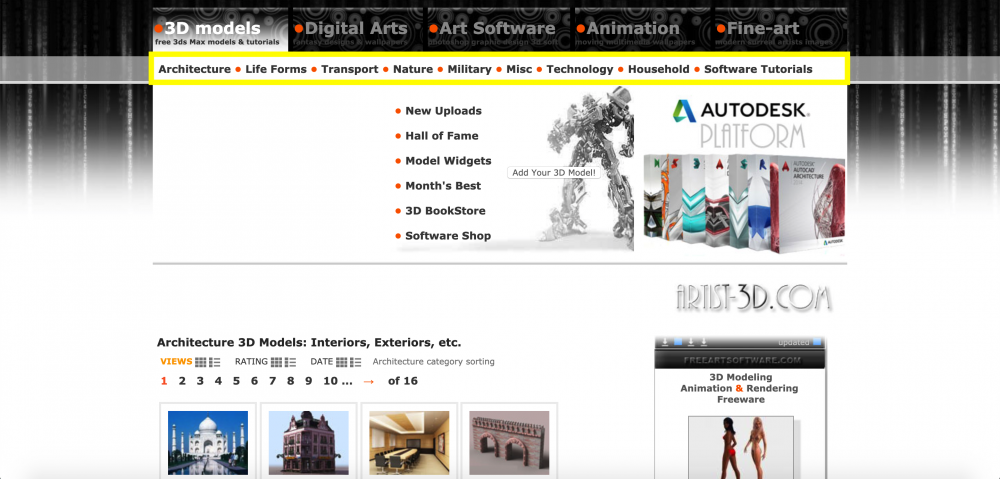
3D models_01
You can find many tutorials for 3D software such as 3dsMax, Maya, Photoshop, Illustrator, Blender, ZBrush, and AutoCAD in the software tutorial category.
You may find new useful tips not in textbooks. Please check the software version in the tutorial to prevent incompatibility.
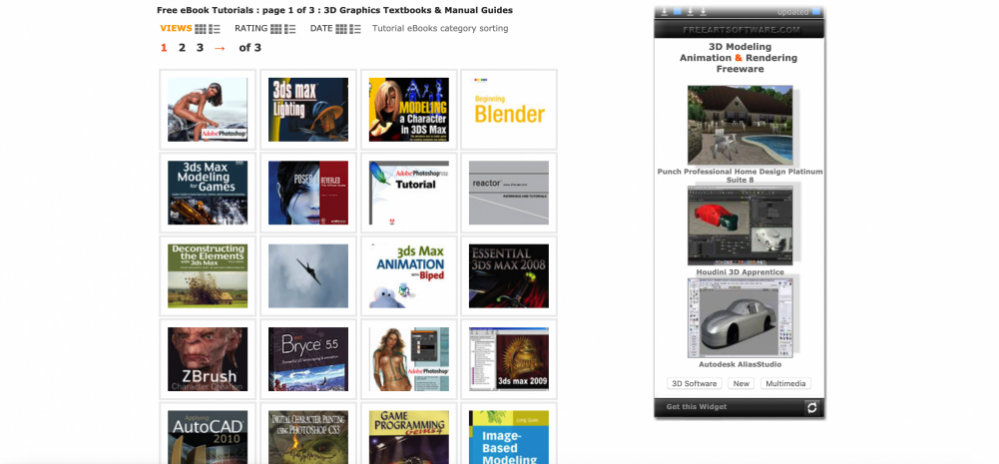
Software tutorial
In the blue border section, from the top, the categories are New Uploads, Hall of Fame, Model Widgets, Month’s Best, 3D BookStore, and Software Shop. Currently, the 3D BookStore and Software Shop are unavailable.(As of 2019/08/23)
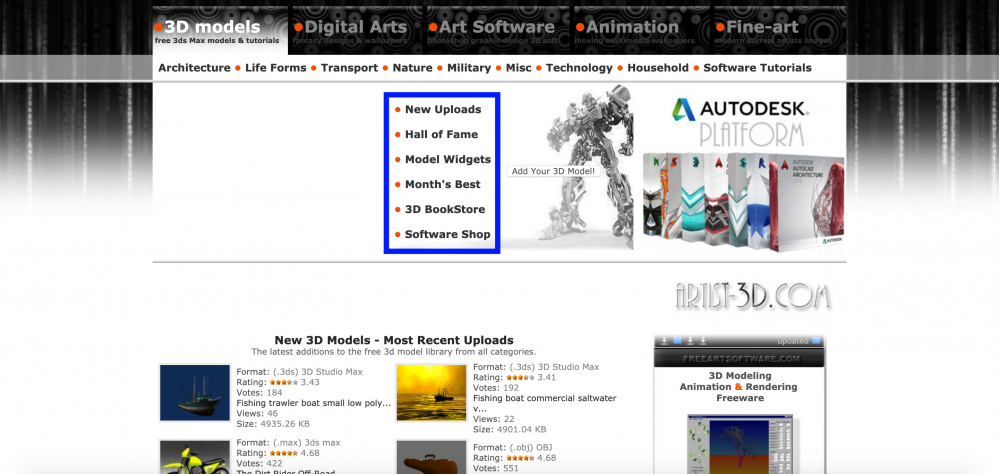
3D models_02
Digital Arts
In the Digital Arts tab, 2D wallpapers, background pictures, and other graphic designs created using 3D software are uploaded.
From the left, the categories are Fantasy, Surreal, SciFi, Abstract, Nature, Eclectic, 3D Art, PhotoShop, PixelArt, Mixed Media, and PopArt.
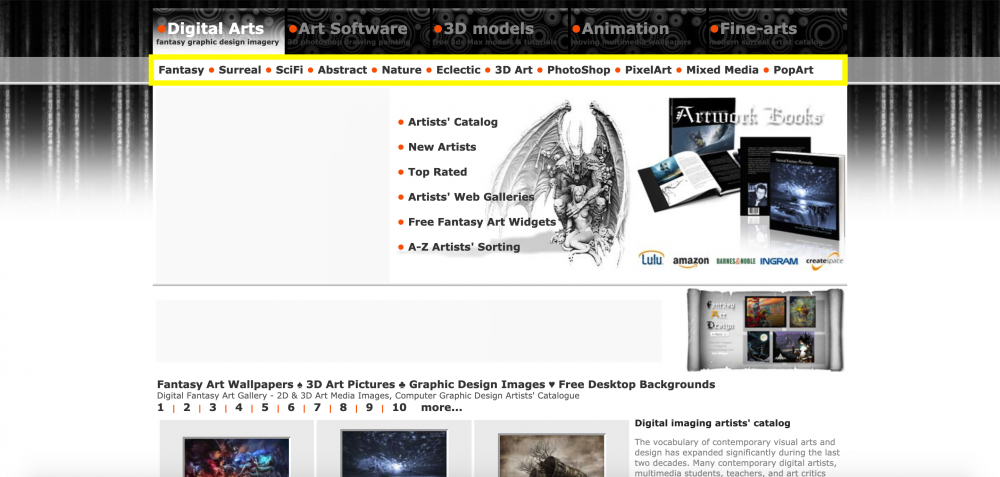
Digital Arts
Art Software
In Art Software, you can search for software.
You can search by clicking on the different tab inside the yellow border or I recommend using the search box in the red border.
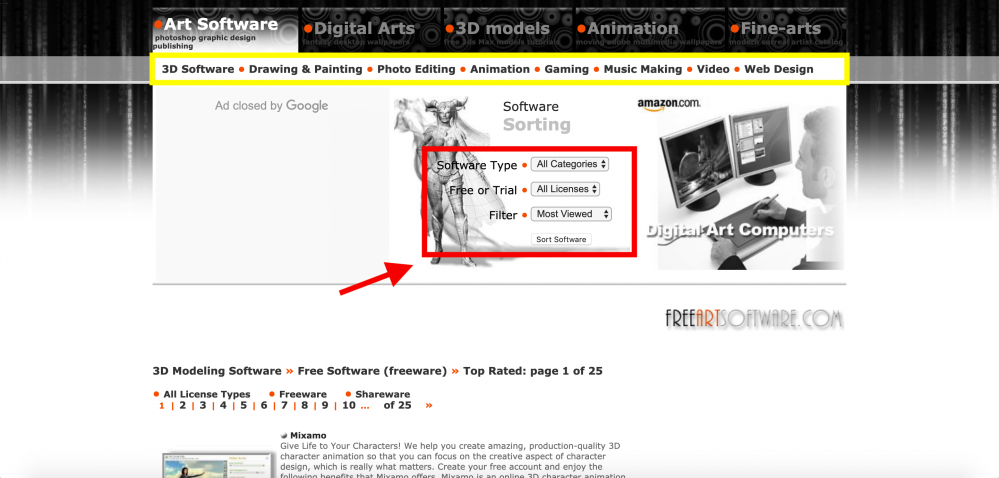
Digital Arts_01
I searched using the conditions below.
Software Type: 3D Software
Free or Trial: Freeware
Filter: Top Rated
Mixamo showed up as a top result.
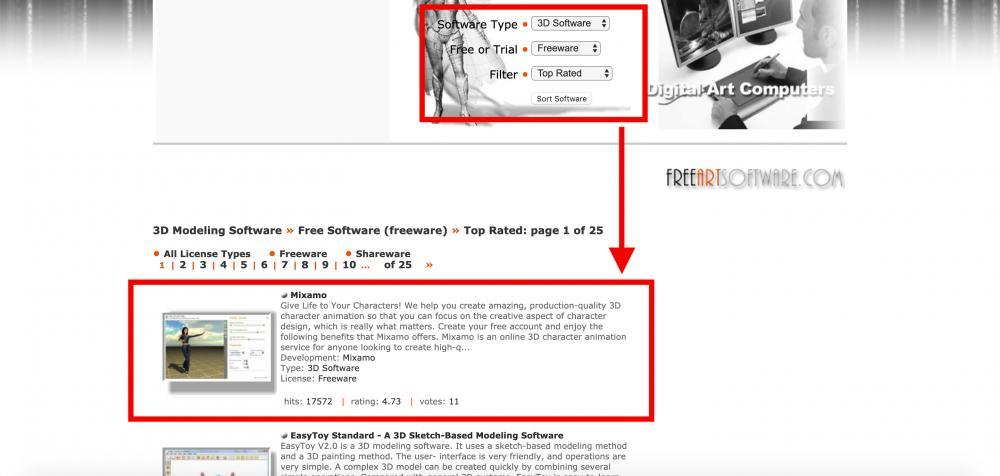
Digital Arts_02
Animation
In Animation, there are the following tabs starting from the left, Animated Wallpapers, Interactive Desktops, Games, Monthly Calendars, Desktop Clocks, and Webdesign Tools.

Animation_01
Downloading a Model from Artist 3D Model
Let’s download a free 3D model.
Go to 3D models > Transport
.
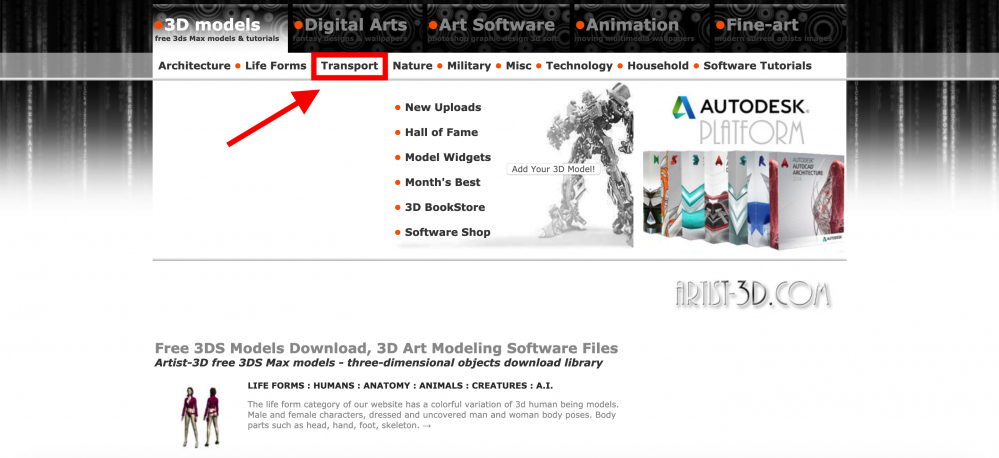
Downloading a model from Artist 3D Model_01
I will download a brown car model on the 1st page shown in the red border.
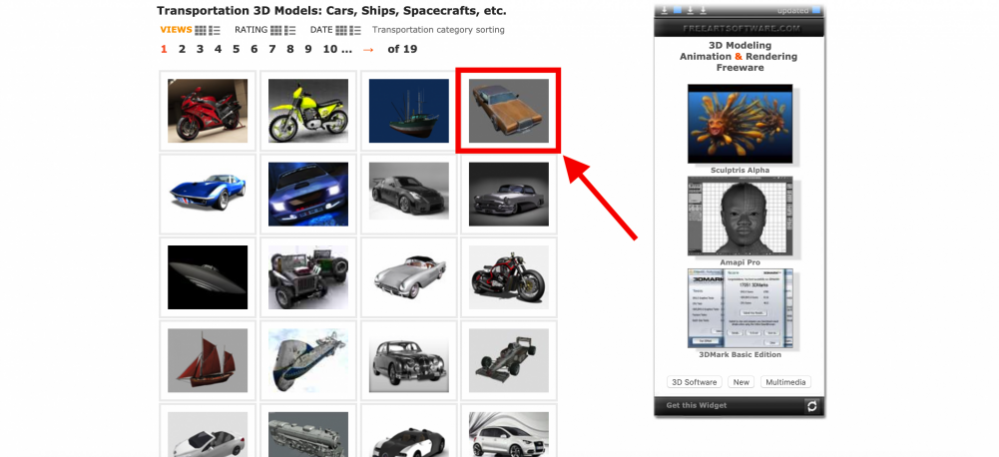
Downloading a model from Artist 3D Model_02
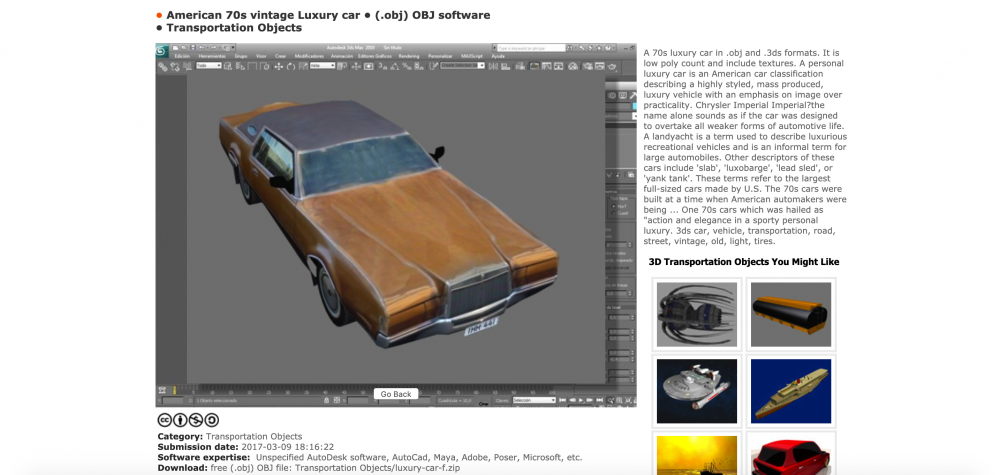
Downloading a model from Artist 3D Model_03
The download button is very small and hidden in the description part, once you find it, click on it to start the download.
Download: Free (.obj) OBJ file: Transportation Objects/luxury-car-f.zip. The download will not start if you click the same letters not in bold font.
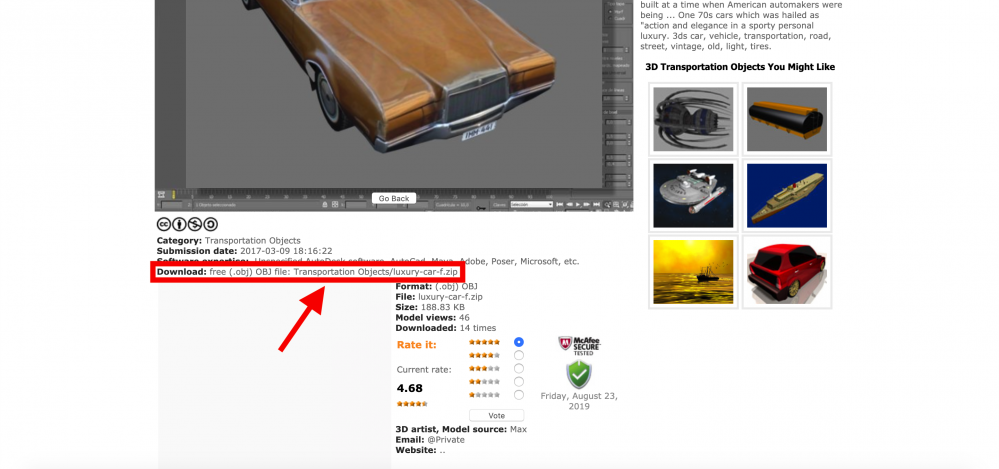
Downloading a model from Artist 3D Model_04
By the way, the downloaded data has all of the following files.
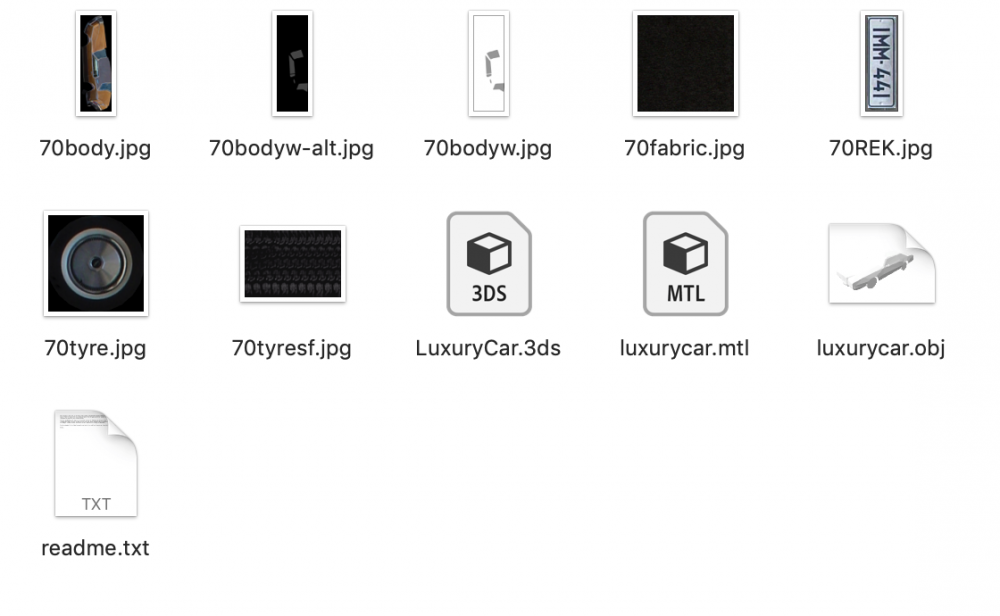
Downloaded Data
Importing the Downloaded Model to STYLY
After the 3D model is ready, let’s upload it into STYLY and check the result.
Log in to STYLY and create a scene.
If you do not have a STYLY account, you can create one here.
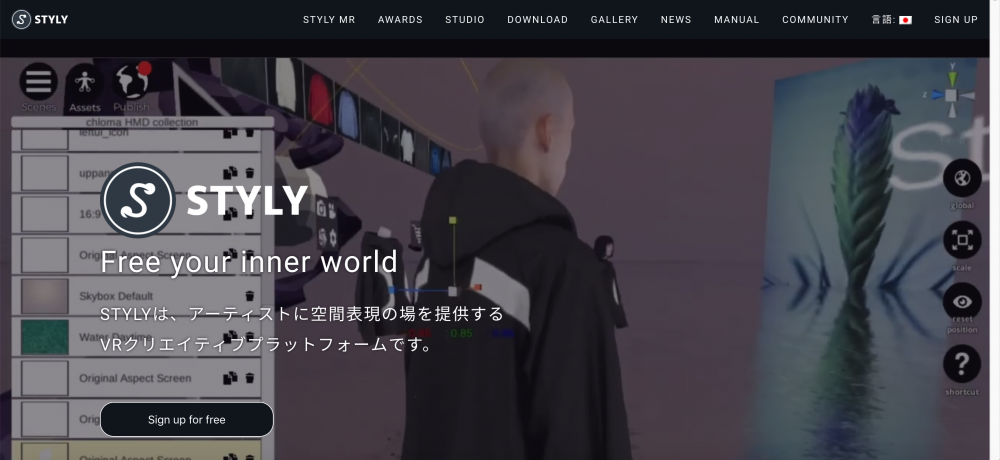
STYLY top page
Upload the downloaded file to STYLY.
If you are unsure how to upload the file, please refer to this article.
Follow the directions in the image ① > ②.
For this tutorial, I imported all jpeg, OBJ, and MTL data.
Once the model is uploaded, click on the model in My Models.
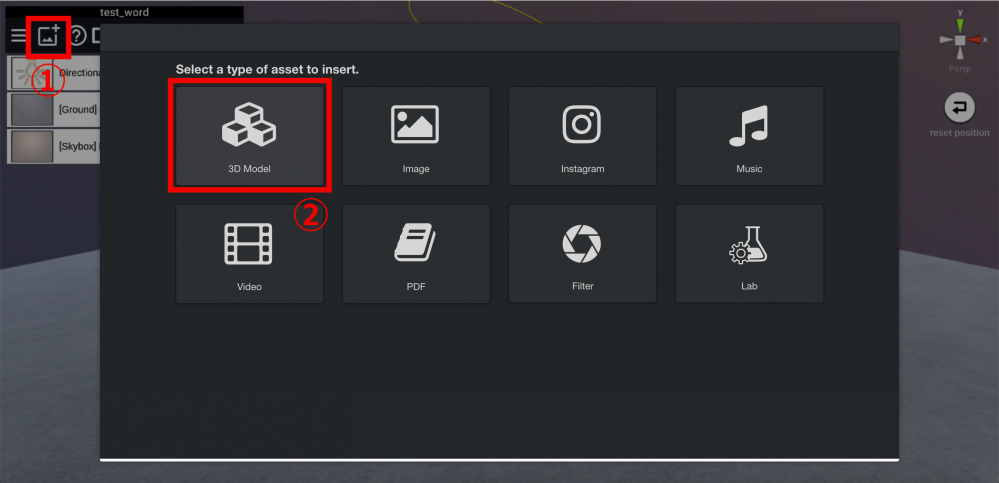
STYLY 3D model import
I adjusted the size and position. The result after completing the upload is shown below.
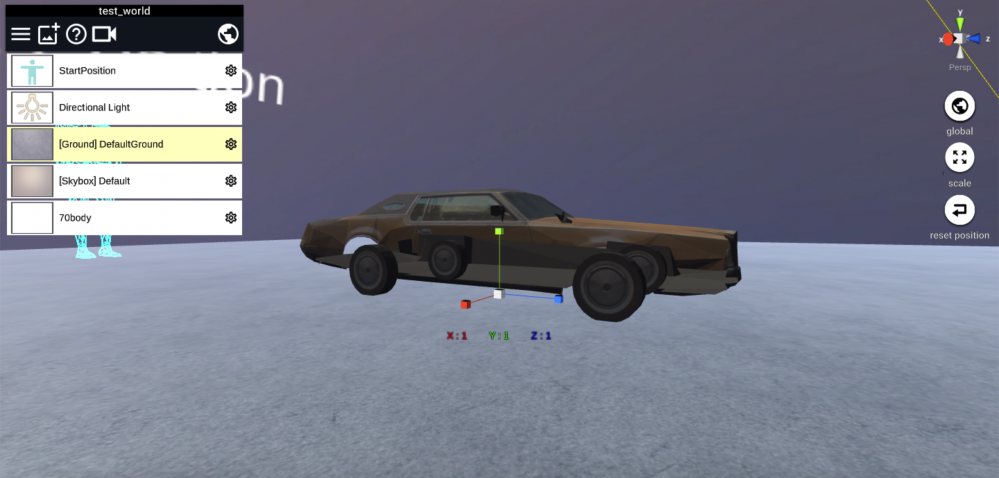
Imported Model_01
Example view from above. The texture is slightly transparent, but the scars are displayed properly.

Imported Model_02
How did you like this article?
The website is slightly complicated, but you can download any model using the steps I described.
The uploaded models are poorly organized and may be difficult to search for, but you might be lucky and find what you are looking for.

