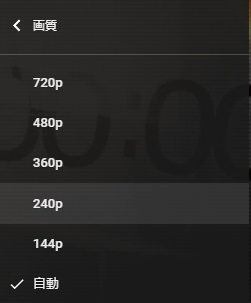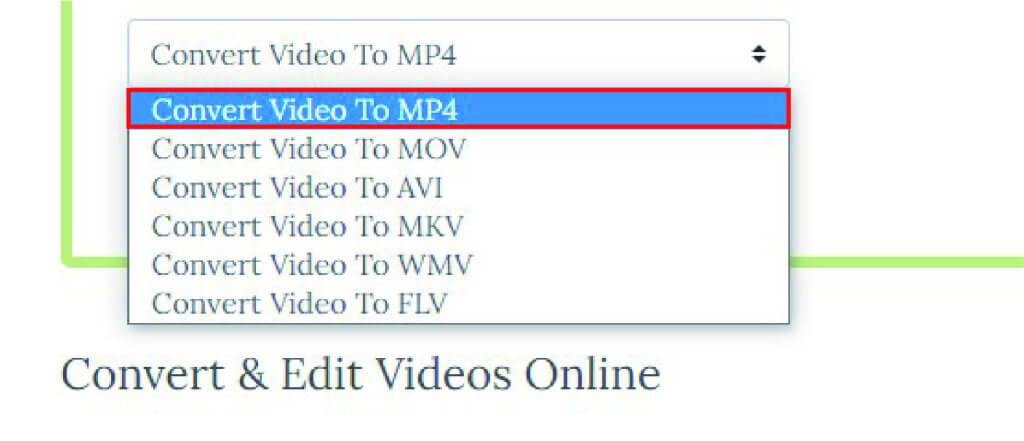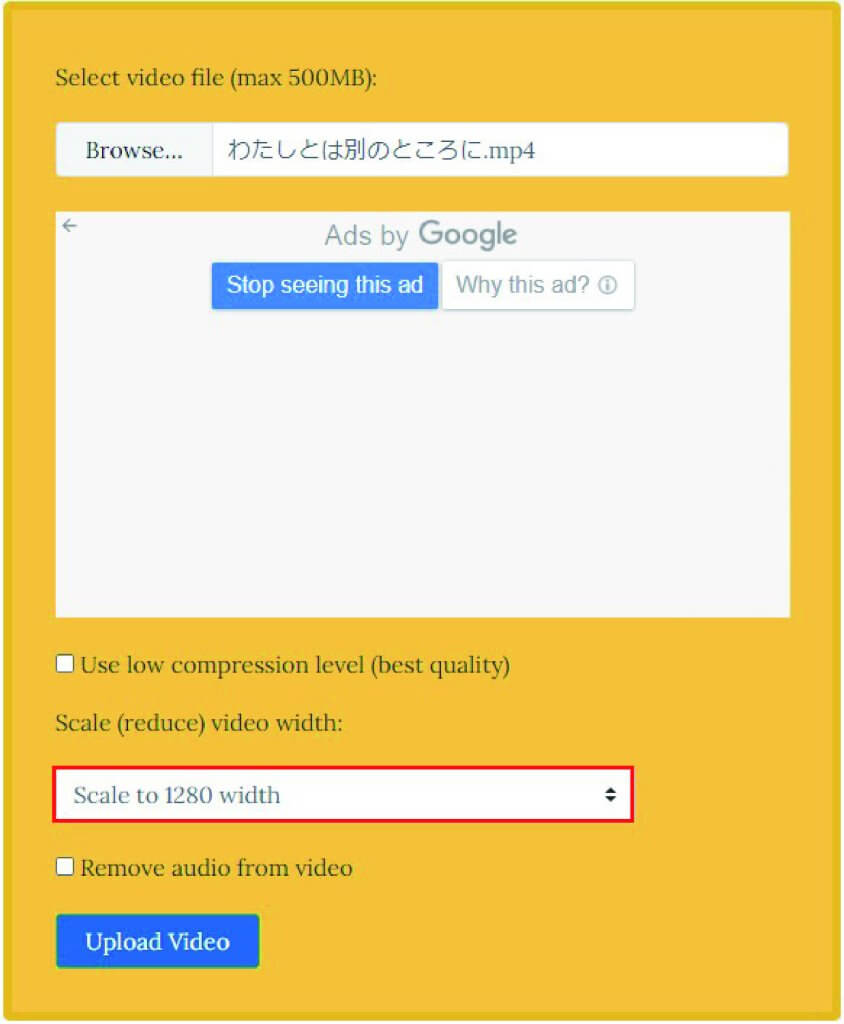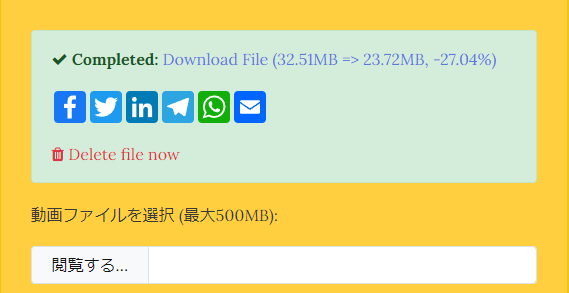This article explains how to compress videos for STYLY.
Since we are dealing with a large video file in the sample scene below, it is necessary to compress the file before uploading. There are many video compression services online that solve this problem.
Sample Scene
Here is a sample scene from the STYLY GALLERY.
STYLY allows you to create XR spaces like the one below.
What is video compression technology?
Before proceeding, let’s explain a little bit about video compression technology.
A video is a combination of audio and video files. The file format required to combine the files into one is called a Container, and the technology used to compress and play the video file is called a Codec.
The file format for a video container is identified by its extension (format), and each file format has its own characteristics and limitations.
The following is a list of typical video file formats.
| MP4 | A common format that is more versatile than others. The official name is “ISO/IEC 14496-14:2003″. |
| MOV | Developed by Apple and requires QuickTime Player to play on Windows. |
| AVI | Developed by Microsoft for “Video for Windows”. |
| M4V | Developed by Apple to extend the MP4 standard format. |
| WMV | “Windows Media Video” developed by Microsoft before MP4 was officially standardized as a video format. |
| FLV | Developed by Adobe and used to require Adobe Flash Player for playback, but this is now obsolete. |
Next, let’s discuss resolution.
You may be familiar with a screen like this from YouTube’s image quality settings.
This is the resolution of your video. While format is important, the resolution is what determines the image quality.
There are various resolutions such as 1280×720, 1920×1080, etc. The higher the resolution, the better the image quality.
Video compression in VR/AR
Unlike images viewed on a monitor or a smartphone, videos and photos in VR and AR are created with the viewer’s perspective in mind.
Therefore, it is necessary to ensure a certain level of image quality, and over-compression may significantly reduce the sense of immersion.
Online Video Converter
Since the video file in the example is in M4V format, it must first be converted to MP4 format using Online Video Converter.
Online Video Converter is a free file conversion tool available on the same website as VideoSmaller, which will be used for compression and explained later herein.
This is a convenient tool that allows you to convert videos (up to 500 MB) from your browser by simply selecting a file format.
Convert videos to MP4 using Online Video Converter
Click the following URL, select “Browse…” then select the video file you wish to convert.
Online Video Converter: https://www.videotoconvert.com/
Click inside the pulldown area and choose a video format. In this case, select “Convert Video To MP4” since that is the objective.
Select “Convert Video To MP4”
Click “Upload”
When the following screen appears, select “Download File” to download the converted video file.
VideoSmaller
VideoSmaller is a free video file compression tool available on the same website as Online Video Converter.
This tool allows you to compress videos (up to 500 MB) from your browser by simply selecting the width that you wish to compress your video to.
Compressing videos with VideoSmaller
Let’s compress the converted video with VideoSmaller.
Click the following URL to access VideoSmaller:
Select “Browse…”
Select the video you want to compress.
After selecting the video file, choose a size for the compressed file. In this case, a 1920×1080 video is compressed to 1280×720, so “Scale to 1280 width” is selected.
Select “Upload”
When the following screen appears, select “Download File” to download the compressed video file.
Uploading to STYLY
Now, let’s upload the compressed video file to STYLY.
Create a STYLY account.
Click here to Sign up for free.
Create the account:
Learn how to upload to STYLY:
Learn how to upload from Unity to STYLY:
That’s it! This article is an introduction to compressing large video files.
Compression makes it possible to easily display quality videos on VR and AR, so please give it a try!
For questions about STYLY, bug reports, or improvement requests, please contact the STYLY FORUM: