
Screenshot – A completed VR museum
Do you know that a lot of famous museum objects have been published digitally?
In this article, I will show how to download the data of famous paintings and create a personal exhibition with STYLY.
You can view the VR exhibition created in this article from the gallery below. http://gallery.styly.cc/Hitori/c477c596-f89e-11e8-b34d-4783bb2170d0
The Art Institute of Chicago (the United States)
Regarding European art, there are a lot of modern Europen paintings by French Impressionists such as Monet, Renoir, and other art styles related.
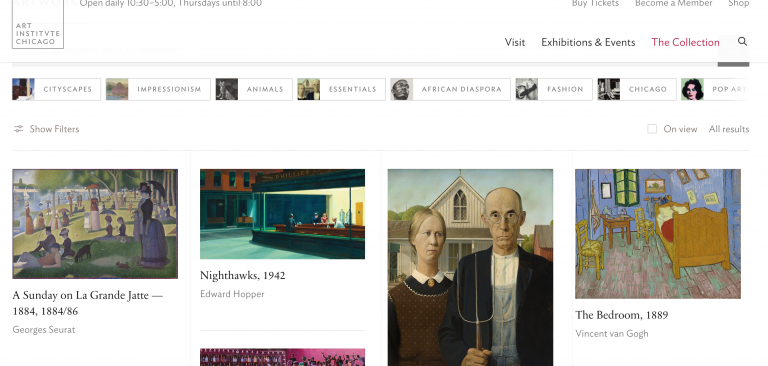
The home page of the website
Click the link below to access the website.
https://www.artic.edu/collection
Click the work you want to open.
Then you will find the ‘download’ button as shown below.
Press it to start downloading.
You can save it as an image file.

The download button
You can check the copyright license and the user policy on this page:
https://www.artic.edu/image-licensing
Because they are published under CC0 license, you can use them for commercial purpose.
(※1) Please refer to this to learn about copyright licenses.
The Rijksmuseum (Amsterdam/Netherlands)
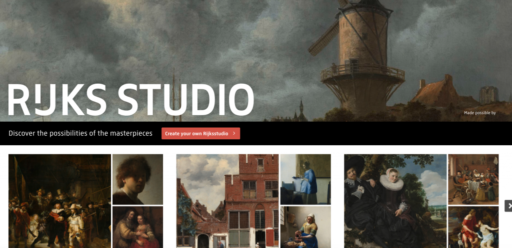
The home page of the website
You can download and use 125,000 high-definition images of the collections for free.
There are a lot of European paintings from the Middle Ages to modern times.
https://www.rijksmuseum.nl/en/rijksstudio
Click the work you want to download.
Then you will find the description of the work and the download button in the right-bottom corner.
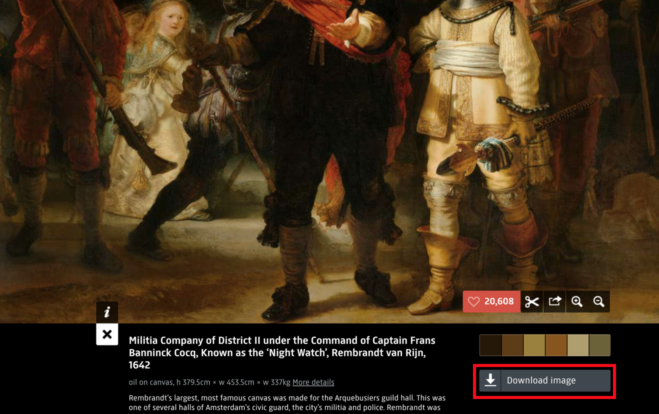
The download button
If you didn’t have your ‘Rijksstudio’ account, you would be asked to create it.
Press the ‘Sign up for your own Rijksstudio’ button and then fill the following fields to create your account.
・Name ・E-mail address ・Password
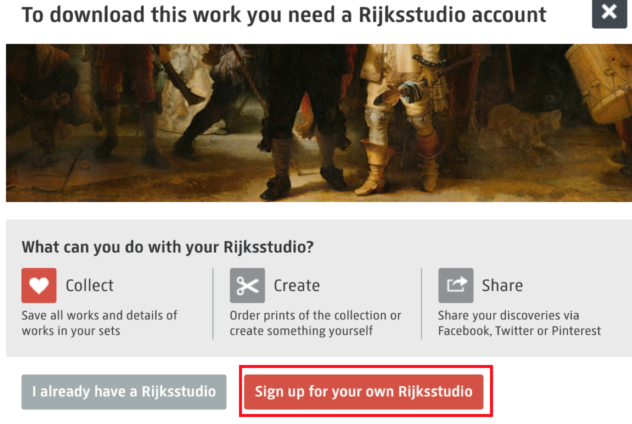
The ‘Sign-up’ window
Once your account has been created, you can download the image file by pressing the download button I mentioned earlier.
You can check the copyright license and the user policy on this page:
https://www.rijksmuseum.nl/en/privacy-policy
Because they are published under CC0 license, you can use them for commercial purpose.
(※1) Please refer to this to learn about copyright licenses.
The Metropolitan Museum of Art (the United States)
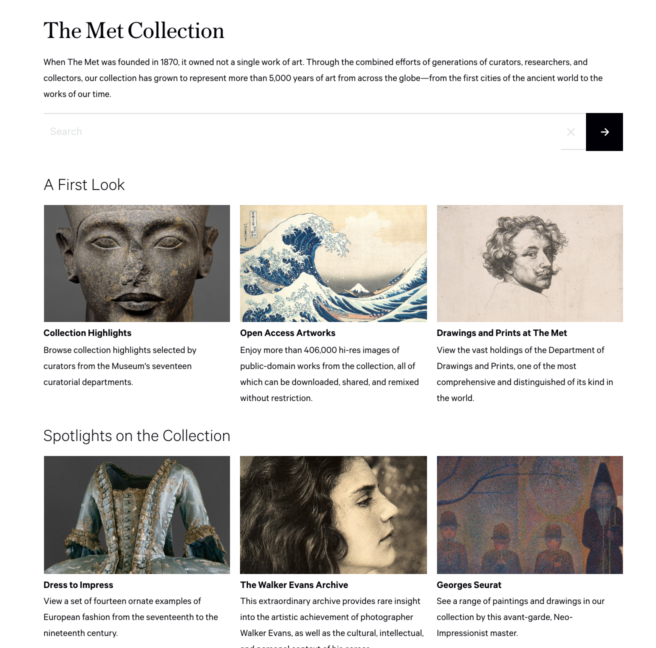
The home page of the website
It is one of the world’s largest art museums.
The collections range widely.
Through all ages and places, it collects the works of every era, region, civilization, technique.
https://www.metmuseum.org/art/collection/
Click the work you want to download, and then you will find the ‘full screen’ icon in the right-bottom corner. Click it.

The download screen #1
The download button appears in the right-bottom corner, so click it to start downloading.

The download screen #2
You can check the copyright license and the user policy on this page:
https://www.metmuseum.org/information/privacy-policy
Because they are published under CC0 license, you can use them for commercial purpose.
(※1) Please refer to this to learn about copyright licenses.
The British Library (The United Kingdom)
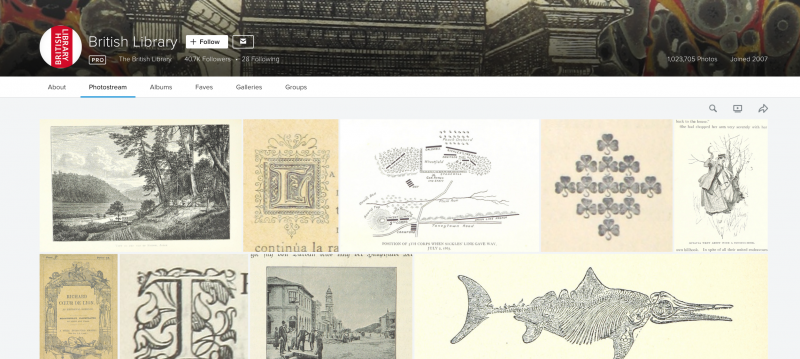
The home page of the website
It has the digitised archives from the 17th century to the 19th century.
Most of them are maps, illustrations and caricatures.
https://www.flickr.com/photos/britishlibrary/
Click the work you want to download, and then find the download button in the right-bottom corner.
By pressing it, you can choose the size of the image.
Choose the one suitable for your application.
The download will start when you select it.

The download button
You can check the copyright license and the user policy on this page:
https://www.flickr.com/help/guidelines
Because they are published under CC0 license, you can use them for commercial purpose.
(※1) Please refer to this to learn about copyright licenses.
Smithsonian Museum (the United States)
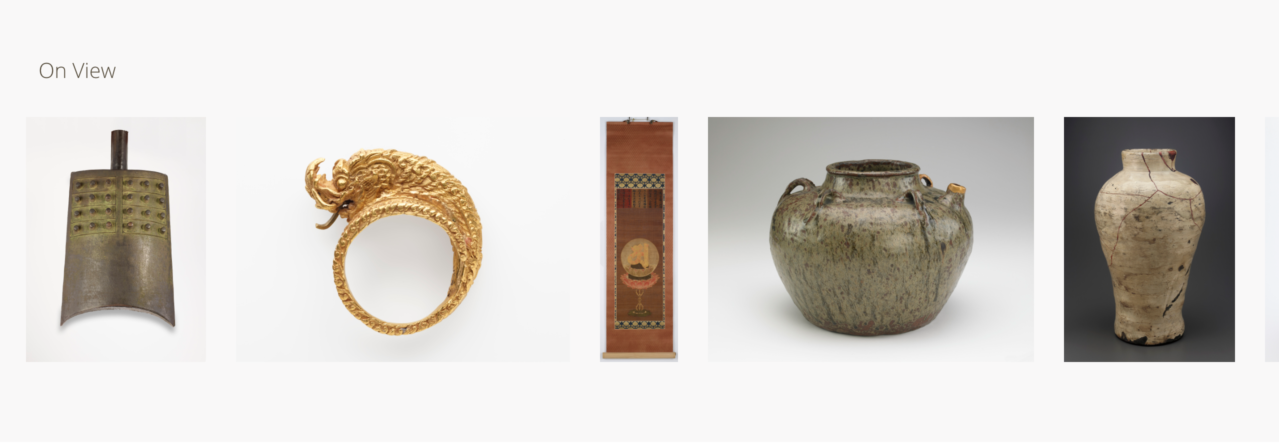
The home page of the website
Most of the collections are from the Middle East to the Asian region, which include Egyptian reliefs, Tibetan mandalas and Khmer-dynasty china.
It also has a lot of collections from Japan, which range across various genres such as paintings and prints by Katsushika Hokusai and Souzan Ito, picture scrolls, folding screens, ceramics, old photos https://www.freersackler.si.edu/collections/
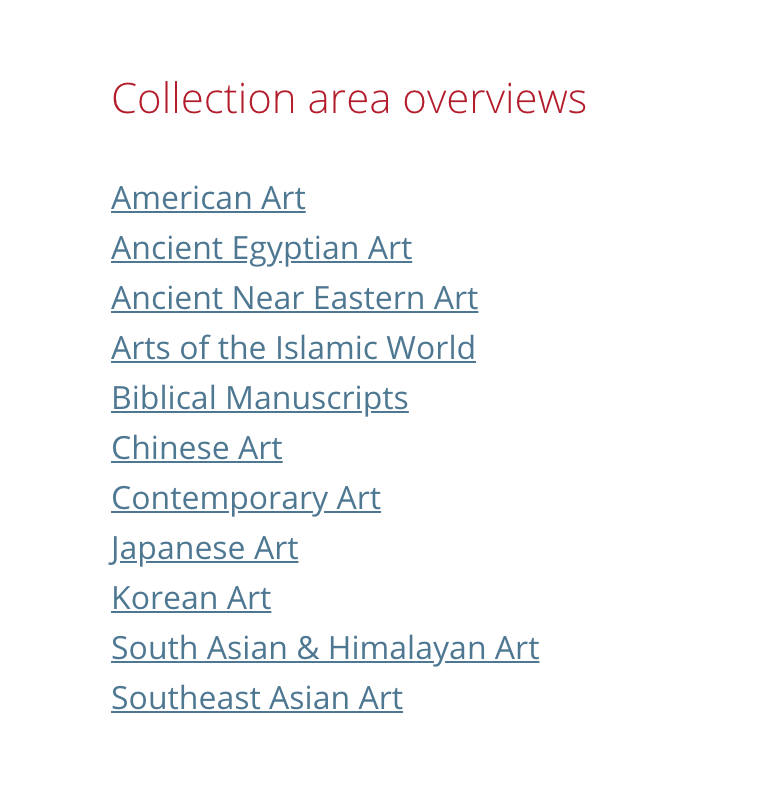
The list of the collection area
Choose the region on the left side of the page.
Click ‘Browse artworks in this section’.
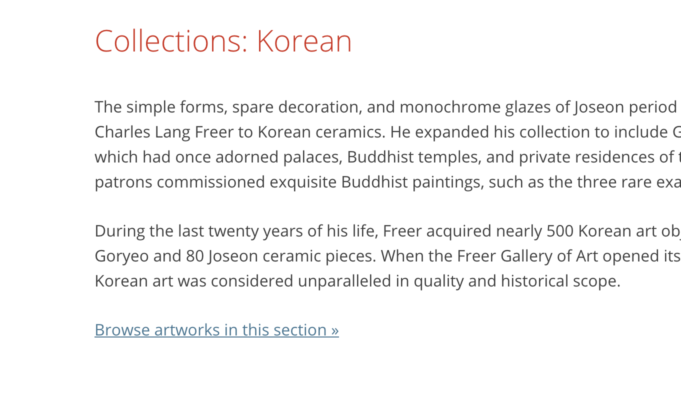
The download screen
When you click the work you want, the download button and the copyright description appear at the bottom.
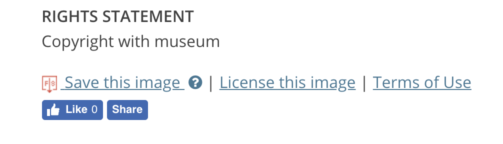
The download button
In the case you use them for commercial purpose, you need to send an e-mail to reprorights@si.edu with the following information.
- Contact name
- Company name
- Shipping address and billing address
- Telephone number and fax number
- E-mail address
- Information about the object requested (i.e. object number, artist, title, medium, country of origin, date)
- Photographic material format requested (B&W print, colour print, colour transparency for publication, digital image)
(※1) Please read this article to learn about copyright licenses:
Upload the image to STYLY
After creating a scene, click the ‘Add Asset’ button.
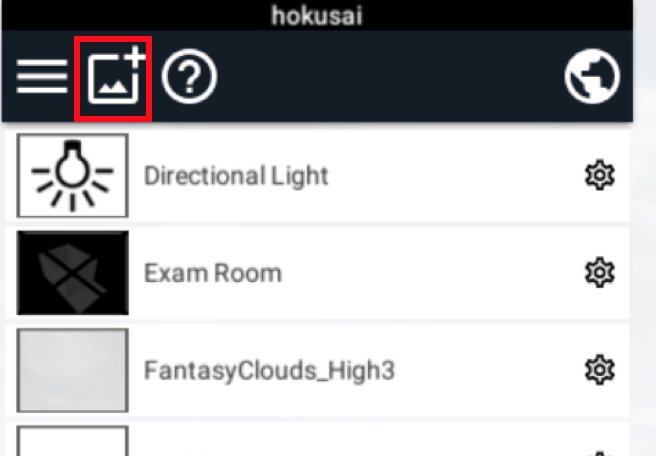
the ‘Add Asset’ button
Click ‘Image’.
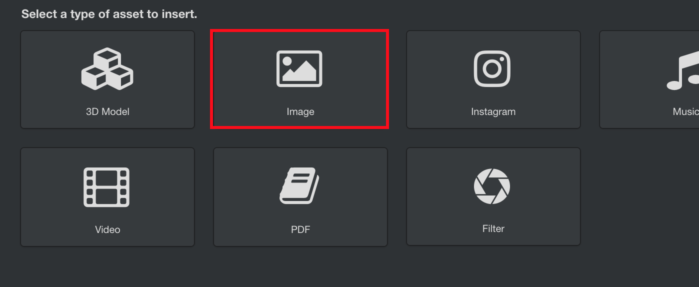
Select ‘Image’.
① Press the ‘Select…’ button to select the image file to upload.
STYLY supports JPG and PNG file. After selecting the file, click ‘Upload’ (②).
The upload will be completed in a little while.
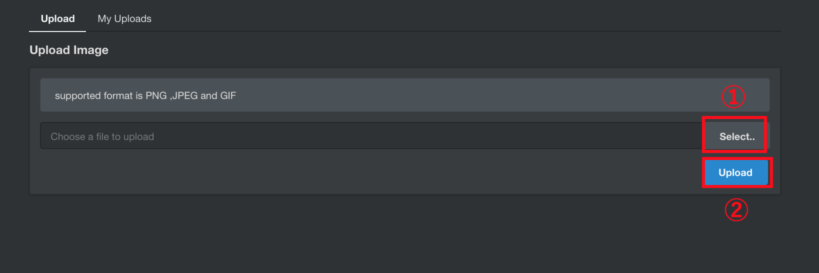
Screenshot – upload the image file
Choose the screen shape.
There are various shapes, so please select the one suitable for your application.
This time, I chose ’16:9 Screen’.
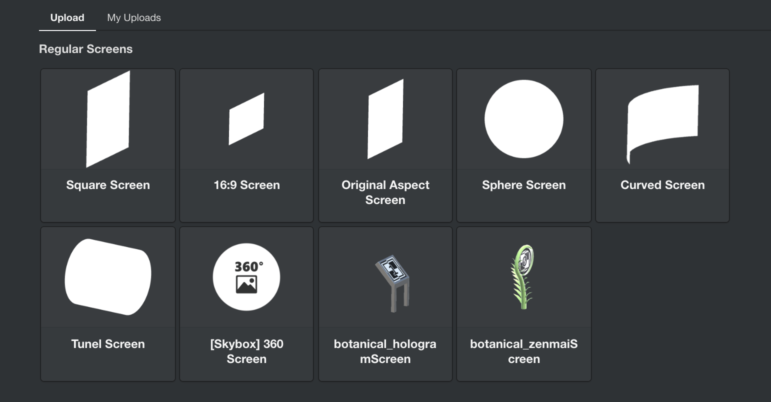
Screenshot – Choose the screen shape.
The work has been placed.

How it looks in WebEditor
After that, upload the assets such as a house, a room, and then place the images on the wall, which makes the VR space look like an art exhibition.
The GIF animation below shows how it looks when viewing the created VR space with VIVE.
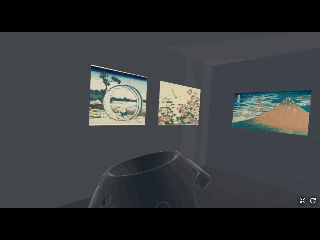
How it looks in ‘STYLY for VIVE’.
Congratulations.
It finishes the explanation of how to download the data of paintings and create a personal exhibition with STYLY.
Please make good use of this approach as a way to enrich your VR space.