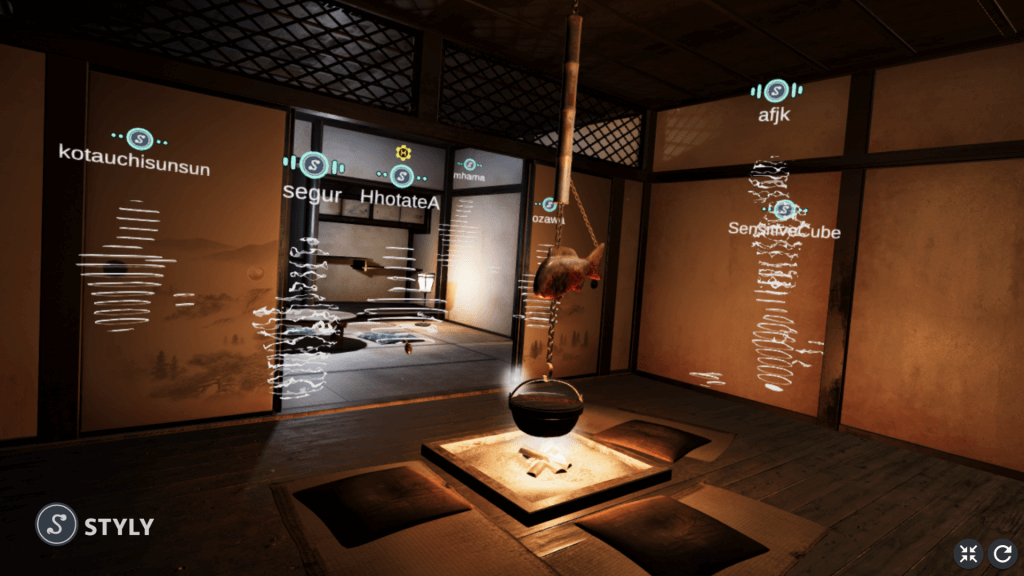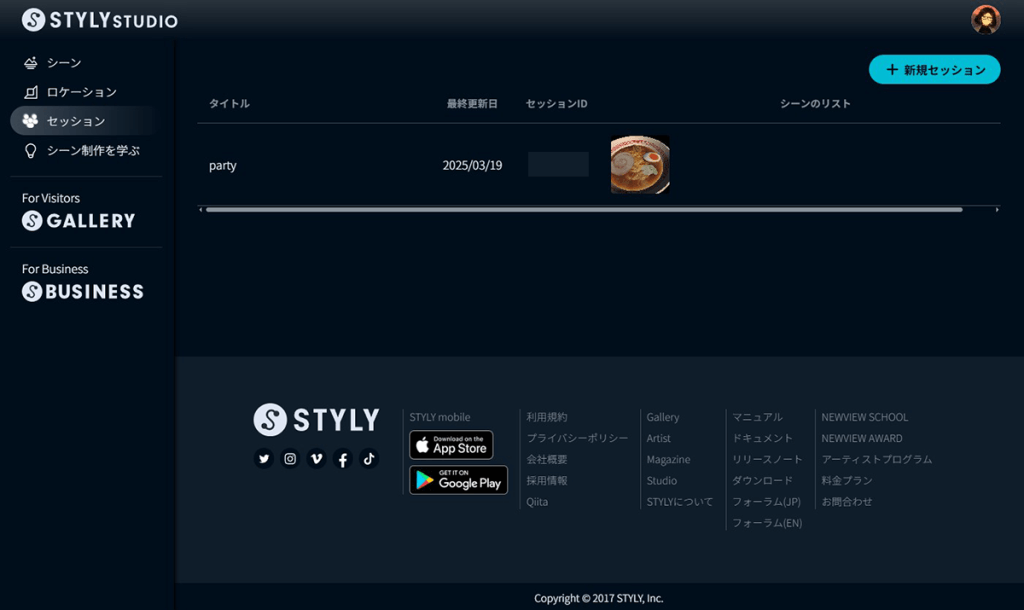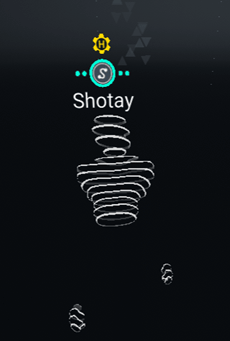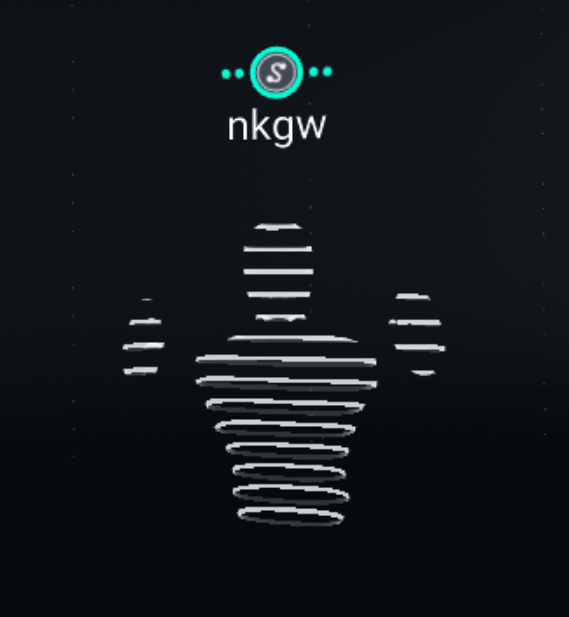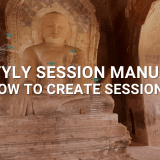In this manual, we will introduce how to use the “STYLY Session Function” in three parts (Overview/How to Hold a Session/How to Join a Session).
What is STYLY Session?
By using the STYLY Session function, multiple people can experience the same scene simultaneously, with the “host” acting as a guide.
By registering multiple scenes in the Session information, you can switch between scenes as a group.
*The Session function is available in all STYLY plans: free (Artist plan), Pro plan, and Pro Unlimited plan.
Introducing the Function
The following is a basic description of the Session function.
When you Host a Session
- You can create a Session by specifying multiple scenes to be included in the Session from STYLY Studio (Session Management Screen).
- We recommend no more than five scenes in a Session, because the more scenes you add, the more you will need to download at the start of Session.
- Multiple “guests” can join a Session and communicate with each other in the same scene, for example, by talking via voice chat.
- We recommend that the maximum number of participants in a session is 10 or less due to the load.
- In order to connect to a Session from a remote location that is different from the Session host’s network, the remote guest must be logged in.
When you Join a Session
- Guests can join the Session via the STYLY XR Client* / STYLY Session Web version / STYLY App for Smartphones
- Guests can join the Session from remote locations.
- If you join the Session from a STYLY XR client, you can join from the same network even if you are not logged in (STYLY account).
- All participants, including a guest, can perform the following operations.
- Mute your own voice in voice chat.
- Leave the Session
- All participants, including a guest, are allowed to move within the Session.
- The method of movement depends on the platform you are using.
- With STYLY XR client, teleport movement by controller.
- In the web version of STYLY session, you can move by keyboard (W, A, S, D, Q, E keys and cursor keys) and mouse drag (rotation).
- With the STYLY app for smartphones, you can use the joystick in the lower left corner of the screen and swipe (rotate) the screen to move.
- The method of movement depends on the platform you are using.
The others
- When using the Session function in the same network, it is possible to use it in a non-logged-in state (STYLY account). (STYLY XR client only)
- Only with the STYLY app for Daydream, by using the pass-through function, you can gather in the real space and display 3D objects there through scene transition and experience them together.
*STYLY XR Client refers to the general term for the following STYLY applications.
- Steam version of STYLY app
- VIVEPORT version of STYLY app
- Oculus Mobile version of STYLY app
- Daydream version of STYLY app
- Pico version of STYLY app
- Nreal version of STYLY app
Role of Session Participants
The roles of the Session participants are introduced below.
Session Owner
The creator (owner) of the session information.
The Session owner always has a host authority. They can also grant a host authority to other participants.
There will be an H mark above the voice indicator.
If you are the session owner (host), please make sure to join the session with the STYLY XR client / Web version STYLY.
You cannot become a host in the Smartphone version of STYLY App.
Host
A host has a host authority and is responsible for various operations such as scene transitions.
Other participants can also become a host by giving the session owner the host authority.
The avatar can be changed by linking with the VRoidHub avatar.
(Avatar linkage is currently only available for PCVR. Please refer to the Session Owner Manual for details)
Guest
Guest is a visitor.
A guest can move his own avatar in the session, mute his own voice in voice chat, or leave the session.
Platforms that Support the Session Function
Correspondence table for each platform and Session function:
|
Function |
STYLY XR Client |
Web version STYLY session |
STYLY app for smartphones |
|
Operations for the host |
Possible |
Possible |
Not possible |
|
Join as a non-logged-in user |
Possible |
Not possible |
Not possible |
|
Display format |
binocular stereopsis |
2D |
2D |
|
How to move |
Teleport |
WASDQE key |
In-screen joystick |
|
How to Join |
Join from VR in-app operation (SessionID) |
URL |
dynamic link |
|
Display availability of |
Visible |
Not shown. |
Visible |
Correspondence table of various apps and supported devices
|
App Name |
Supported devices |
STYLY XR Client |
|
Steam version STYLY app |
Valve Index |
○ |
|
Oculus Mobile version |
Oculus Quest |
○ |
|
Pico version STYLY app |
Pico neo 3 |
○ |
|
Nreal version STYLY app |
NrealLight |
○ |
|
Web version STYLY session |
Web browser |
|
|
Smartphone version STYLY app |
Android、iOS |
*The Session function is a beta. The appearance and function may change without notice.
STYLY Session Function Manual “How to Host a Session” (for a Session owner)
In the “How to Host a Session” section, we introduce the process of hosting a Session, how to edit a Session, and how to link VRoidHub (for using avatars).
STYLY Session Function Manual “How to Join a Session” (for guests)
In the “How to Join a Session” section, we introduce the process of joining a Session for each device, and how to operate the device during the Session.
You can use STYLY FORUM to solve the problem. STYLY FORUM is a place where people can discuss a service or technical issue on STYLY, or provide bug reports on STYLY.
https://en.forum.styly.cc/support/discussions