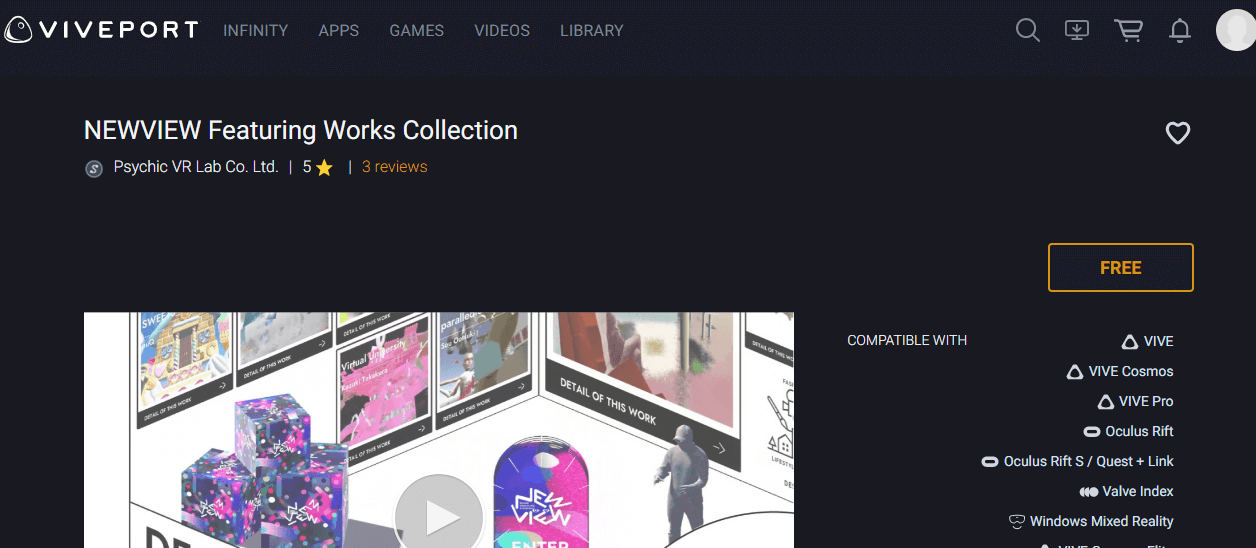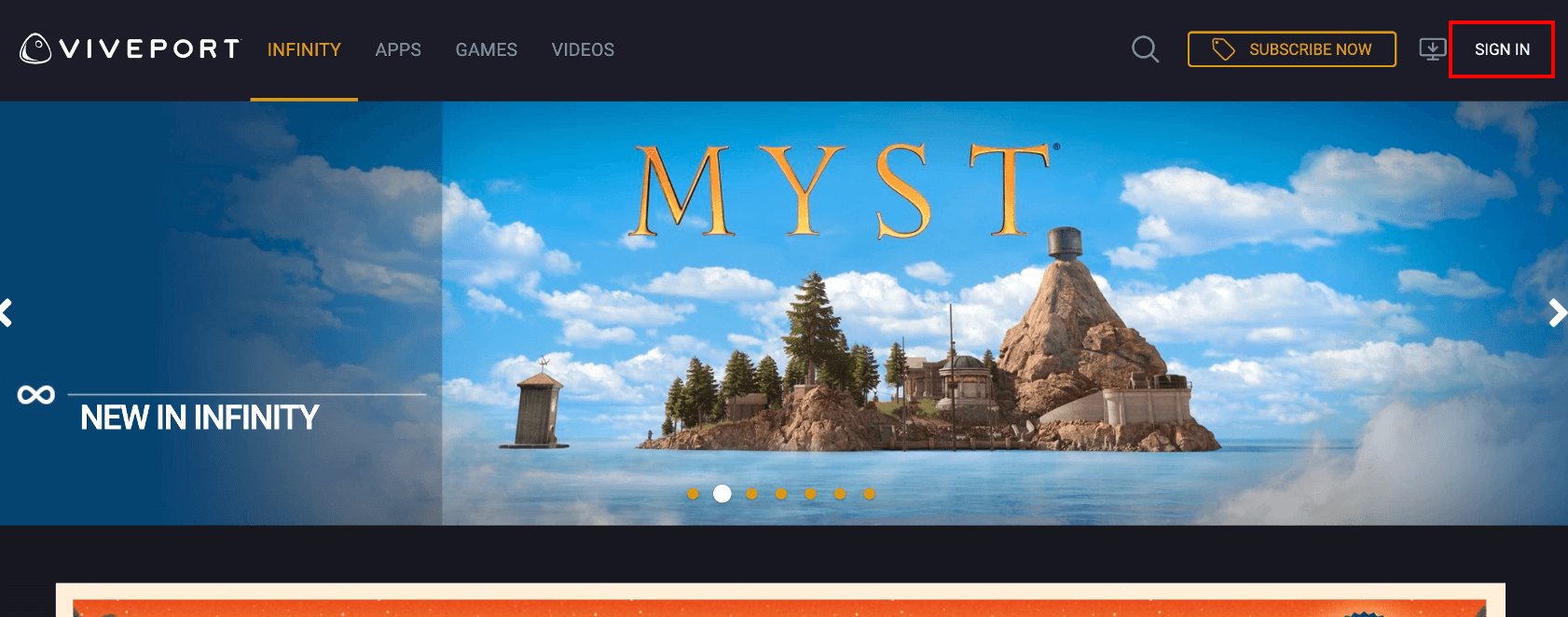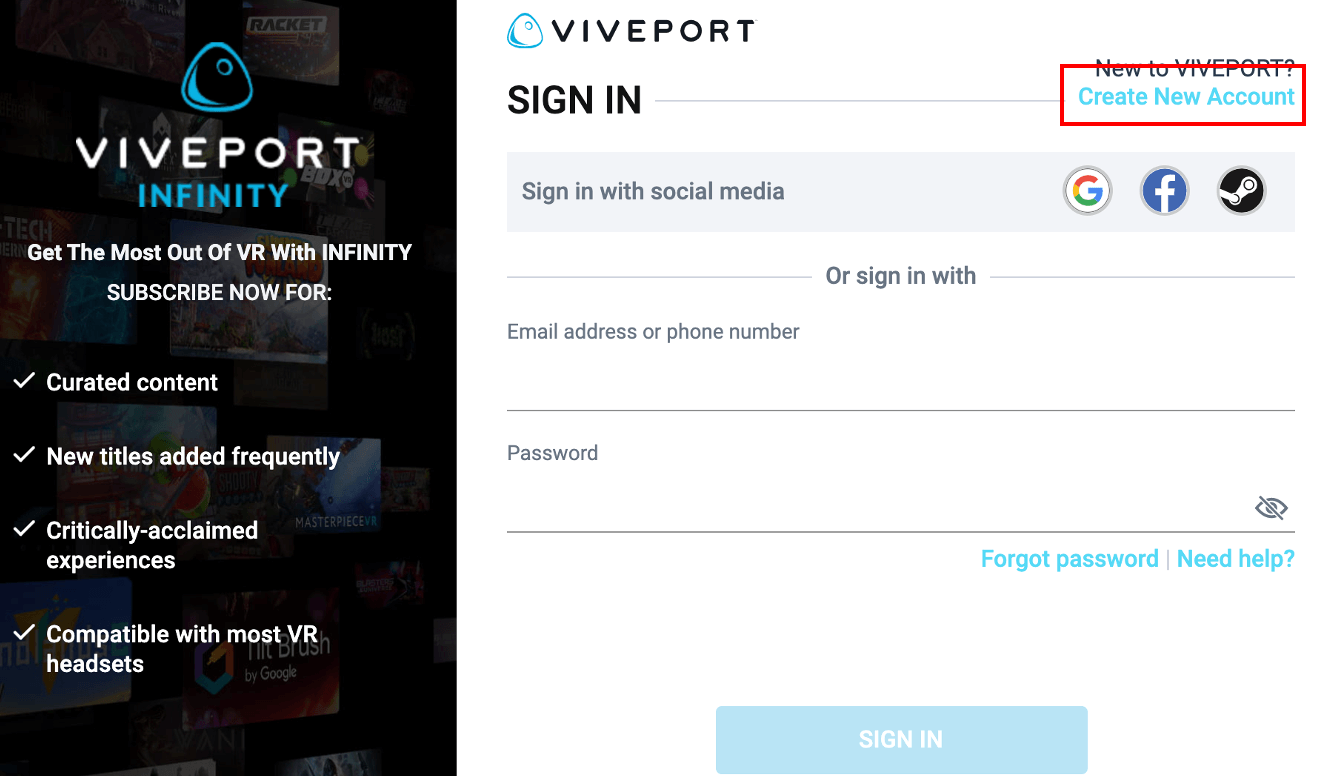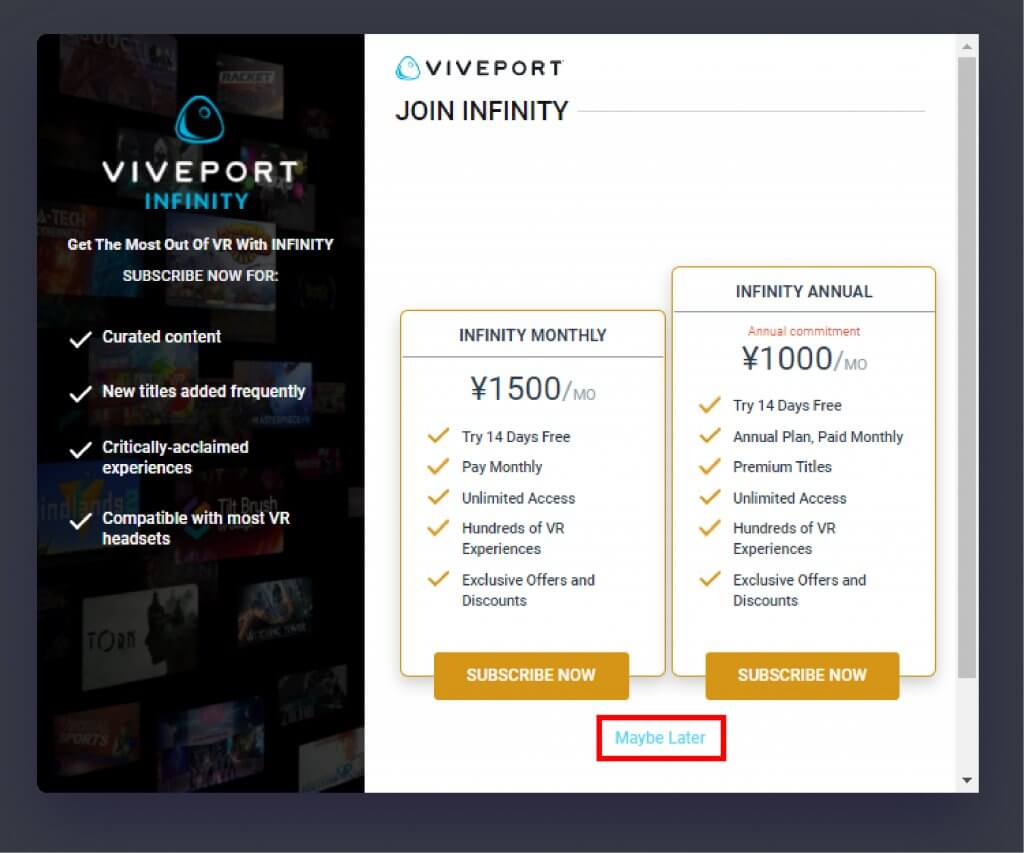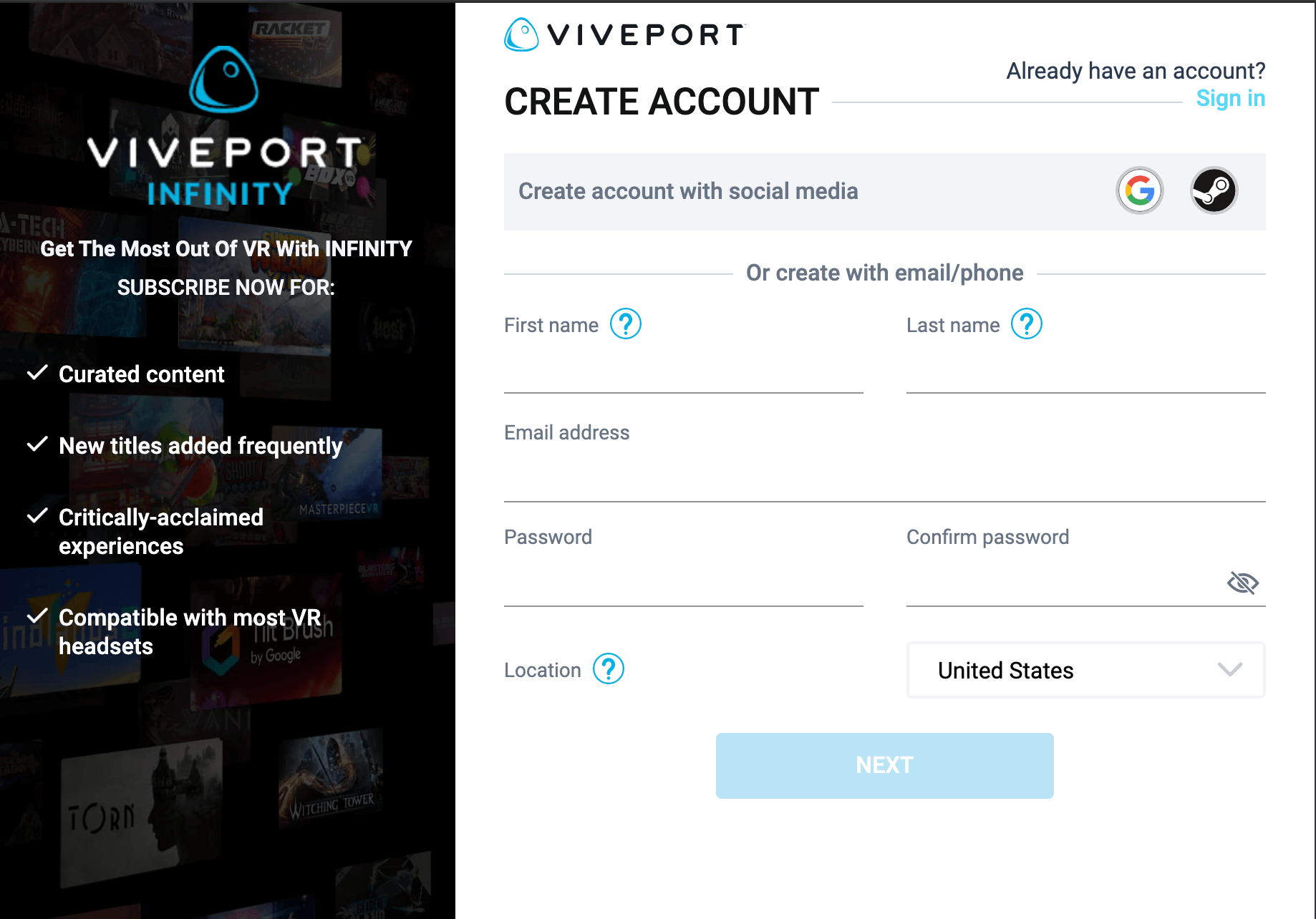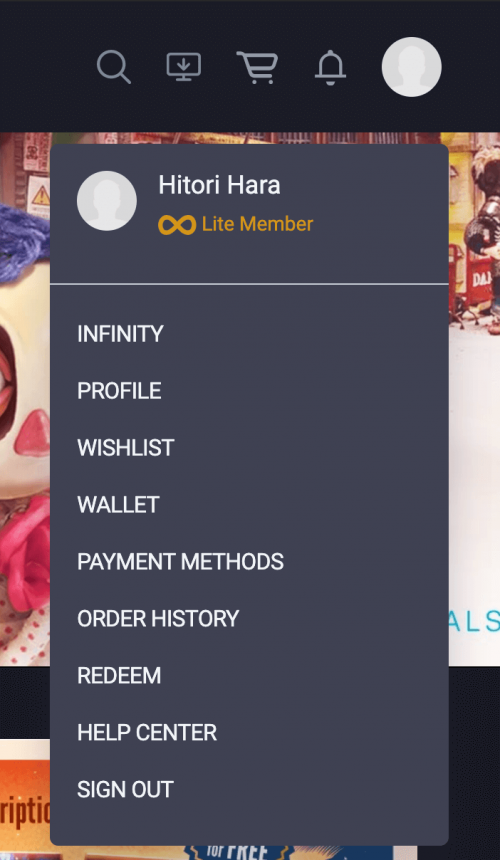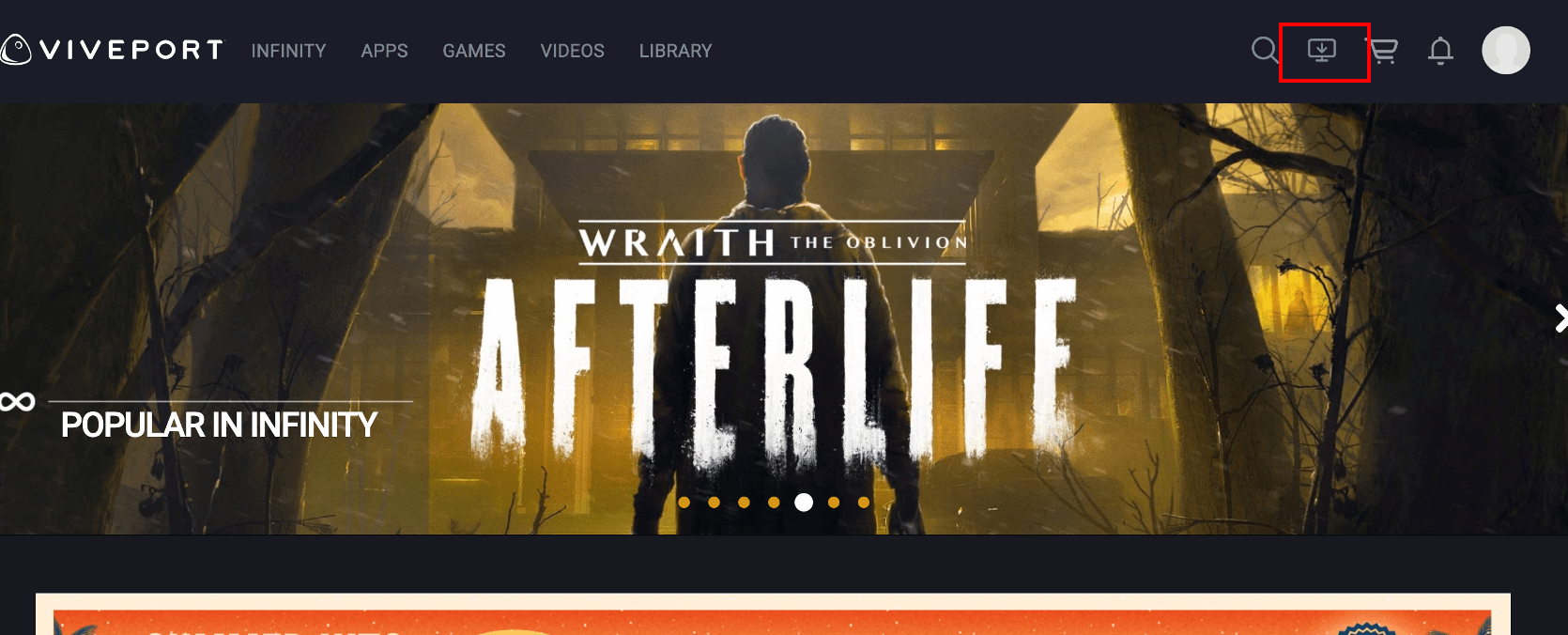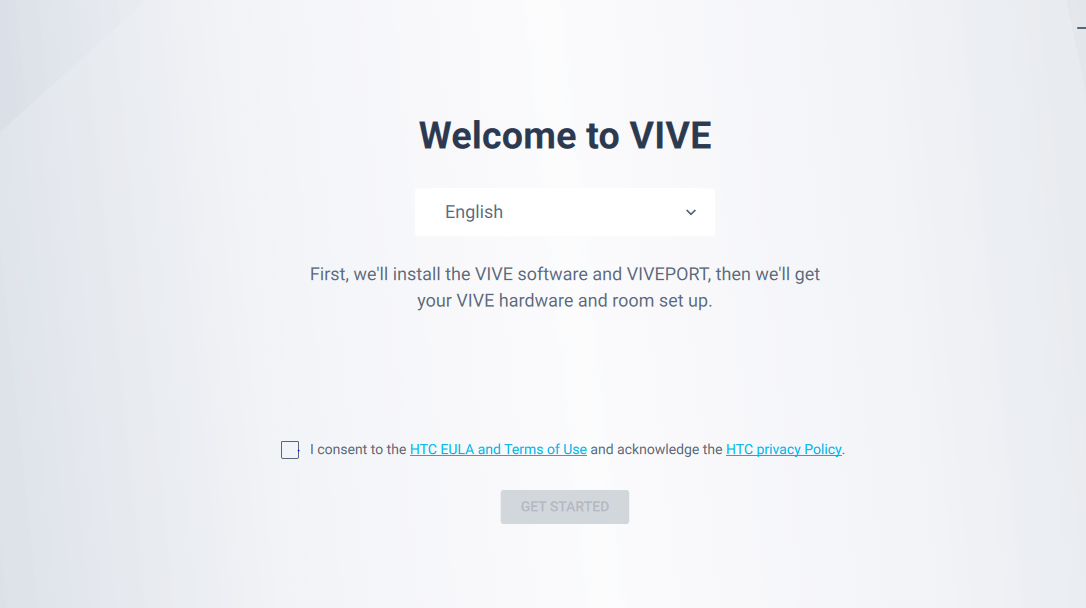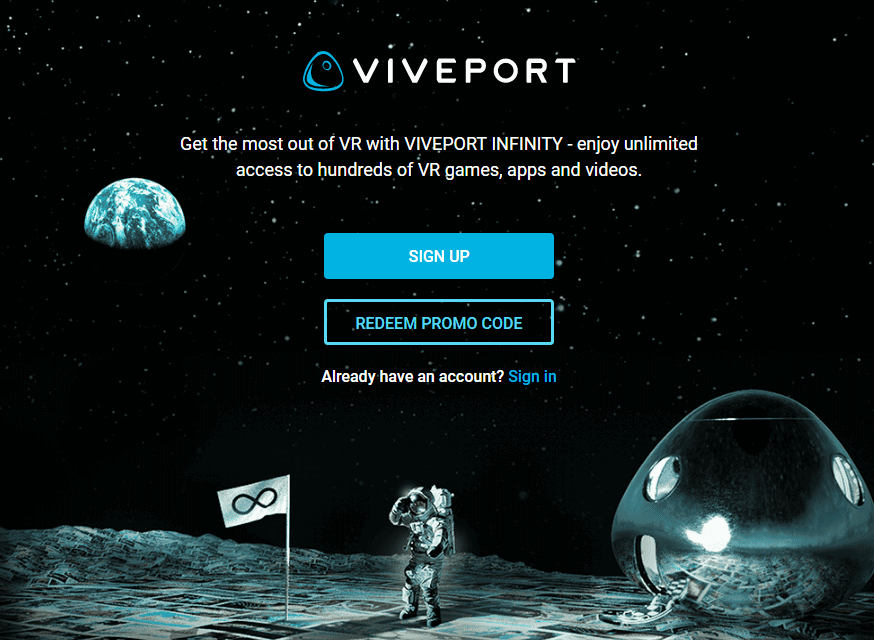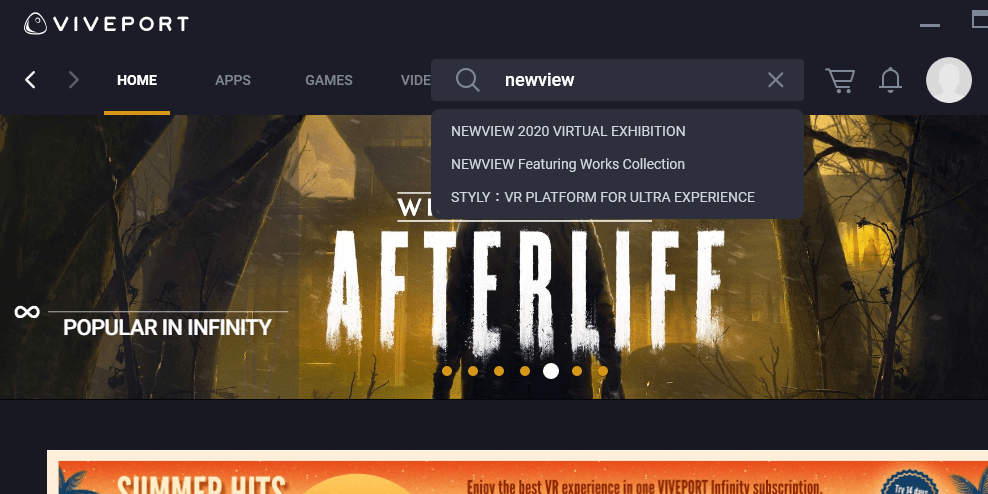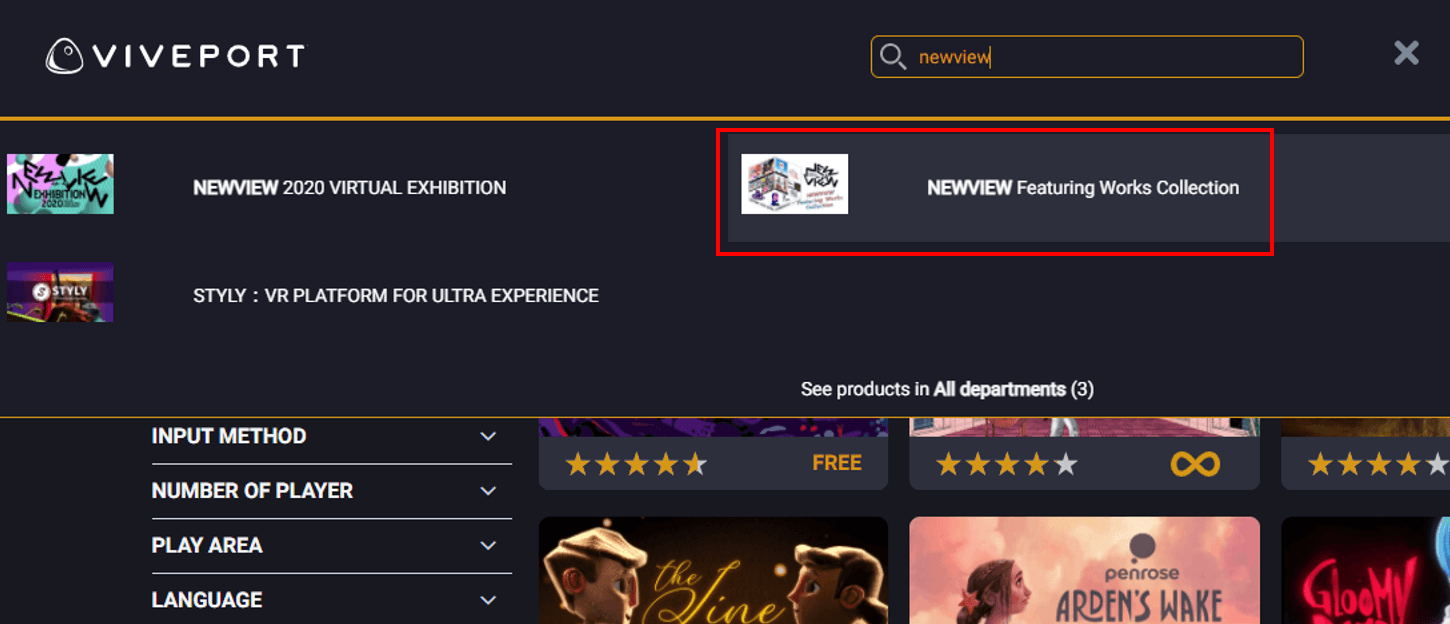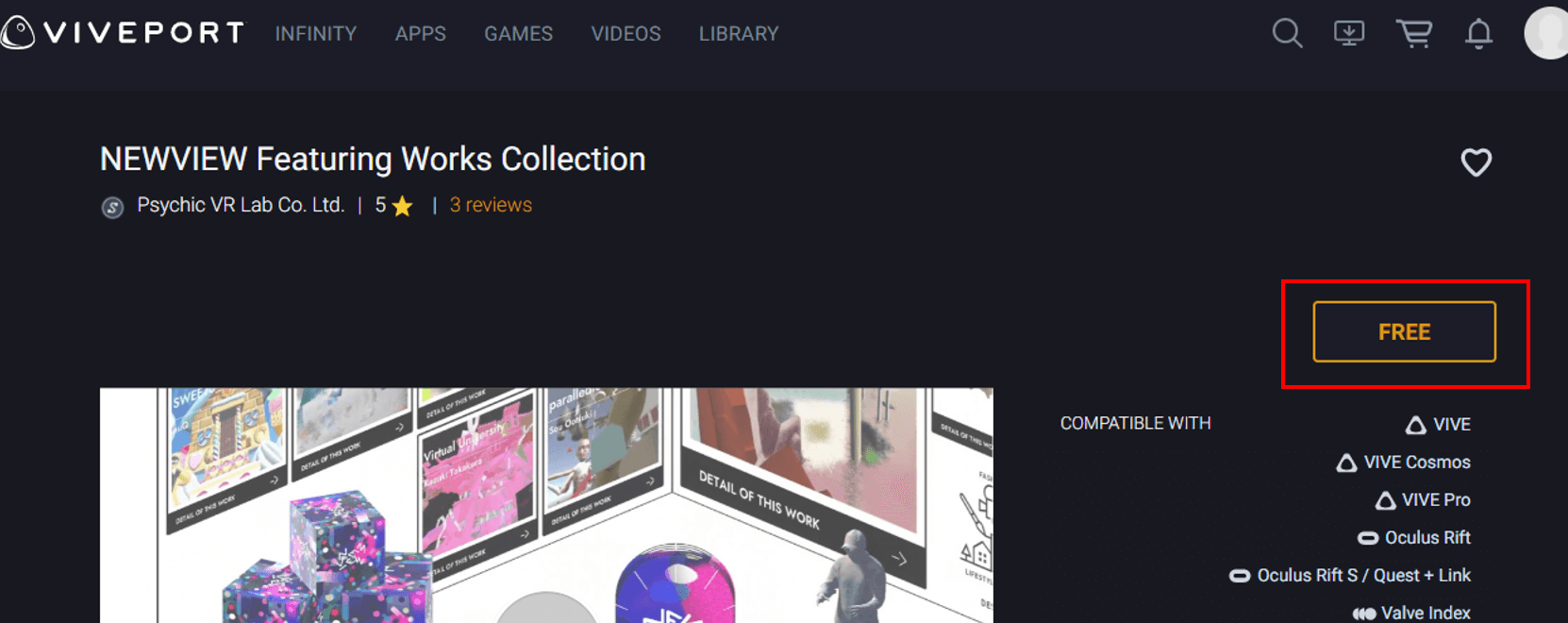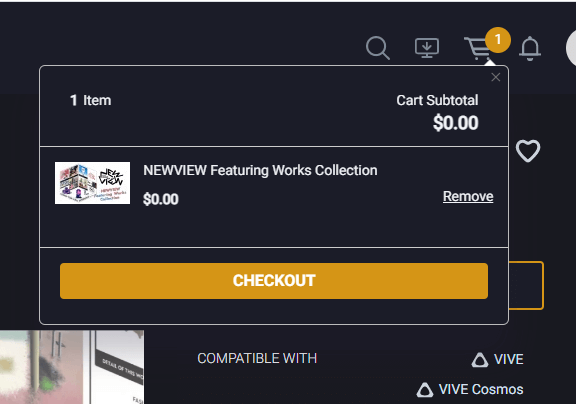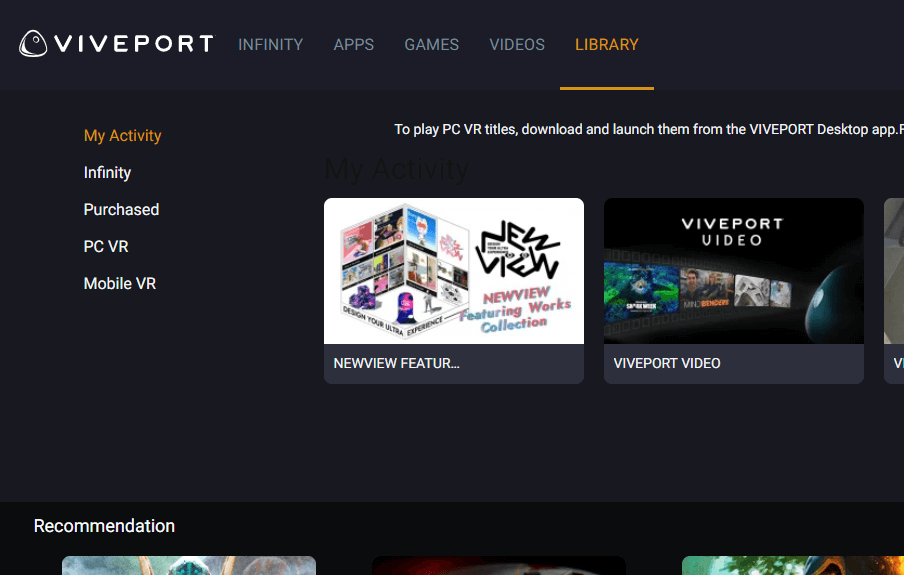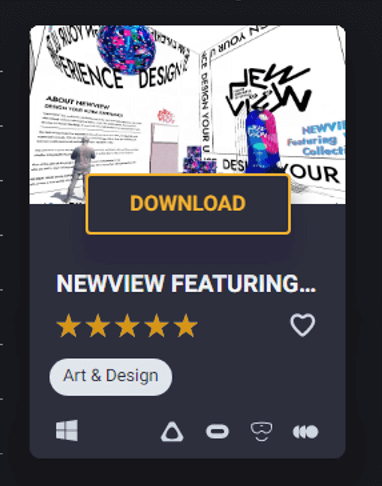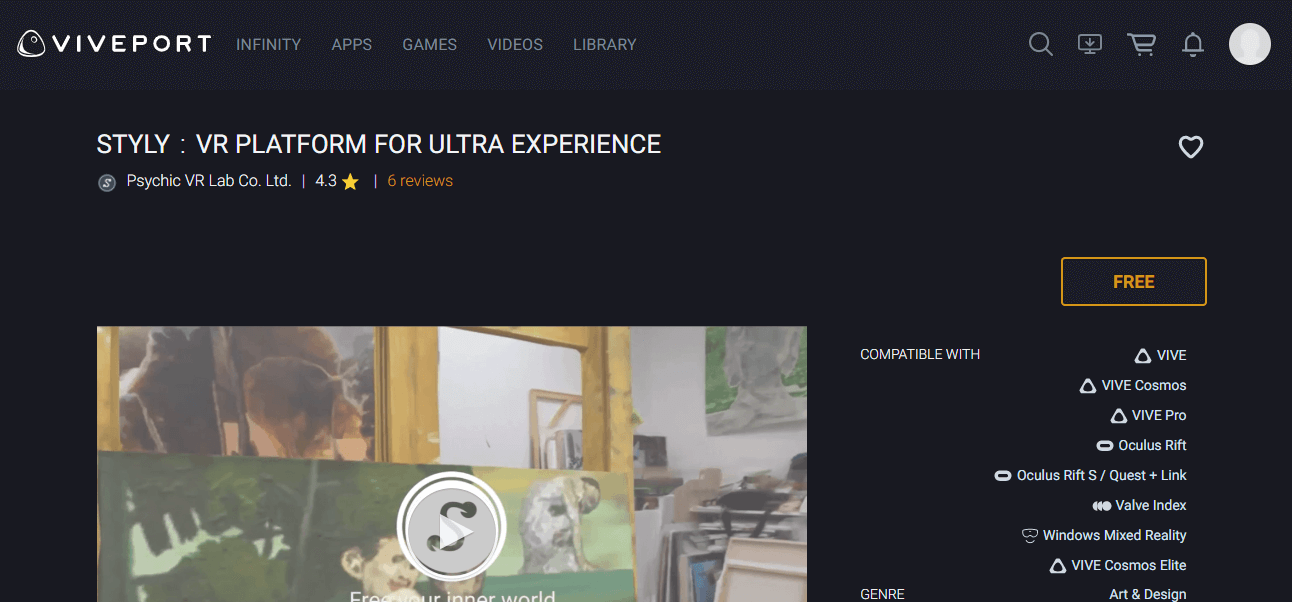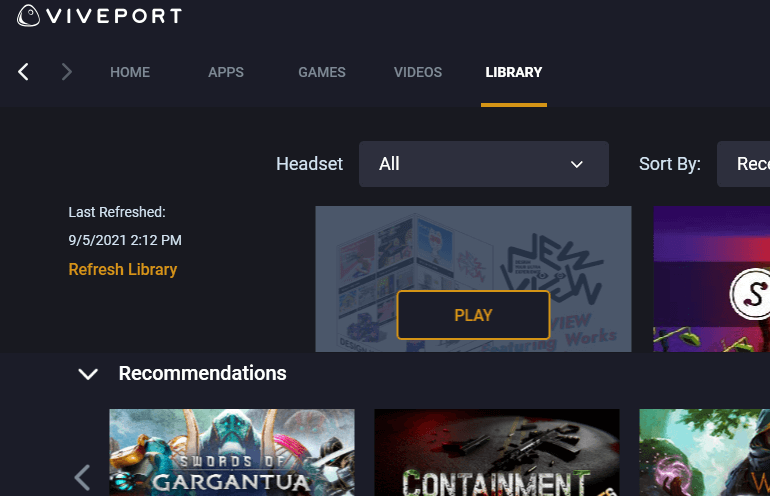In this manual, I describe how to play the VIVEPORT version of the STYLY app and the Featuring apps.
I will start by explaining about VIVEPORT, the featuring apps, how to download them, and how to view the works.
Overview
What is VIVEPORT?
VIVEPORT is a platform that releases VR contents. It is operated by HTC Corporation.
You can download and experience VR games and applications.
The SYTLY app and the featuring apps have been released on VIVEPORT.
The VR devices that are compatible with those apps are as follows.
- VIVE
- VIVE Cosmos
- VIVE Pro
- Oculus Rift
- Oculus Rift S
- Oculus Quest + LINK
- Valve Index
- Windows Mixed Reality
- VIVE Cosmos Elite
What are featuring apps
Feature apps are applications in the STYLY scene that can be downloaded directly from VIVEPORT without going through the STYLY app.
Normally, to experience a STYLY scene, you have to download the STYLY VR application and choose a scene while the STYLY VR application is running.
However, featuring apps are released as individual applications on VIVEPORT.
How to install VIVEPORT
For those who have not downloaded VIVEPORT yet, I explain how to download and install VIVEPORT.
Go to the VIVEPORT website.
First, create an account.
Click on “Sign in” in the upper right corner of the page.
The page will switch.
You will see a sign-in page, but you cannot sign in now, so click “Create New Account”.
You will see the “JOIN INFINITY” page.
Do not select “SUBSCRIBE NOW” here, but select “Maybe Later”.
You will be redirected to the Create Account page.
Fill in the blanks to create your account.
Once the account creation is complete, you will see an icon.
Download and Setup
Next, download the VIVEPORT application.
Click the download icon in the upper right corner and download “ViveportSetup.exe”.
Open ViveportSetup.exe and follow the instructions to install it.
When the installation is complete, VIVEPORT will start automatically.
Sign in with the account you just created.
Once you have signed in, your device settings will be displayed.
Configure the settings according to the device you own.
Once the VIVEPORT device sign-up is complete, the VIVEPORT main page will be displayed.
The setup is now complete.
How to launch a featuring app
I explain how to launch and experience the featuring app.
This time, choose and start the “NEWVIEW Featuring Works Collection”.
Featuring apps can be found through search, just like any other VR app or game.
Use the search box in the upper right corner and search for “NEWVIEW”.
Then, the three works currently released by NEWVIEW will be displayed.
Select NEWVIEW Featuring Works Collection.
Open the NEWVIEW Featuring Works Collection and click “FREE”.
Now that it has been added to your cart, click on the cart and click on “CHECKOUT”.
Proceed to the payment process.
Once payment is complete, NEWVIEW Featuring Works Collection will be added to LIBRARY.
Hover over the app and you will see Download.
Download it.
When the download is complete, it will change to PLAY.
Next, download the STYLY app.
To launch the featuring app, you need to download the STYLY app beforehand.
Follow the same procedure as above, but search for “STYLY” in the search field and download the STYLY app.
After downloading the STYLY app, select the featuring app and choose “PLAY” to launch it.
Let’s experience the work!
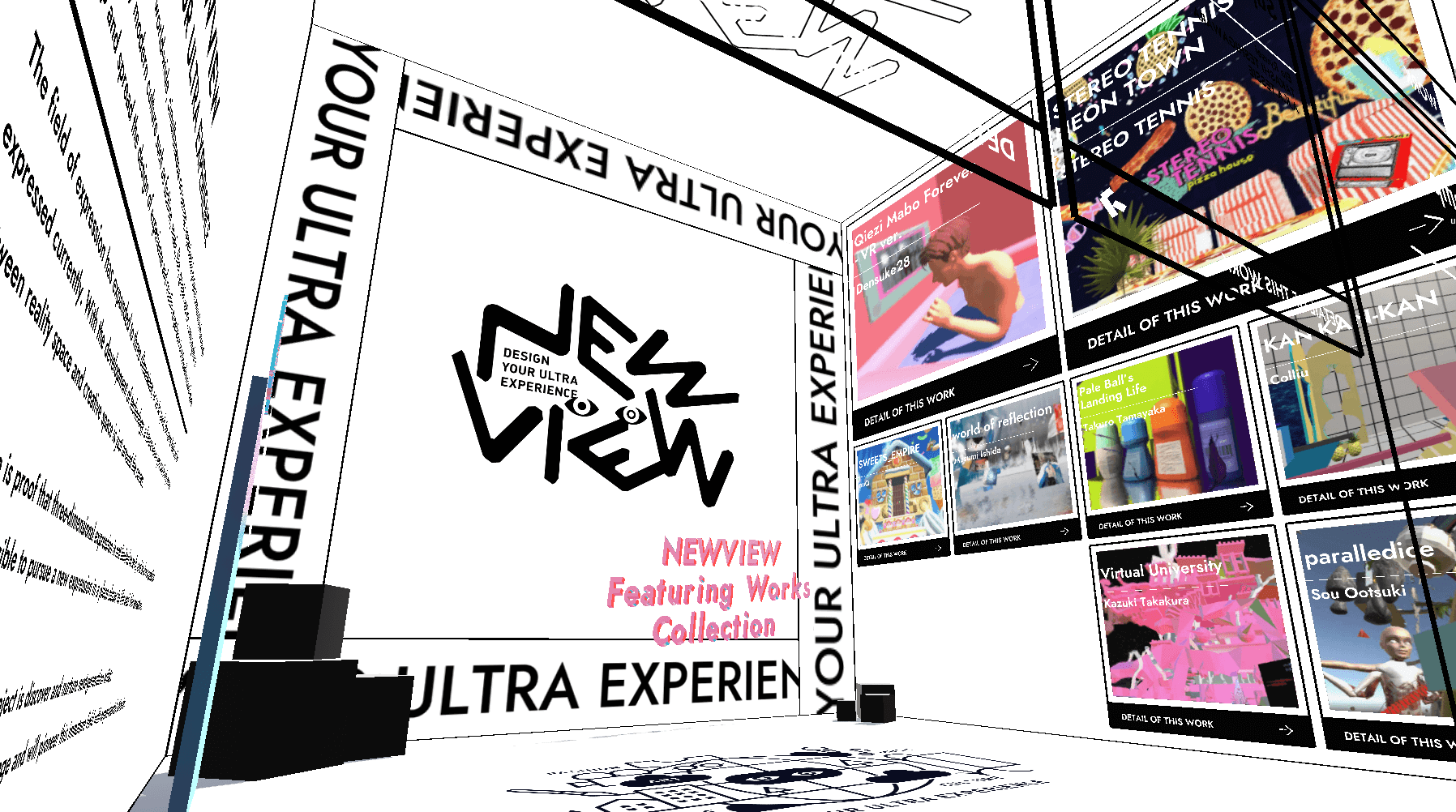
Let’s experience the work!
Featuring apps
The following is a brief introduction to the three featuring apps that are currently being released.
NEWVIEW Featuring Works Collection
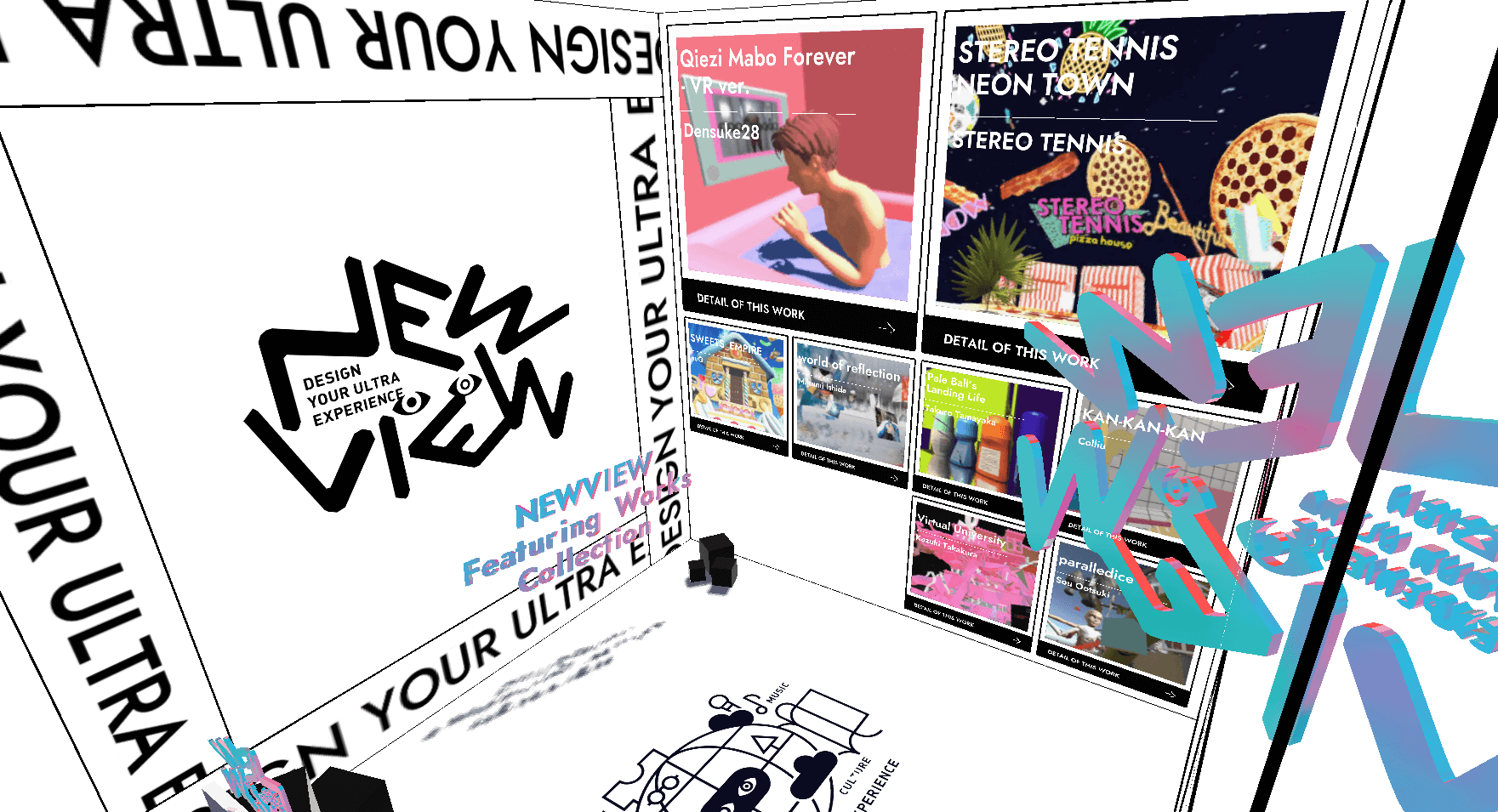
NEWVIEW Featuring Works Collection
In the box-shaped world, the recommended NEWVIEW selections are available to the public.
Choose a piece and experience it for yourself.
NEWVIEW 2020 VIRTUAL EXHIBITION
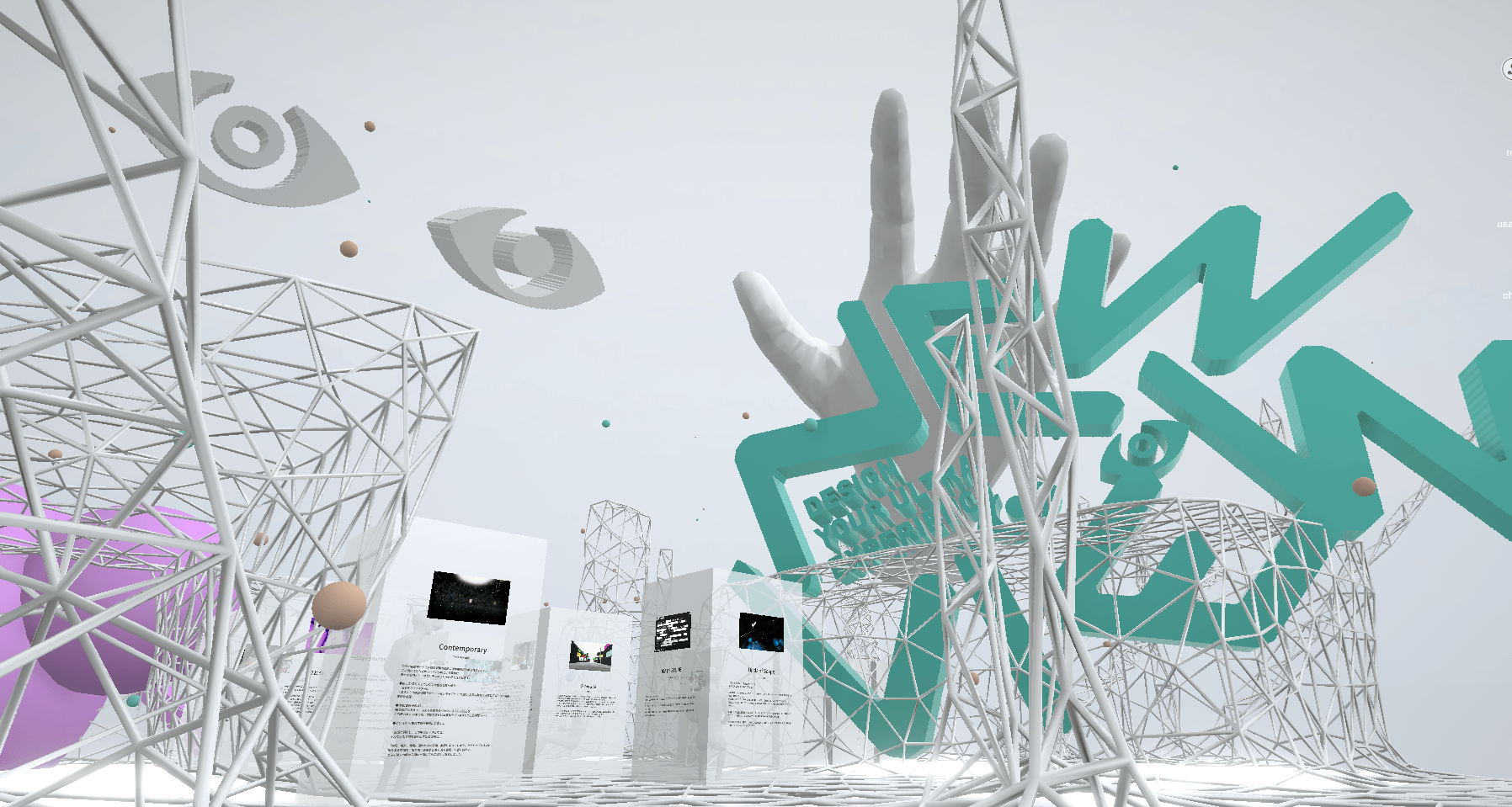
NEWVIEW 2020 VIRTUAL EXHIBITION
The finalists’ works of the NEWVIEW AWARDS 2020 are introduced as a virtual exhibition.
VR MUSIC WORLD
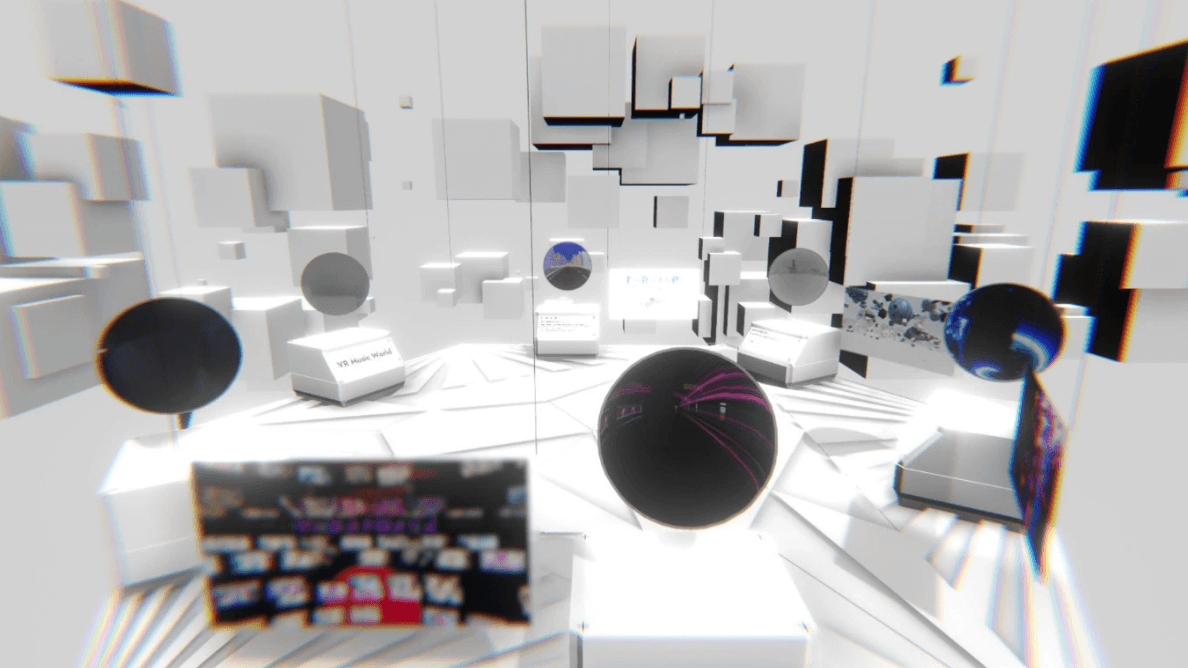
VR MUSIC WORLD
Five works on the theme of music x VR space are introduced here.
Launch the featuring app you’re interested in and experience it for yourself!
You can use STYLY FORUM to solve the problem. STYLY FORUM is a place where people can discuss a service or technical issue on STYLY, or provide bug reports on STYLY.
https://en.forum.styly.cc/support/discussions