Using Unity and PlayMaker, here is a concrete implementation of sending global events from PrefabA and receiving them in PrefabB.
It is possible to upload PrefabA and PrefabB separately to STYLY, and then skip events (global events) from PlayMaker FSM actions executed in PrefabA to PrefabB.
Implementation Method
Prerequisites
・PlayMaker must be installed
・PrefabA and PrefabB must exist in the project and PlayMaker FSM must be attached to each.
Place the two Cubes in the hierarchy and rename the objects to PrafabA and PrafabB respectively.
Creating a global event
Open the Events tab on the PlayMaker Editor of PrefabA.
Create a global event by entering “TriggerEventB” in the Add Event section.
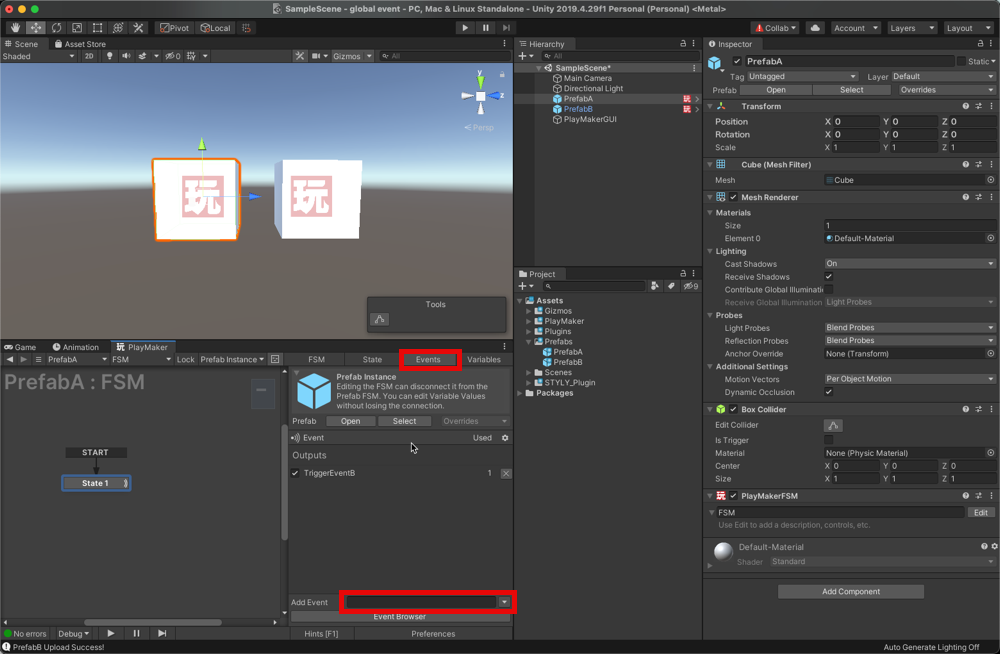
Send a global event from PrefabA
Configure the FSM attached to PrefabA to send an event.
Add a Send Event action to State1; in the Event Target setting, select “Broadcast All” to send the event to all FSMs; in the Send Event setting, select the TriggerEventB you just created for Event.
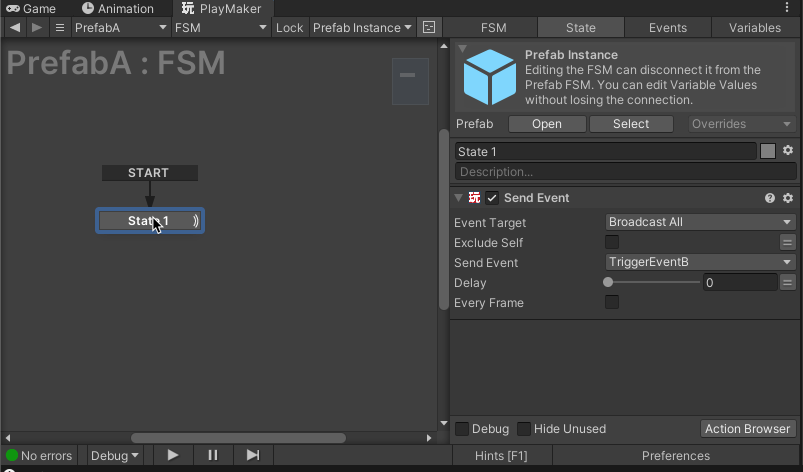
Receive global events in PrefabB
In the FSM attached to PrefabB, configure it to receive events and perform actions accordingly.
Create a new state State2 and right click > Add Global Transition > TriggerEventB.
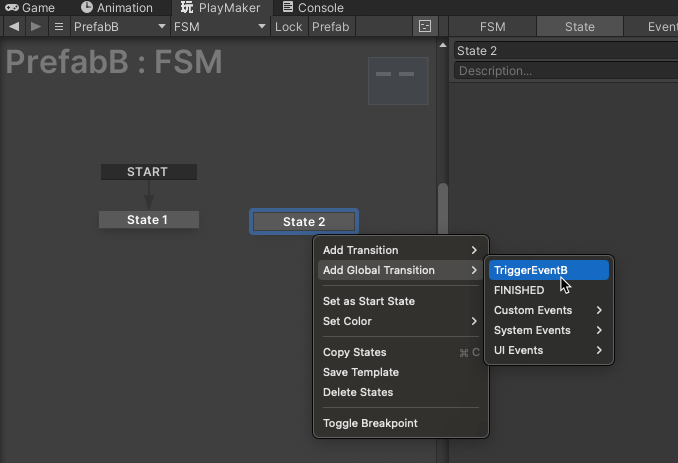
Add the action you want to perform in State2, e.g. rotate an object using the “Rotate” action.
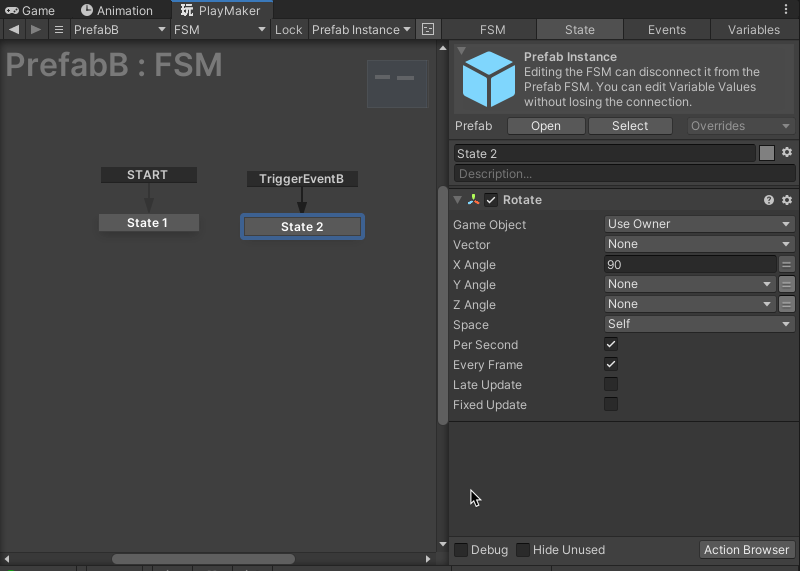
Run the project in Unity’s play mode and confirm that the TriggerEventB event skipped from PrefabA is received by PrefabB and executes the configured action (e.g. Rotate).
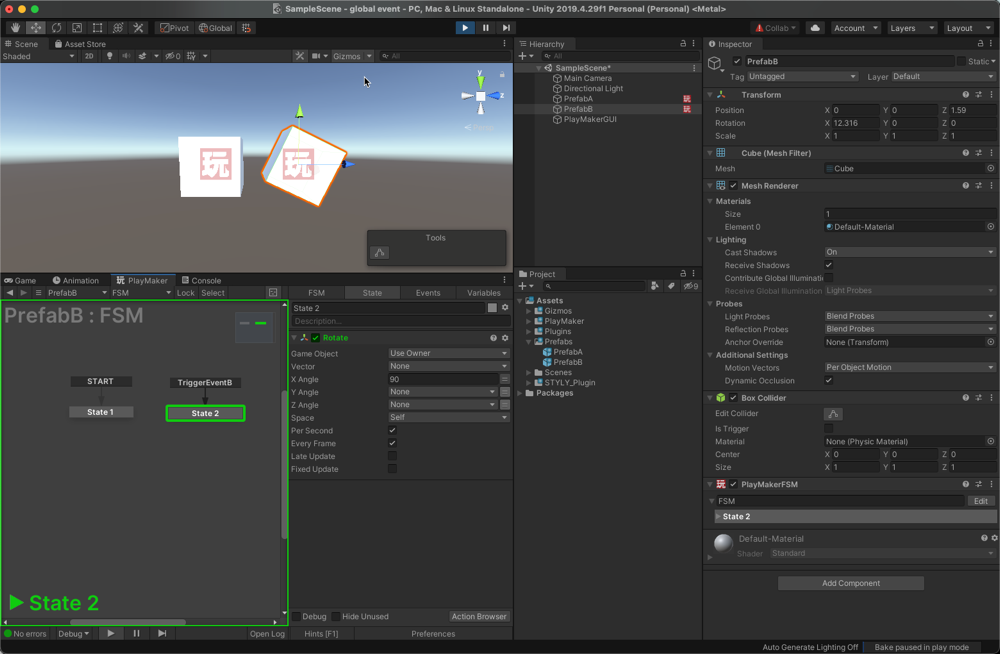
Finally, upload PrefabA and PrefabB to STYLY and place them in STYLY Studio to see if they actually work.