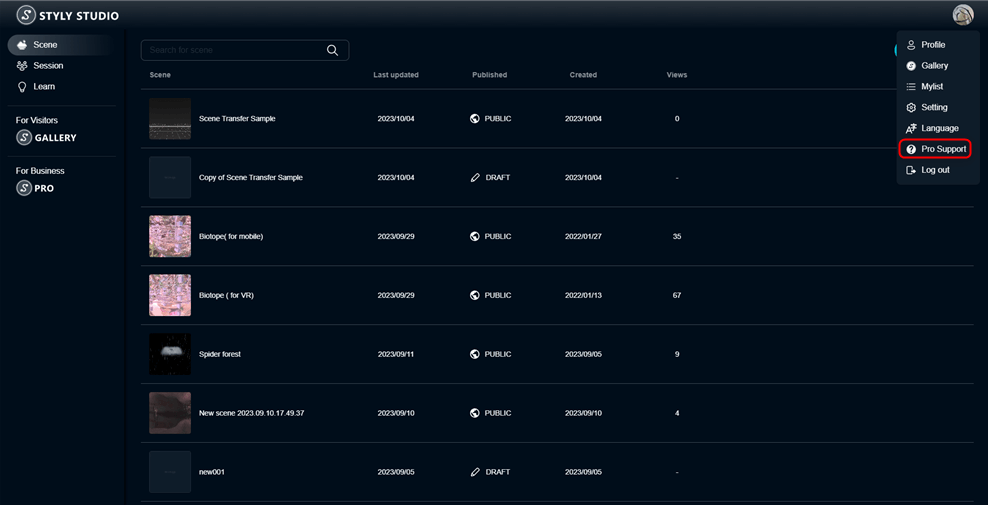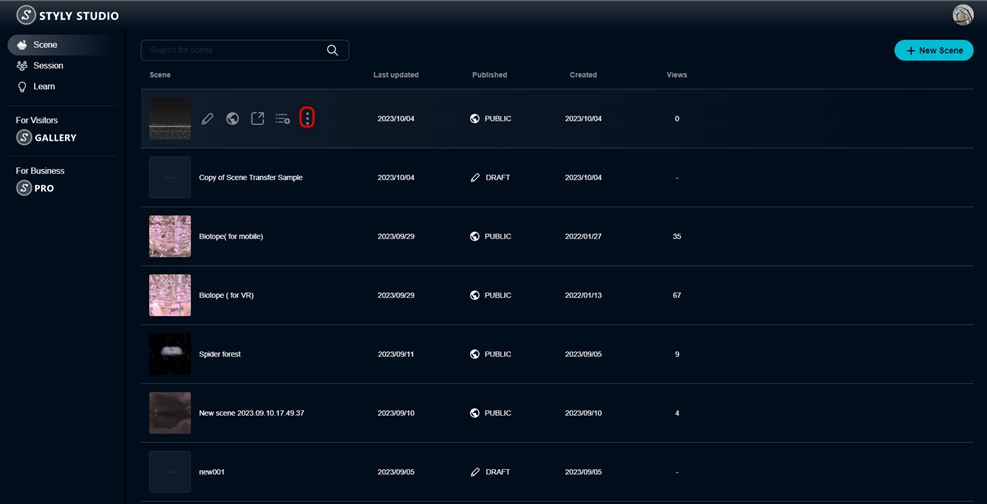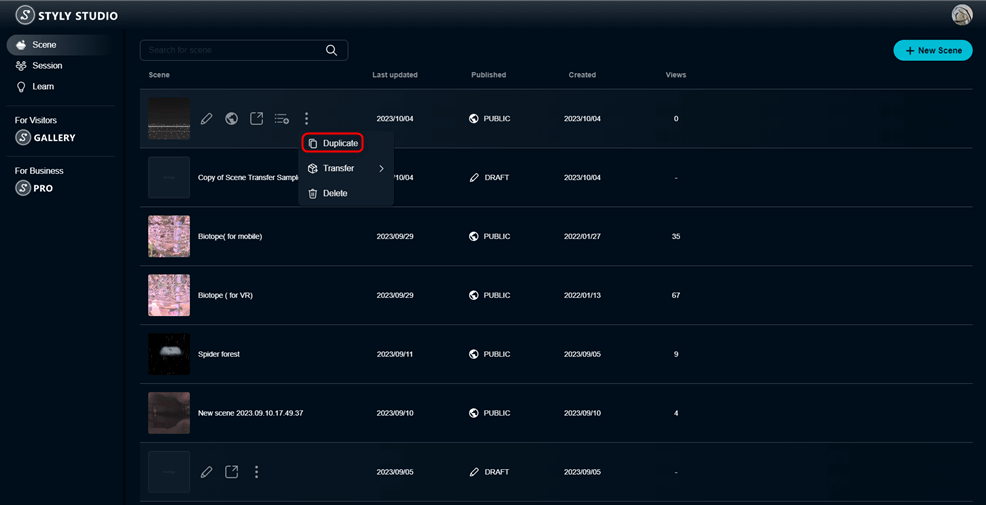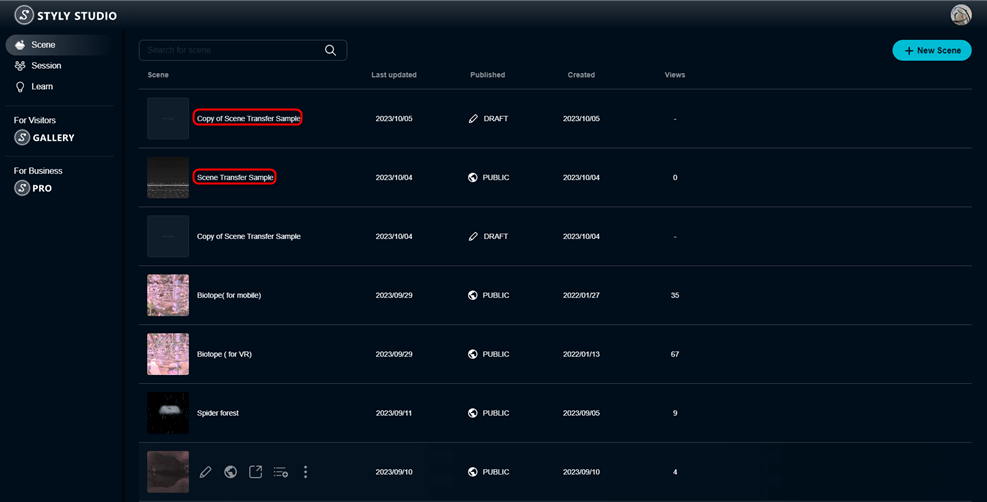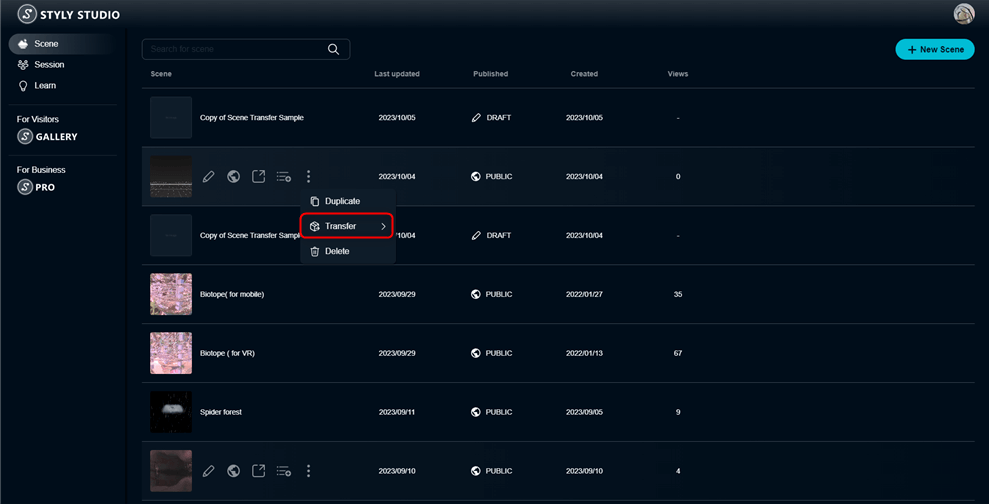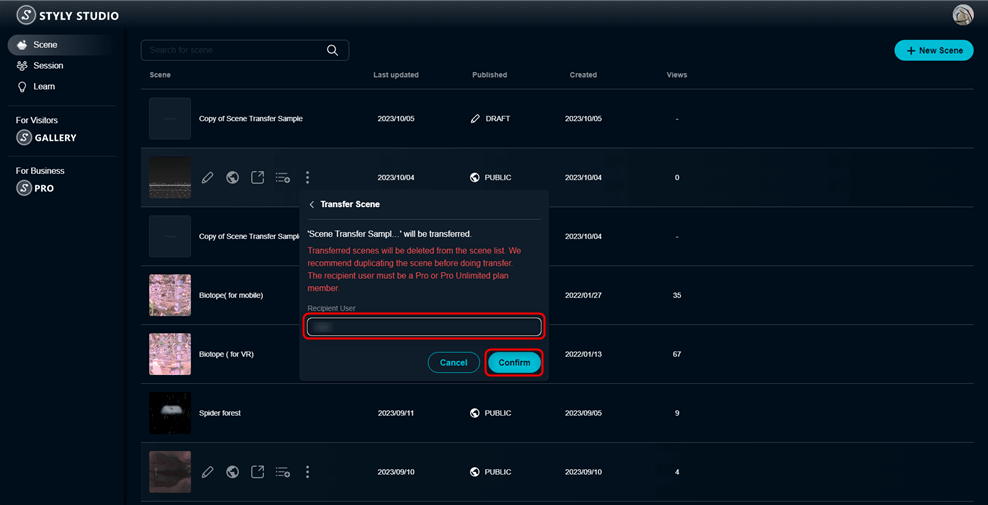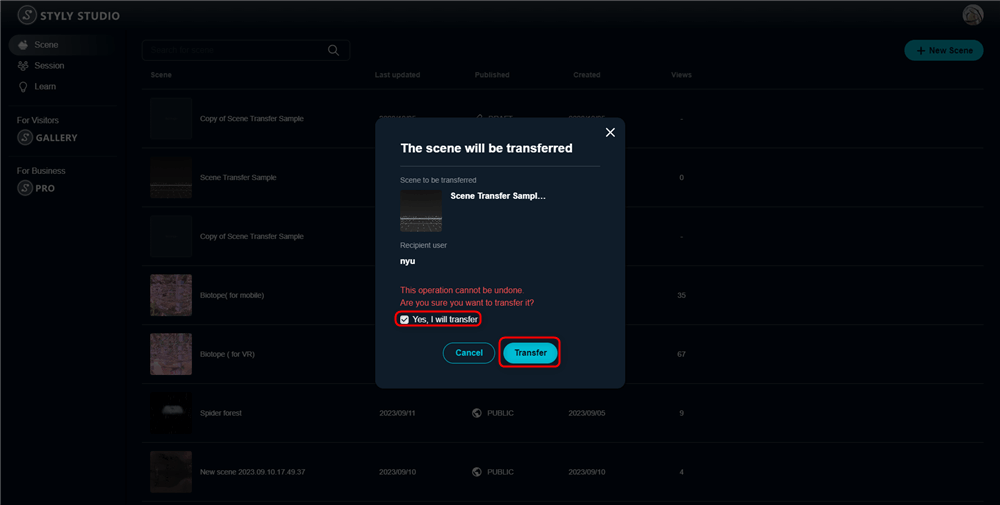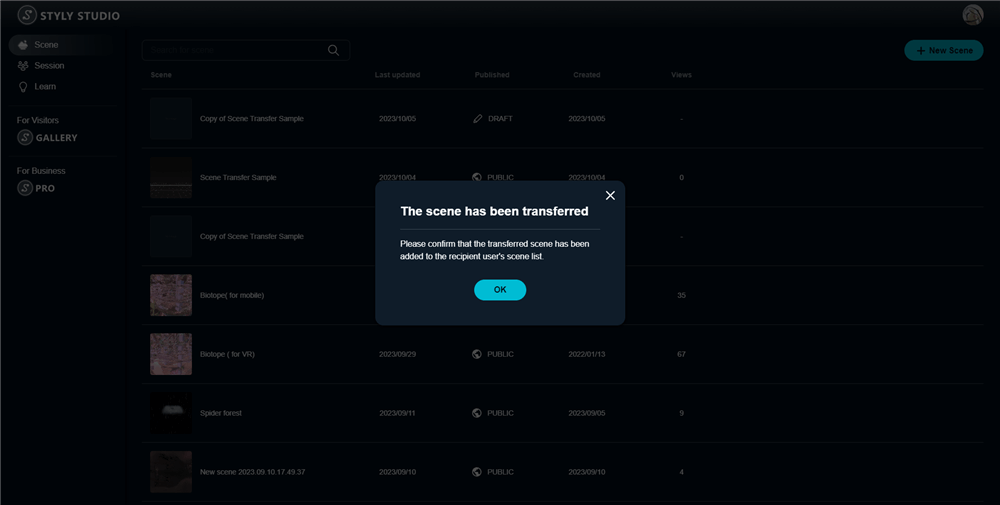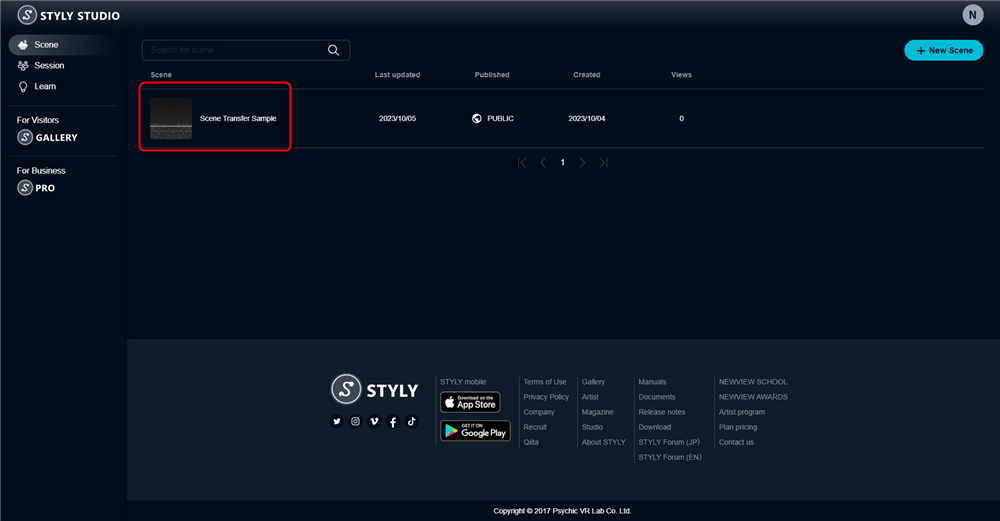The “Scene Transfer” function, which enables the transfer of scene owner authority on STYLY Studio, has now been implemented.
This new feature enables smooth sharing of scenes between agencies, production companies, and creators when using STYLY in a business setting.
This feature is only available for Pro or Pro unlimited users.
How to use Scene Transfer
First, make sure that the STYLY accounts of the user sending the scene and the user receiving the scene are both Pro or Pro Unlimited.
Log in to STYLY STUDIO, click on the icon in the upper right corner, and if it says “Pro Support”, then it is a Pro account.
You will see a list of scenes you have created in the STYLY STUDIO scenes.
When you transfer a scene, the scene will be deleted from the account of the transferee, so we recommend that you make a backup copy of the scene in advance.
When you hover the mouse cursor over a scene, an icon with three dots appears.
Click on the icon to display the Duplicate, Transfer, and Delete items, and click on Duplicate.
A copy of the scene has been created.
Now that you have created a copy of the scene, move on to transferring the scene.
Click on the three dots icon you saw earlier and click on Transfer.
Enter the user ID of the person to whom you want to send the scene, and be sure to enter the correct ID, because if you enter the wrong ID, the scene will be sent to someone else’s account.
After entering the ID, click the “Confirm” button. Check the checkboxes to confirm that the scene to be transferred and the user ID of the transferee are correct, and then click the “Transfer” button.
The scene will be deleted from the account of the transferee, and the scene will be added to the scene list of the target account.
The public status and URL of the transferred scene will not be changed.
You can edit the scene and change the publication settings as usual.
If you have any questions about STYLY, bug reports, or requests for improvements, please contact the STYLY FORUM
https://jp.forum.styly.cc/support/discussions