We have added a LAB where the user can adjust property parameters (such as color and range) to the asset menu.
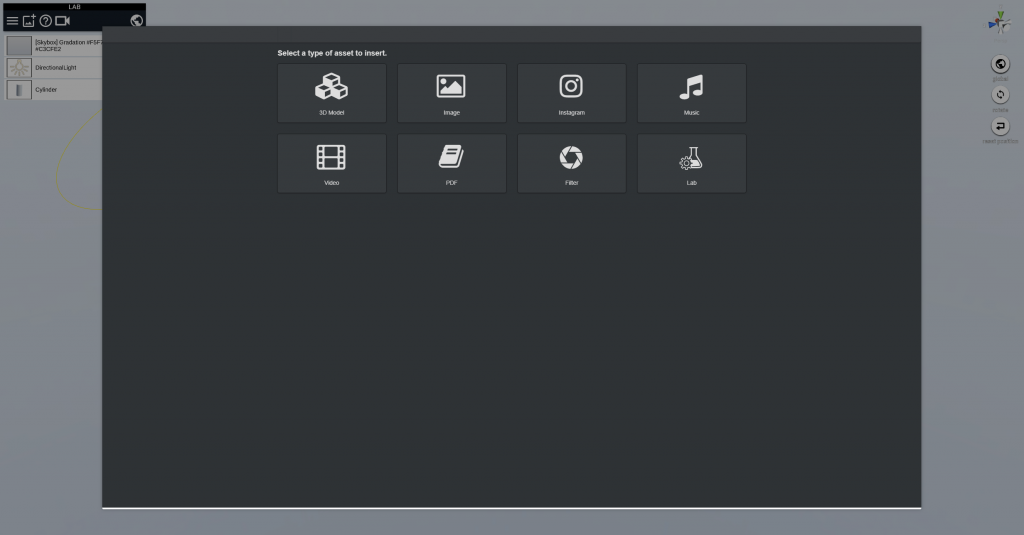
New LAB in Assets menu
Assets you can use with LAB
Click the Assets menu, and you will find the LAB. You can choose and use from 12 assets.
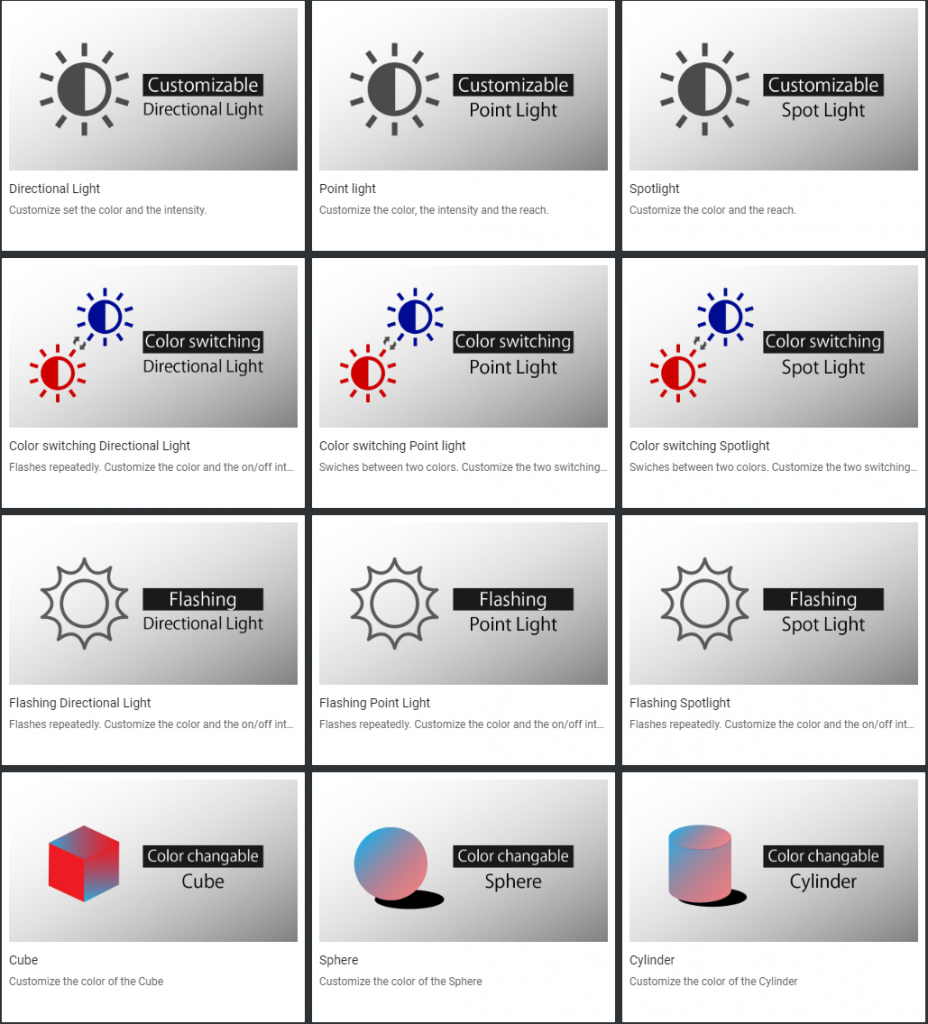
LAB list menu
Directional Light

Customizable Directional Light
You can change the color and brightness of the Directional Light.
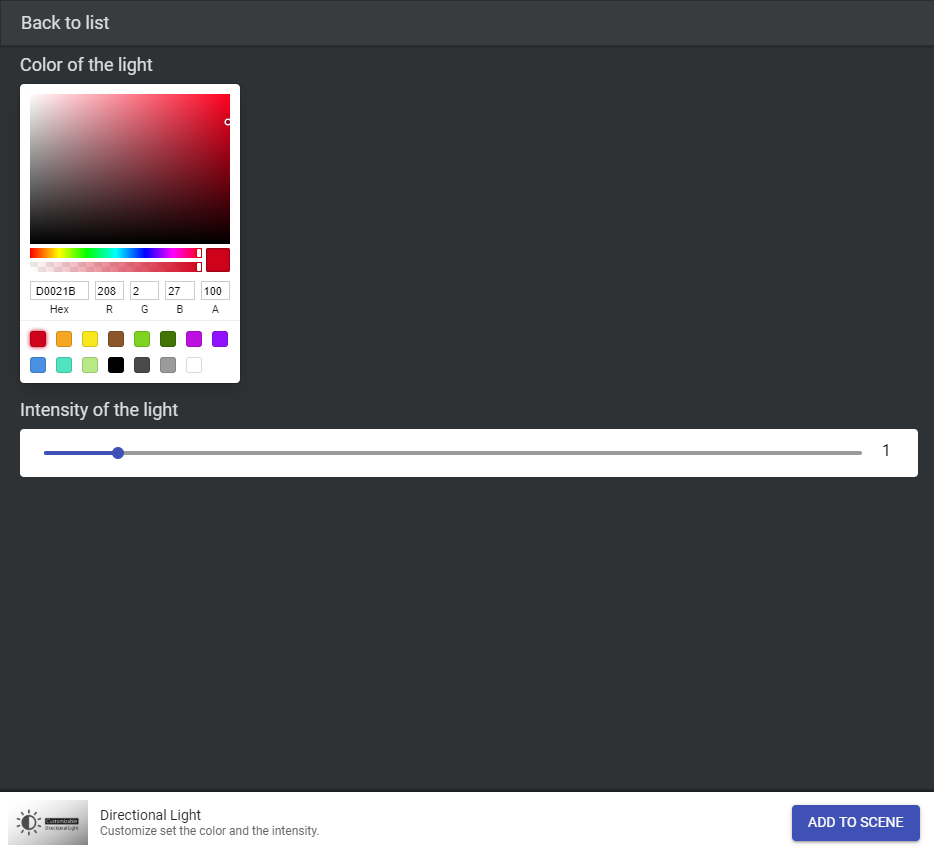
Customizable Directional Light parameter window
■How to use
- Color of the light:Adjust the color
- Intensity of the light:Adjust the brightness
- Click the [ADD TO SCENE] button
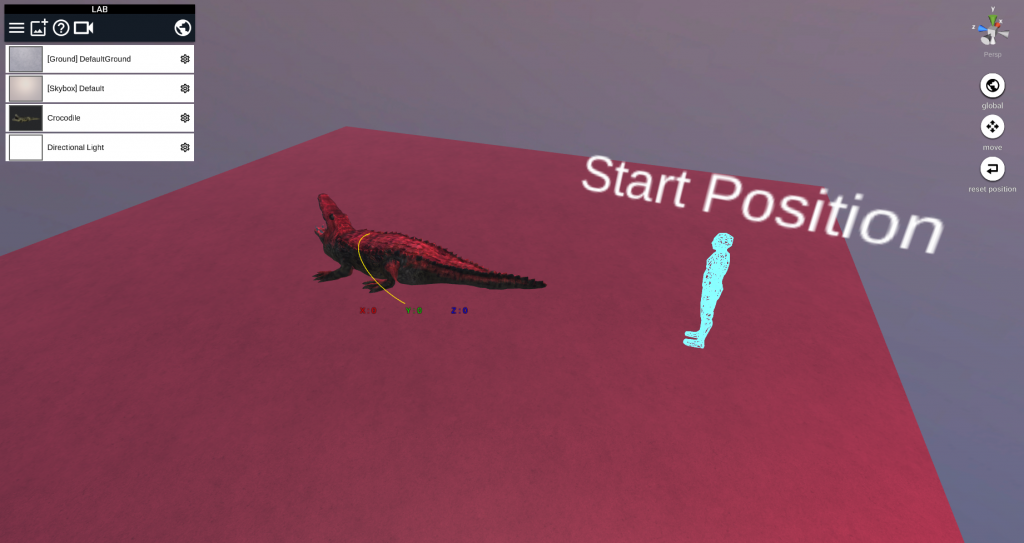
How Customizable Directional Light looks in STUDIO
Point Light
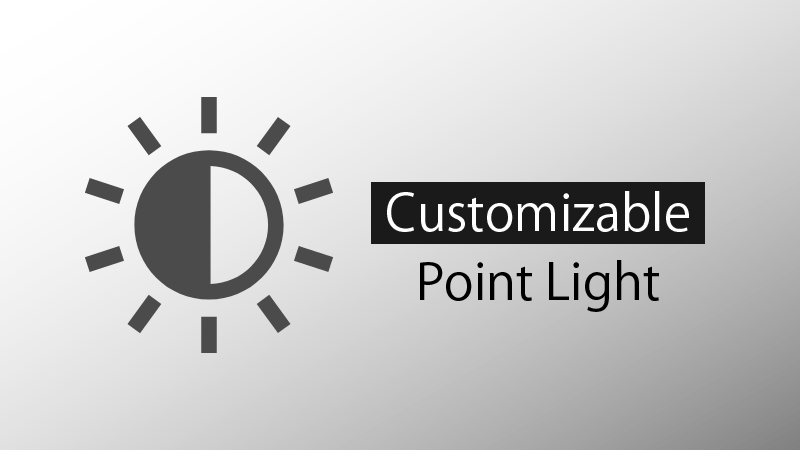
Customizable Point Light
Adjust the color, range, and brightness of the Point Light
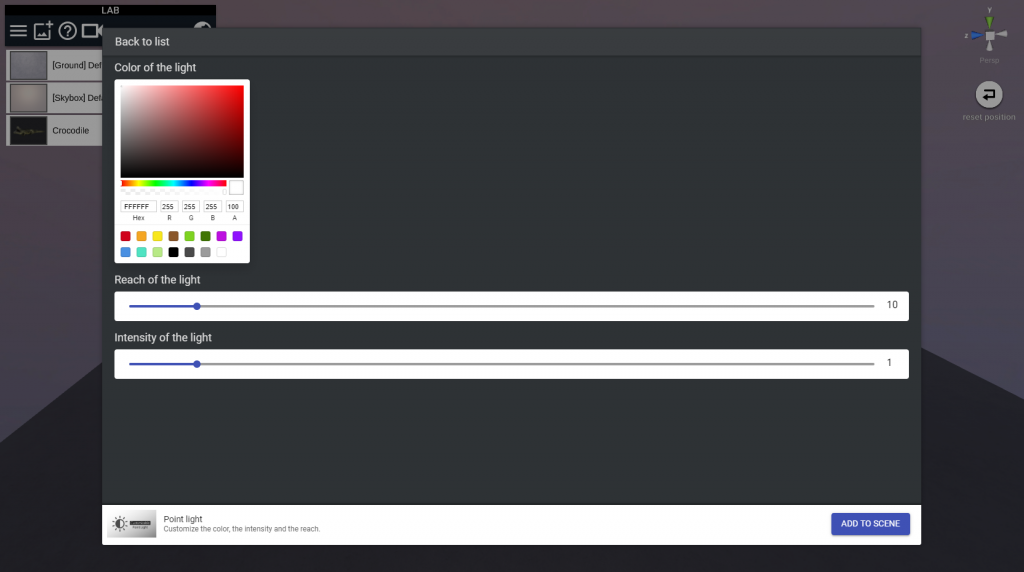
Customizable Point Light parameter window
■How to use
- Color of the light:Adjust the color
- Reach of the light:Adjust the range
- Intensity of the light:Adjust the brightness
- Click the [ADD TO SCENE] button
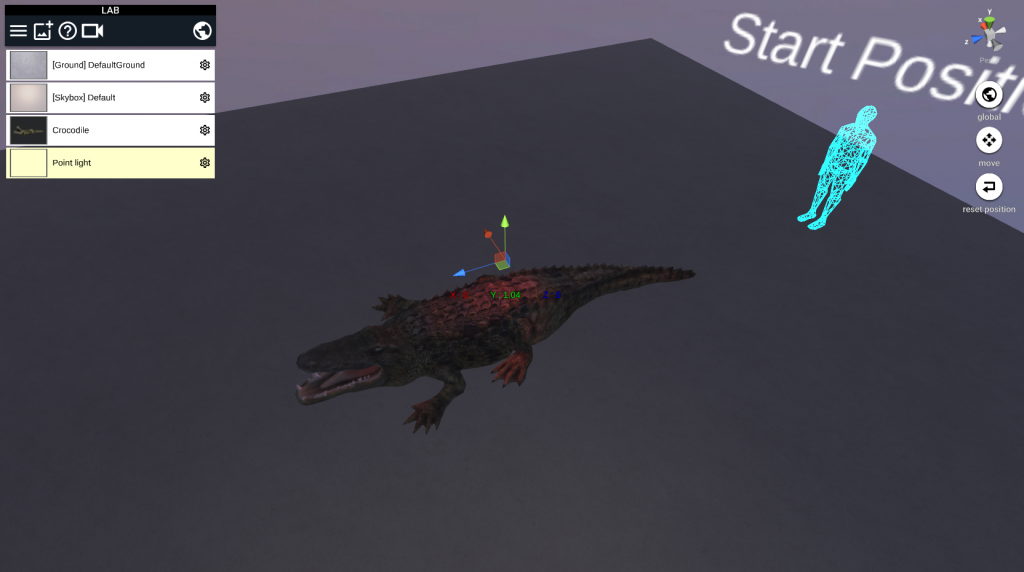
How Customizable Point Light looks in STUDIO
Spot light
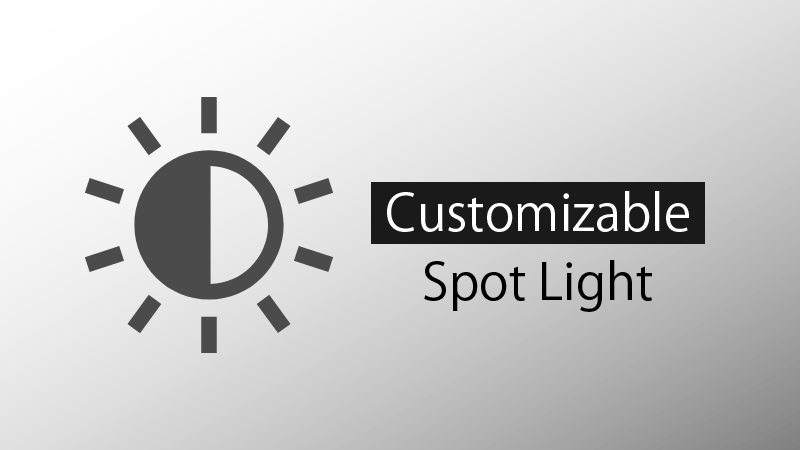
Customizable Spot Light
Adjust the color, range, and brightness of the Spot Light
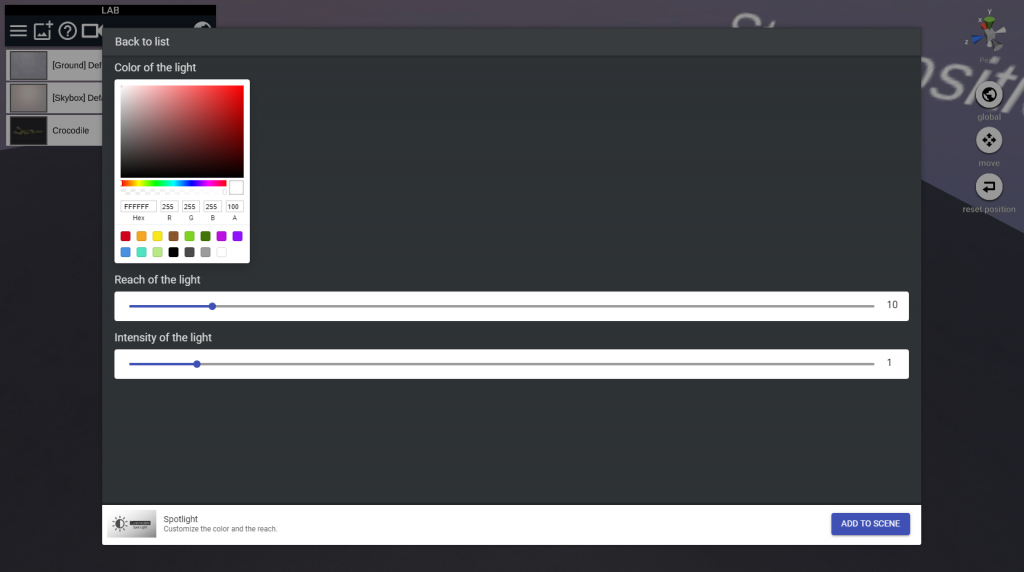
Customizable Spot Light parameter window
■How to use
- Color of the light:Adjust the color
- Reach of the light:Adjust the range
- Intensity of the light:Adjust the brightness
- Click the [ADD TO SCENE] button
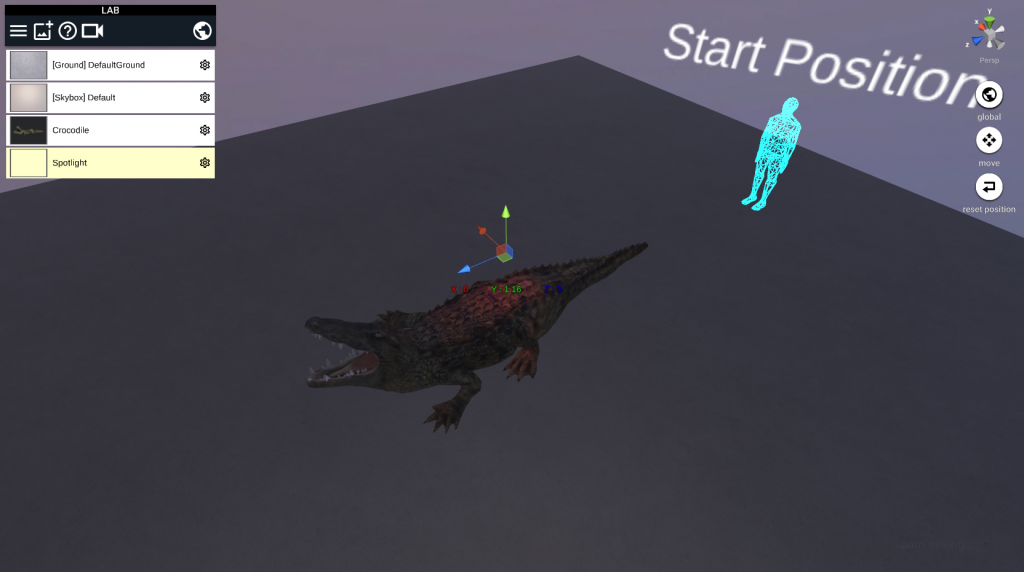
How Customizable Spot Light looks in STUDIO
Color switching Directional Light
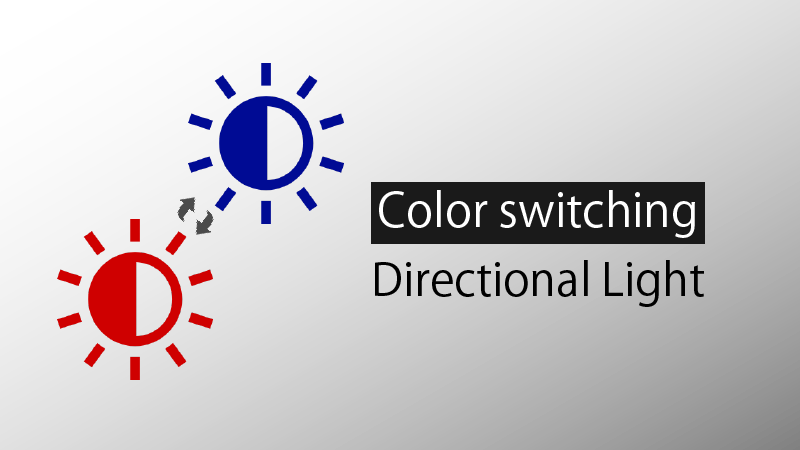
Color Switching Directional Light
Turn on 2 directional lights alternately
You can adjust colors and the timing of switching 2 directional lights.
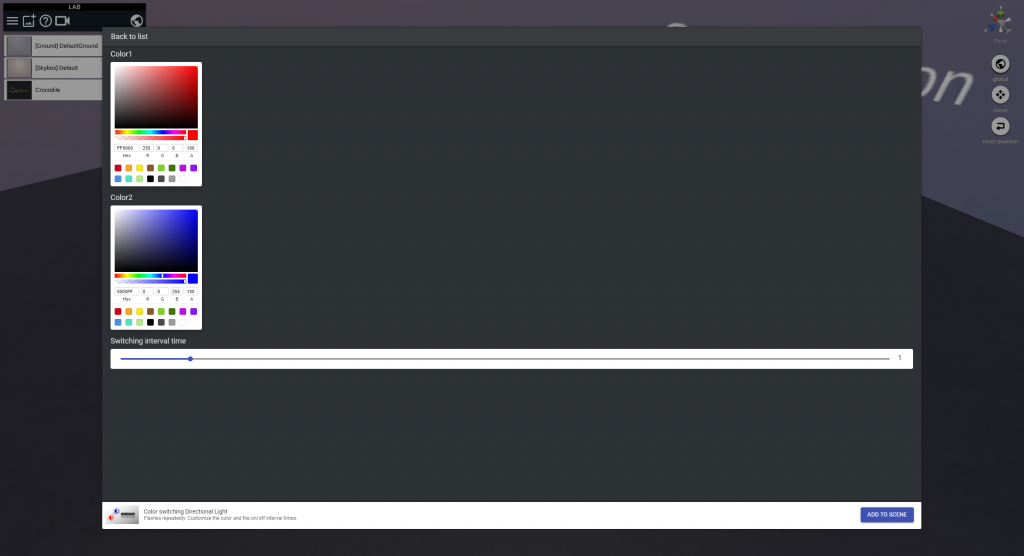
Color Switching Directional Light parameter window
■How to use
- Color1:Adjust the color of 1st light
- Color2:Adjust the color of 2nd light
- Switching interval time:Adjust the interval time of light switching
- Click the [ADD TO SCENE] button
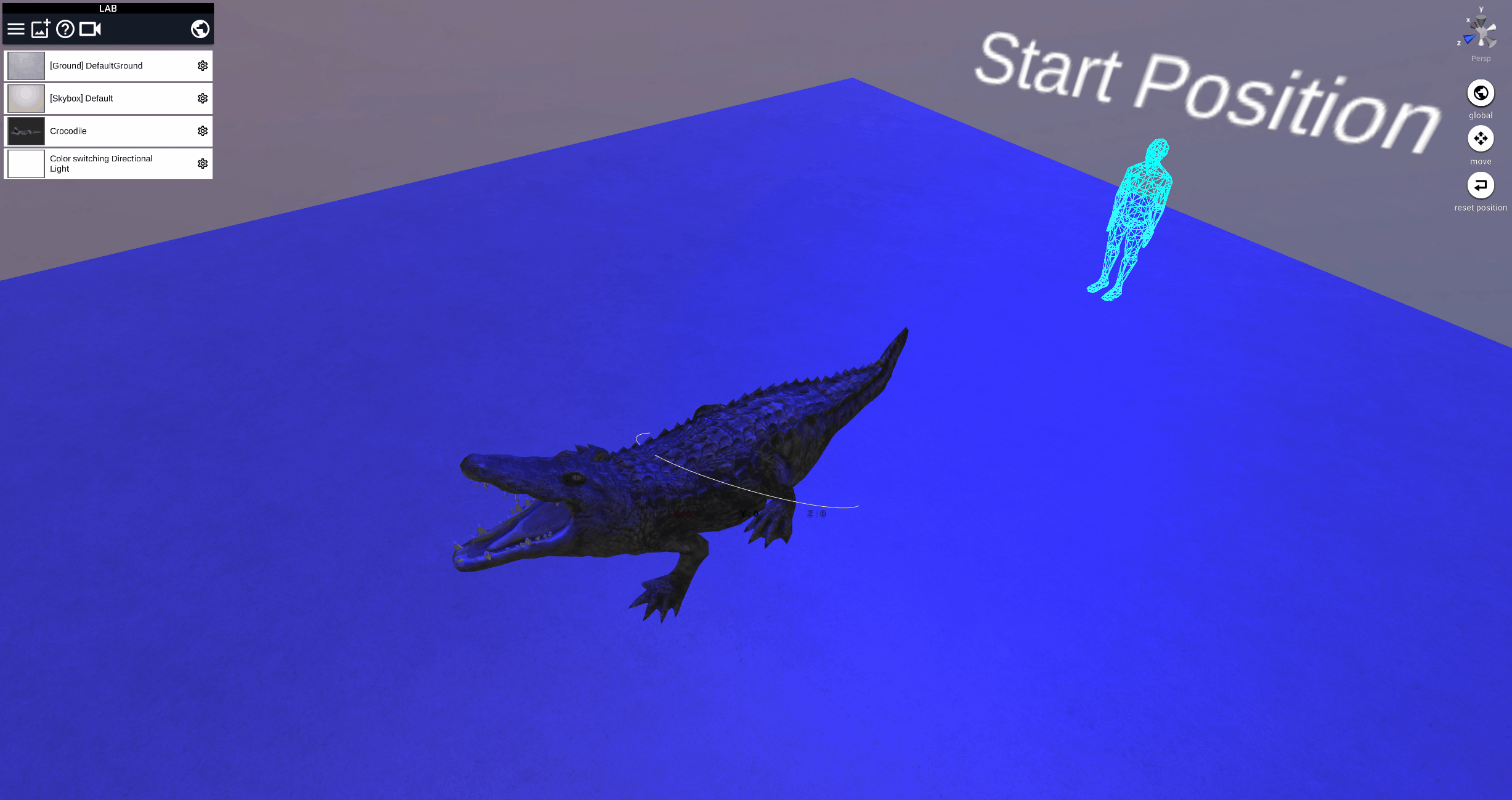
How Color Switching Directional Light looks in STUDIO
Color switching Point Light
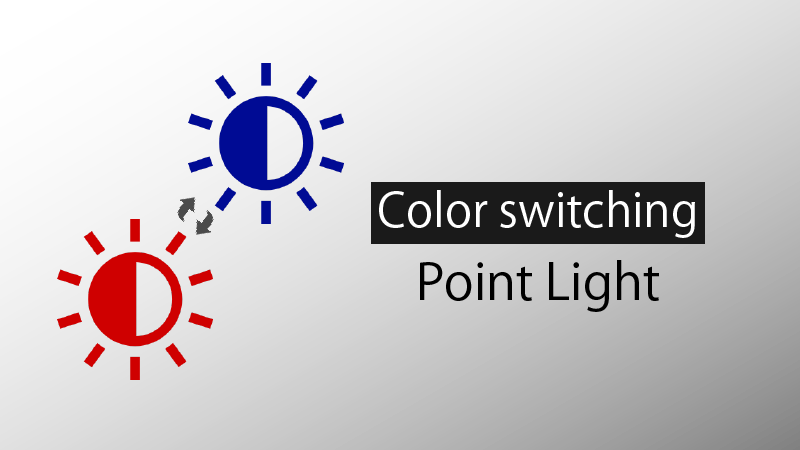
Color Switching Point Light
Turn on 2 point lights alternately
You can adjust colors and the timing of switching 2 point lights.
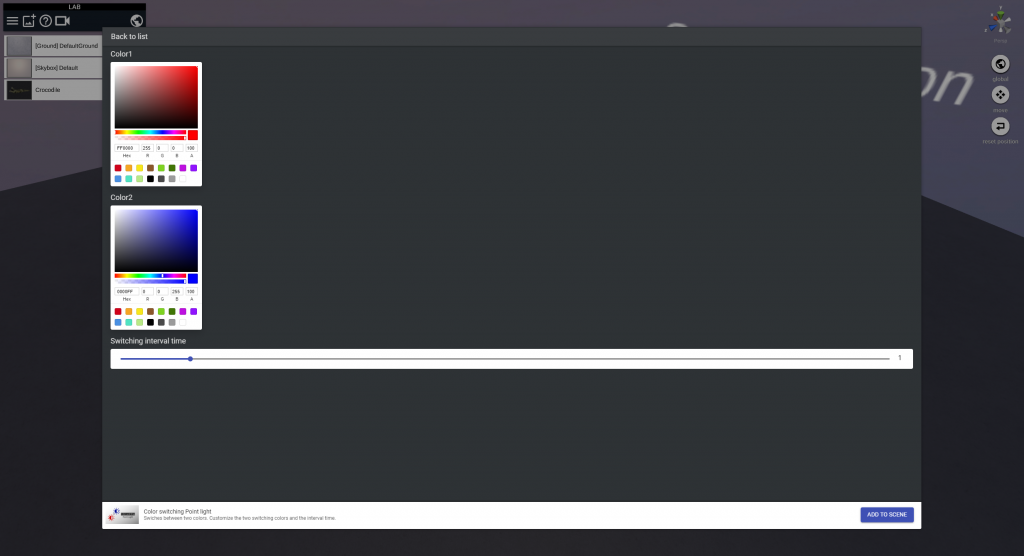
Color Switching Point Light parameter window
■How to use
- Color1:Adjust the color of 1st light
- Color2:Adjust the color of 2nd light
- Switching interval time:Adjust the interval time of light switching
- Click the [ADD TO SCENE] button
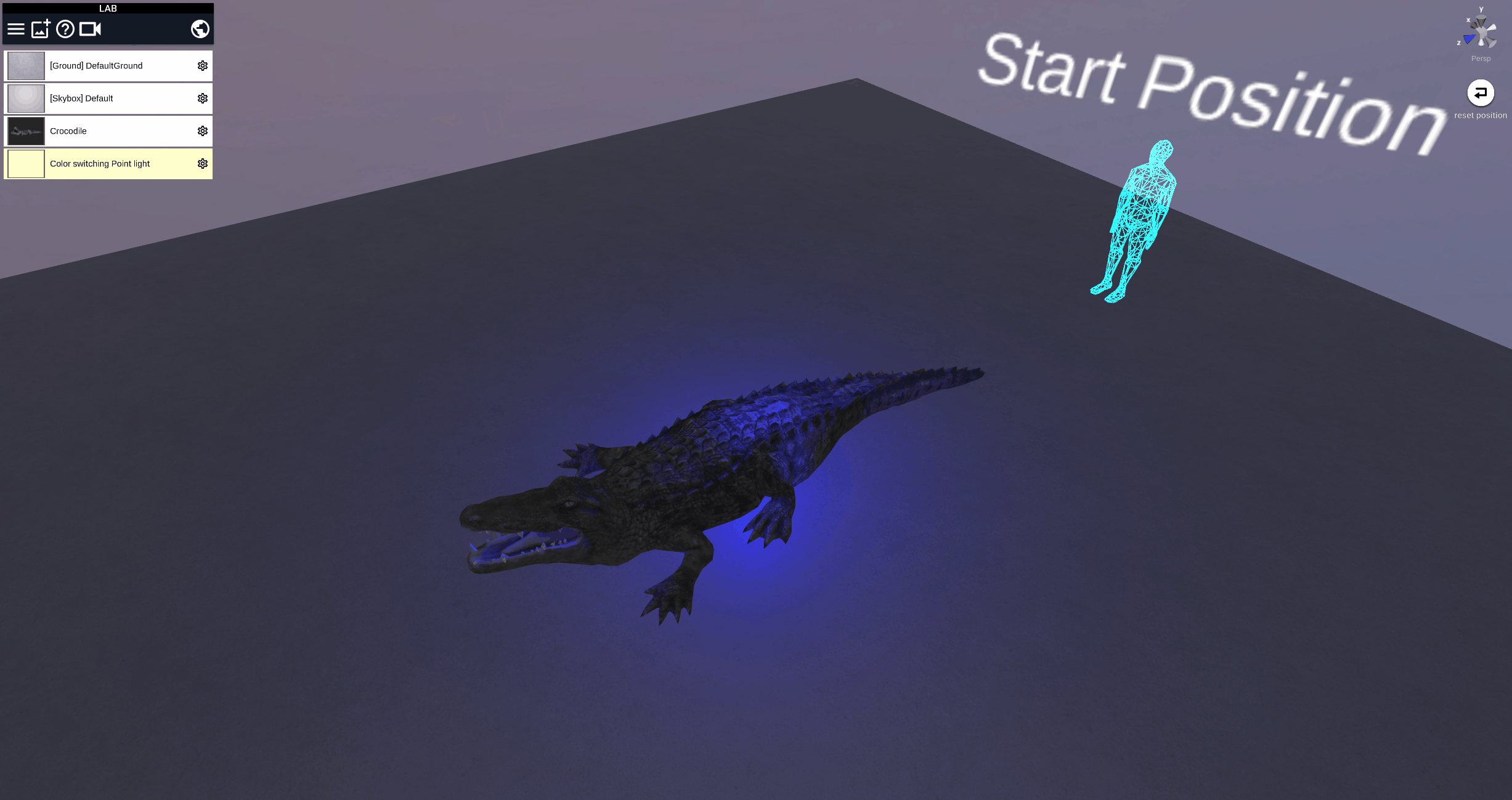
How Color Switching Point Light looks in STUDIO
Color switching Spot Light
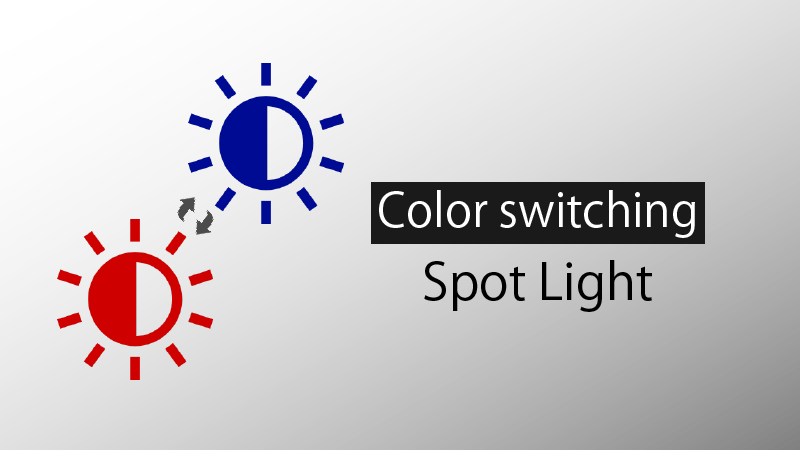
Color Switching Spot Light
Turn on 2 spot lights alternately
You can adjust colors and the timing of switching 2 spot lights.
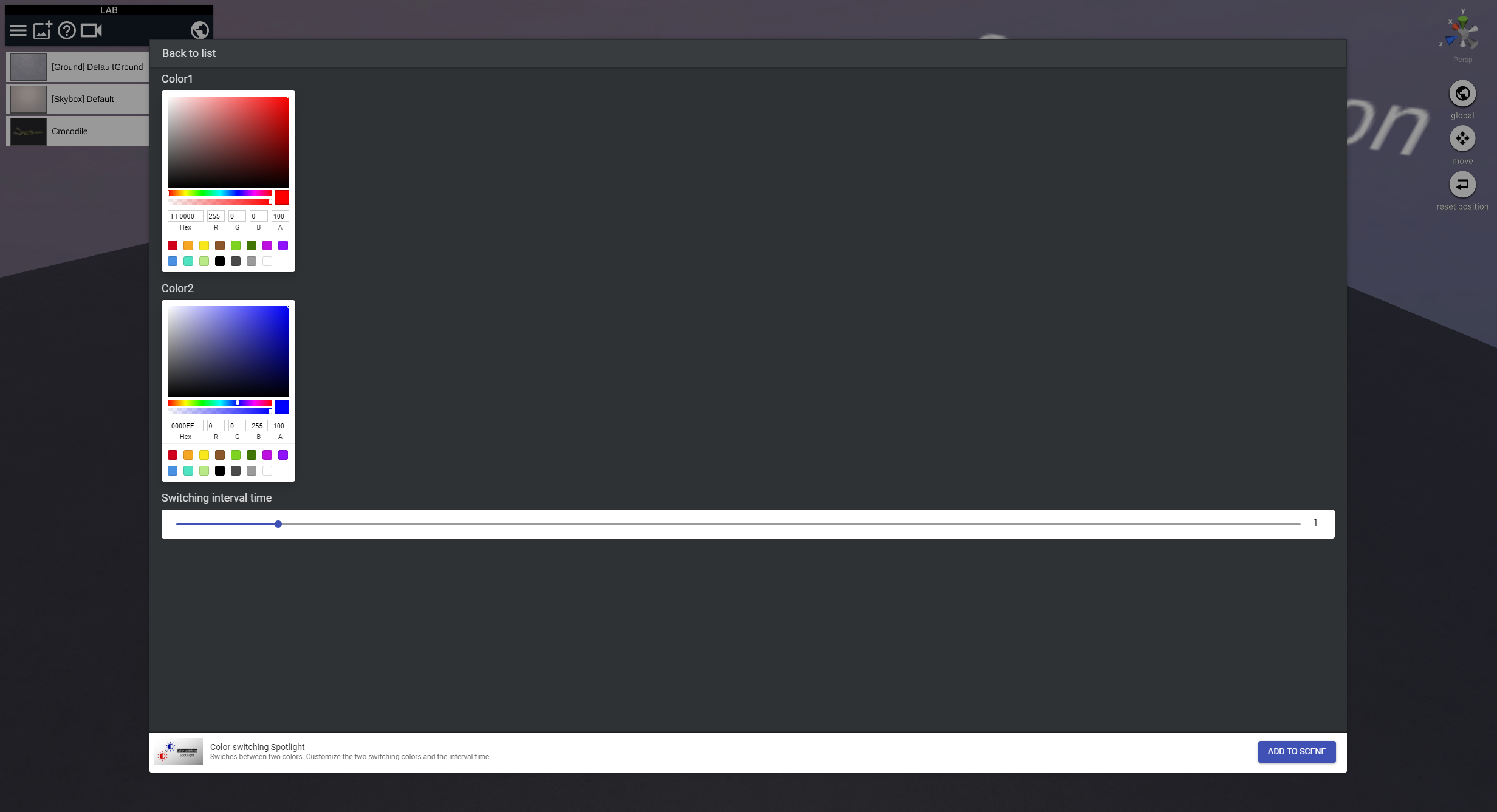
Color Switching Spot Light parameter window
■How to use
- Color1:Adjust the color of 1st light
- Color2:Adjust the color of 2nd light
- Switching interval time:Adjust the interval time of light switching
- Click the [ADD TO SCENE] button
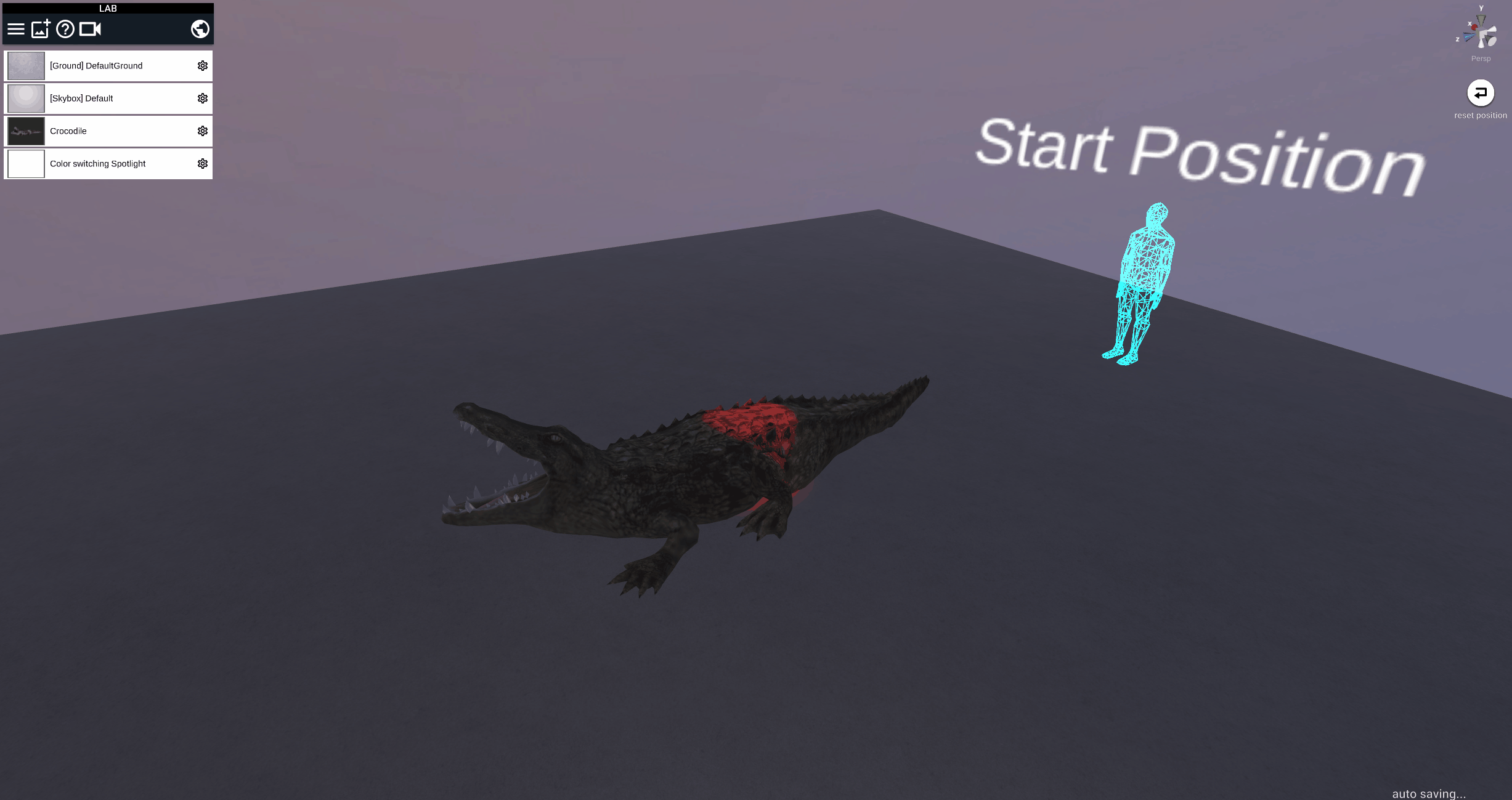
How Color Switching Spot Light looks in STUDIO
Flashing Directional Light

Flashing Directional Light
Flash a Directional Light.
You can adjust when you turn the Directional Light on or off.
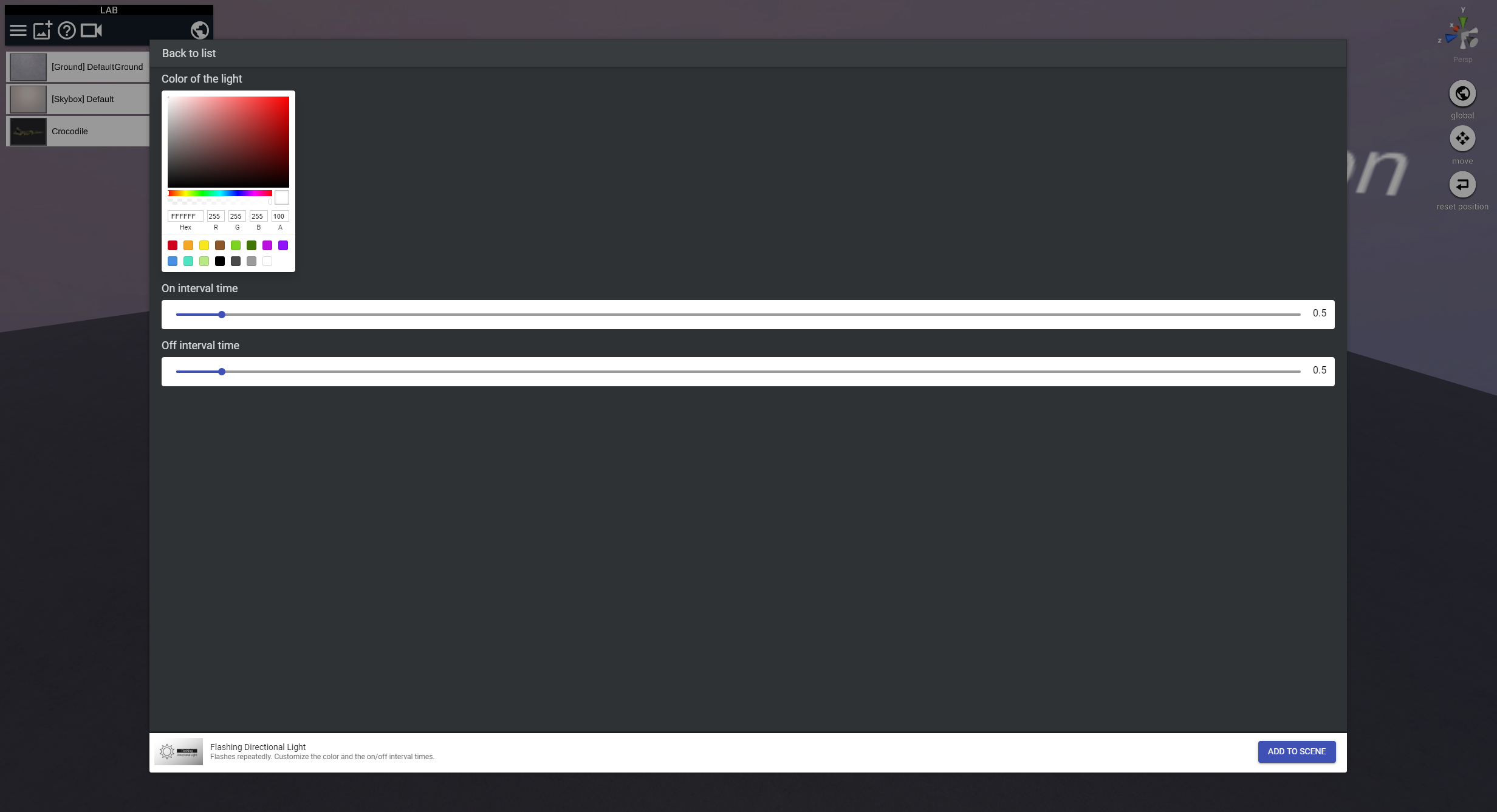
Flashing Directional Light parameter window
■How to use
- Color of the light:Adjust the color
- On interval time:Adjust the light up time
- OFF interval time:Adjust the light off time
- [Click the [ADD TO SCENE] button
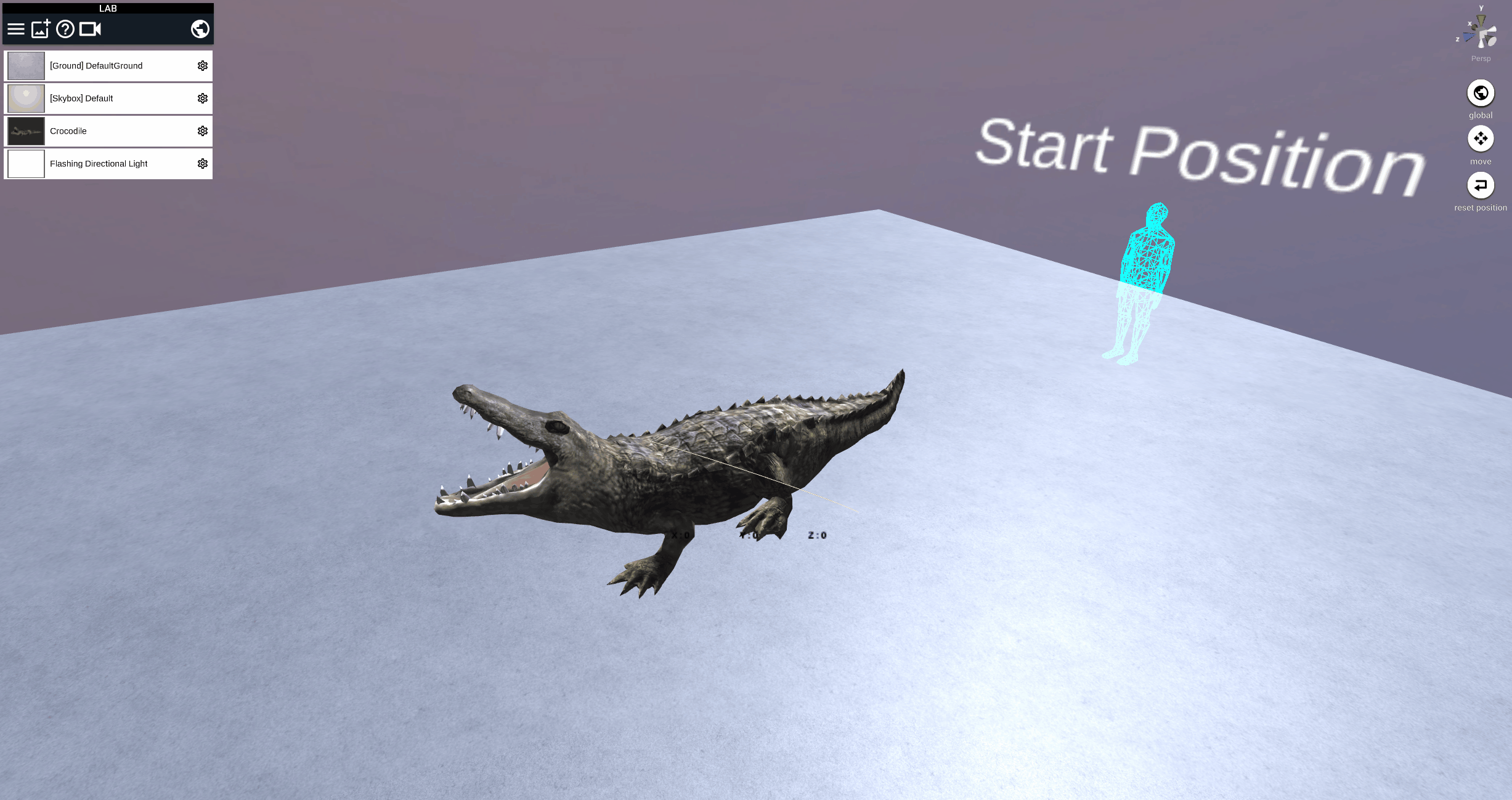
How Flashing Directional Light looks in STUDIO
Flashing Point Light

Flashing Point Light
Flash a Point Light.
You can adjust when you turn the Point Light on or off.

Flashing Point Light parameter window
■How to use
- Color of the light:Adjust the color
- On interval time:Adjust the light up time
- OFF interval time:Adjust the light off time
- [Click the [ADD TO SCENE] button
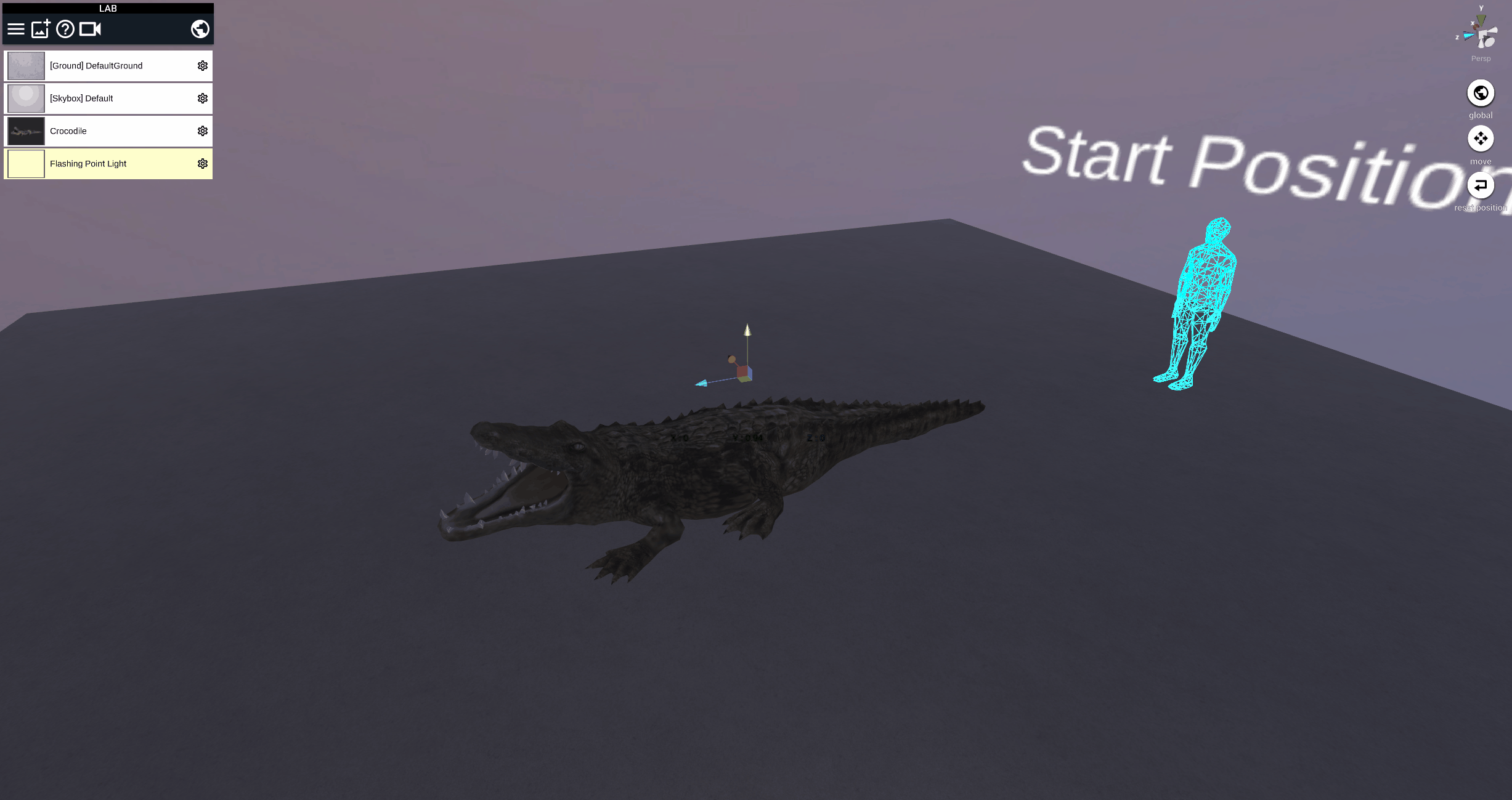
How Flashing Point Light looks in STUDIO
Flashing Spot Light

Flashing Spot Light
Flash a Spot Light.
You can adjust when you turn the Spot Light on or off.
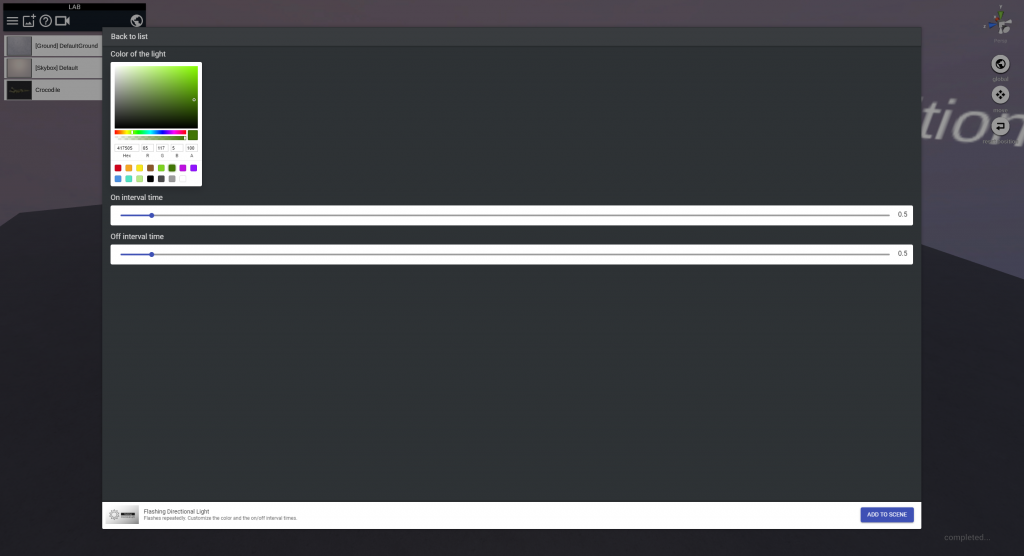
Flashing Spot Light parameter window
- Color of the light:Adjust the color
- On interval time:Adjust the light up time
- OFF interval time:Adjust the light off time
- [Click the [ADD TO SCENE] button
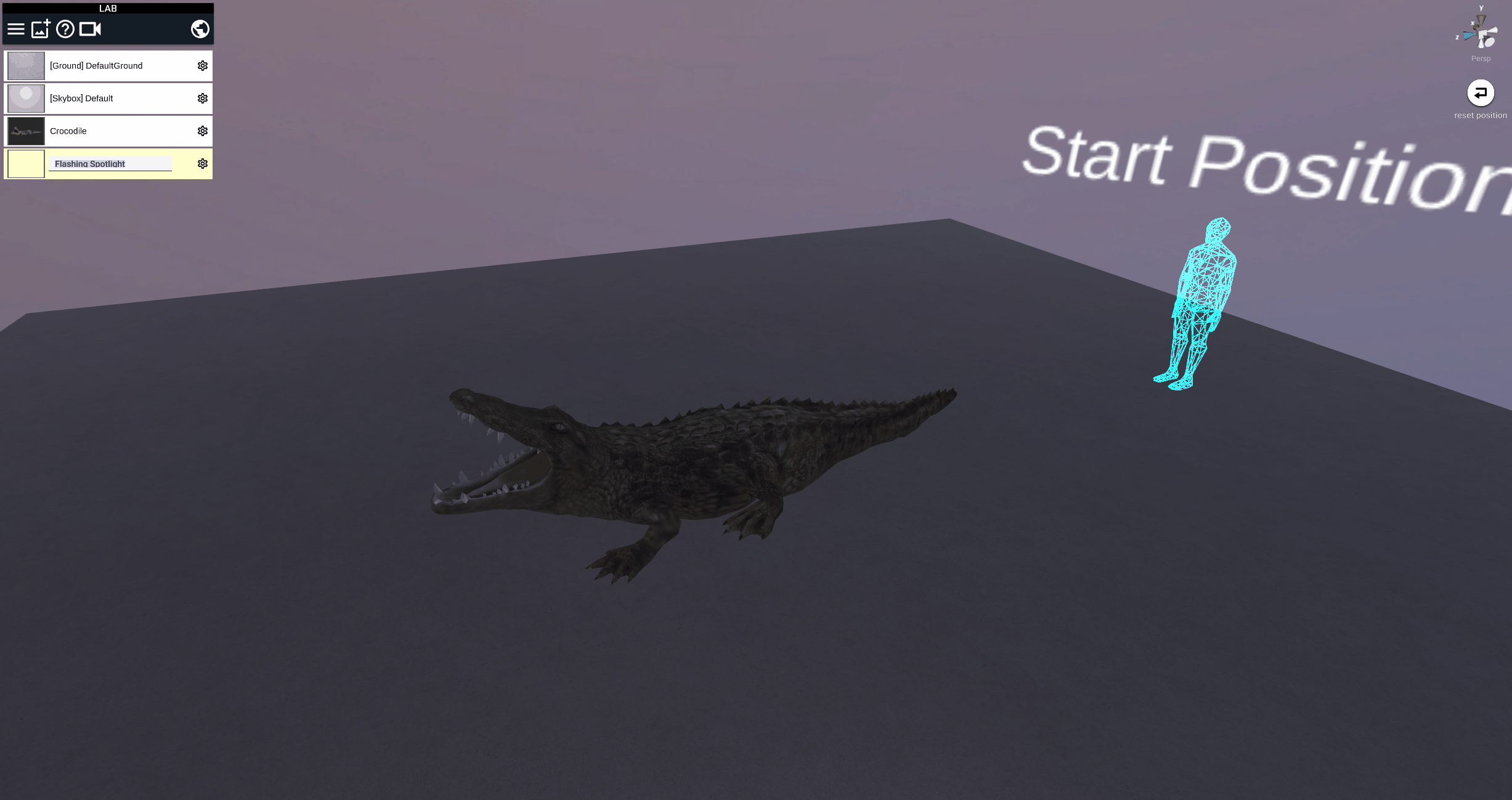
How Flashing Spot Light looks in STUDIO
Cube
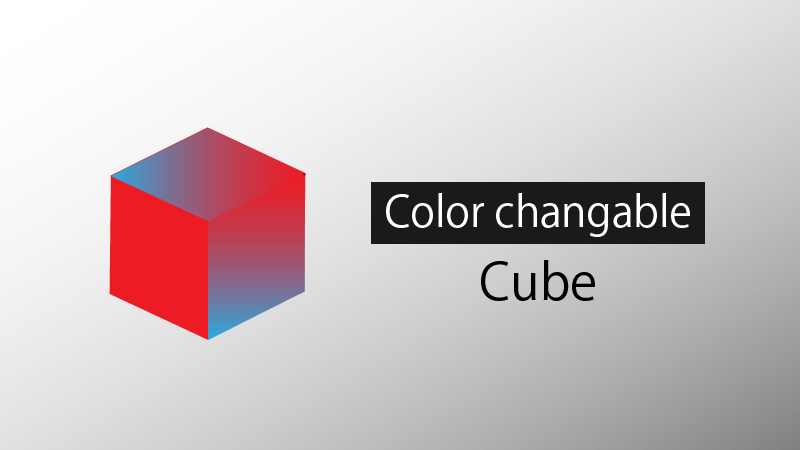
Color Changable Cube
You can adjust the color of the Cube.
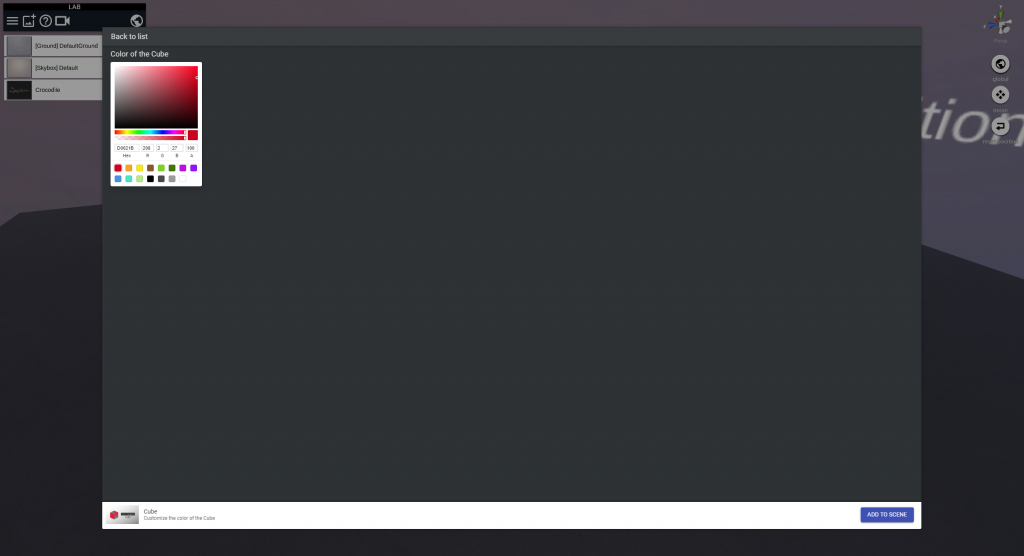
Color Changable Cube parameter window
■How to use
- Color of the Cube:Adjust the color
- [Click the [ADD TO SCENE] button
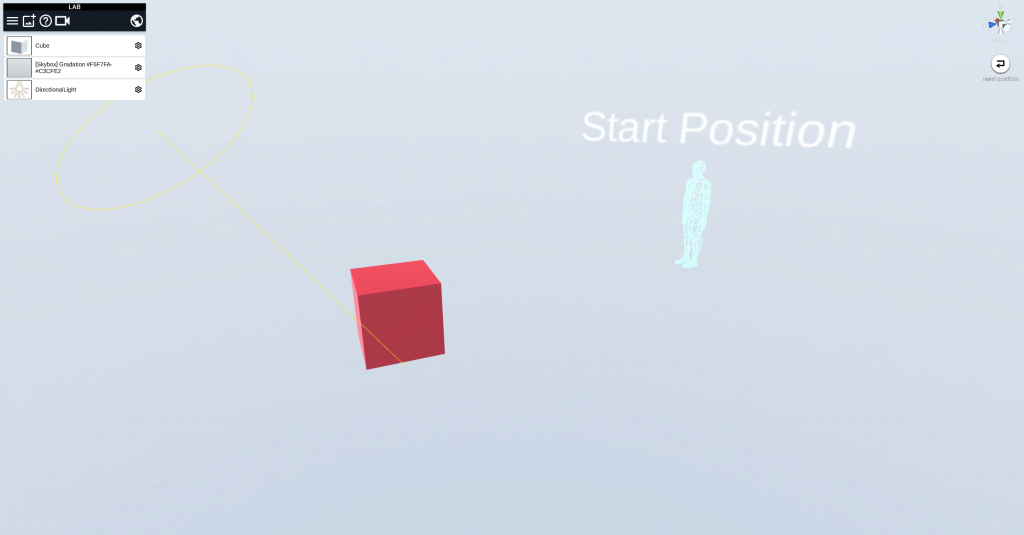
How Color Changable Cube looks in STUDIO
Sphere
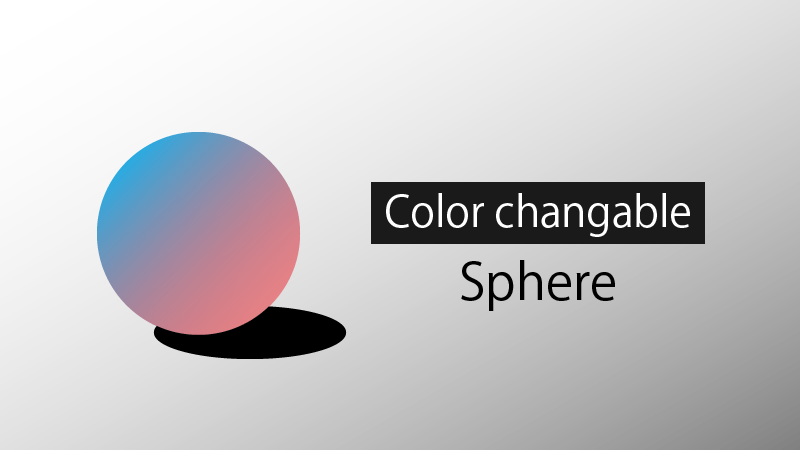
Color Changable Sphere
You can adjust the color of the Sphere.
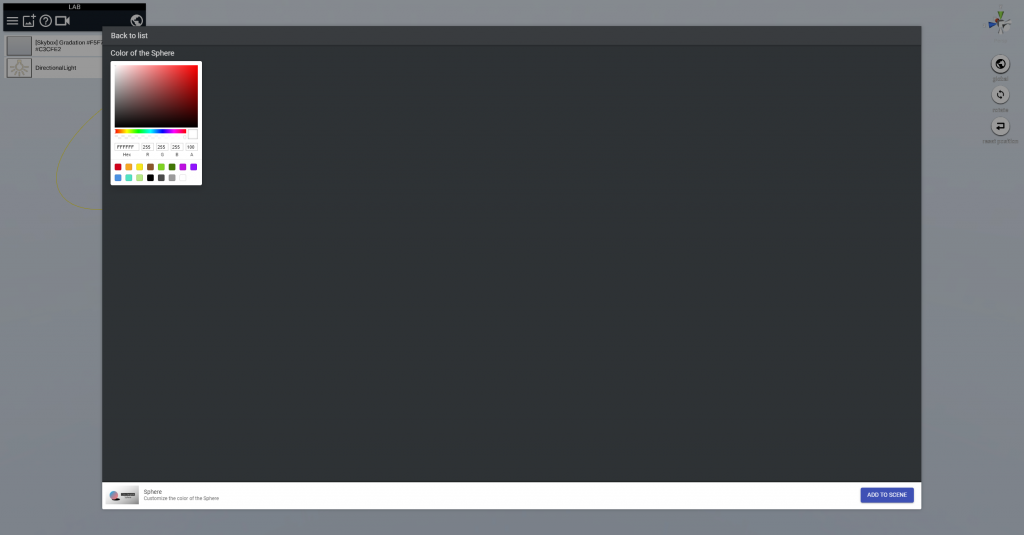
Color Changable Sphere parameter window
■How to use
- Color of the Sphere:Adjust the color
- [Click the [ADD TO SCENE] button
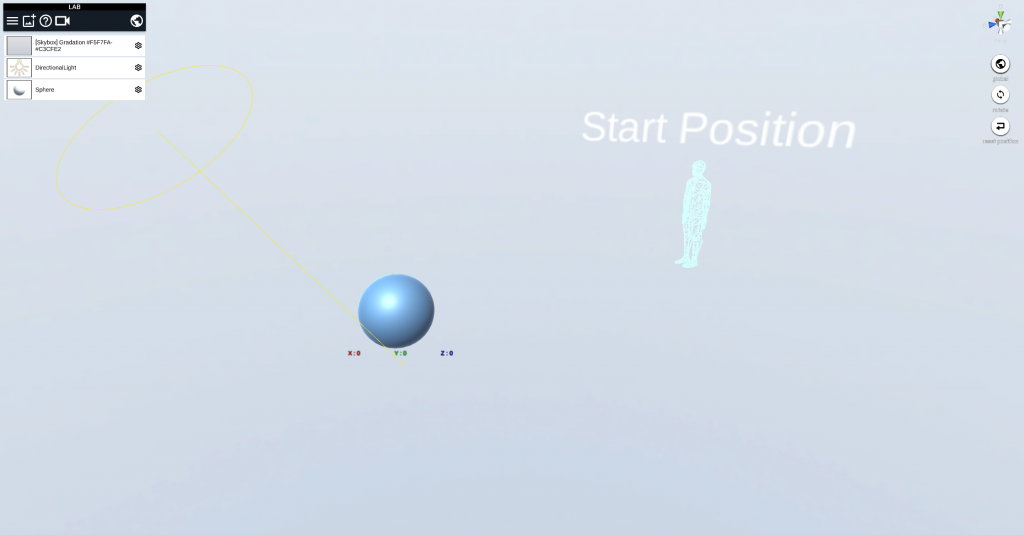
How Color Changable Sphere looks in STUDIO
Cylinder
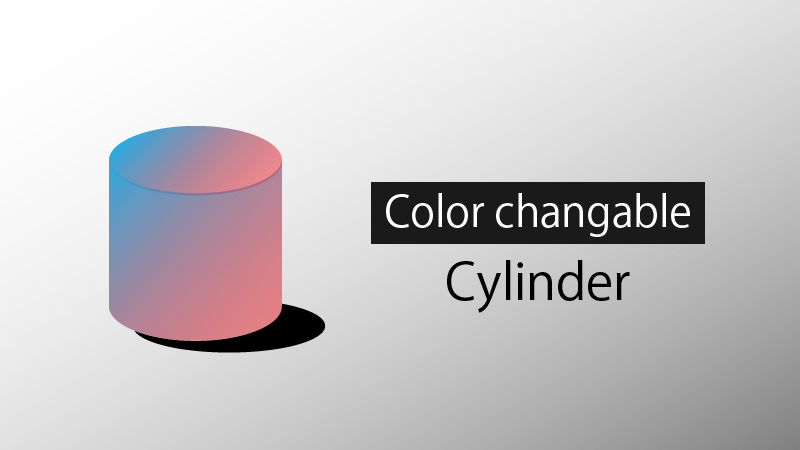
Color Changable Cylinder
You can adjust the color of the Cylinder.
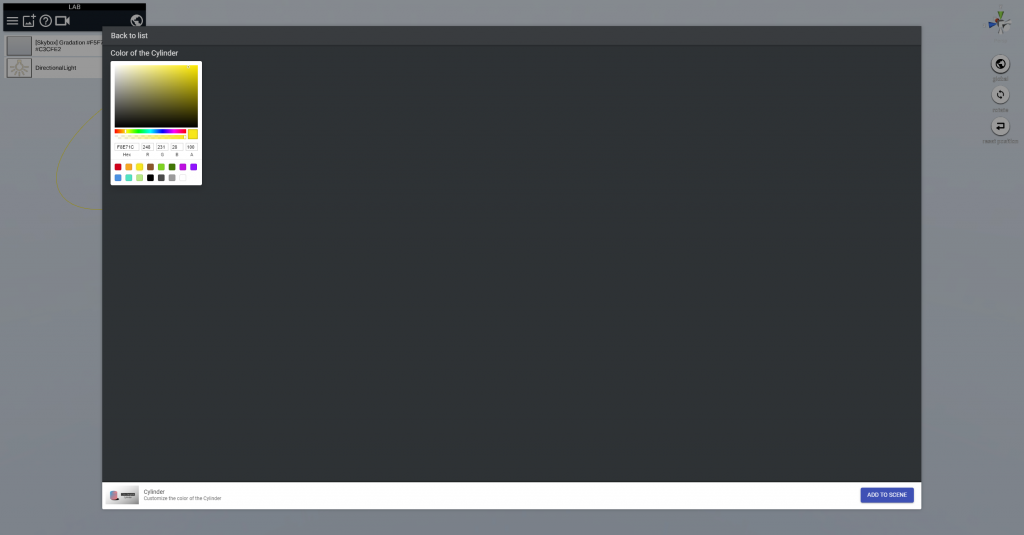
Color Changable Cylinder parameter window
■How to use
- Color of the Cylinder:Adjust the color
- [Click the [ADD TO SCENE] button
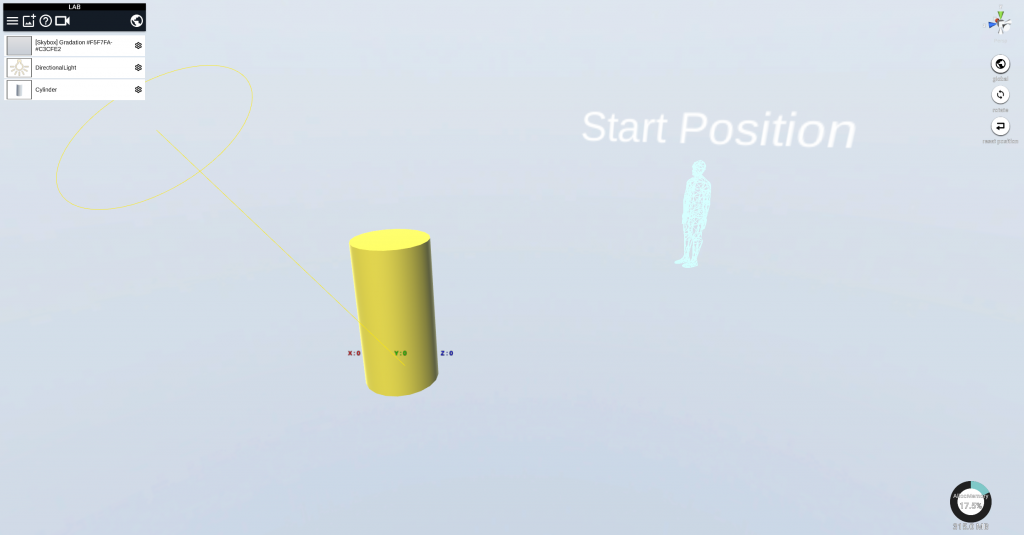
How Color Changable Cylinder looks in STUDIO
We plan to add assets created by STYLY creators to LAB, and enable them so anyone can use them.