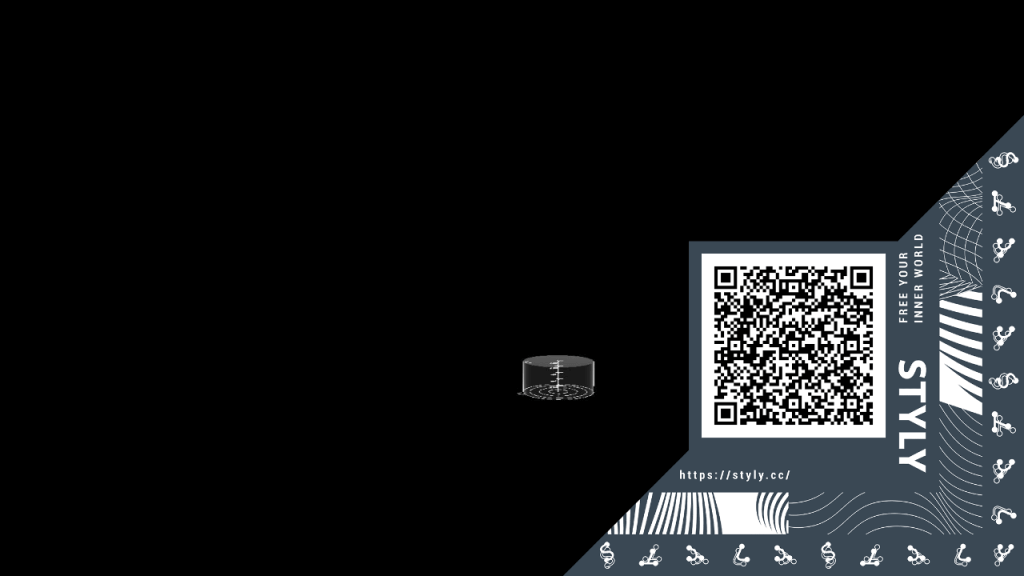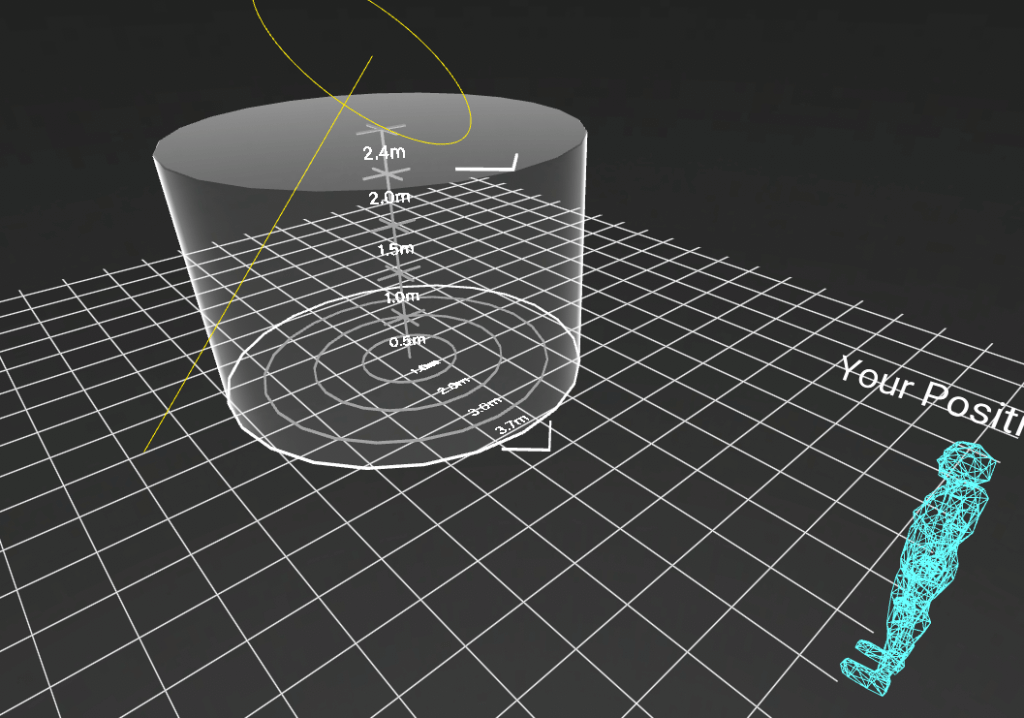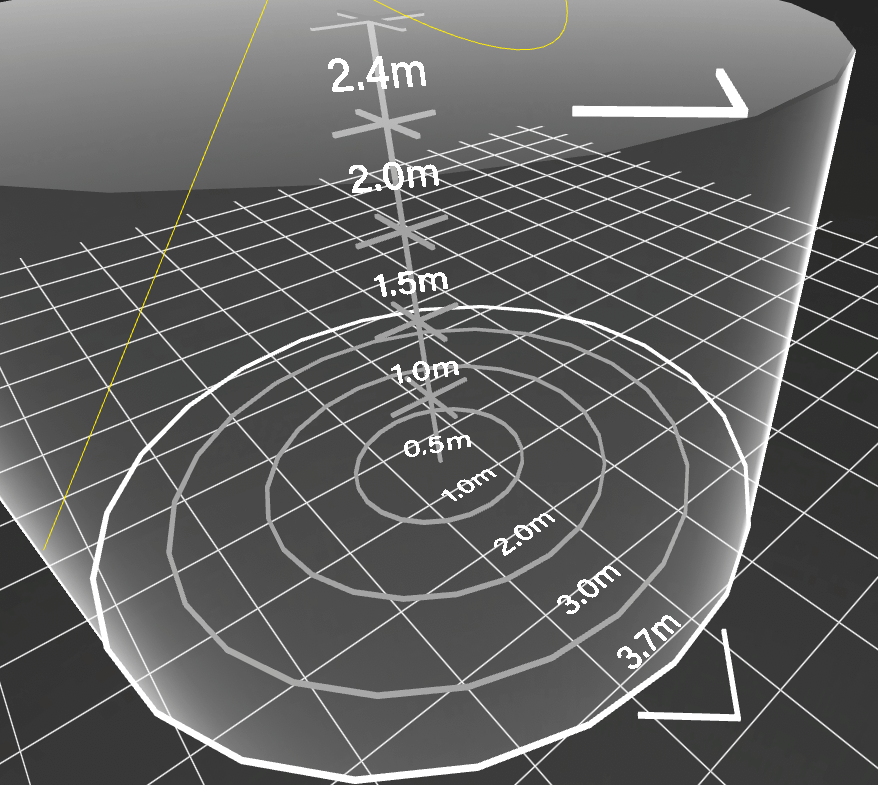This article provides an overview of volumetric video (4DViews) and how to use it to create STYLY augmented reality (AR) content.
What is 4DViews?
4DViews is the world’s first commercial volumetric video capture system.
This technology is indispensable for creating free viewpoint videos of human motion.
Currently, applications are rapidly expanding; new applications include displaying humans in AR and streaming data via 5G.
Cited:https://www.crescentinc.co.jp/product/4dviews/p_syosai/
4DViews is now available on STYLY
4DViews is also now available on STYLY.
The following volumetric images can be easily played back.
You can view the show on your smartphone by scanning the following QR code with STYLY Mobile.
You can also view the video at this URL: https://gallery.styly.cc/scene/ffd537fa-12c6-4764-a337-c77b4174070b
If you are considering using our services for promotions, etc., we also offer package plans that include filming, staging, and more. You can contact us at the following page:
https://psychic-vr-lab.com/contact/
About Custom Assets
Volumetric videos can be played back on STYLY by setting the URL of a *volumetric video as a custom asset.
For more information on 4DViews, please refer to the following page.
https://www.crescentinc.co.jp/product/4dviews/p_top/
The behavior on each platform is as follows:
|
Platform |
Behavior |
|
STYLY Studio |
Video does not play A 3D object indicating the shooting area is displayed |
|
Web environment other than Studio |
Non-supported dialog box appears |
|
AR |
Video is played (autoplay, autoloop) |
|
VR |
Video is played (autoplay, autoloop) |
How to use
This section explains how to use custom assets for volumetric video playback.
First, select External media in STYLY Studio.
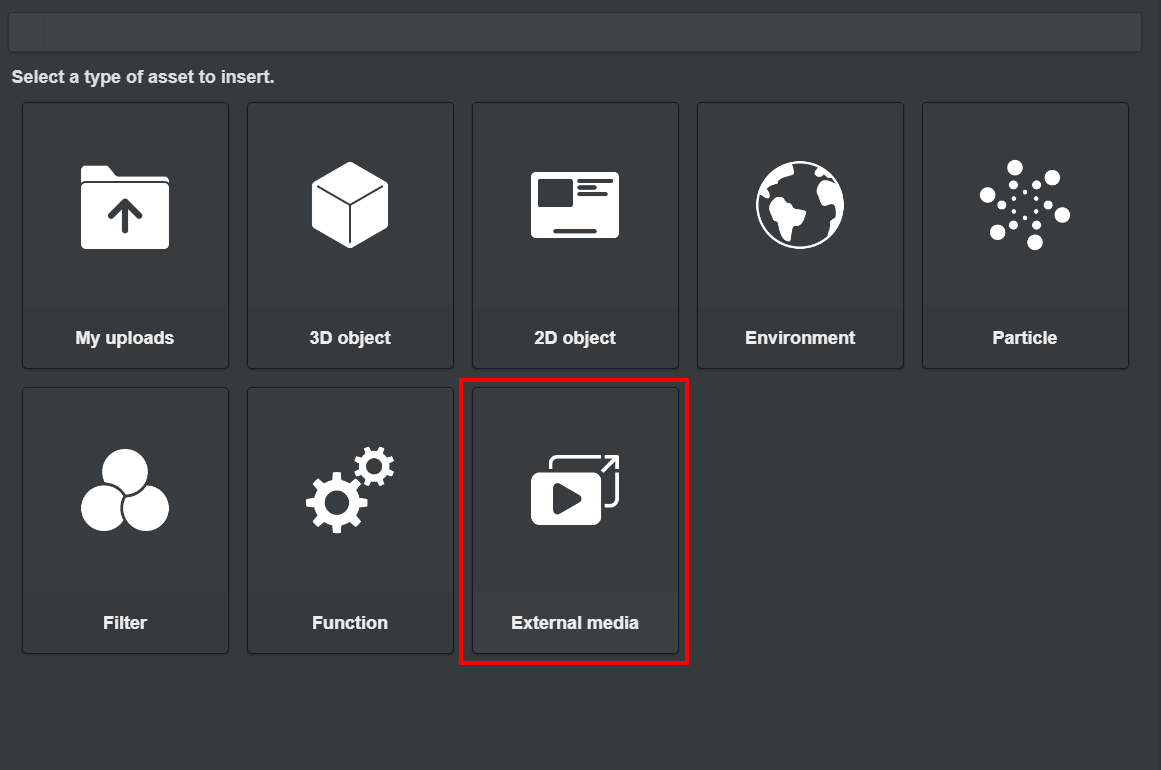
External media
Next, select HoloStream.

HoloStream
Select Play simply HoloStream.
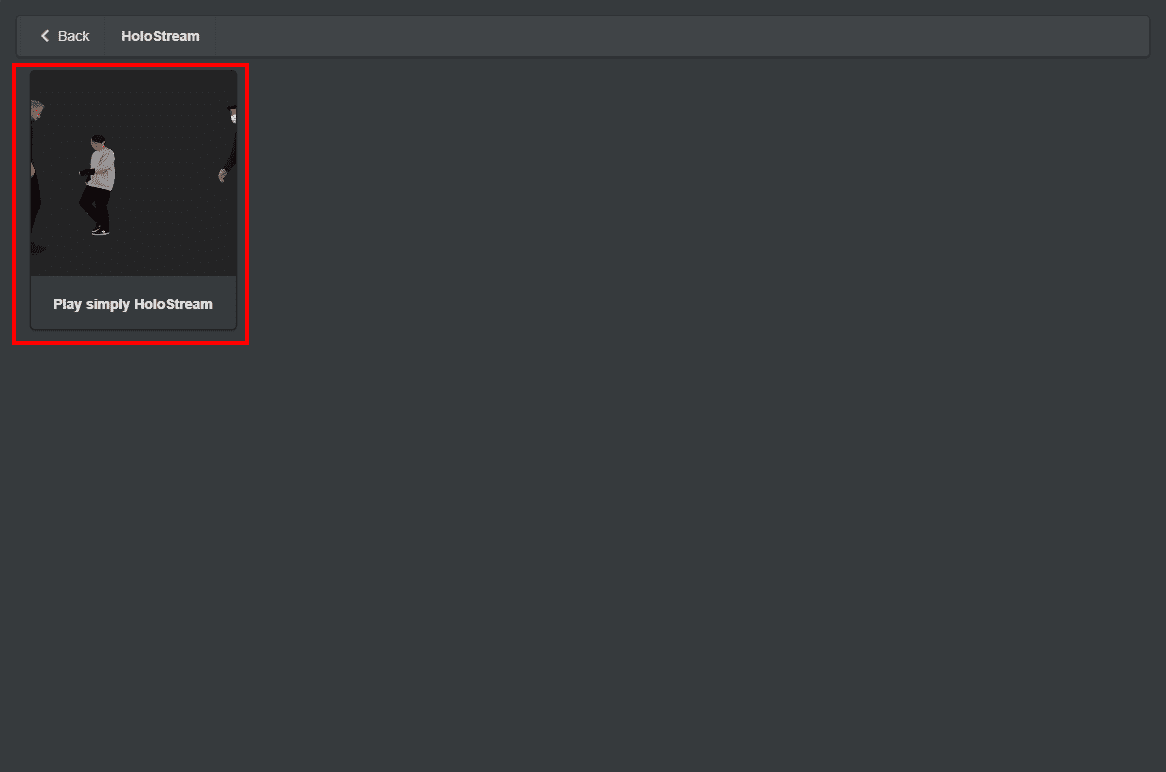
Play simply HoloStream
Apply the volumetric video URL and press the “ADD TO SCENE” button.
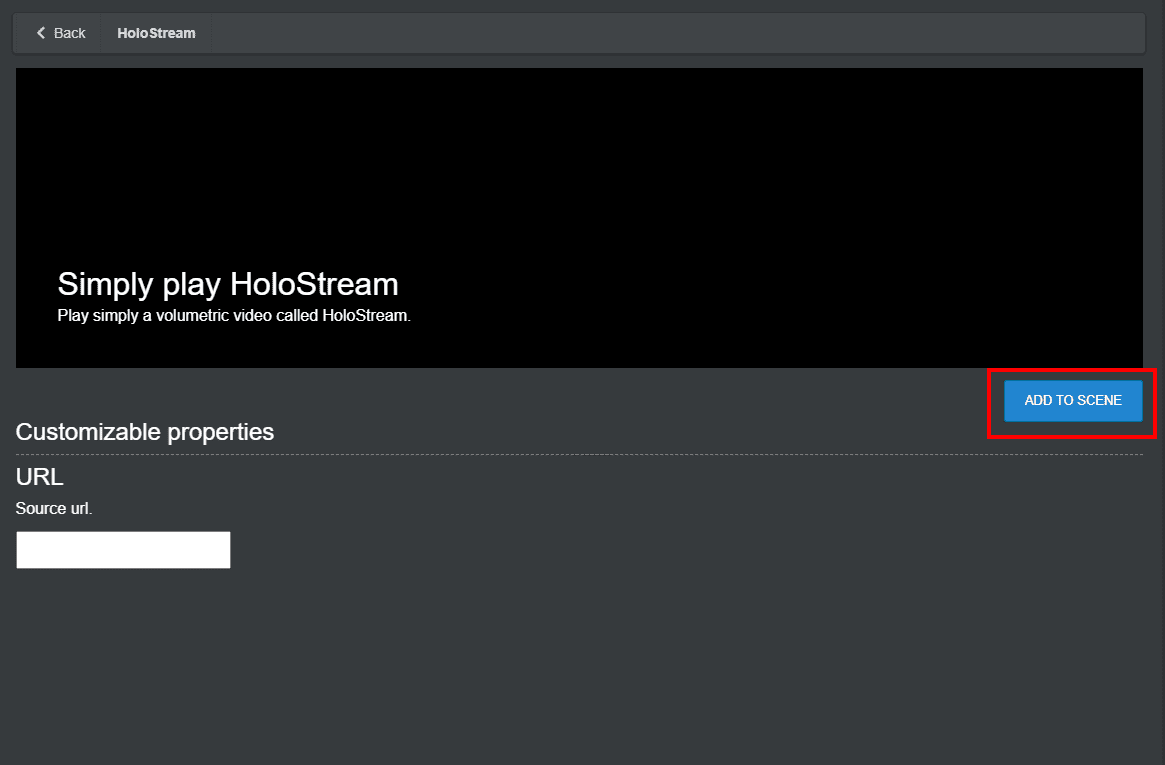
Apply the video URL and press the “ADD TO SCENE” button
This step will place an object in STYLY Studio at the same scale as in Volumetric Capture Studio.
Since volumetric video cannot be played in the WebGL environment, the scale of this object is used to position the other 3D objects.
The arrow will point in the frontal direction, and the volumetric video will be played.
The above process enables volumetric video playback in AR/virtual reality (VR) modes.
If you are considering using our services for promotions, etc., we also offer package plans that include filming, staging, and more. You can contact us at the following page: