This article describes the scene “Imaginary Robotics AR” created by artist Luna Woelle using Modifiers.
I will introduce the key points to appreciate the scene, how she used Modifiers, and how she arranged them.
About Luna Woelle
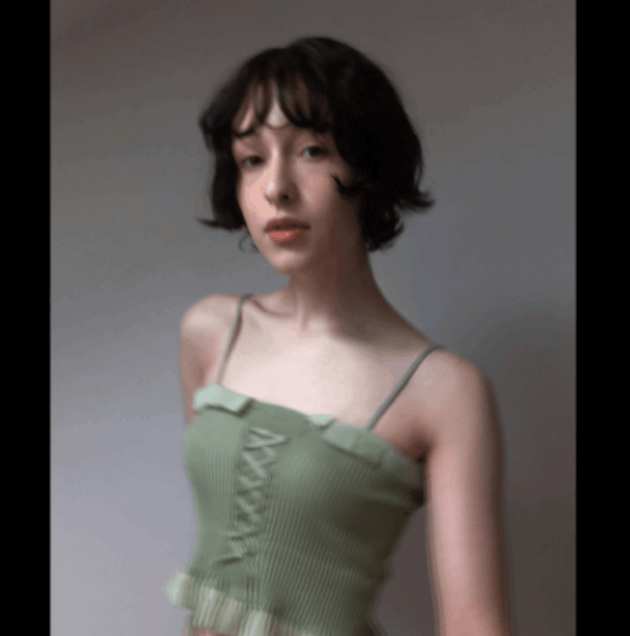
Luna Woelle
Born in Slovenia, born in 2000. Digital artist, graphic designer, DJ. Designer and visual curator of the experimental label “Mizuha”. Instagram: https://www.instagram.com/wo11.e SoundCloud: https://soundcloud.com/luna-woelle Bandcamp: https://mizuhamizuha.bandcamp.com/album/biosphere
(Quoted from
https://newview.design/en/fest2021/ )
Instagram: https://www.instagram.com/wo11.e
SoundCloud: https://soundcloud.com/luna-woelle
Bandcamp: https://mizuhamizuha.bandcamp.com/album/biosphere
About “Imaginary Robotics AR”
This work is an AR work.
I recommend that you experience it in a large space.
When the work is launched, a rotating robot object will appear.

Viewing in AR
Built around a white object, the robot combines mechanical movement with sculptural beauty.

Precisely crafted
Even the smallest parts are meticulously crafted.
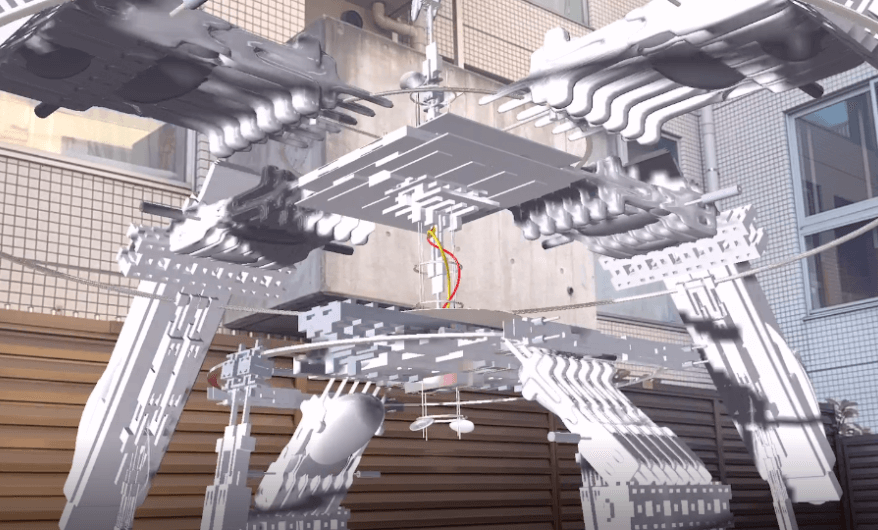
Fun even at the micro level
The combination of objects and Modifier gives life to the sculpture and expresses its presence.

Strong presence
Modifier Application Points
You can actually copy a scene on STYLY Studio and check it against the following explanations.
How to copy a scene on STYLY Studio
- First, please login to STYLY Gallery.
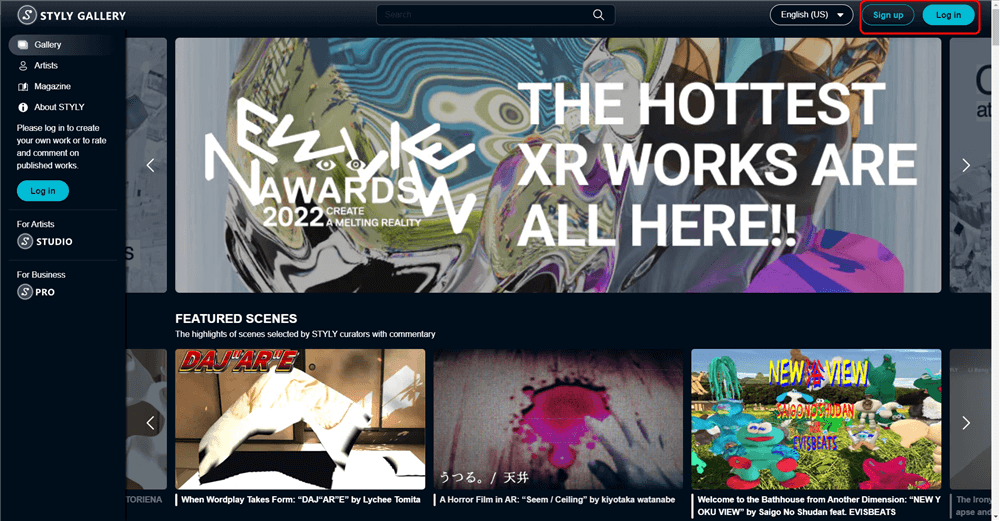
Select LOGIN in the upper right corner of the STYLY Gallery screen if you don’t login to STYLY Gallery.
- Click on the Copy button below. *You must be logged in to copy to your account.
- When the scene is added to the scene list on STYLY Studio, you finished copying.
Explanation
This section explains how she used Modifiers on STYLY Studio.
147_stylymodifier_center02 is the object in the center of the robot; it uses the Modifier for Rotate in Animation.
Similarly, Rotation is used for 147_stylymodifier_head03/_new01 (Initially, 147_stylymodifier_head03 is hidden. (Click on the eye symbol to display it).
It forms the outer shell of the rotating robot.
Because of the high degree of perfection of each Prefab part, even a simple modifier alone can be used to create something cool.
By changing the structure of Prefab and the combination of Animation, you can create your own Imaginary Robotics.
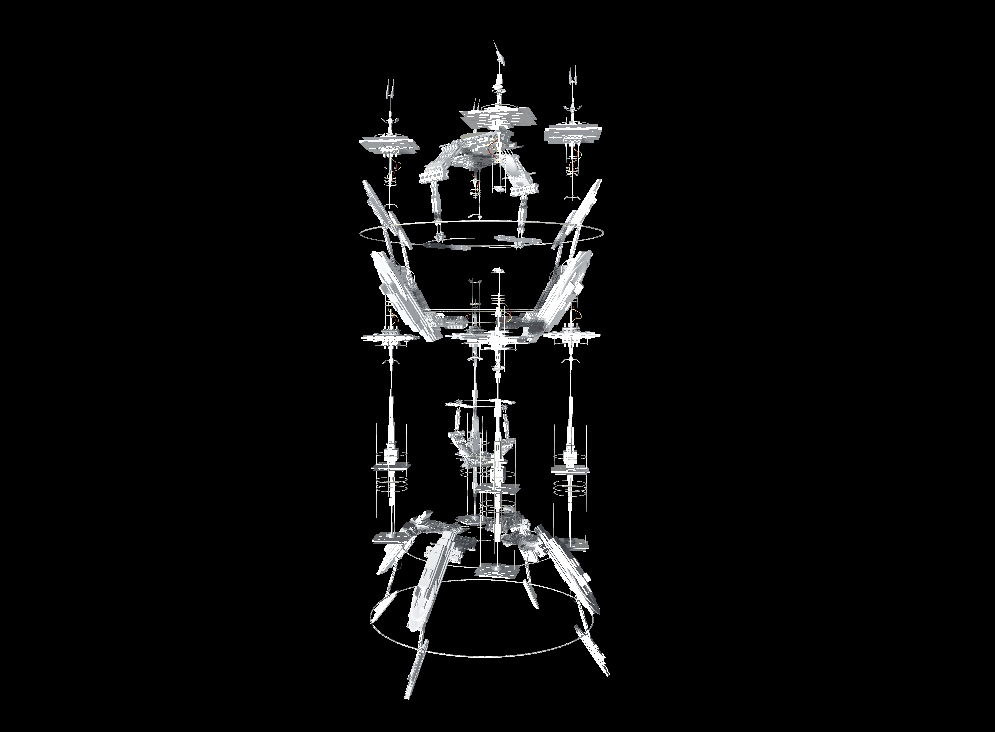
Original Robot
How to experience the VR scene
If you are accessing from a smartphone, click the “Experience Scene” button (*For first-time users, please refer to the following instructions).
After clicking, the following screen will appear.
If you have already downloaded the smartphone version of STYLY, select “Continue on Browser.
Then select “Play on Mobile App” to experience the scene.
If you have an HMD device, click the “Experience Scene” button on your PC (Web browser), then click the VR icon on the scene page.
Download STYLY for Smartphone
Download STYLY for Steam
https://store.steampowered.com/app/693990/STYLYVR_PLATFORM_FOR_ULTRA_EXPERIENCE/
Download STYLY for Oculus Quest
https://www.oculus.com/experiences/quest/3982198145147898/
Want to know more about how to experience a scene?
For more information on how to experience VR scenes, please refer to the following articles
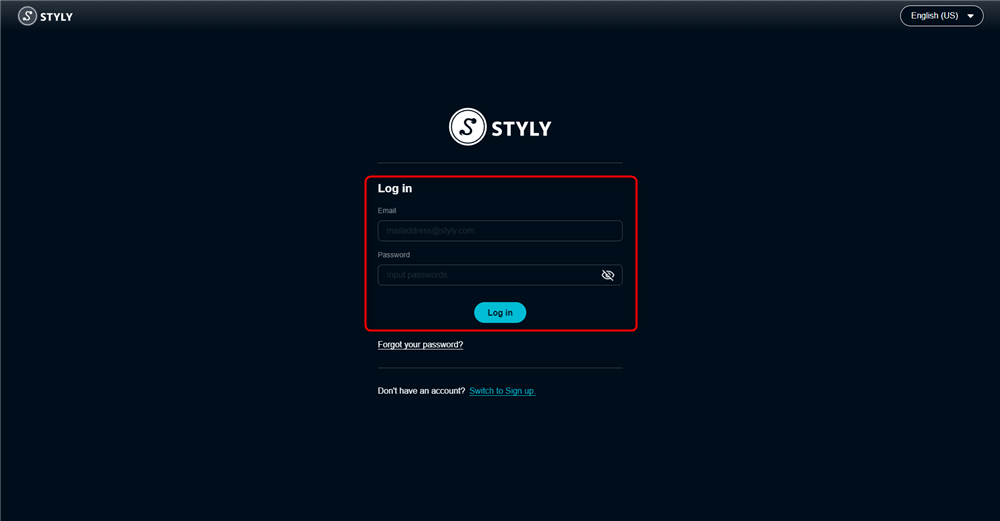
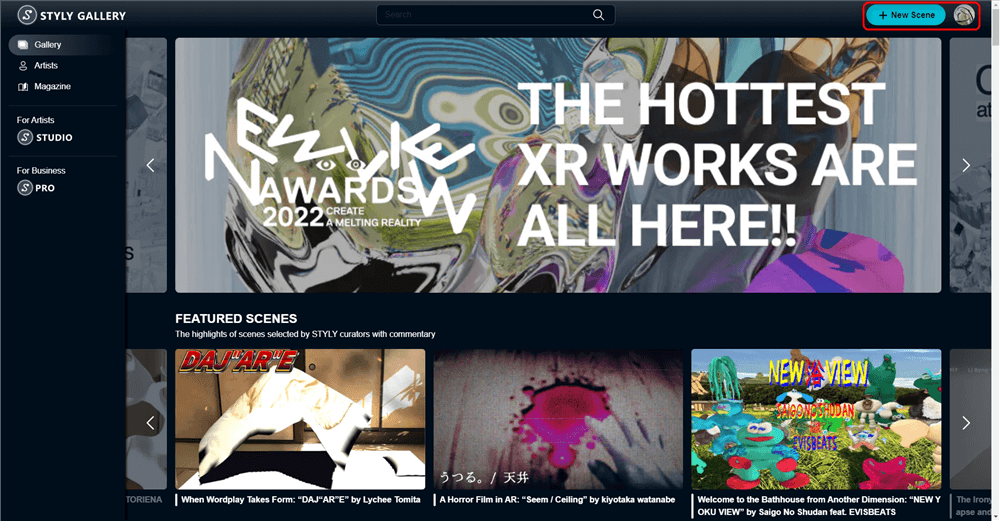

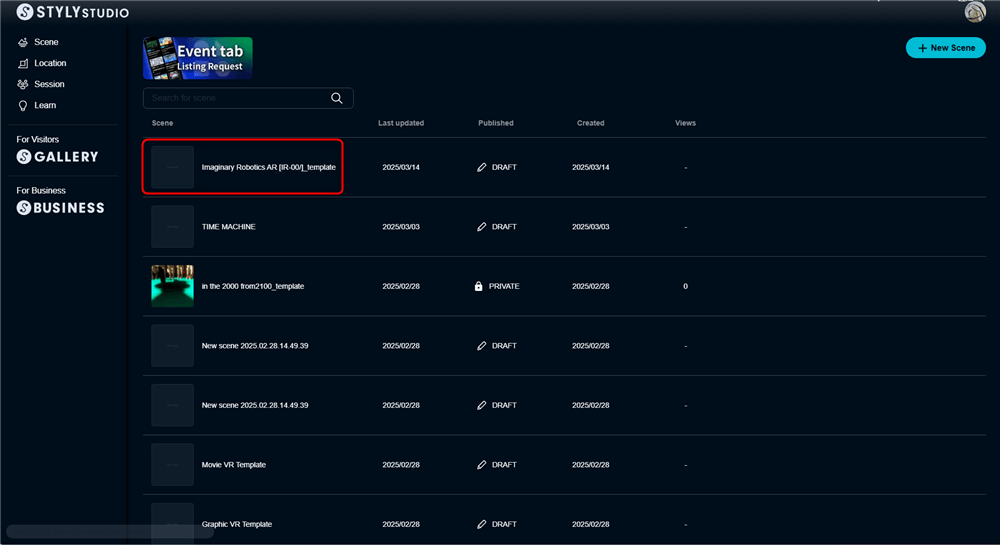


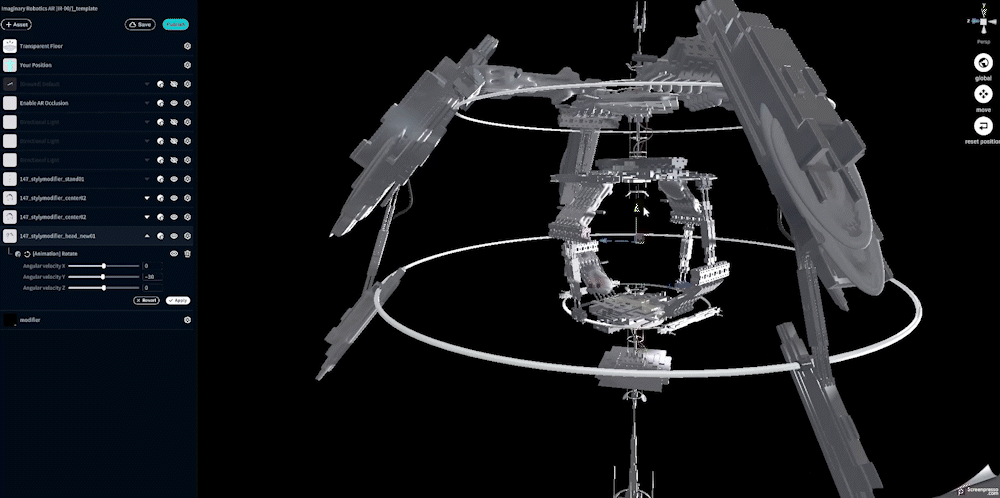
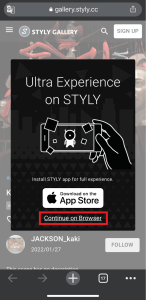
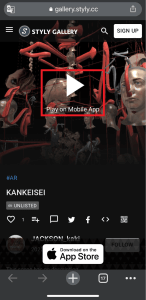

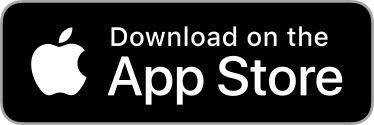
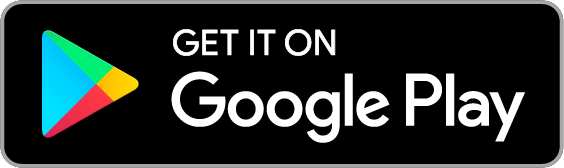
![[Summary] How to experience STYLY scenes VR/AR(Mobile) / Web Browser Introduction by step](https://styly.cc/wp-content/uploads/2020/04/スクリーンショット-2020-04-10-12.53.04-160x160.png)