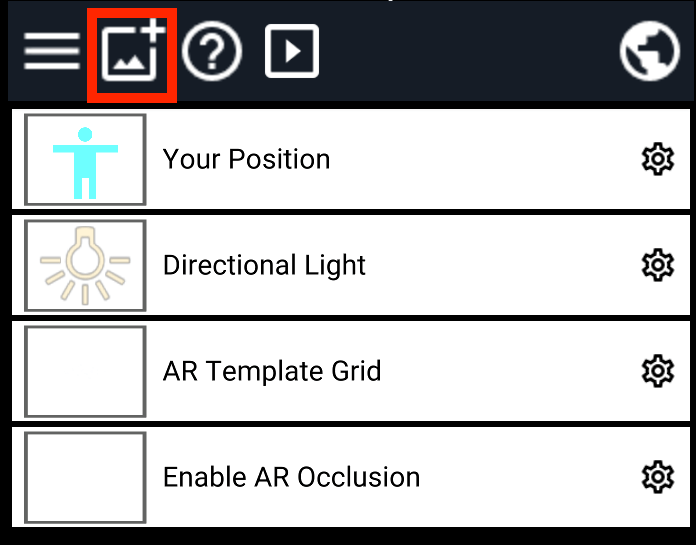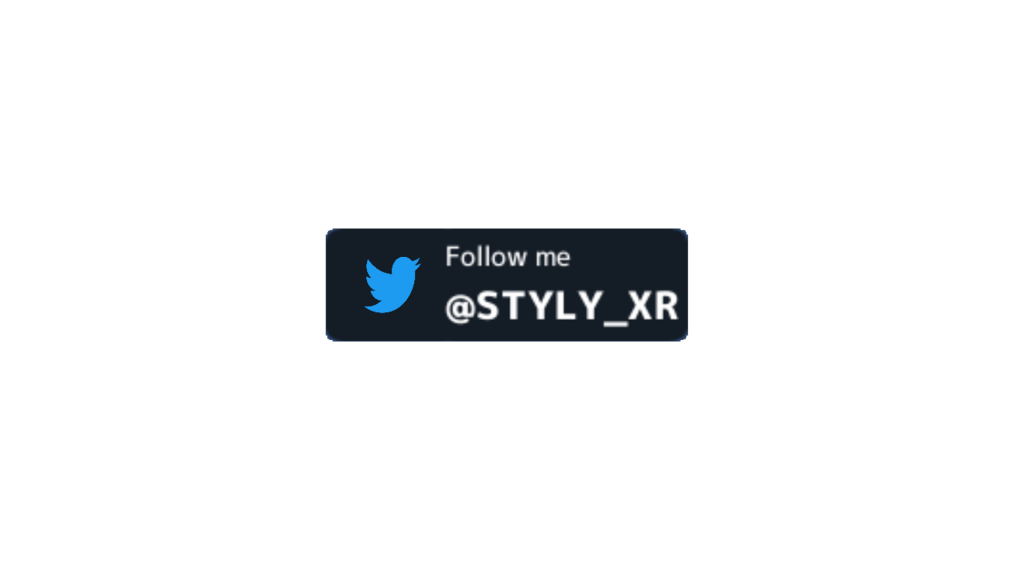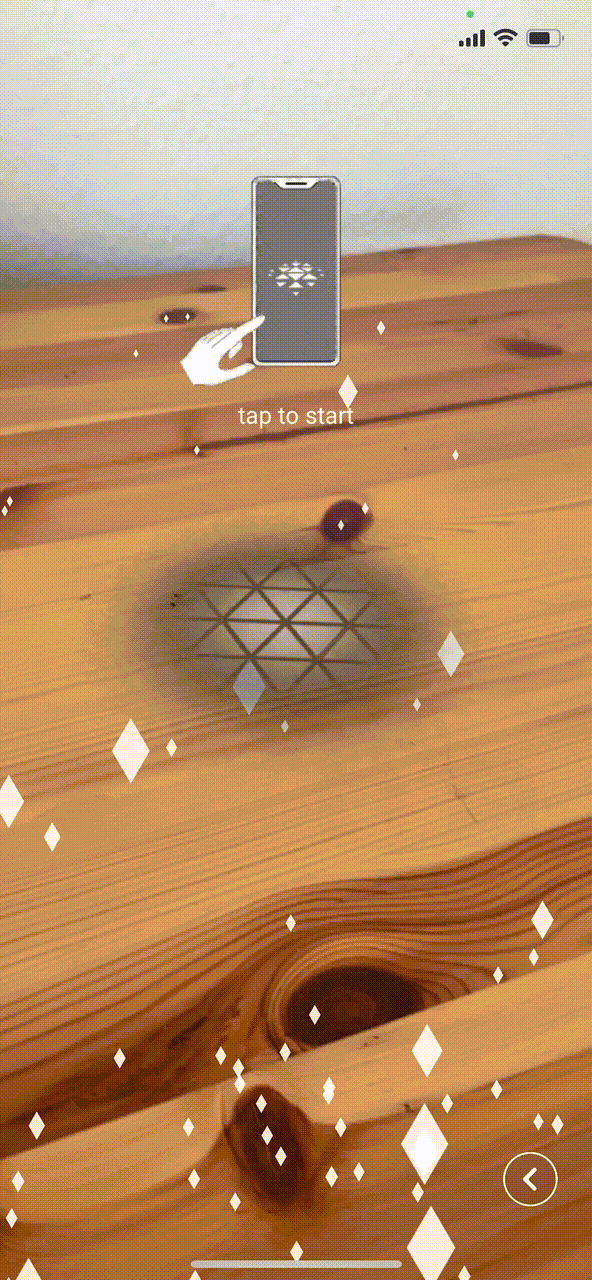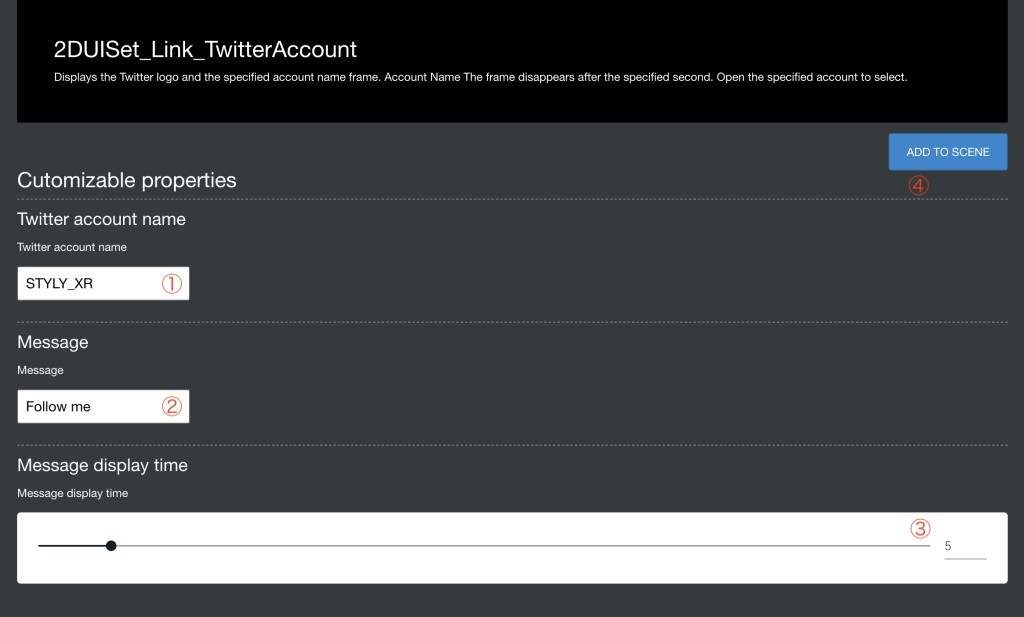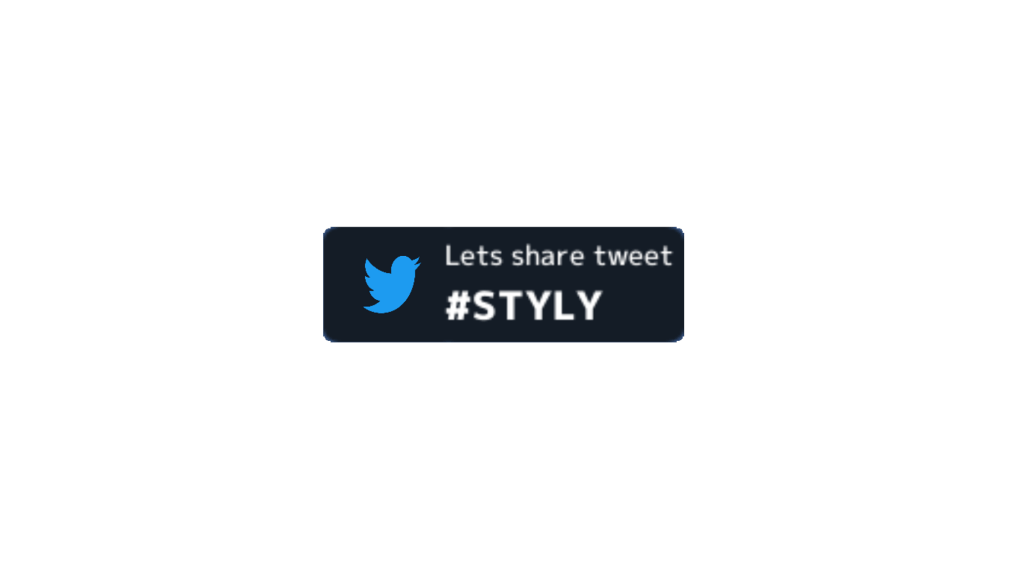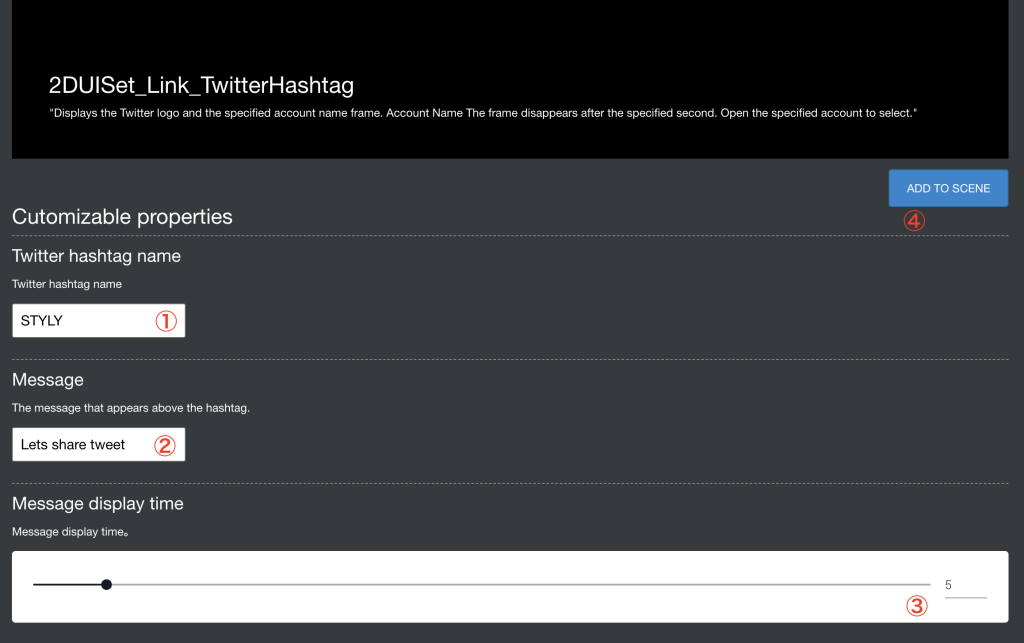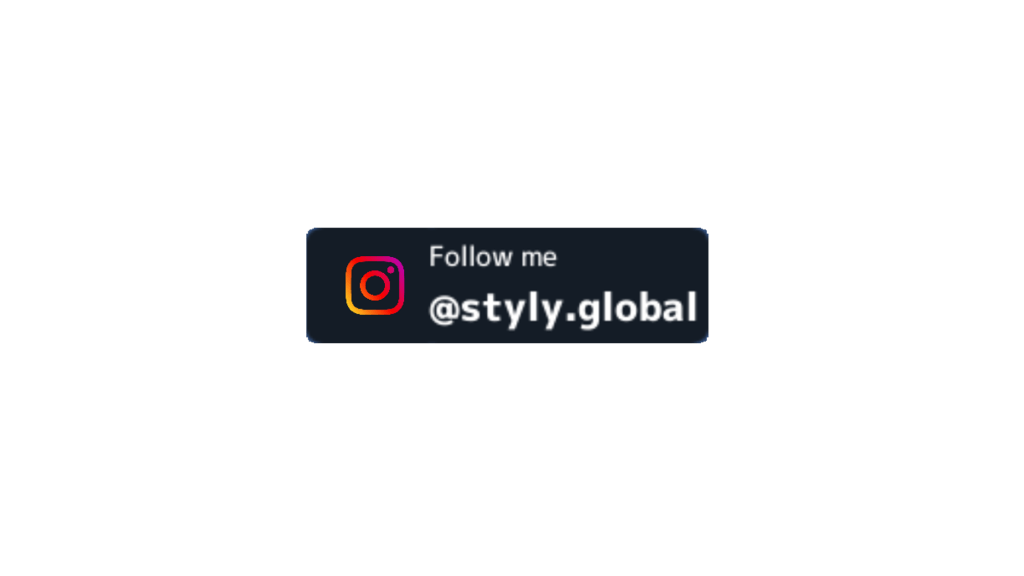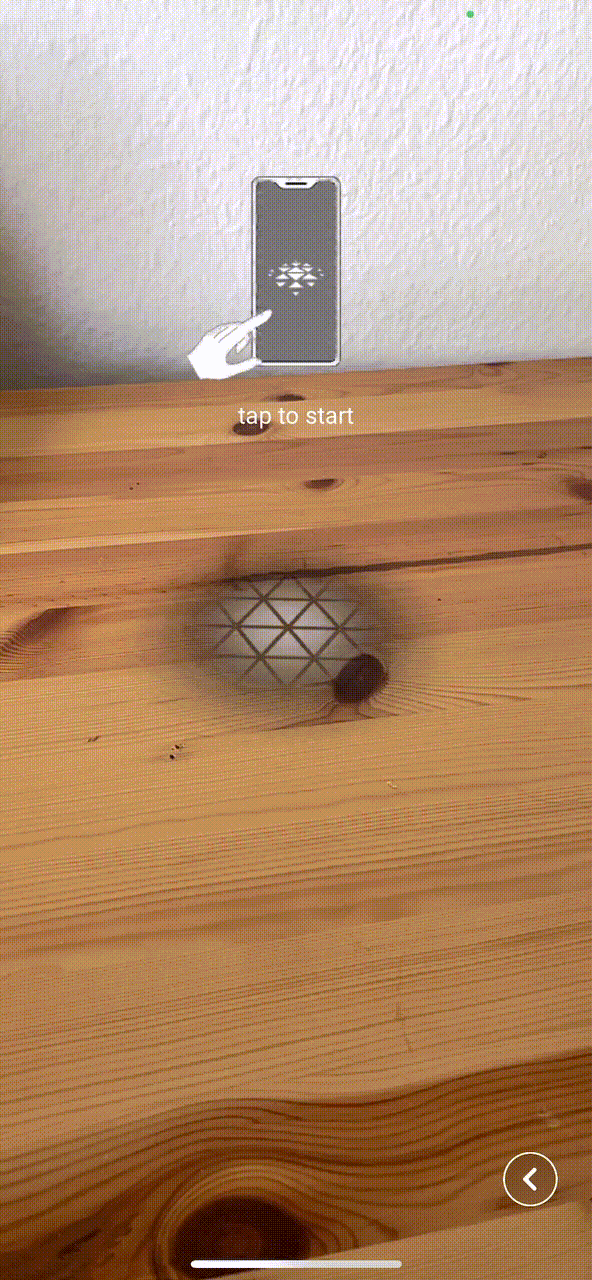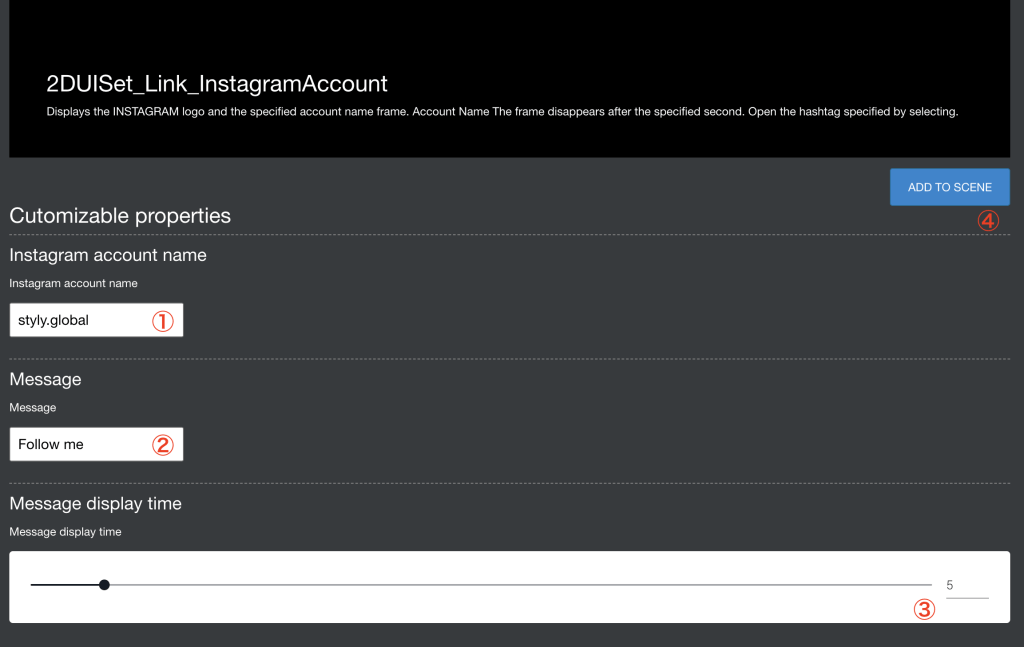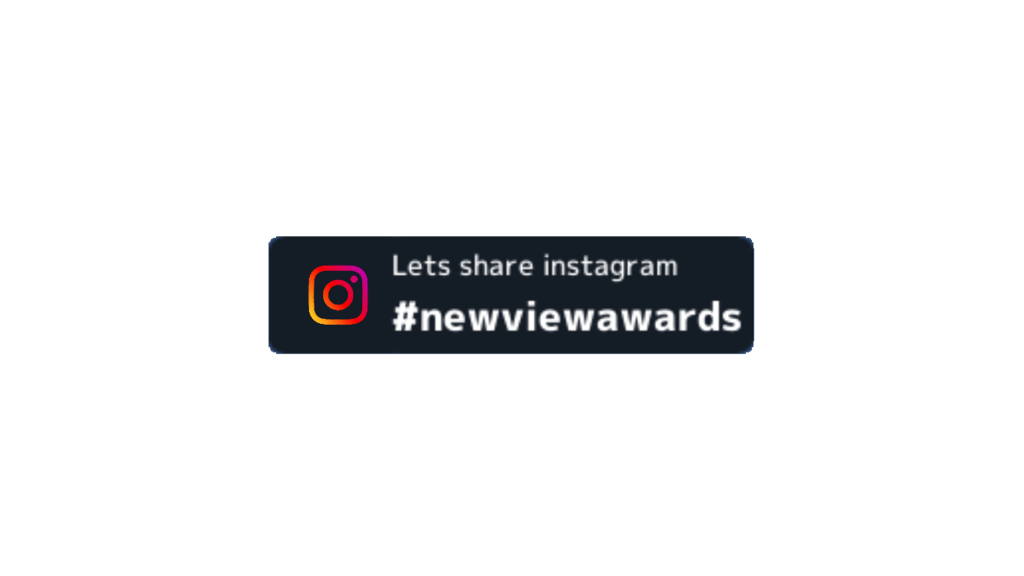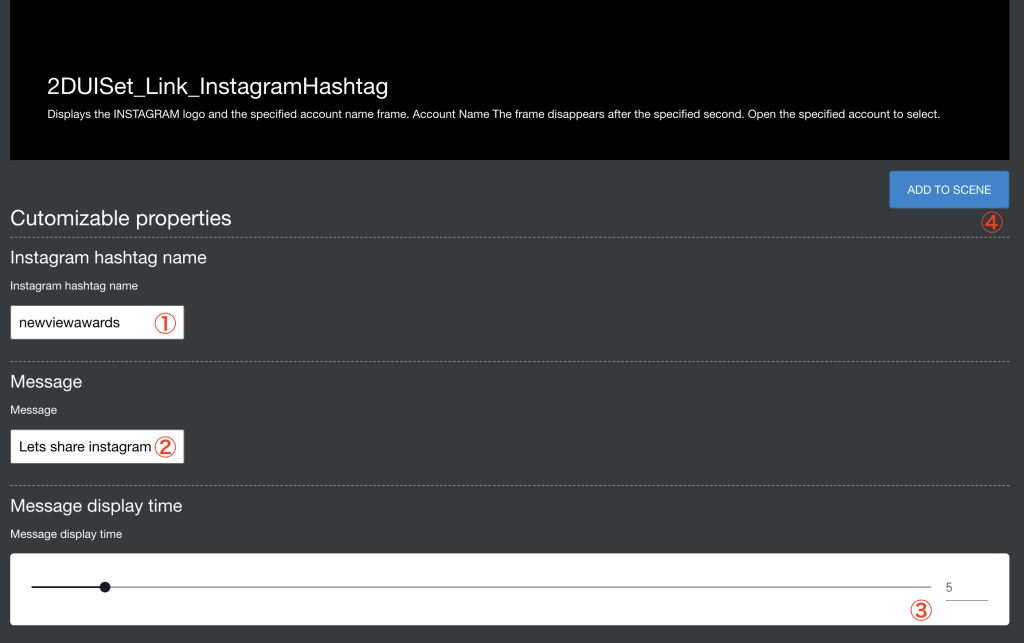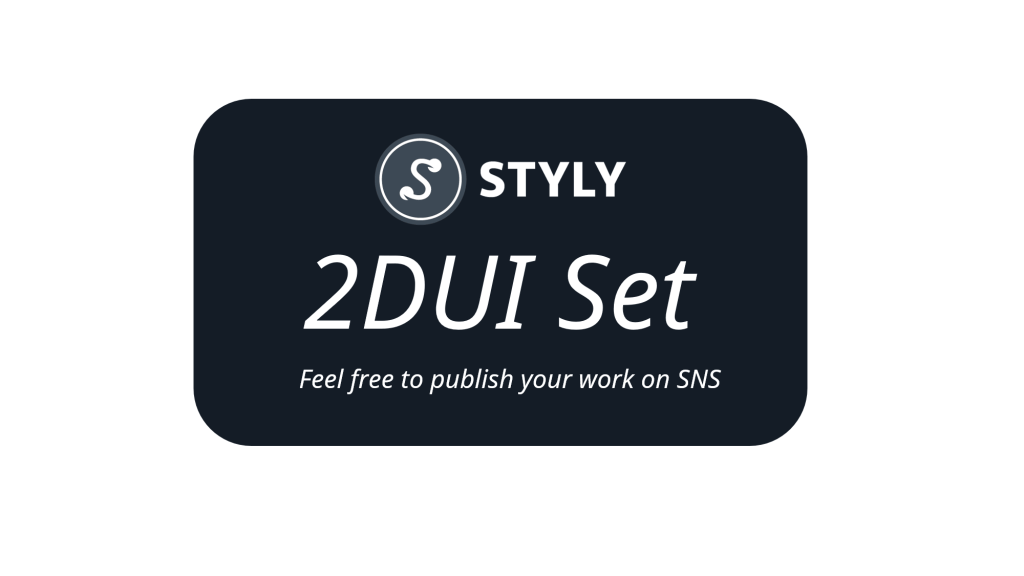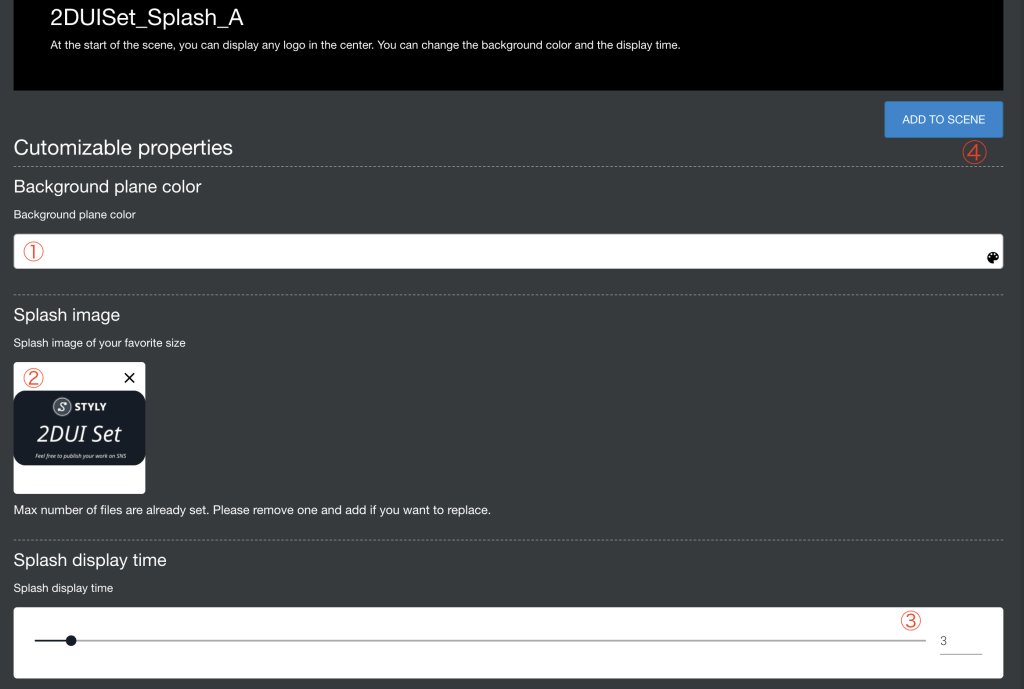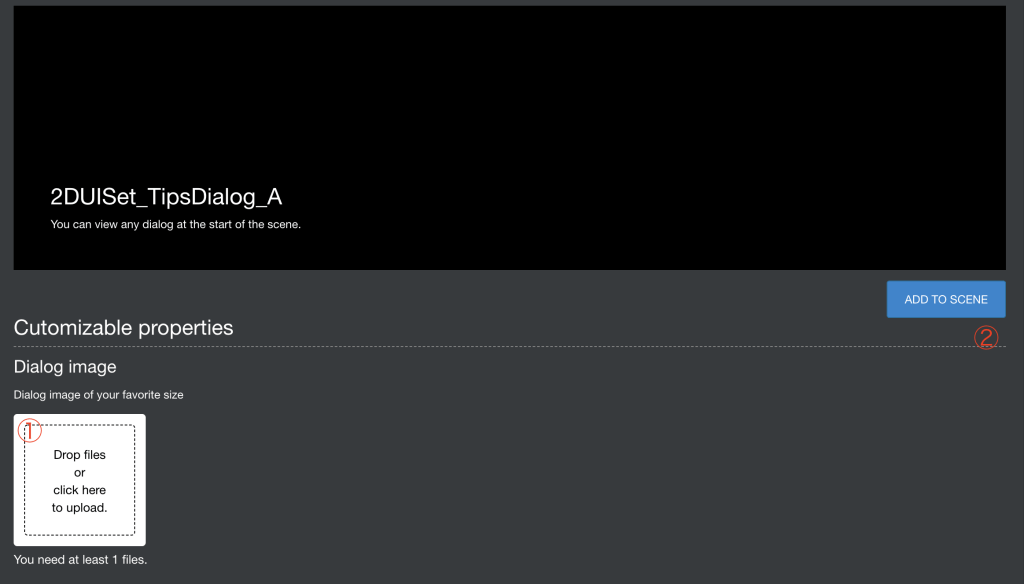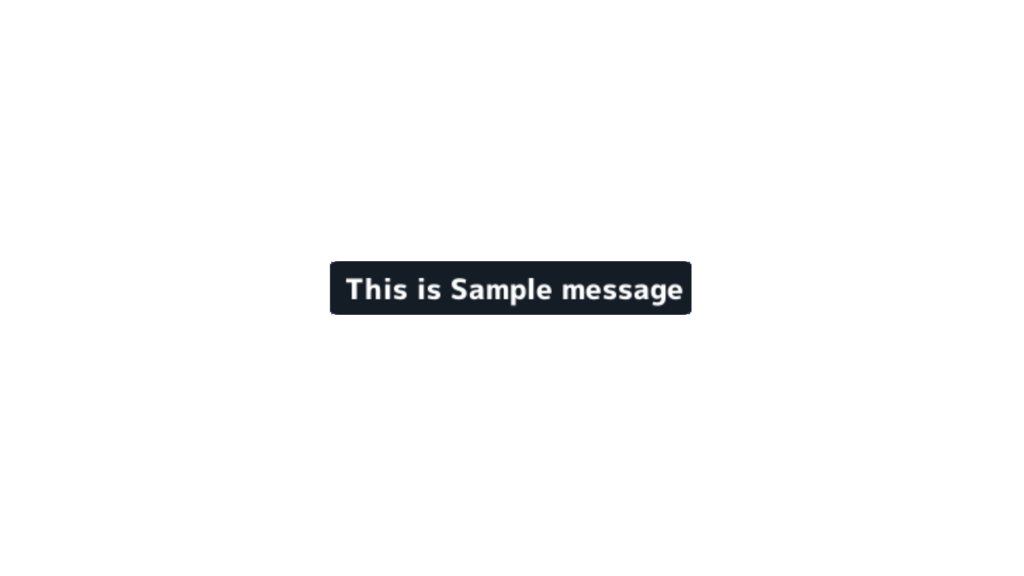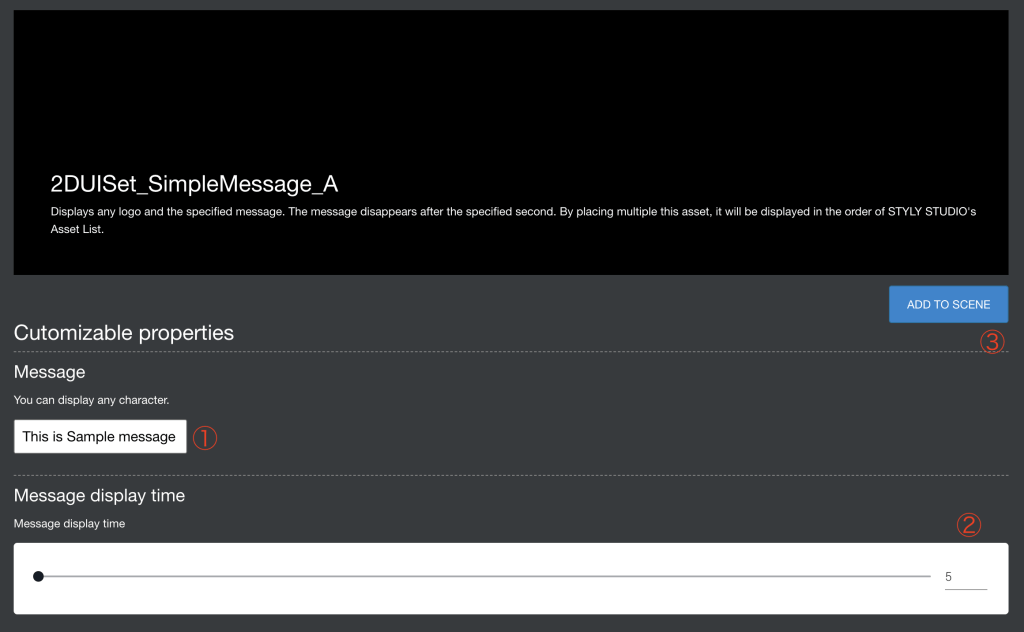The 2D UI Set is a 2D button asset mainly for mobile and the web.
It allows you to add account links and hashtags to SNS and display your own original logo and description.
It can be displayed not only in AR but also in VR, and detailed settings such as the display time and background color of each asset can be changed.
2DUI Set usage example
As an example, I used the 2DUI of Twitter account for the scene.
When viewed from a smartphone, the following is displayed, and tapping the icon on the upper left will take you to the account destination linked by the button.
2DUI Set Operating Environment List
| VR | AR |
Web
|
|||||||
|
Steam
|
Vive Port
|
Standalone |
Mobile
|
Nreal
|
mobile
|
||||
| Pico Neo 3 | Vive Flow | Quest2 | DayDream | ||||||
| × | × | × | × | × | ? | 〇 | 〇 | 〇 | 〇 |
Please note that it is not possible to use multiple assets of 2DUI Set at the same time in any operating environment.
(Except for 2DUISet_SimpleMessage_A)
Asset location
This asset is located below.
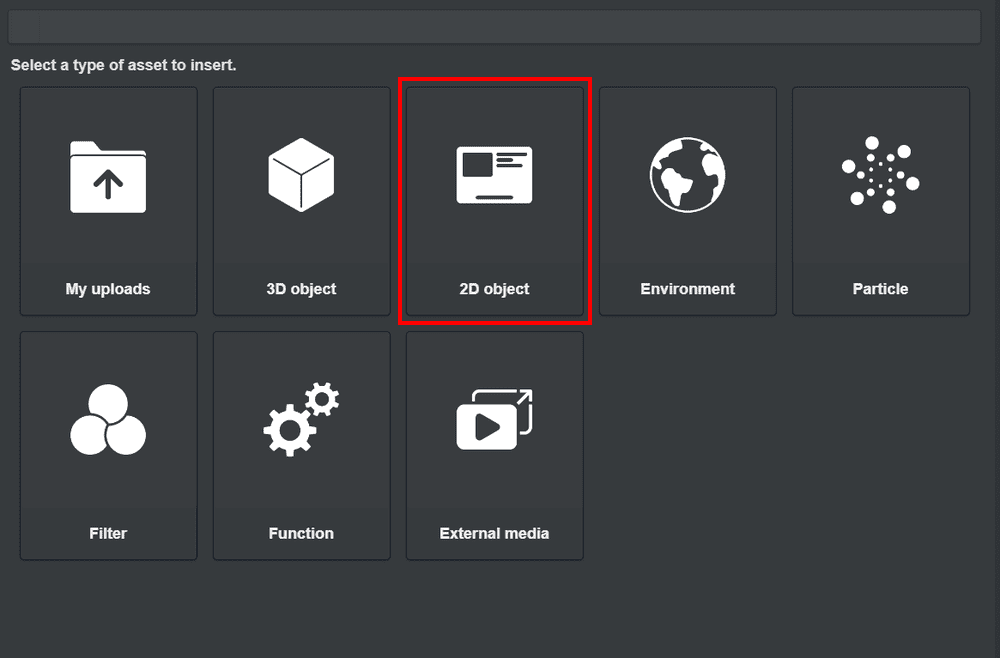
Click 2D object
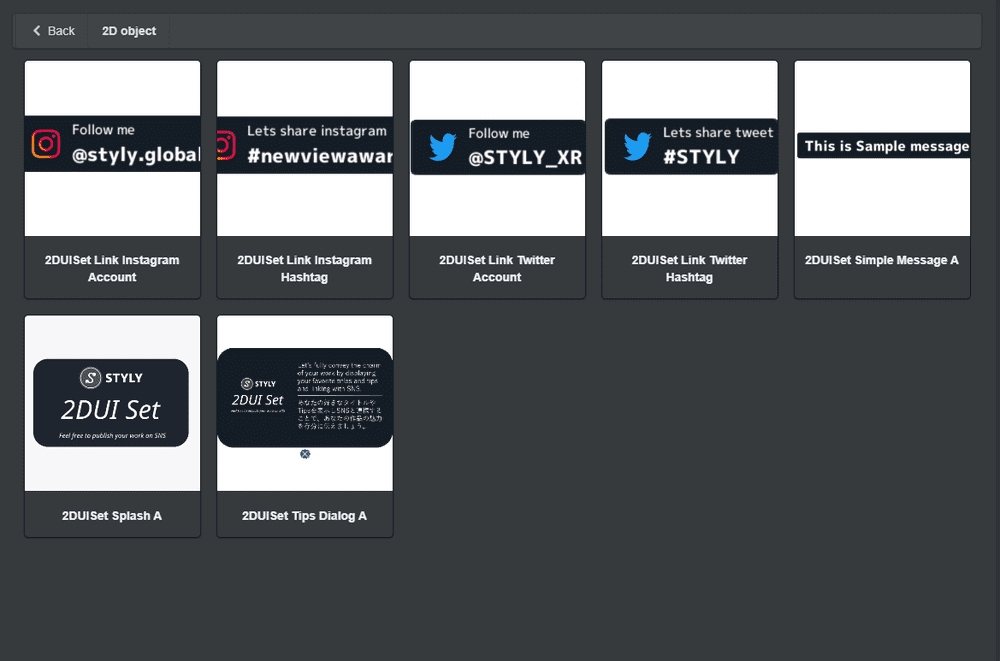
2DUI Set
Asset List
2DUISet_Link_TwitterAccount
This is an asset for linking to your Twitter account.
- Enter your account information.
- Enter the short message you want to display.
- Set the message display time. It can be set from 1 second to 50 seconds.
- Click the ADD TO SCENE button when you’re done to add it to your scene.
2DUISet_Link_TwitterHashtag
An asset for linking to Twitter hashtags.
- Enter the hashtag.
- Enter the message you want to attach to the hashtag.
- Set the message display time. It can be set from 1 second to 50 seconds.
- Click the ADD TO SCENE button when you’re done to add it to your scene.
2DUISet_Link_InstagramAccount
An asset for linking to your Instagram account.
- Enter your account information.
- Enter the short message you want to display.
- Set the message display time. It can be set from 1 second to 50 seconds.
- Click the ADD TO SCENE button when you’re done to add it to your scene.
2DUISet_Link_InstagramHashtag
An asset for linking to Instagram hashtags.
- Enter the hashtag.
- Enter the message you want to attach to the hashtag.
- Set the message display time. It can be set from 1 second to 50 seconds.
- Click the ADD TO SCENE button when you’re done to add it to your scene.
2DUISet_Splash_A
Asset for splash.
- First, change the background color.
- You can upload a Splash image.
Click the x in the upper right corner of the sample image, and then drag and drop the image you want to use from your PC or click to upload it.
Only one image file (500KB or less recommended) can be uploaded. - Set the display time of Splash. It can be set from 1 second to 50 seconds.
- Click the ADD TO SCENE button when you’re done to add it to your scene.
2DUISet_TipsDialog_A
Assets for tips and messages.
- Drag and drop the image file or click to upload.
Only one image file (500KB or less recommended) can be uploaded. - After uploading, click the ADD TO SCENE button to add it to your scene.
2DUISet_SimpleMessage_A
Assets for tips, messages, etc.
- Enter your message.
- Set the number of seconds to display the message. The number of seconds can be from 5 to 1000 seconds.
- After setting 1 and 2, click the ADD TO SCENE button to add it to your scene.
2DUI Set sample scene(TwitterAccount)
You can check the sample from the following.