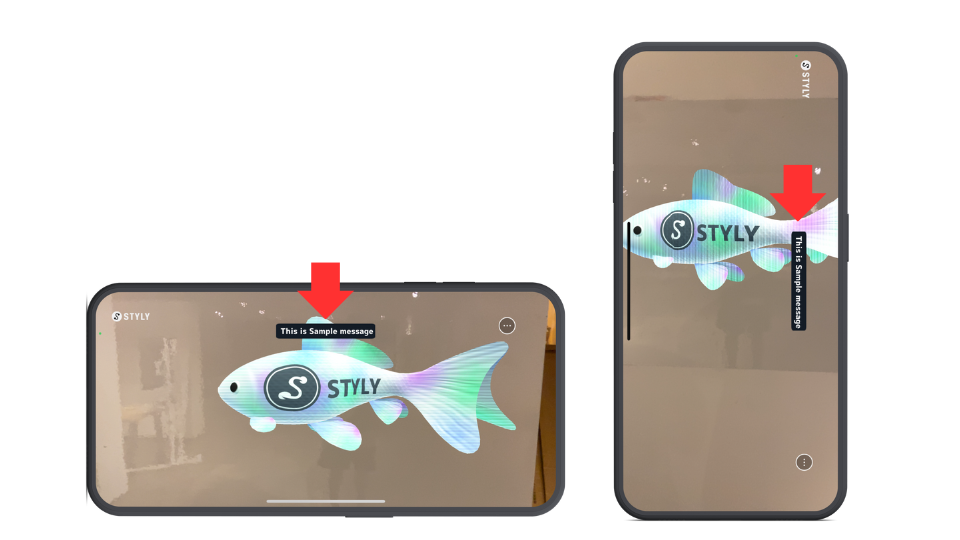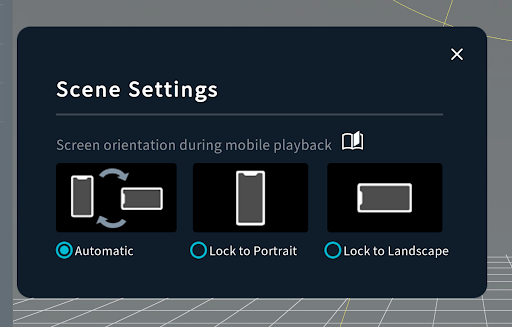In the STYLY mobile app, the screen UI automatically rotates when the user holds their smartphone vertically or horizontally.
However, depending on the experience design, you may want to lock the screen orientation to “portrait” or “landscape” for each scene.
For example, if the scene includes a UI, supporting both portrait and landscape modes requires separate UI designs and implementations, which increases production costs.
By locking the screen orientation, you can focus on designing the UI for either portrait or landscape mode only, thereby reducing production costs and effort.
How to Set Screen Orientation
Here’s how to set the screen orientation for each scene.
Open your scene in STYLY Studio.
Click the gear icon in the hierarchy menu.
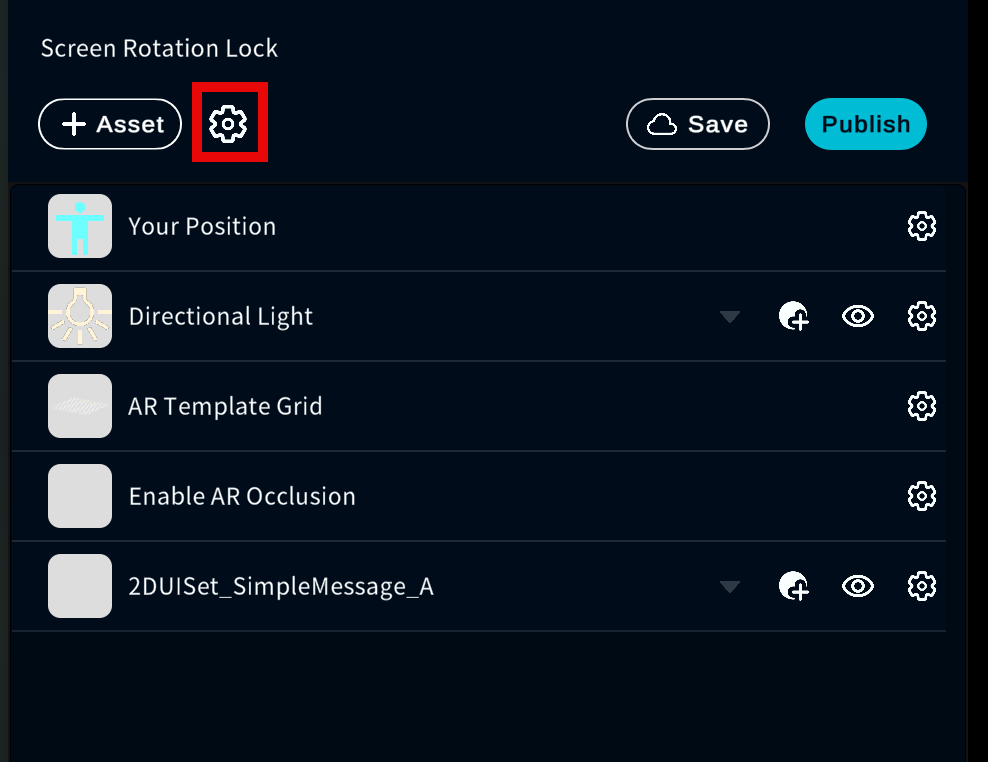
Select the screen orientation you want to lock.
- Auto: Automatically switches based on the device’s orientation
- Portrait: Always displayed in portrait mode
- Landscape: Always displayed in landscape mode
By configuring this setting in STYLY Studio, you can lock the screen orientation of scenes played on the mobile app.
This setting ensures that the scene is displayed in the specified orientation (portrait or landscape) regardless of the device’s rotation lock setting.
When Locked to Portrait
The UI in the scene is always displayed in portrait mode.
Even if the user holds their smartphone horizontally, the UI will remain in portrait mode.
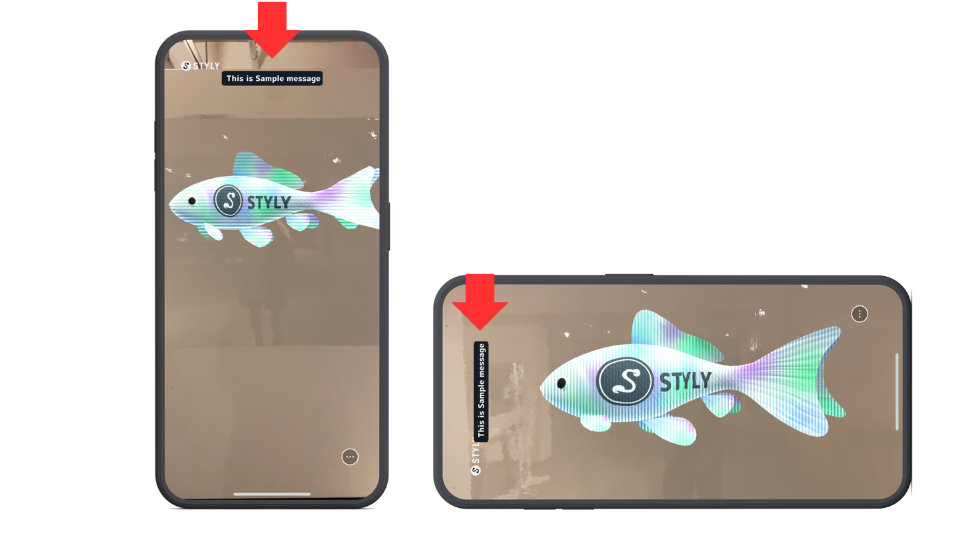
When Locked to Landscape
The UI in the scene is always displayed in landscape mode.
Even if the user holds their smartphone vertically, the UI will remain in landscape mode.