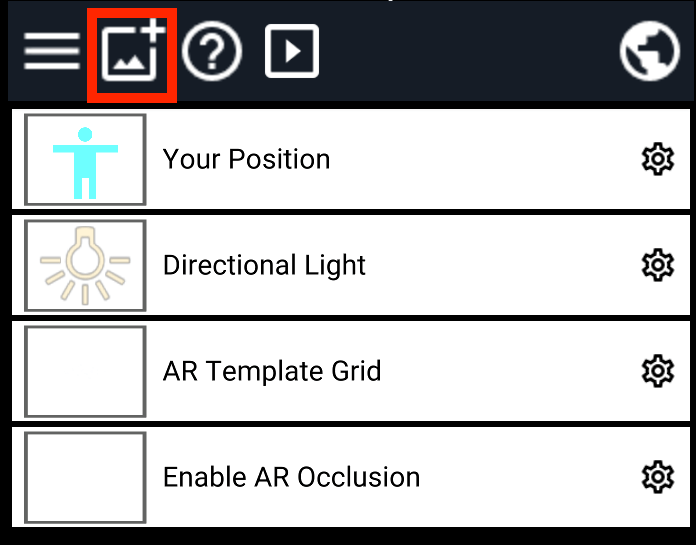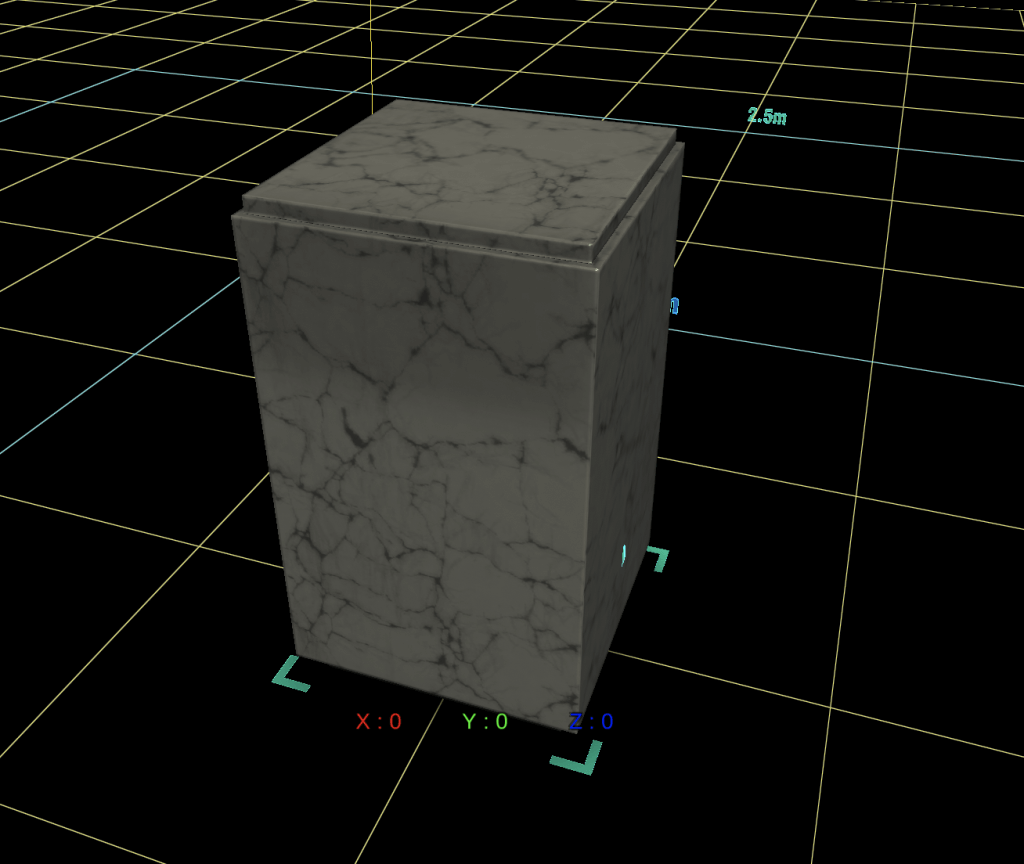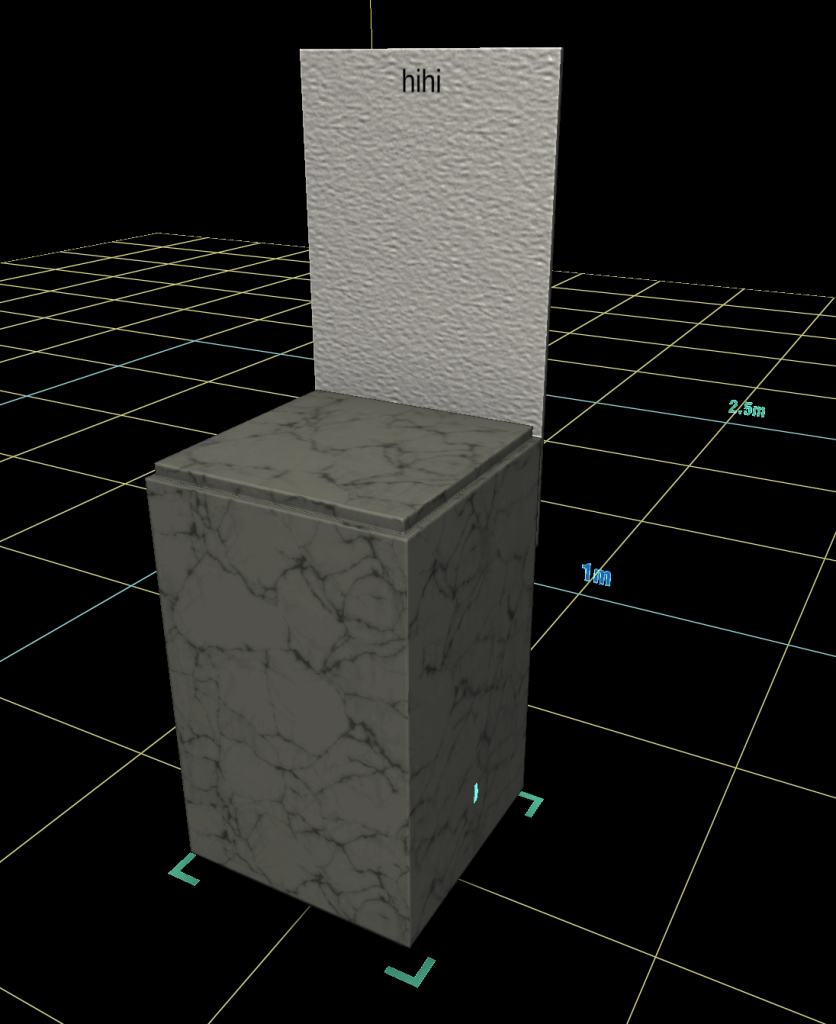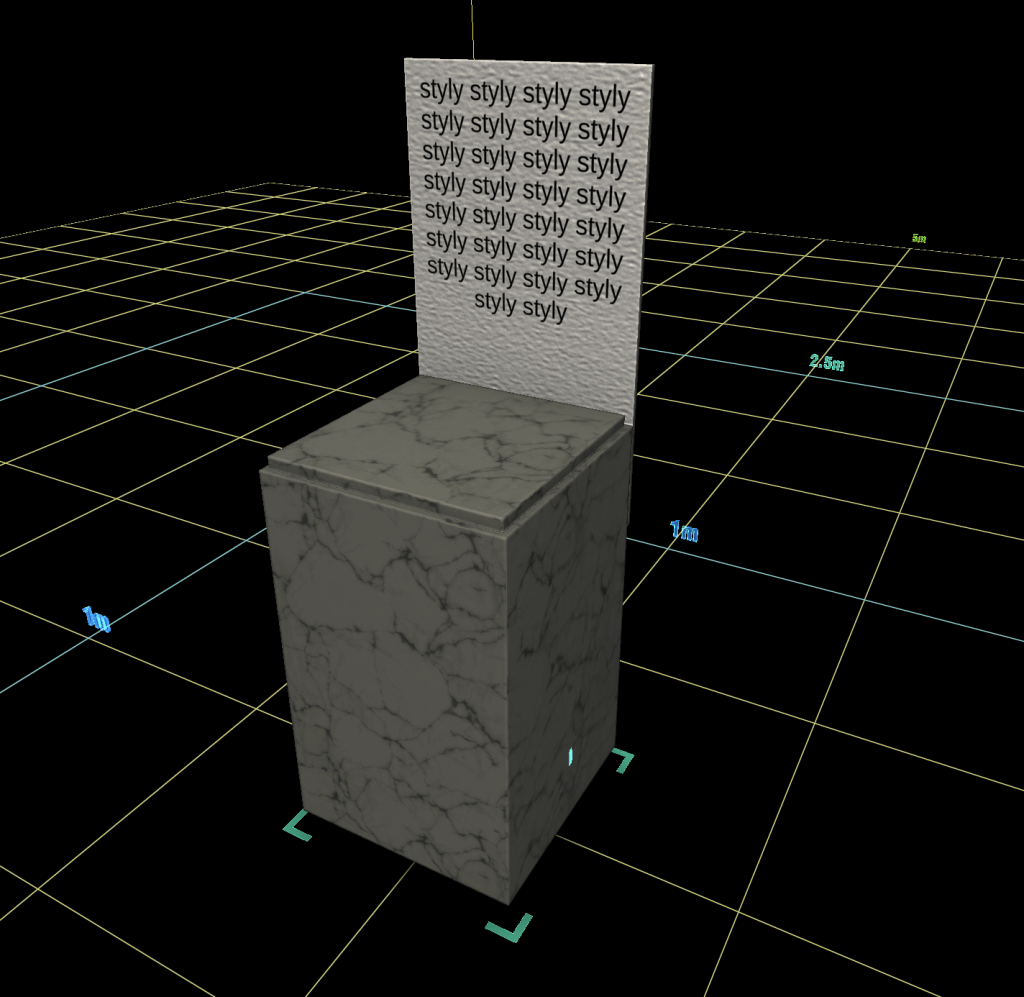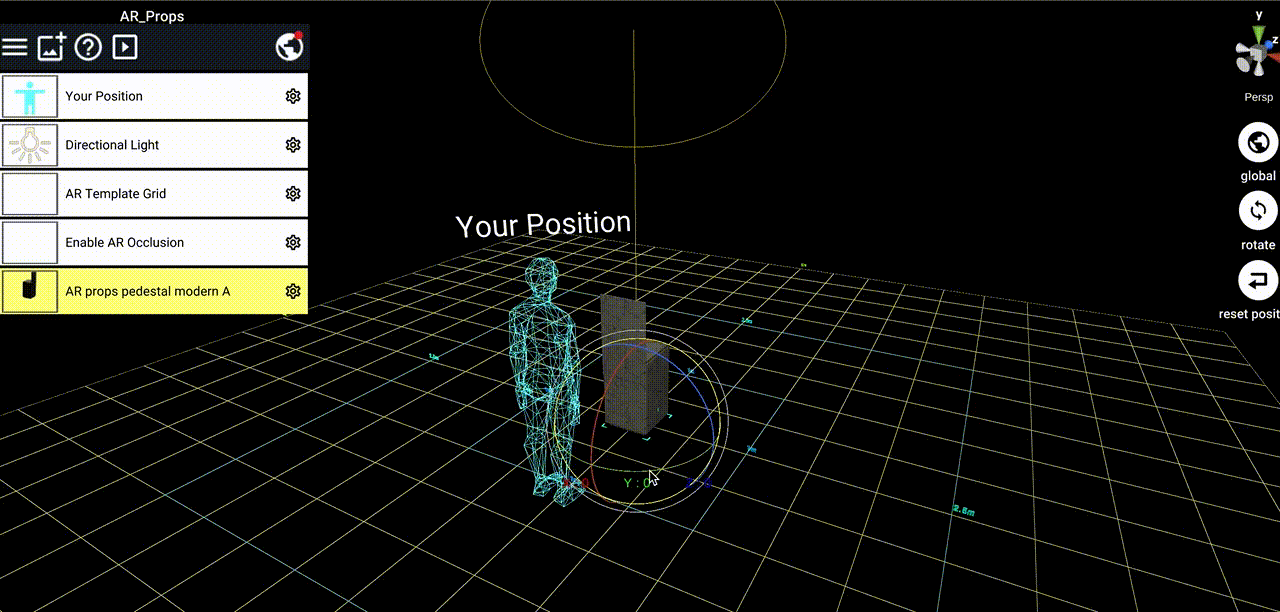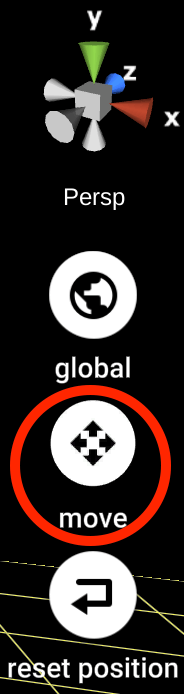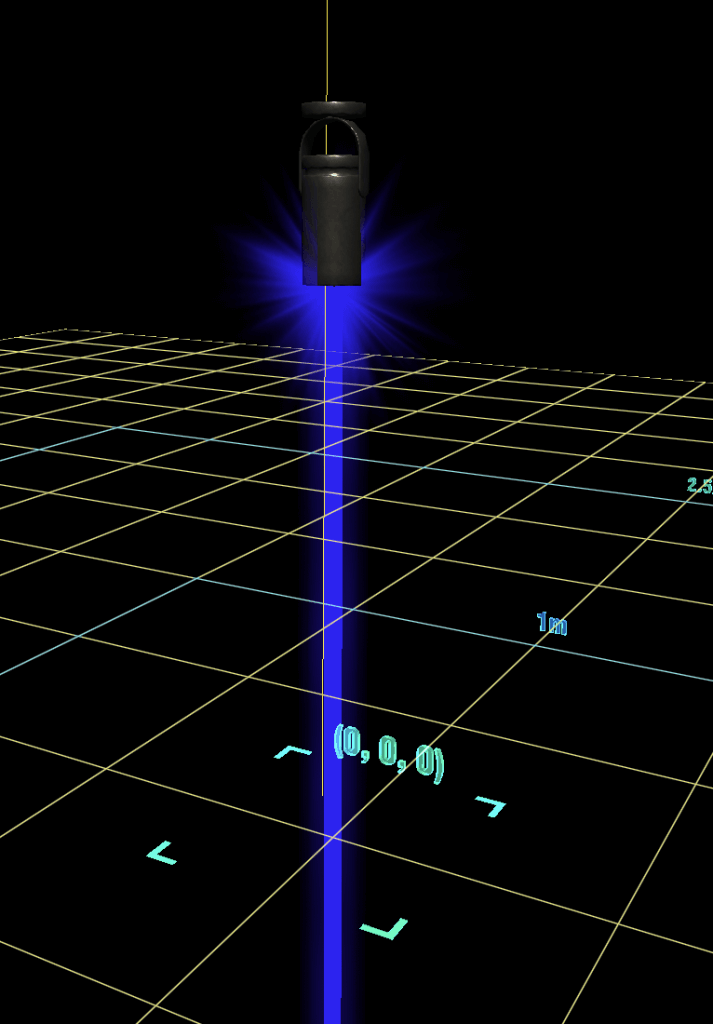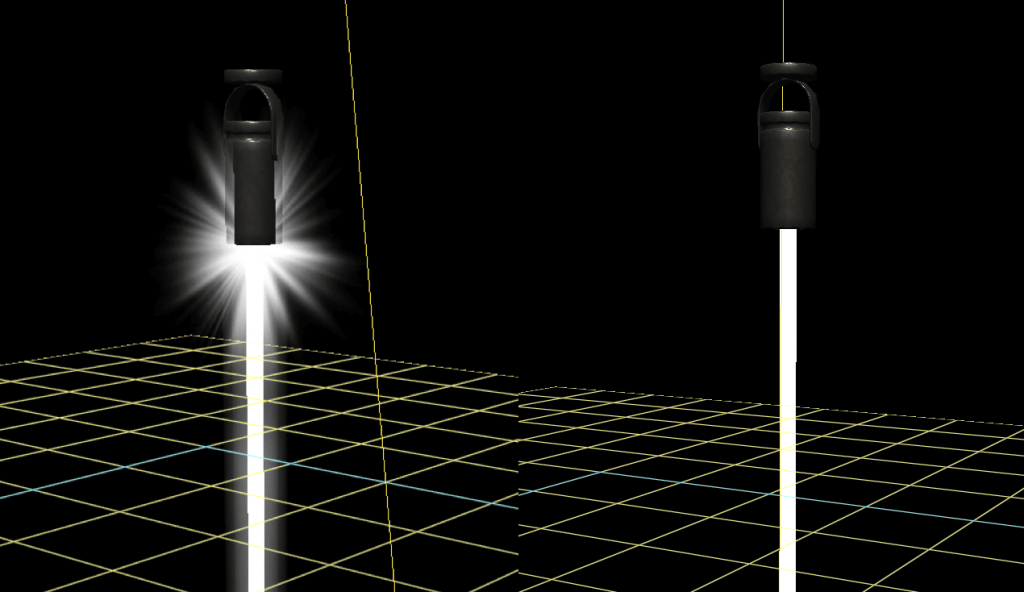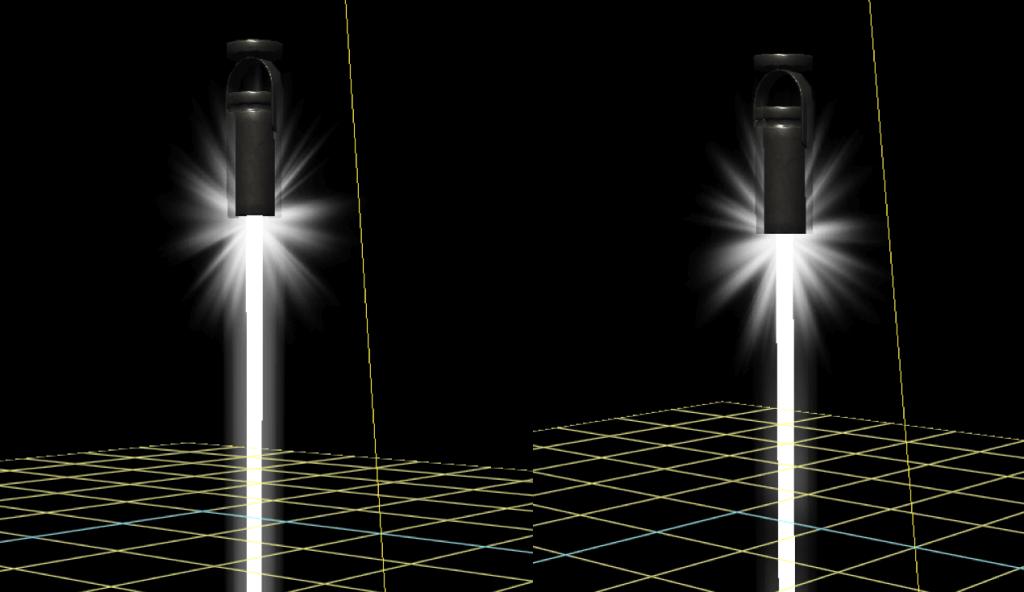How to Use AR Props Set
These assets are useful when you want to exhibit 3D artworks and other works in AR.
Just as you would view a work of art in a museum, your work can be displayed in a splendid manner through AR.
Use this asset to hold an AR exhibition.
You can find this asset in the following location.
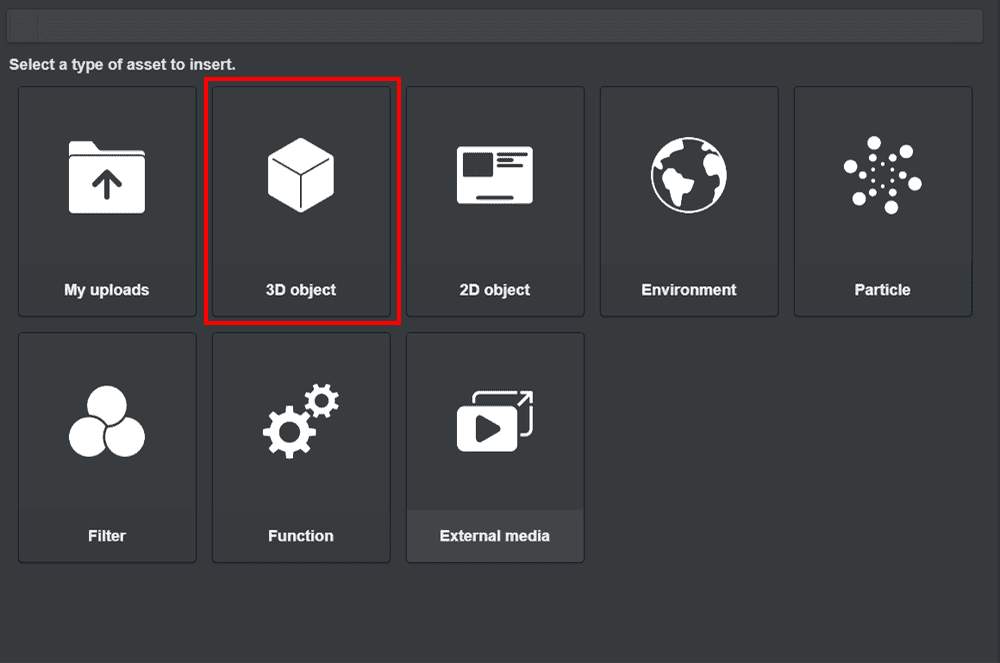
Click 3D object
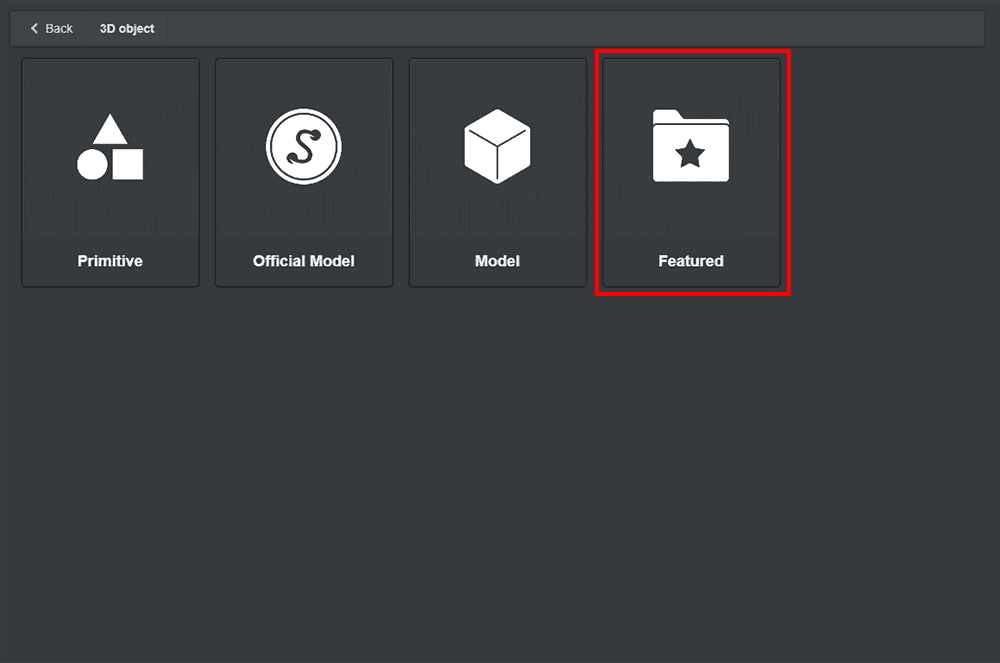
Click Featured
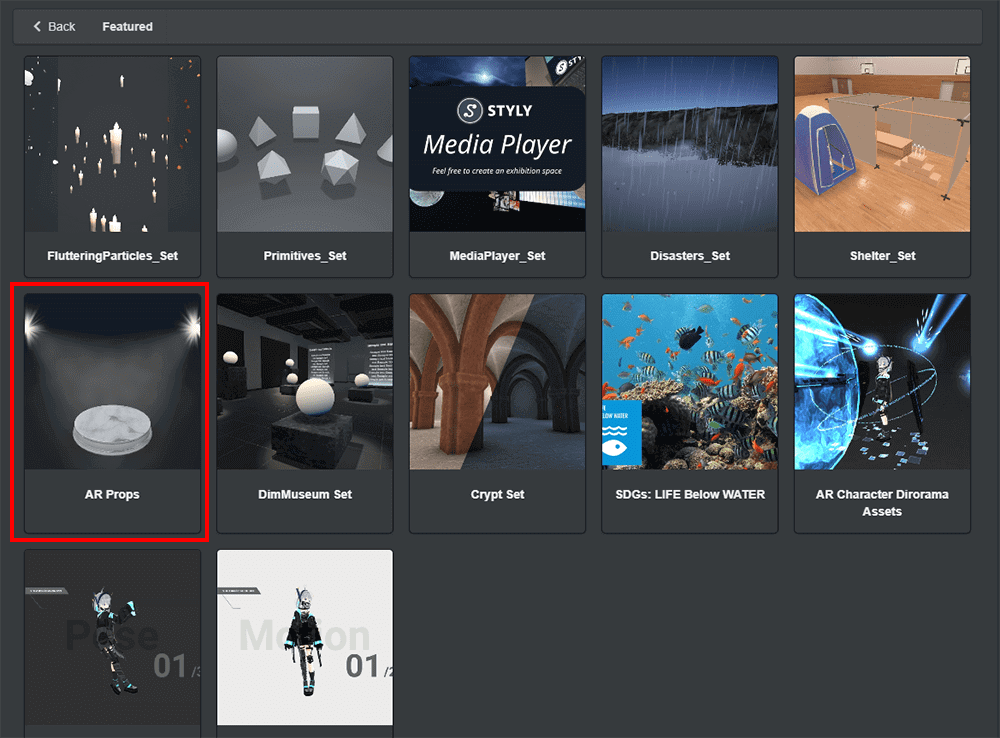
AR Props
AR Props pedestal modern
This is a medium-sized display stand, suitable for display indoors.
Place the work on the stand to display it.
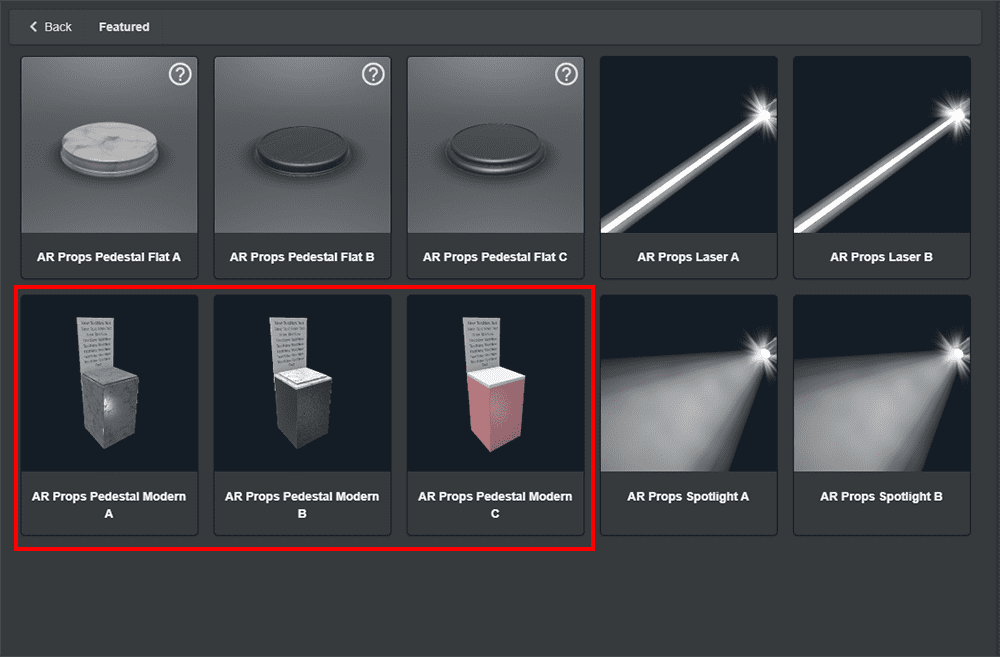
AR Props pedestal modern A/B/C
Customizable properties
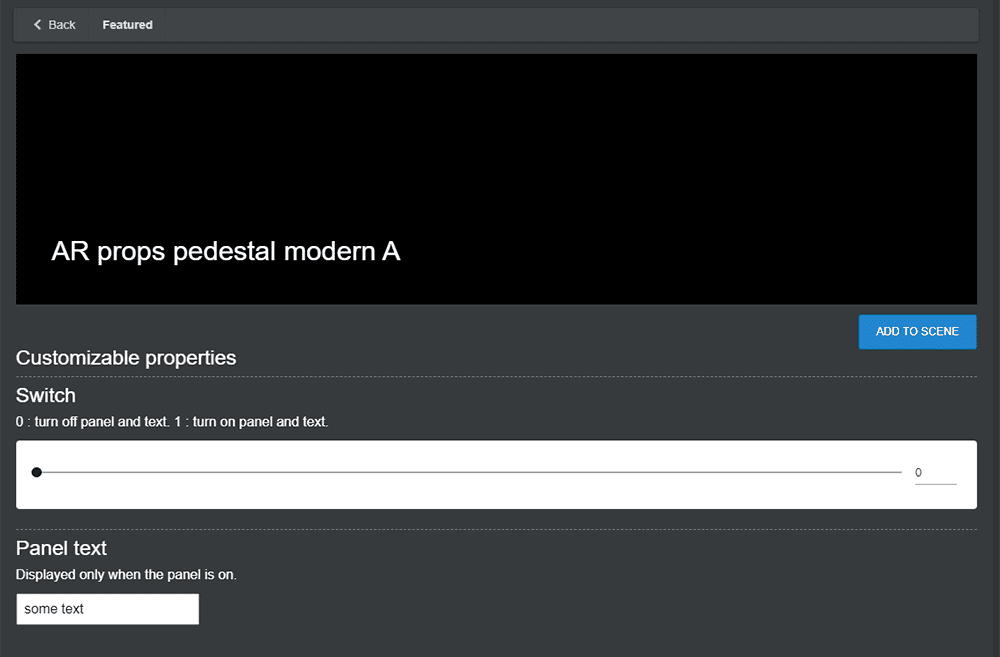
AR props pedestal modern A
Switch
Turn on/off the panel on the back (description).
The setting can be set to 0 to hide, and 1 to show.
Panel text
Allows you to enter a description.
This text is displayed only when the panel display setting is 1.
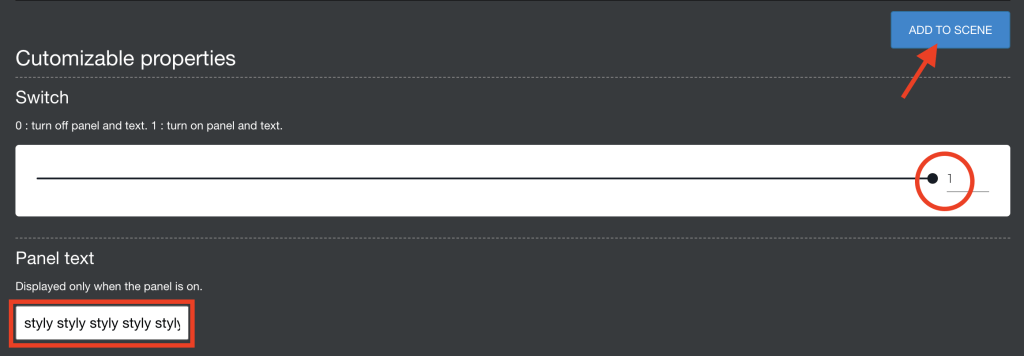
Enter text in the Panel text field, make sure Switch is set to 1 (panel display setting), and press ADD TO SCENE
When you add a text to the scene, it is facing the opposite direction from Your Position.
Rotate the Y axis according to the angle of placement.
If you click on an asset and select it, but it is not in Rotate as shown in the GIF, click the icon on the right side of the screen several times to switch to Rotate.
AR Props Spotlight&Laser
These are medium sized lighting effect objects.

AR Props Spotlight A/B &Laser A/B
These assets don’t include the actual Light function, so if you want to illuminate objects, you need to prepare lights from another asset.
Various lights, including spotlights, can be found in the Asset Icon→Environment→Light.
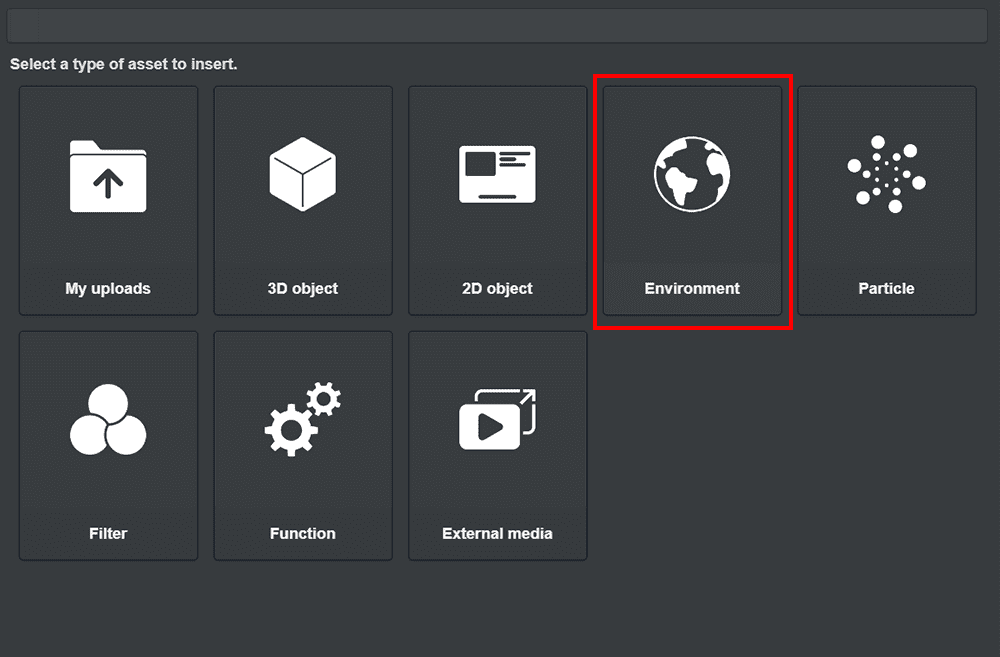
Environment
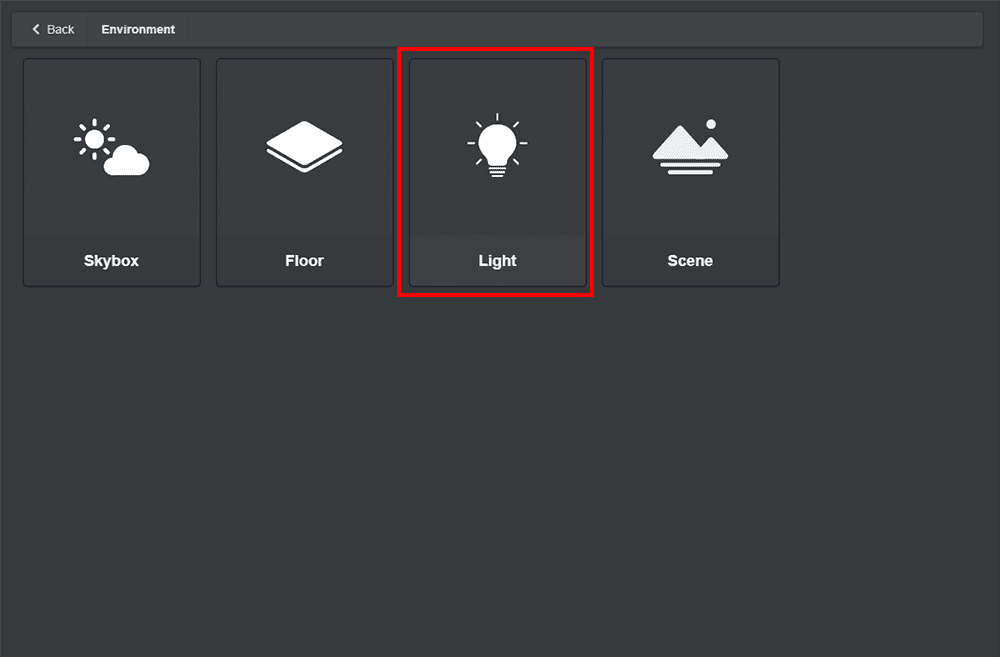
Light
Parameters
You can change light color, glow power and noise intensity.
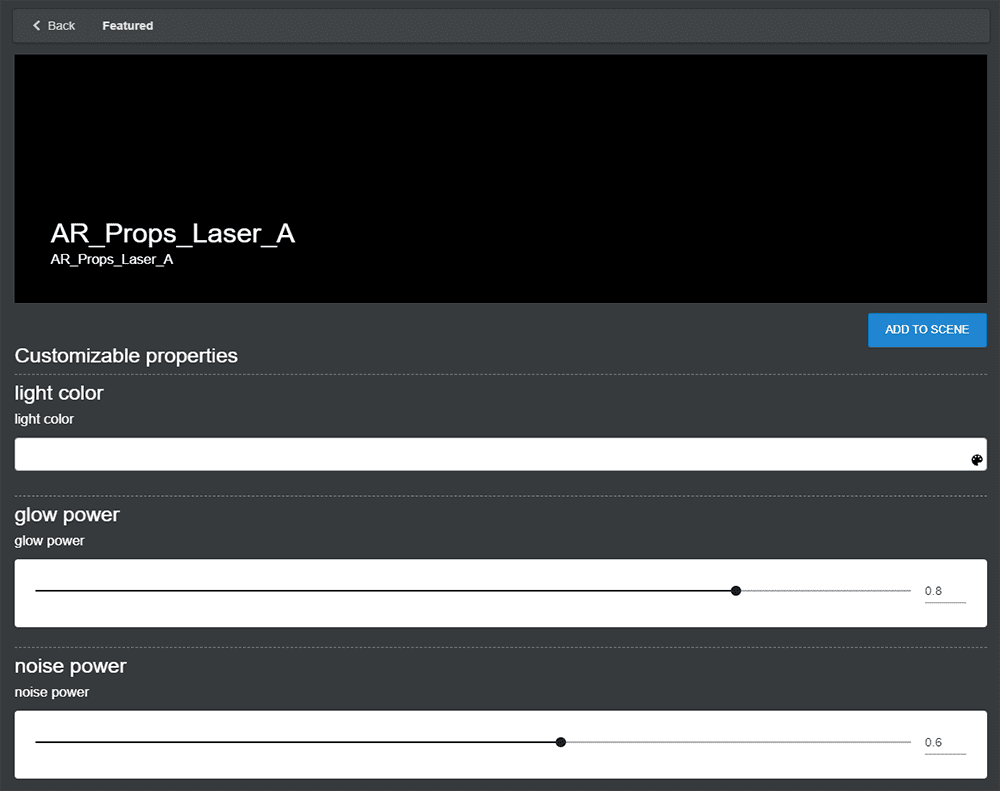
AR Props Laser A
light color
Click to select a color.
glow power
You can adjust Light intensity.
noise power
You can adjust the noise of the light.
AR Props pedestal flat
This is a small sized pedestal that can be placed on a desk.
Place your own artwork on it.
This asset has no custom function.
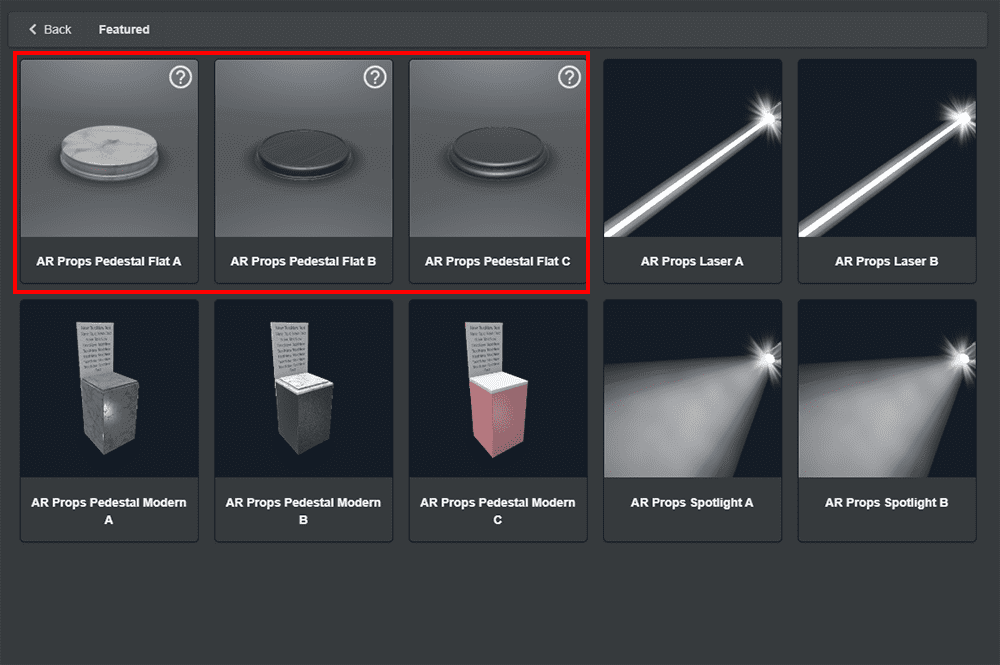
AR Props pedestal flat A/B/C