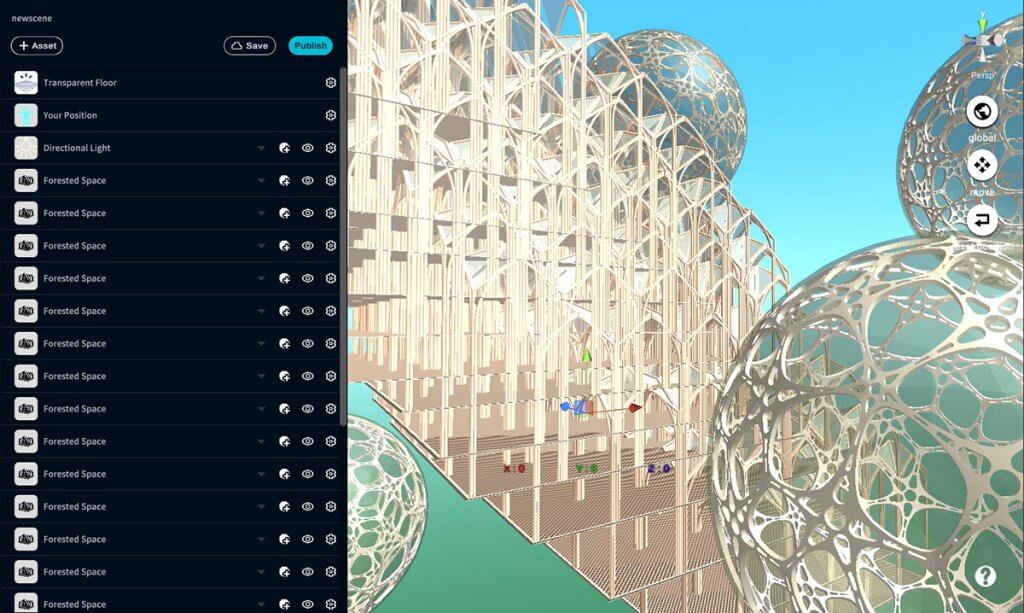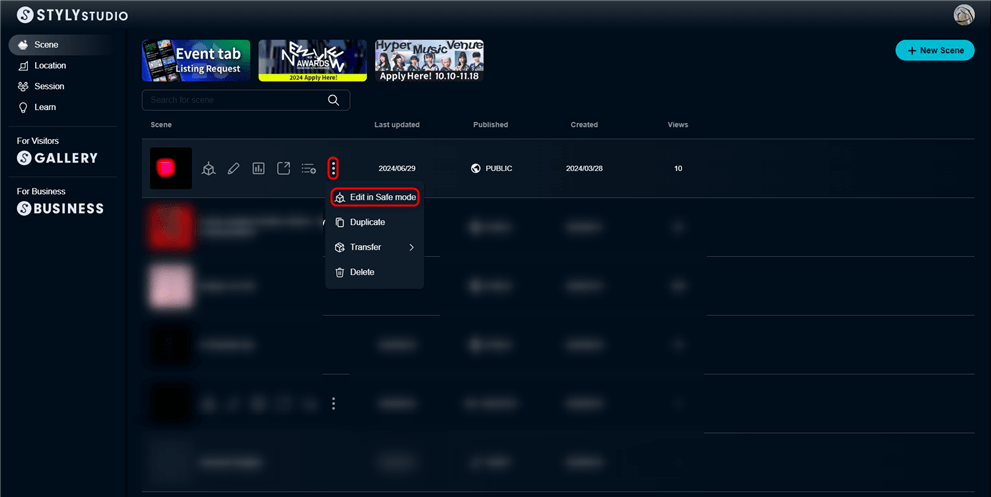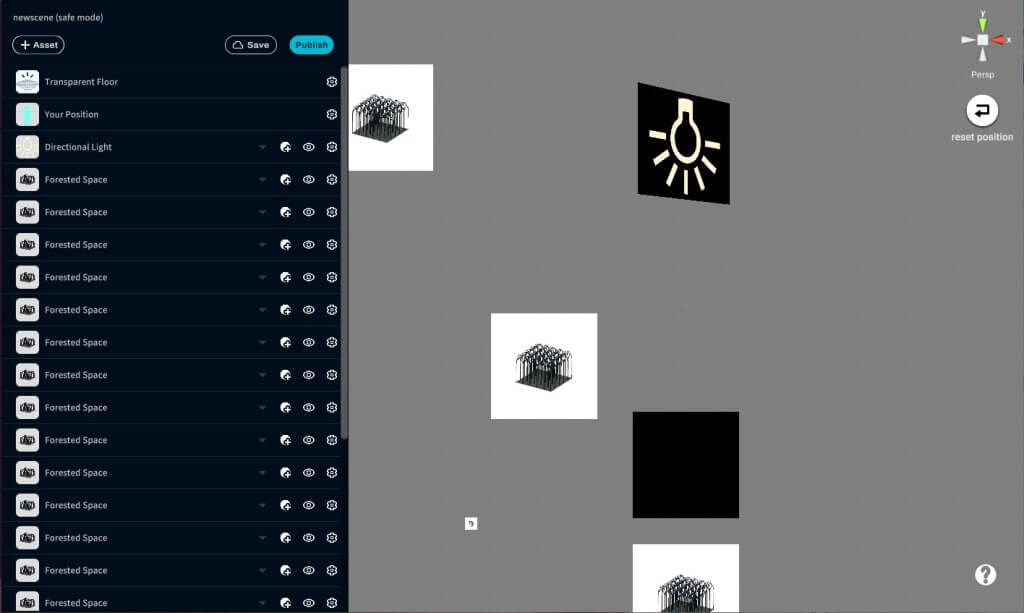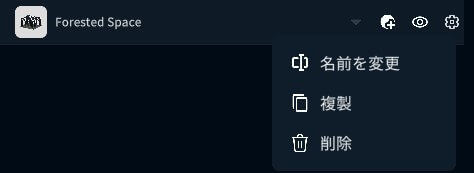This section explains how to start and use STYLY Studio’s Safe Mode.
What is STYLY STUDIO Safe Mode?
Safe Mode is a startup mode in which only the minimum necessary functions are available.
For example, if you place too many heavy assets in a scene, the browser may stop working with an “Out of Memory” error message.
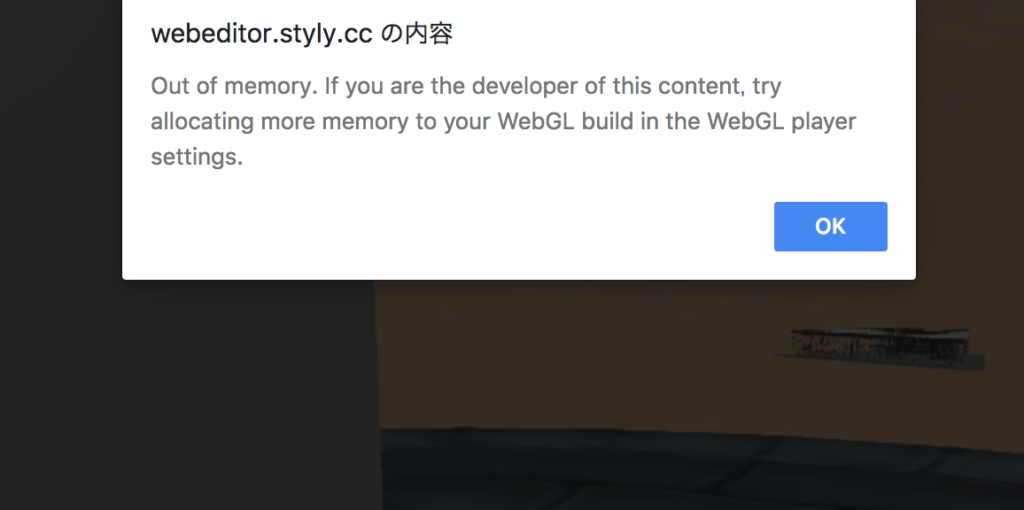
Out of Memory alert
This can be solved by starting STYLY Studio in Safe Mode and removing unnecessary assets from the scene to make the scene lighter. In this case, since it happens often that I cannot open this scene with too many assets placed in it, I will open this in Safe Mode.
STYLY STUDIO How to start safe mode
Select the scene you want to start in safe mode from the Studio admin screen, select the vertical three-point reader, and then select “Edit in Safe mode”.
Remove unwanted assets
When you open a scene in safe mode, all assets are displayed as thumbnails.
When opened, delete unnecessary assets to lighten the scene
.
As with normal startup, saving is done with Auto Save. Scenes cannot be published.
When you have finished deleting assets, try opening the corresponding scene in normal mode. If you still cannot open it, delete a few more assets
.