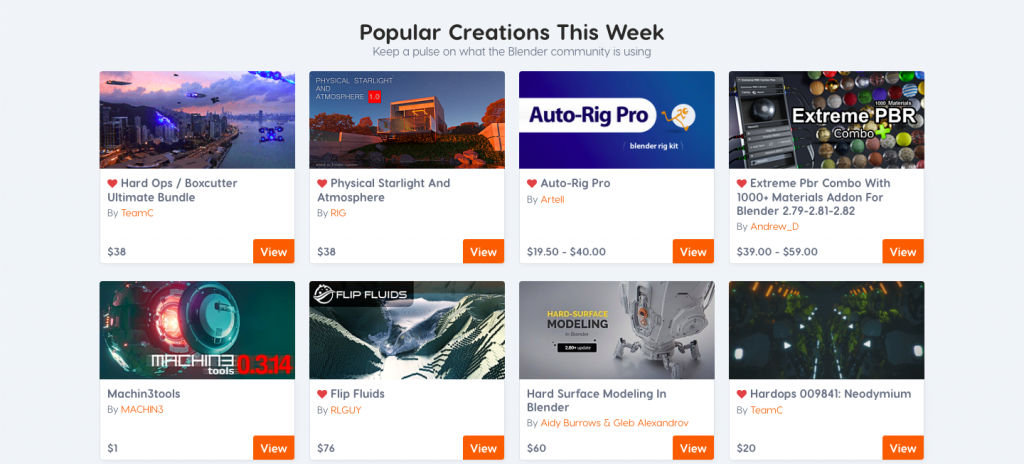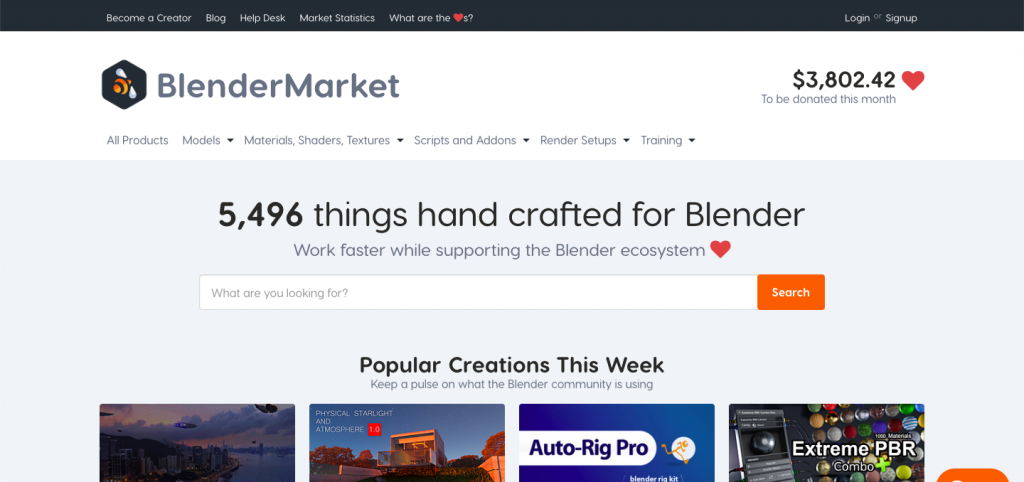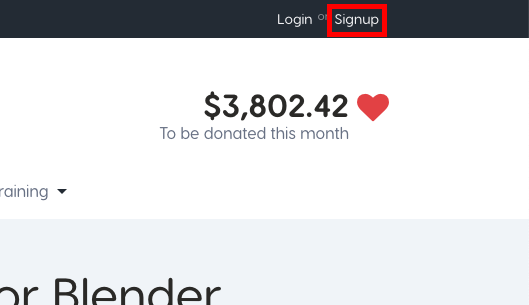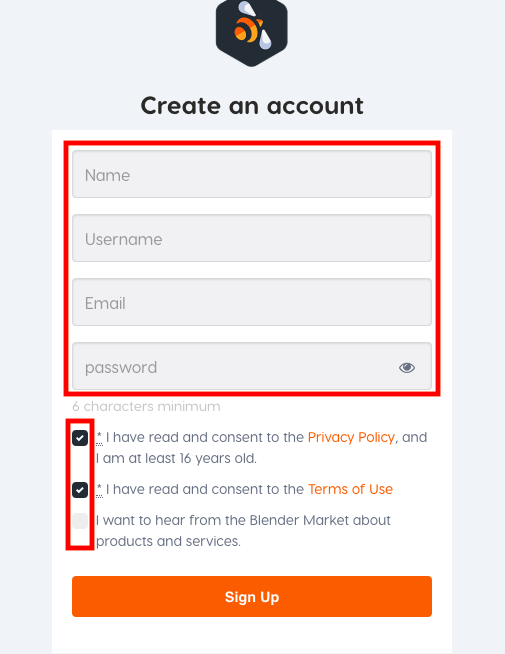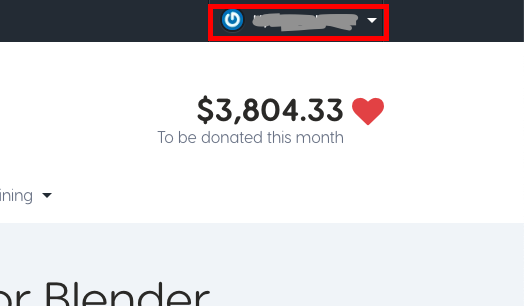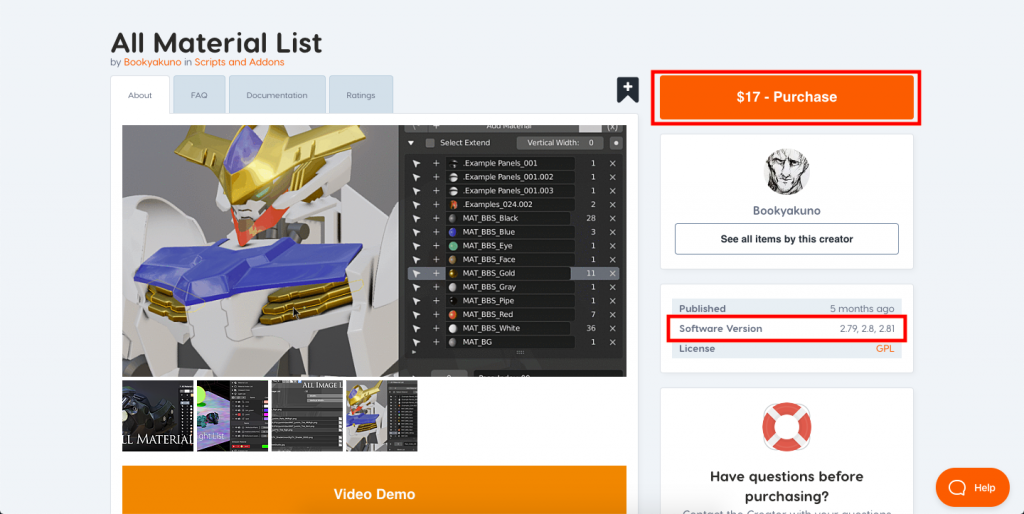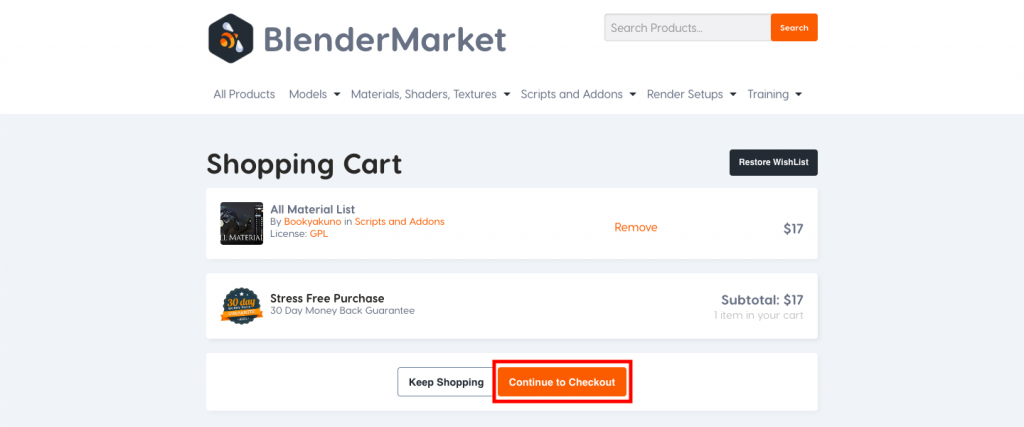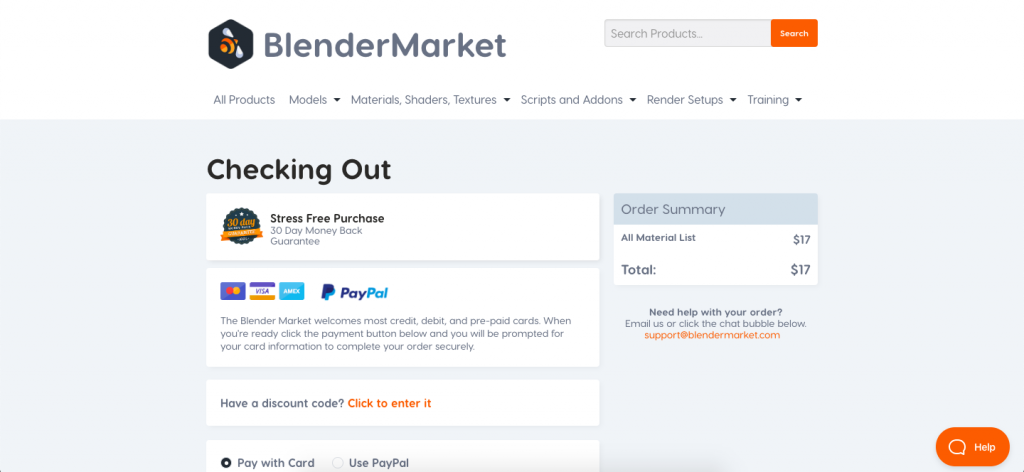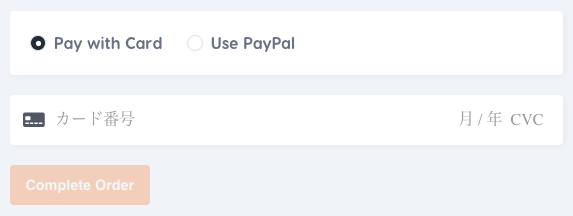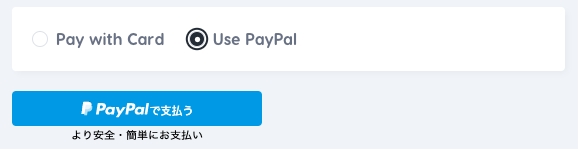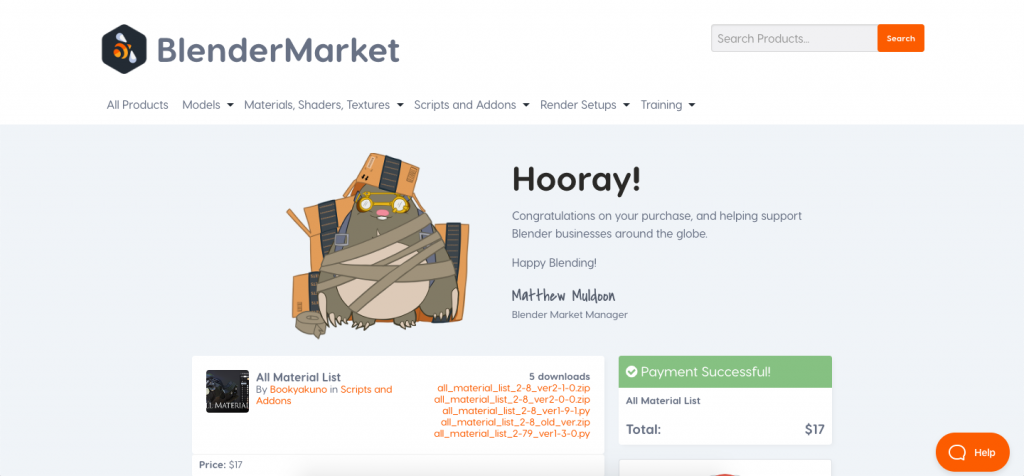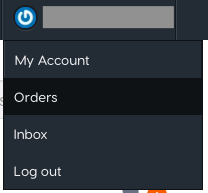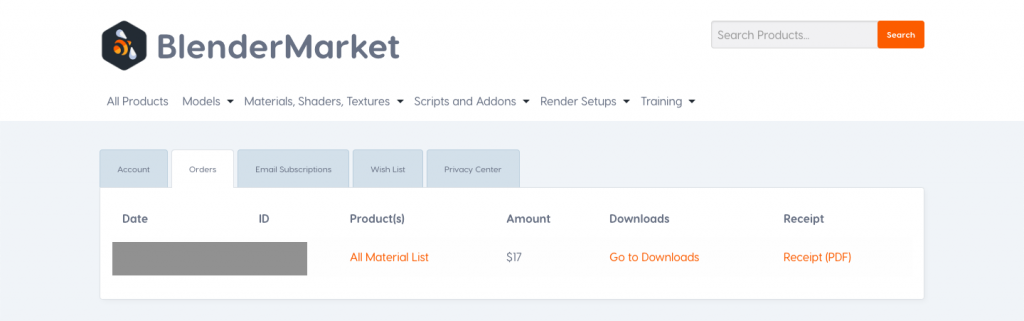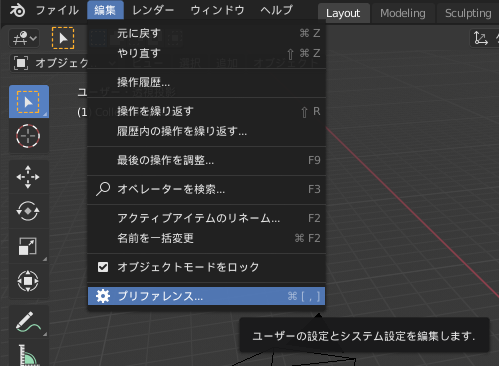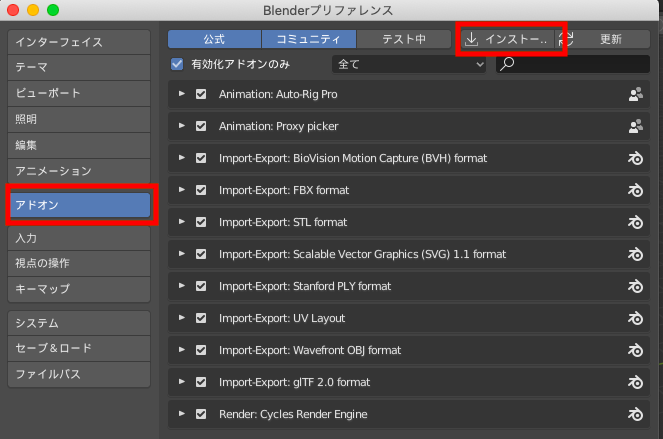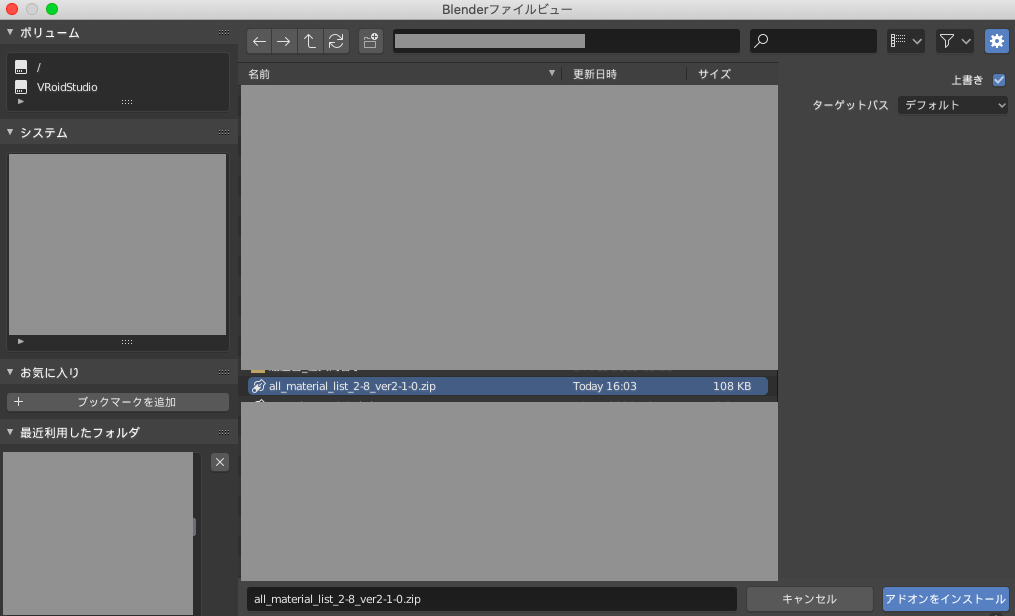Blender’s functions can be extended by installing free or paid add-ons. This article explains how to install paid add-ons from a website called Blender Market.
What is Blender Market?
Blender Market is a site for selling paid add-ons and paid assets for Blender, run by CG Cookie.
Blender Market site is here.
There is a Twitter account, and various add-ons are introduced.
https://twitter.com/blendermarket?s=20
How to purchase at Blender Market
Create an account
To purchase in Blender Market, you need to create an account. Click “Signup” in the upper right corner of the screen.
When the “Create an account” page appears, enter your name, username, email address, and password (at least 6 characters).
Check the top two checkboxes, and click “Sign Up”.
You will be taken to the top page, and if your name appears in the upper right corner of the screen, you have successfully created an account.
Purchase an add-on
Go to the page of the add-on you want to purchase, check the description to see if it is compatible with the version of Blender you are using, and then click “Purchase”.
If you want to start the purchase process right away, click “View Cart”.
When the cart appears, check the contents and click “Continue to Checkout”.
The Checking Out page will be displayed.
If you are paying by credit card, enter your card number and click “Complete Order”.
To pay by PayPal, click the “PayPal” button.
When the payment is complete, you will be redirected to the following screen.
Click on the zip file name displayed to download it.
You can also view the list of add-ons you have purchased so far by clicking on your name in the upper right corner of the screen and clicking on “Orders. From here, you can re-download or view your receipts.
Install to Blender
The structure of the downloaded file differs depending on the add-on, but the basic flow of installation is the same.
Click “Edit” and then “Preferences”.
When the Blender Preferences screen is displayed, click “Install” from the “Add-ons” tab.
When the file view appears, select the zip file you just downloaded and click “Install Add-on”.
When Module Installed is displayed in the lower right corner of the screen, the installation has been successful.
Return to the Preferences screen, and check the checkbox to the left of the add-on name displayed to activate the add-on.
That’s it, you are done. Once installed, there is no need to install it again when creating a new file.
Installing paid add-ons will make Blender easier to use. Please give it a try.