When the number of objects in a 3D model is large, it takes time to load scenes in the STYLY mobile app.
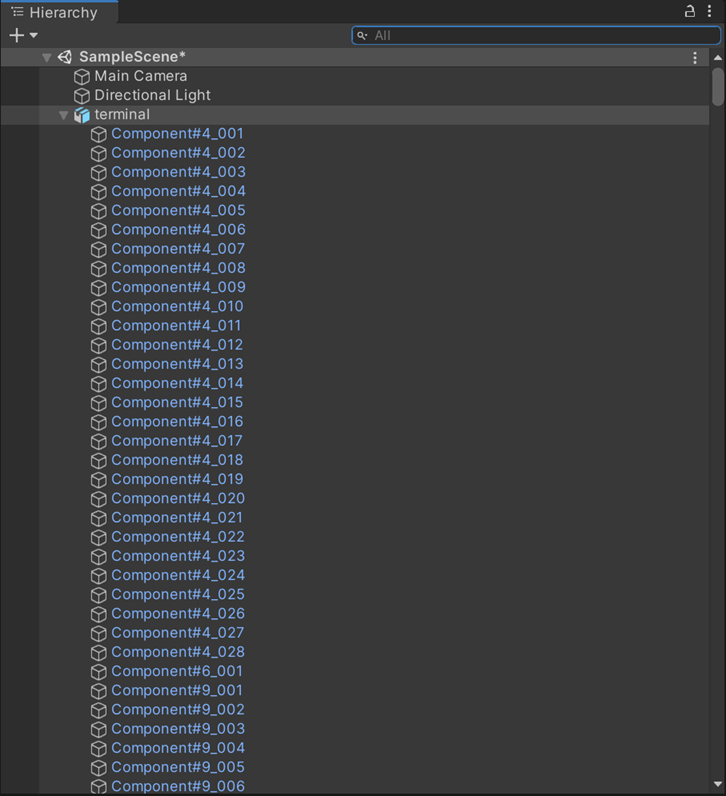
There are two solutions
1) Merging the objects into one by merging the meshes in Blender.
(2) Mesh merging using Unity Pro builder
In this article, we will introduce the method of mesh merging using Blender.
Start Blender and import your 3D model, you will see a lot of objects, which will affect the loading of your STYLY scene.
We will show you how to merge fbx data into a mesh in Blender, export it as a glTF file, and upload it to STYLY via Unity.
Mesh Merging with Blender
Open Blender, import the fbx file, and select all objects in the scene collection.
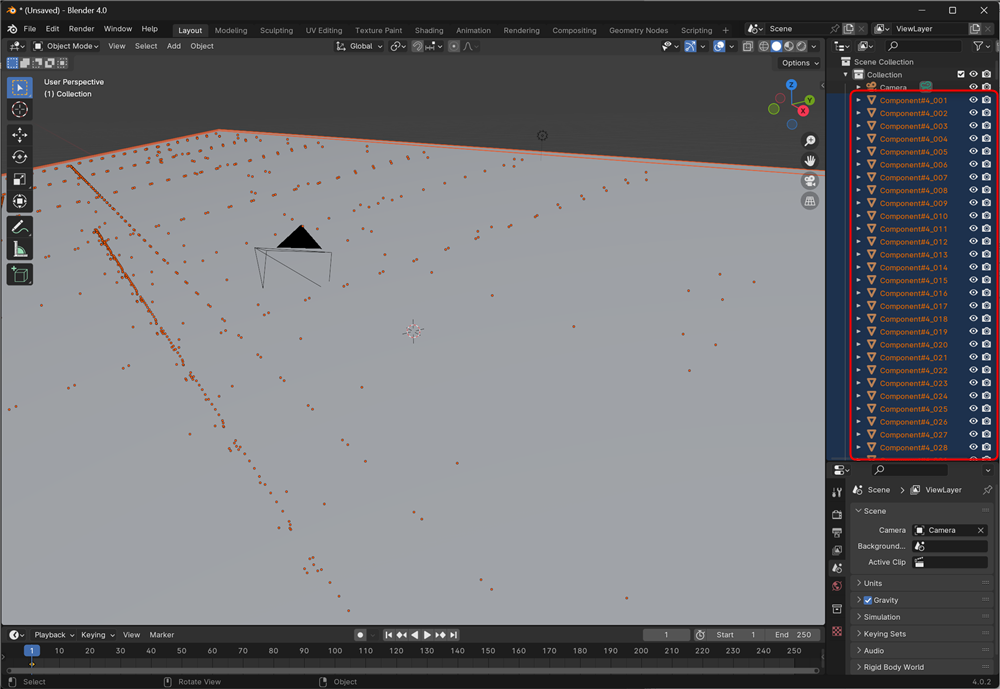
Select Layout > Object > Join.
The model data will be merged into one.
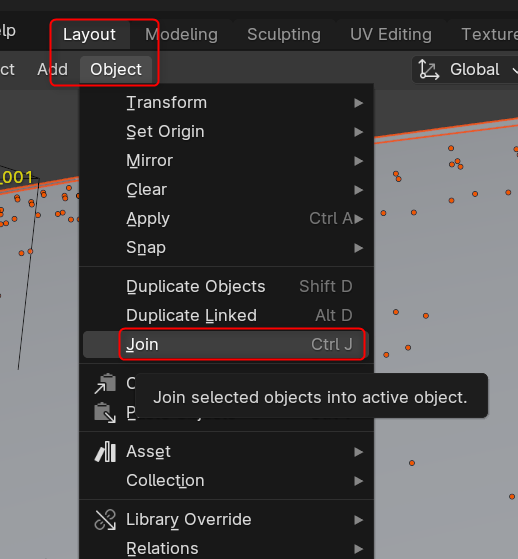
Delete all objects in the scene collection except the merged object.
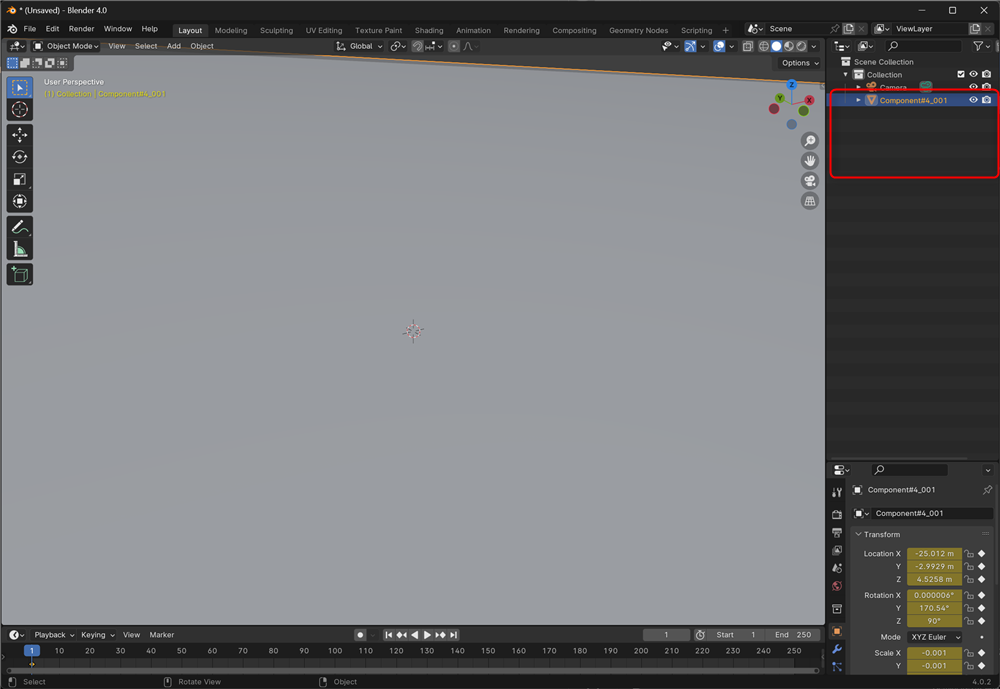
Export the file using File > Export > glTF format.
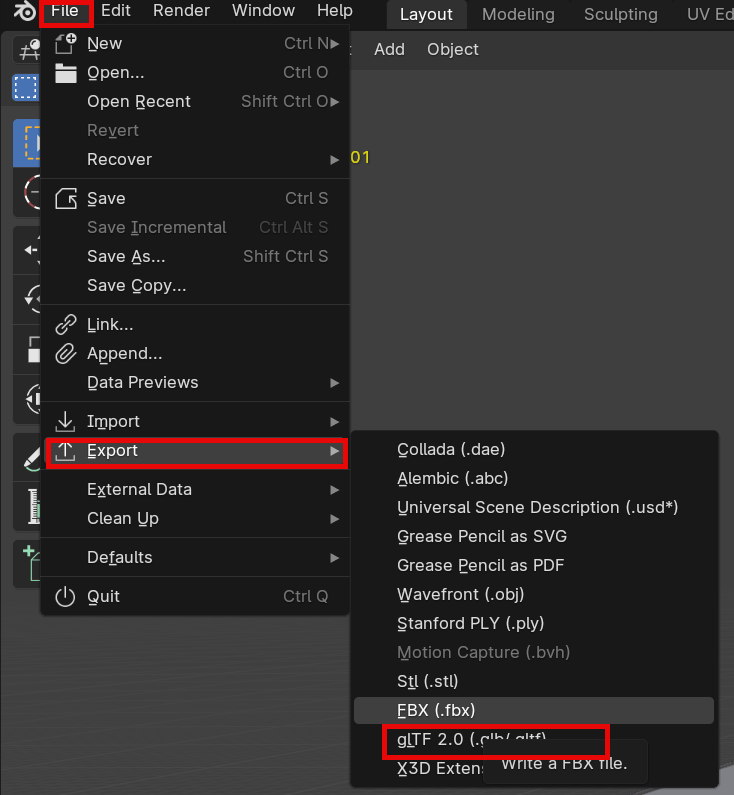
Import glTF data into Unity
Start Unity and import UniGLTF v1.27 into Unity by selecting UniGLTF > Import in the menu. glTF data will be prefabbed and uploaded to STYLY.