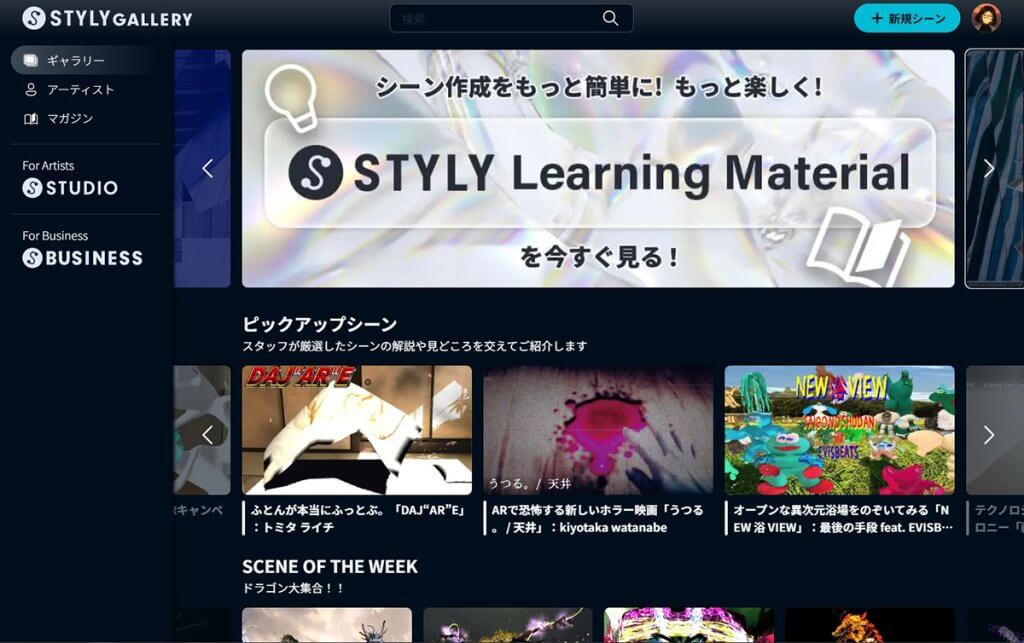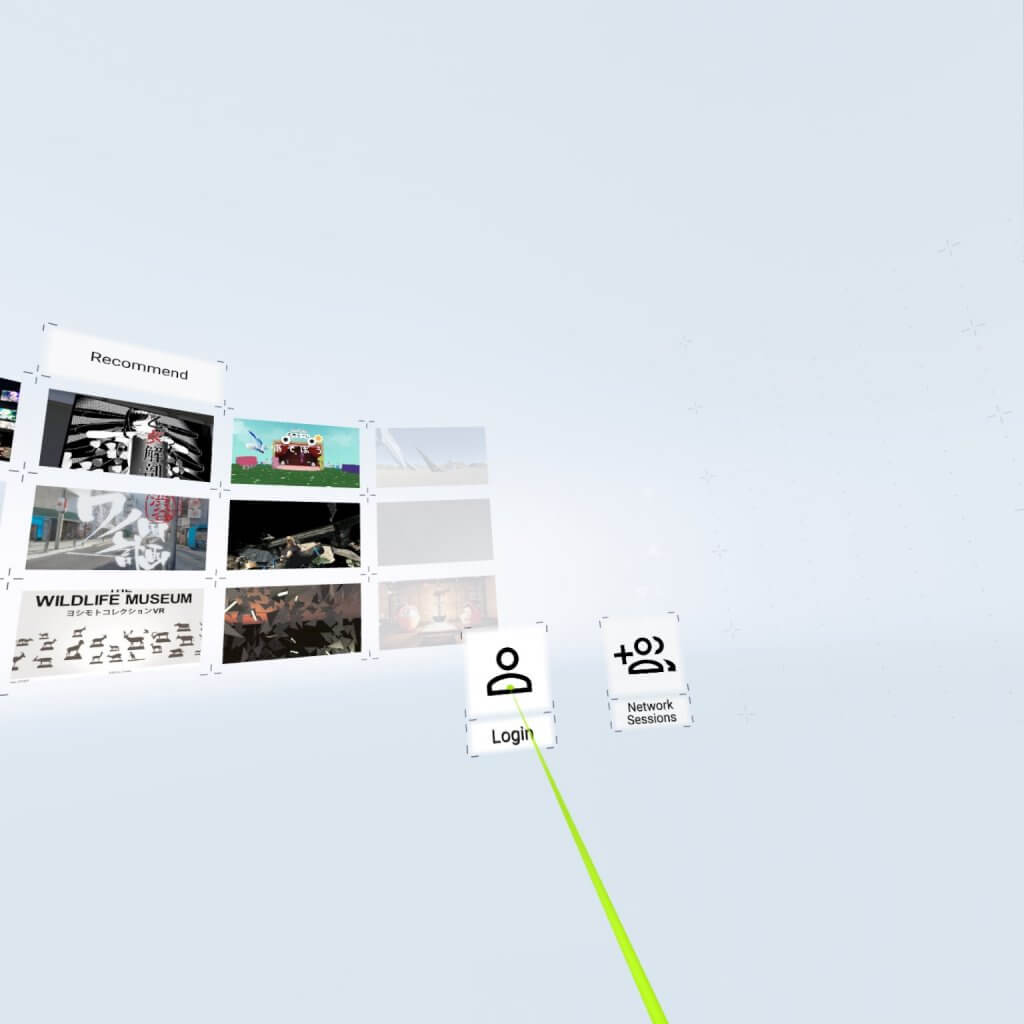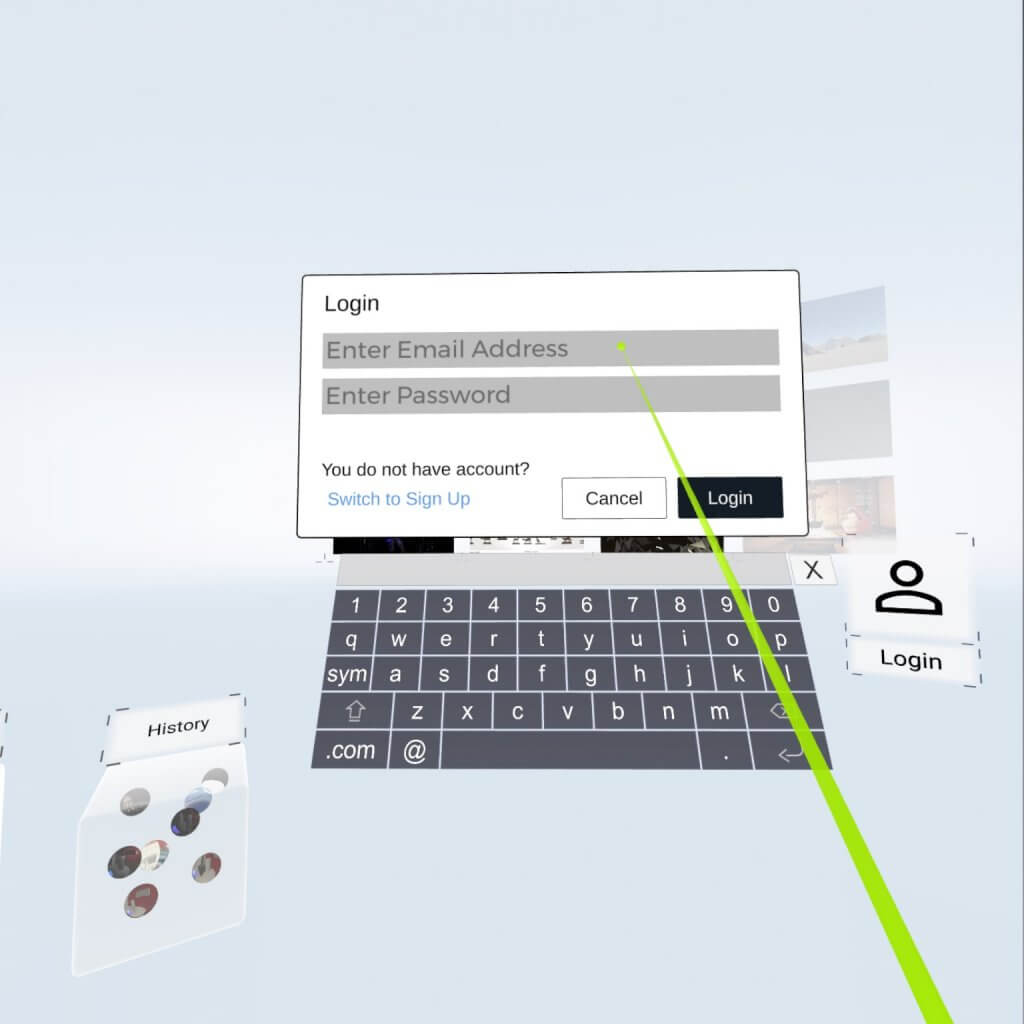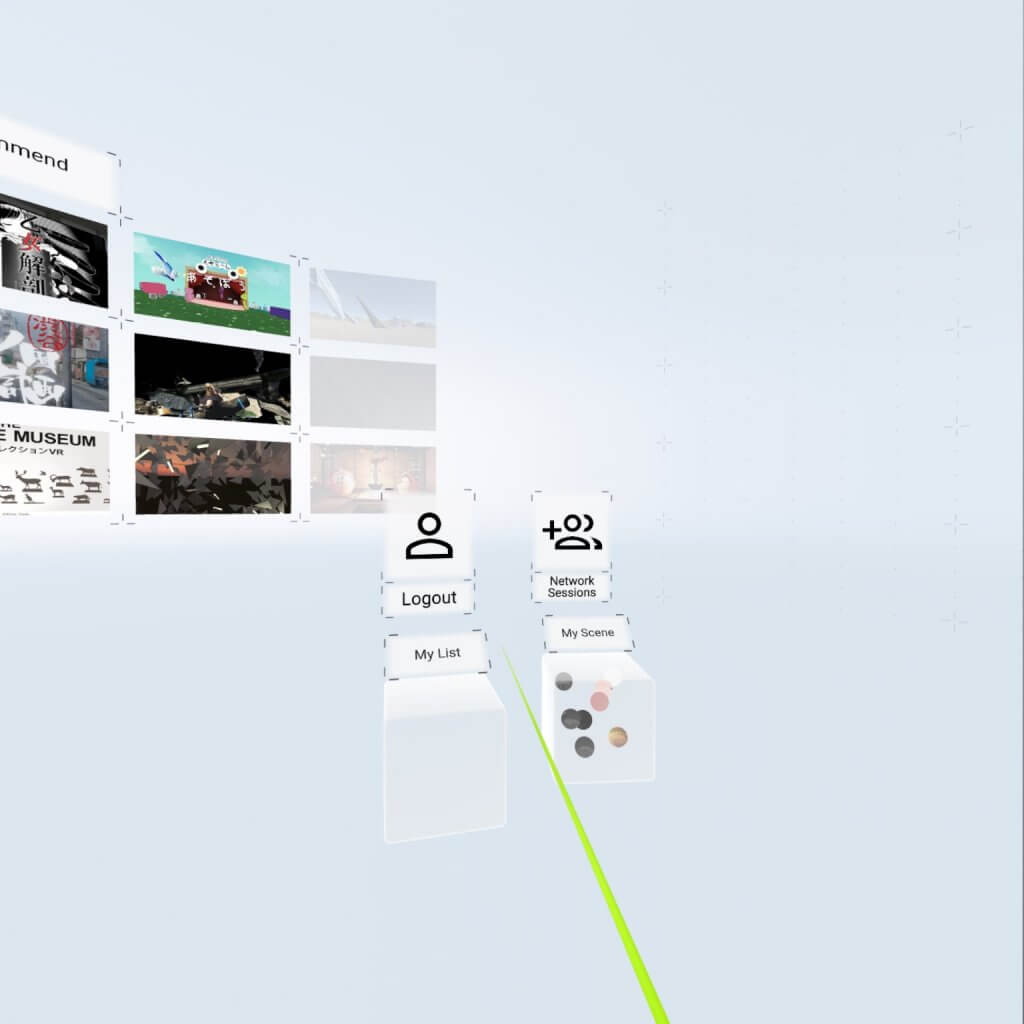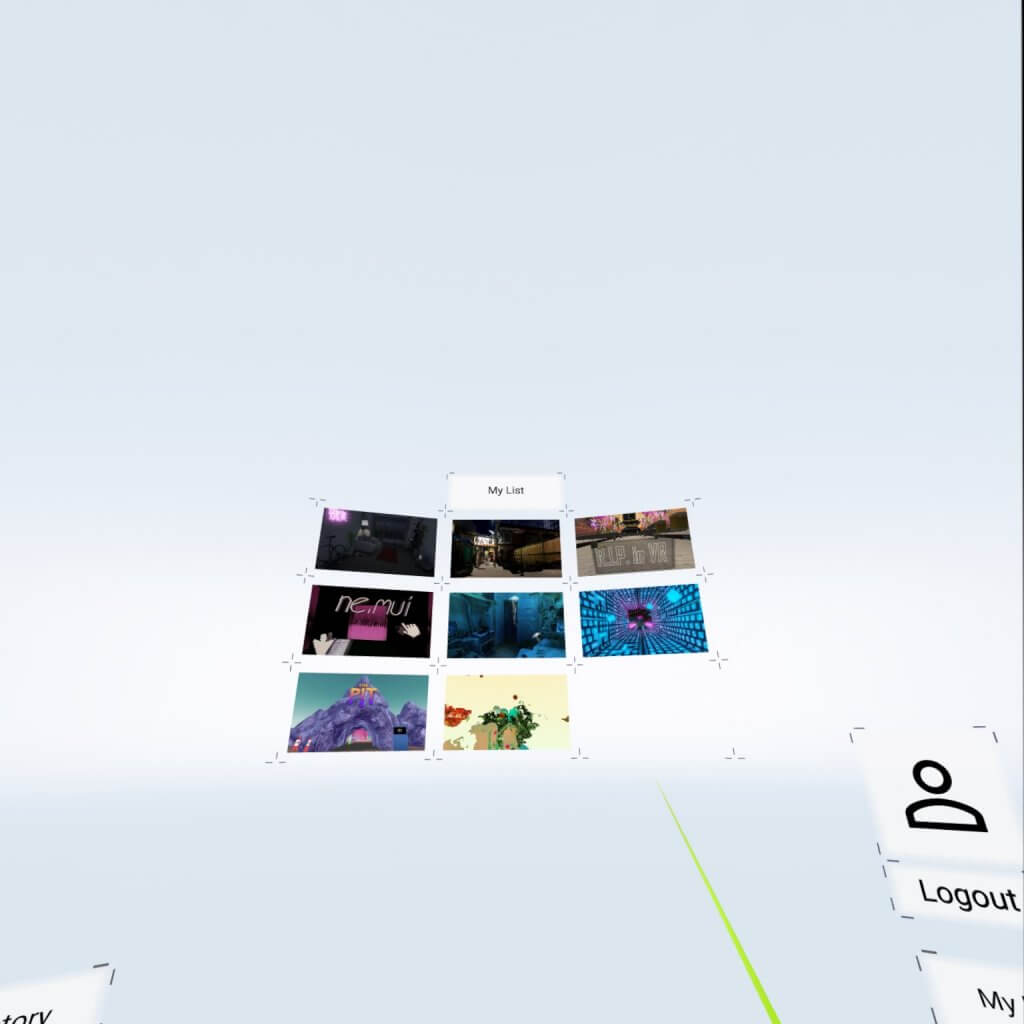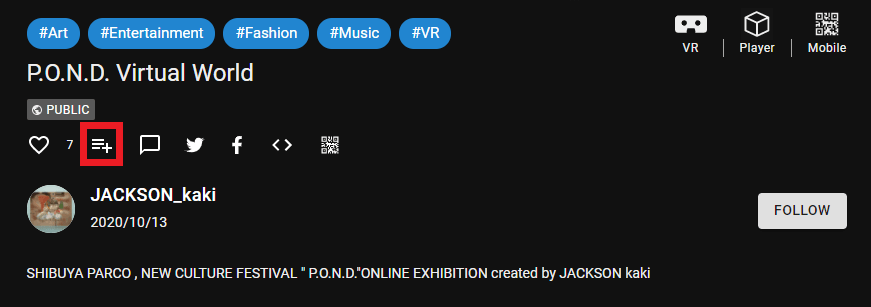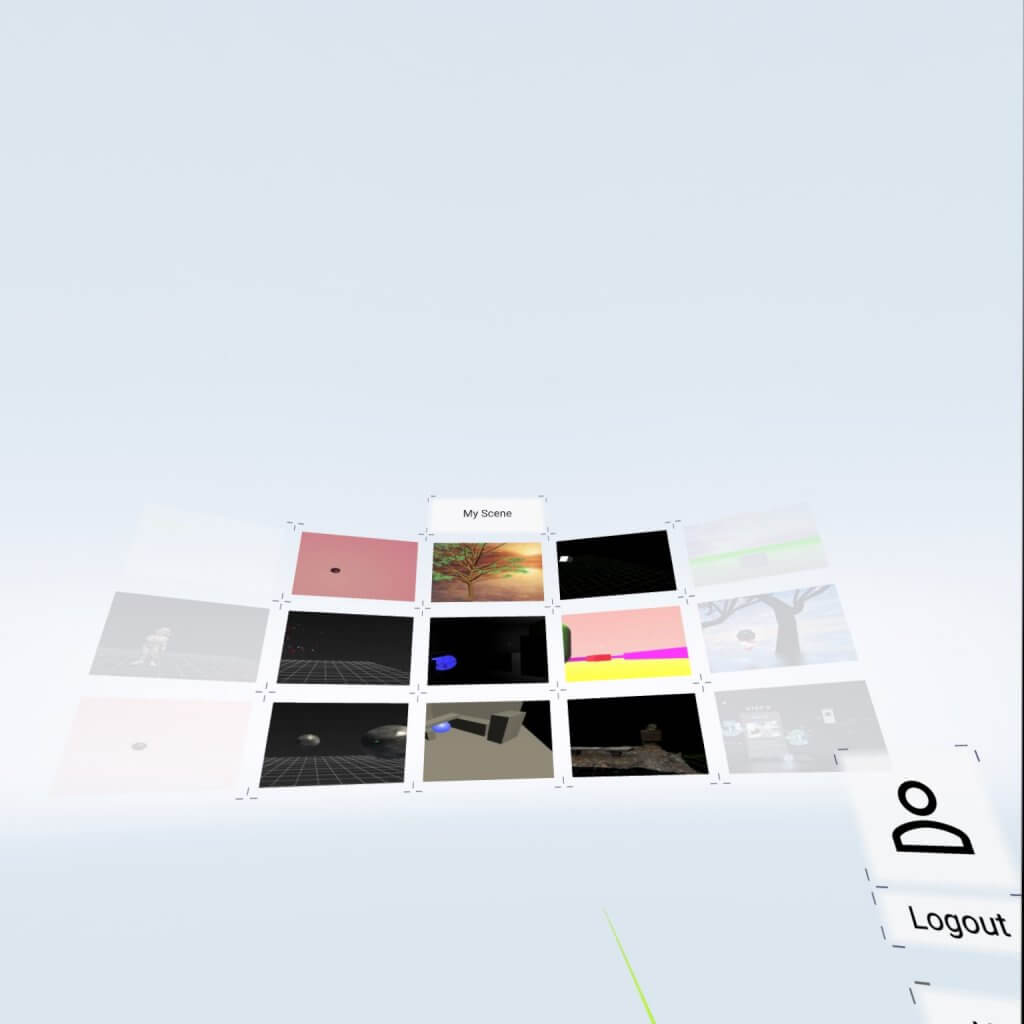STYLY Gallery has linked STYLY VR APP with an account so that you can enjoy VR smoothly between web and apps.
This time, I will introduce how to link accounts and the points that became convenient by linking.
What is STYLY Gallery?
At STYLY Gallery, you can share and experience the VR space.
In addition to the spatial experience in VR, there is also a “Web Player” that can be played on the Web even if you do not have a VR headset.
Log in to STYLY VR APP
STYLY Gallery can log in with the same account as STYLY Studio and STYLY VR APP, so if you already have those accounts, you do not need to create a new account.
If you have not created an account yet, please create a STYLY account by referring to the following article.
Launch the STYLY VR APP and click the “Login” button.
A pop-up will appear. Enter your email address and password and click “Login”.
Login is now complete.
My list cooperation between STYLY Gallery and STYLY VR APP
After logging in, two Cubes, “My List” and “My Scene”, will appear under the account icon.
My List
Click the Cube of “My List” to display a list of Scenes with My List checked in STYLY Gallery.
My List of STYLY Gallery can be added by clicking the plus button at the bottom right of the scene.
If you like a Scene created by someone else, you can add it to My List so that you can easily experience it without having to search for it in the STYLY VR APP.
My Scene
Click “My Scene” to display a list of your Scenes created in STYLY Studio.