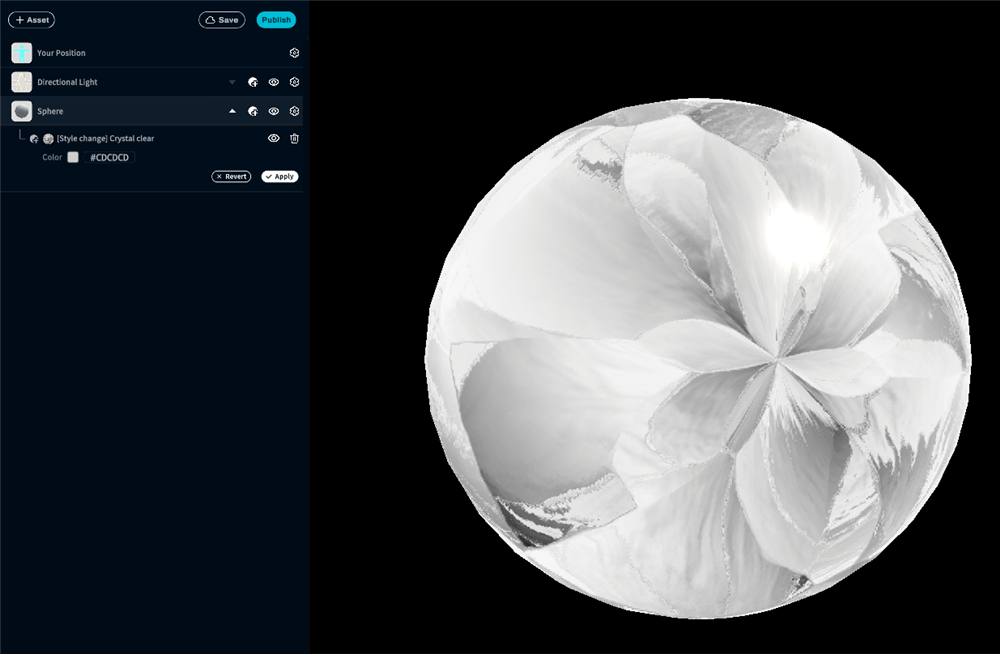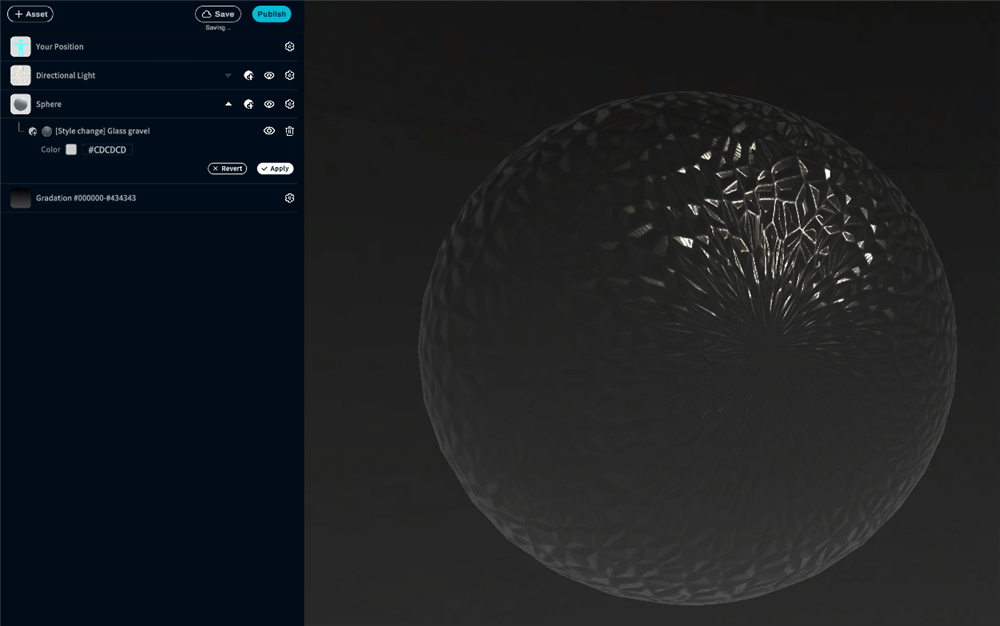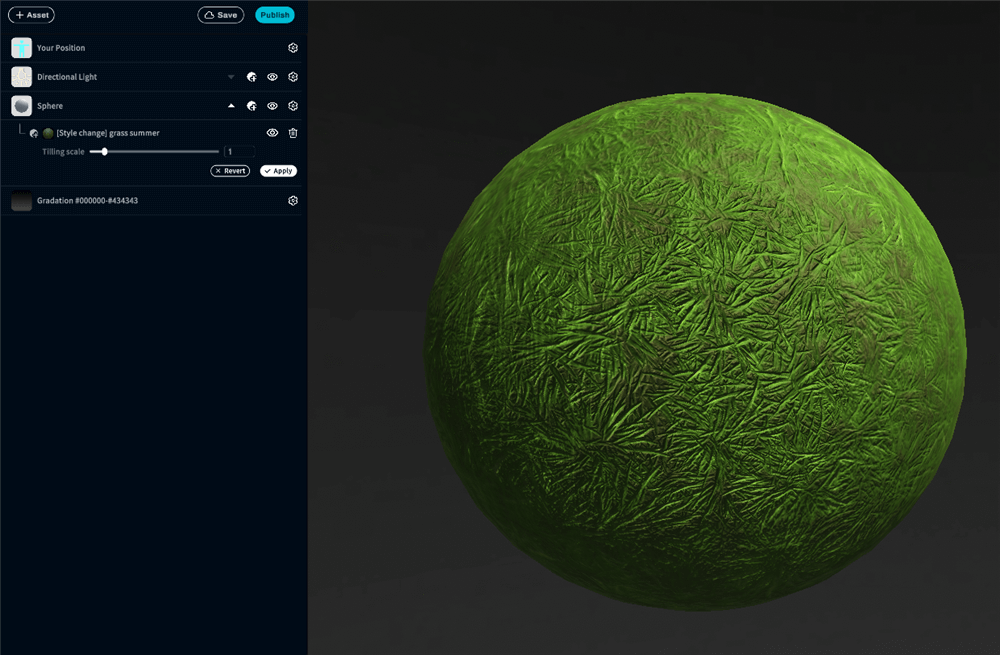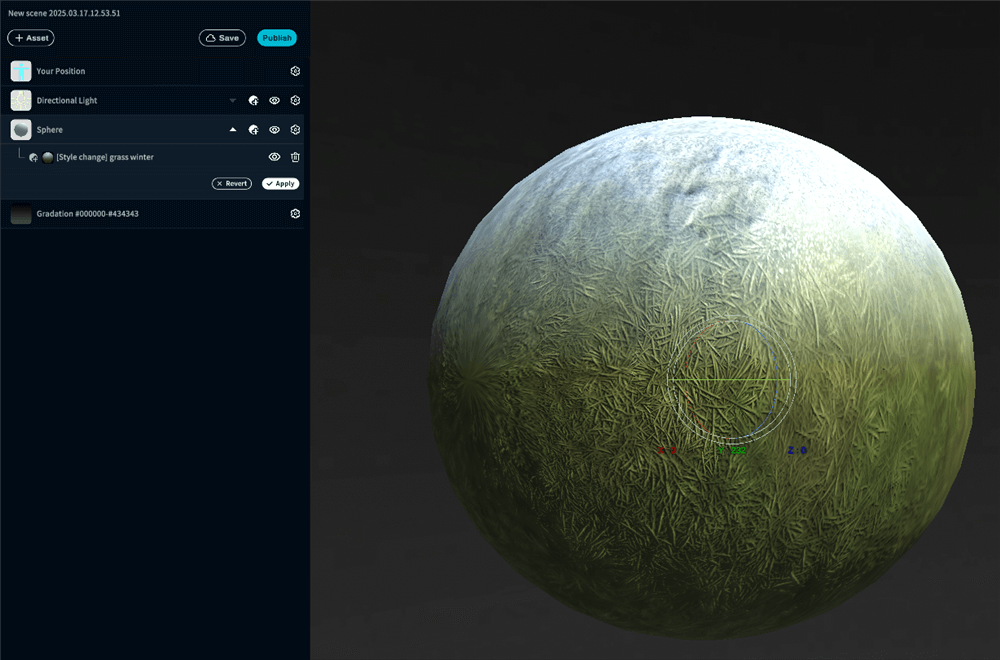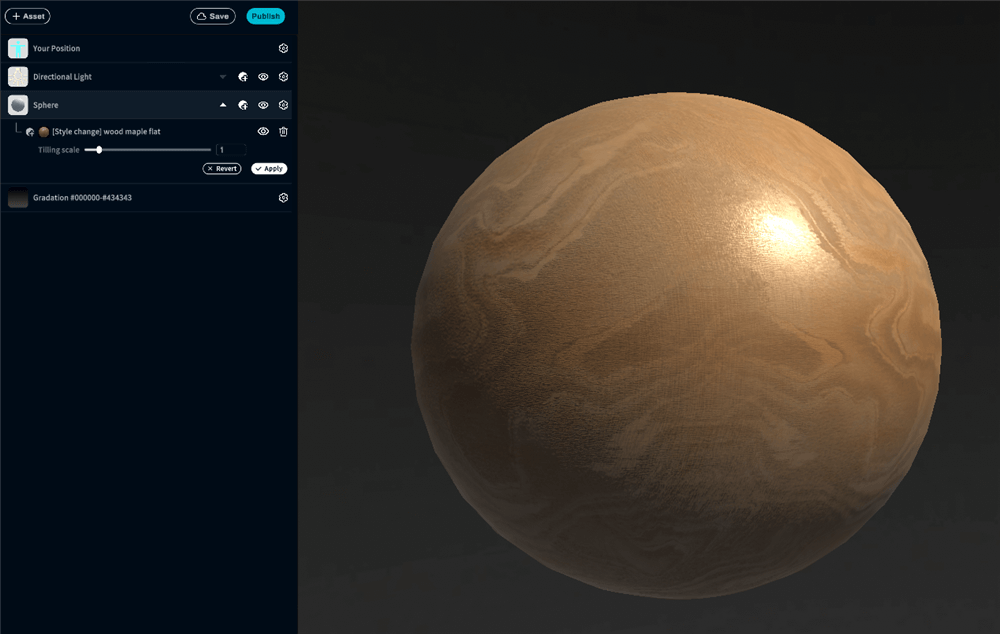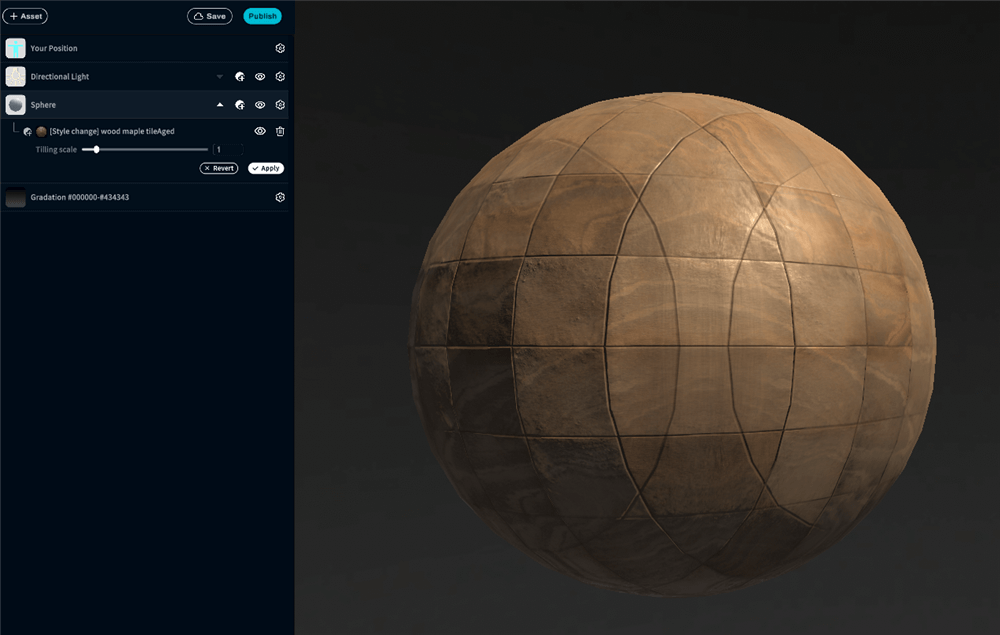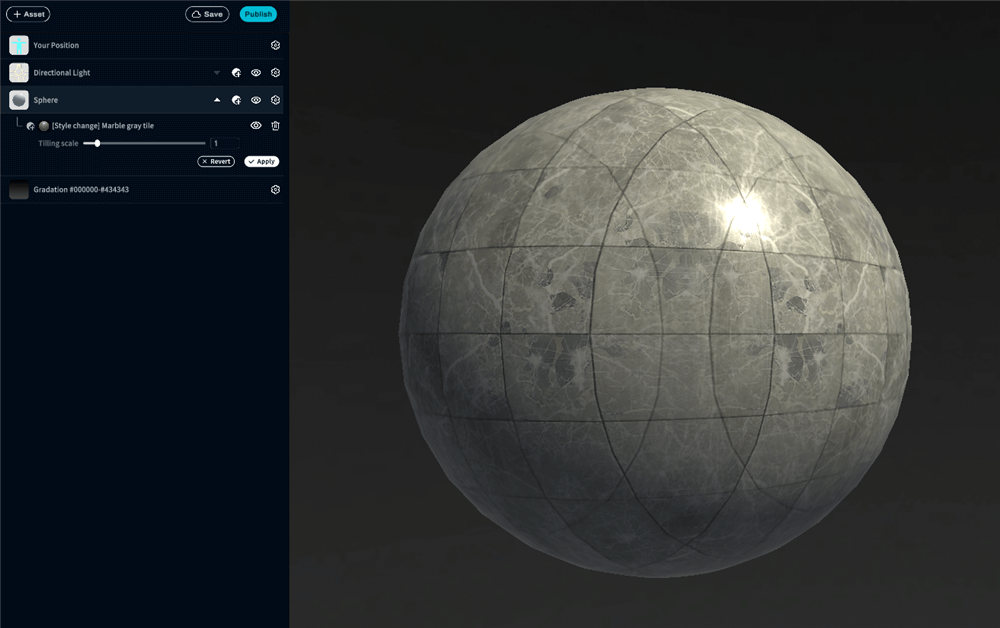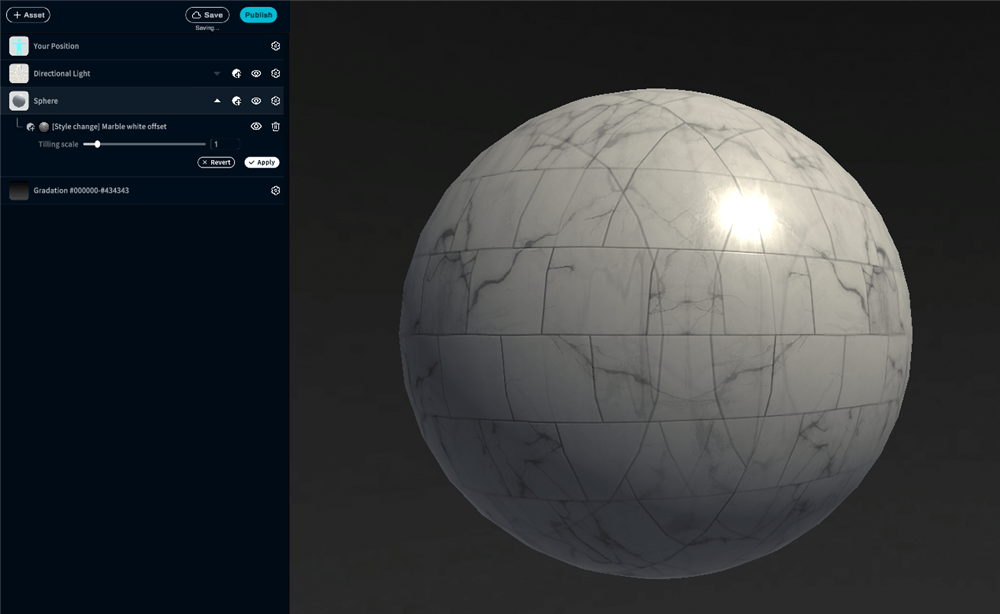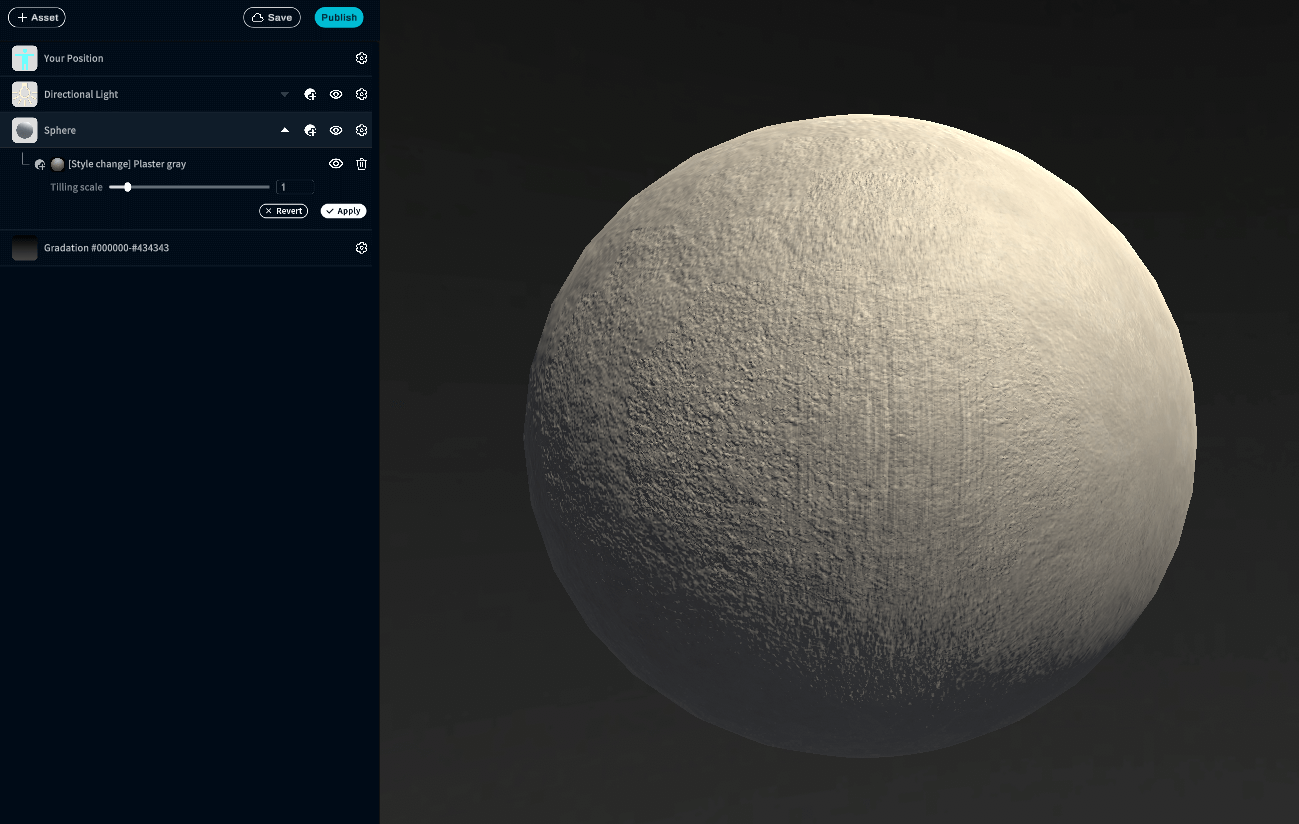This manual is an introduction to the Style Change Modifier, one of the many Modifier functions available in STYLY Studio.
Read more about STYLY Modifiers, including the Style Change Modifier, in this article:
- 1 Changing Appearances
- 2 New Style Content
- 2.1 [Style Change] Crystal Clear
- 2.2 [Style Change] Crystal Anim Frozen
- 2.3 [Style Change] Liquid Anim Water
- 2.4 [Style Change] Glass Gravel
- 2.5 [Style Change] Grass Summer
- 2.6 [Style Change] Grass Winter
- 2.7 [Style Change] Wood Maple, Flat
- 2.8 [Style Change] Wood Maple Tile, Aged
- 2.9 [Style Change] Marble Gray Tile
- 2.10 [Style Change] Marble White Offset
- 2.11 [Style Change] Plaster Gray
- 2.12 [Style Change] Fire Rock Anim
- 3 Sample Scene
Changing Appearances
Style Change Modifier allows you to change the appearance of an object; however, that object may not turn out as you might expect due to its shape or other factors (for example, the texture will be based on the object’s UV map).
New Style Content
We have added 44 new Style Change Modifiers to STYLY Studio, including wood, stone, glass, magma, crystal, and animated, liquid-like textures. Below, we introduce some of these basic Style Change Modifiers.
[Style Change] Crystal Clear
This Modifier makes an object look like a clear crystal and includes some animation.
Under [Style Change] Crystal Clear, use “Color” to change the color of an object.
[Style Change] Crystal Anim Frozen
This Modifier adds crystal-like animation to an object.
Under [Style Change] Crystal Anim Frozen, use “Color” to change the color of an object.
[Style Change] Liquid Anim Water
This Modifier adds liquid-like animation to an object.
Under [Style Change] Liquid Anim Water, use “Color” to change the color of an object.
[Style Change] Glass Gravel
This Modifier makes an object look like glass, but be careful: avoid creating objects that cover the entire screen or are extremely large, as Glass gravel, Glass sand, and Glass offset can make the scene very slow.
Under [Style Change] Glass Gravel, use “Color” to change the color of an object.
[Style Change] Grass Summer
This Modifier makes an object look like a summer meadow.
The “Tilling scale” controls the pattern repeat: the higher the number, the smaller the pattern.
[Style Change] Grass Winter
This Modifier makes an object look like a meadow covered with snow.
[Style Change] Wood Maple, Flat
This Modifier gives an object a woodgrain pattern.
The “Tilling scale” controls the pattern repeat: the higher the number, the smaller the pattern.
[Style Change] Wood Maple Tile, Aged
This modifier gives an object a tiled, woodgrain pattern.
The “Tilling scale” controls the pattern repeat: the higher the number, the smaller the pattern.
[Style Change] Marble Gray Tile
This modifier gives an object a tiled, marbled pattern.
The “Tilling scale” controls the pattern repeat: the higher the number, the smaller the pattern.
[Style Change] Marble White Offset
This modifier gives an object a displaced, tiled, marbled pattern.
The “Tilling scale” controls the pattern repeat: the higher the number, the smaller the pattern.
[Style Change] Plaster Gray
This Modifier makes an object look like plaster.
The “Tilling scale” controls the pattern repeat: the higher the number, the smaller the pattern.
[Style Change] Fire Rock Anim
This Modifier adds magma-like animation to an object.
Sample Scene
In the scene below, you can view all of the Style Change Modifiers currently available in STYLY Studio. In virtual reality (VR) mode, objects can be dragged and held by hand to see even more detail.