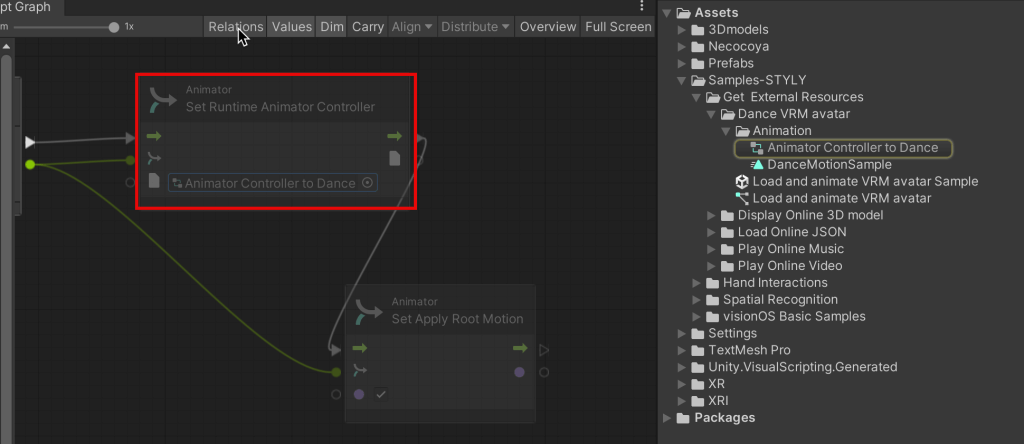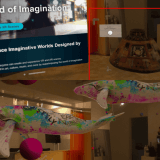We have prepared samples of the functions available in STYLY for Vision Pro in the Unity Template Project, including how to use the functions and samples.
Linkage with external data loading
VRM file loading
VRM (humanoid 3D avatar for VR applications) files can be imported.
Sample scene location
Samples-STYLY > Get External Resources > Dance VRM avatar > Animation
Load and animate VRM avatar Sample scene
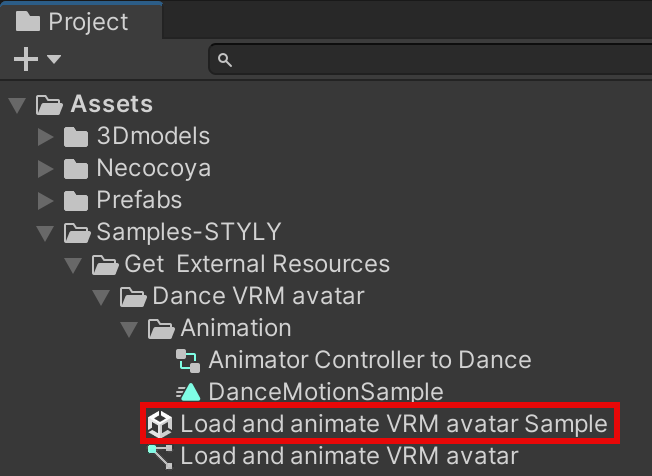
Open the Load and animate VRM avatar Sample scene, select Upload this prefab > Load and animate VRM avatar and select Edit Graph in the inspector.
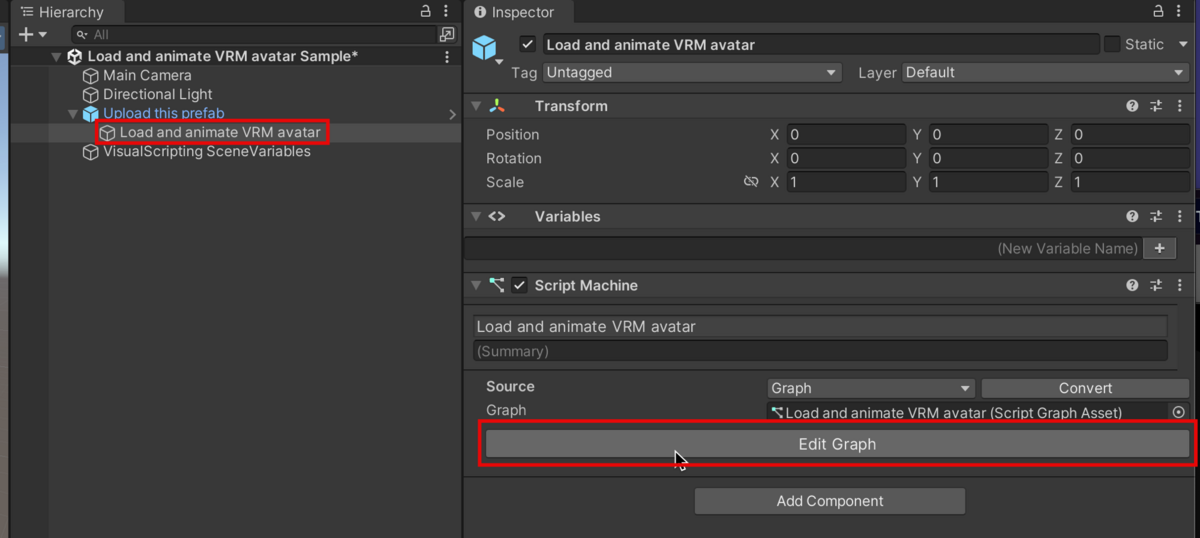
Specify the download URL to load the VRM file as a String.
The VRM file must be uploaded to the server in advance.
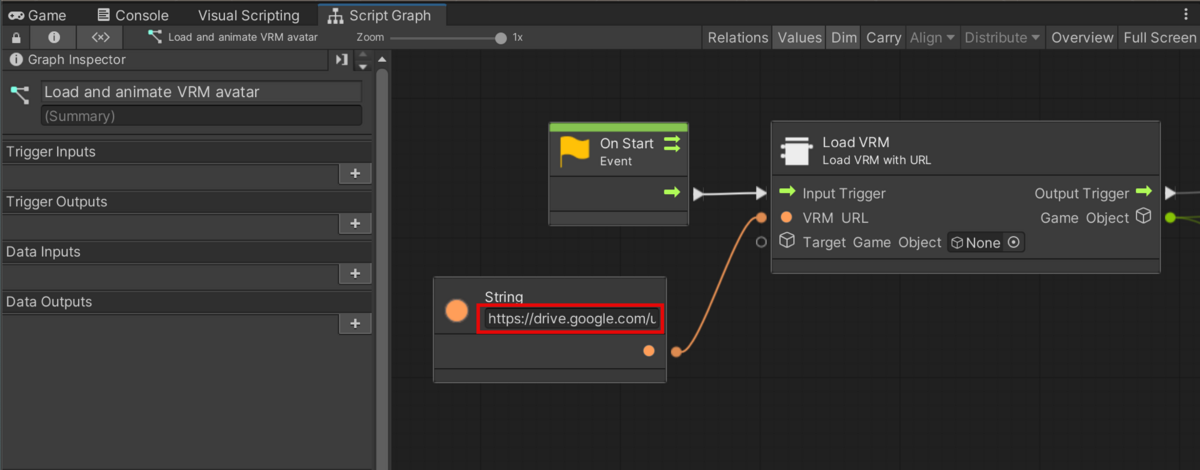
The Animator node has an Animator Controller, so if you want to change the motion or pose, please modify this.
Loading glTF file
You can load glTF (.gltf / .glb) files.

Sample scene location
Samples-STYLY > Get External Resources > Display Online 3D model
Display Online 3D model Sample scene
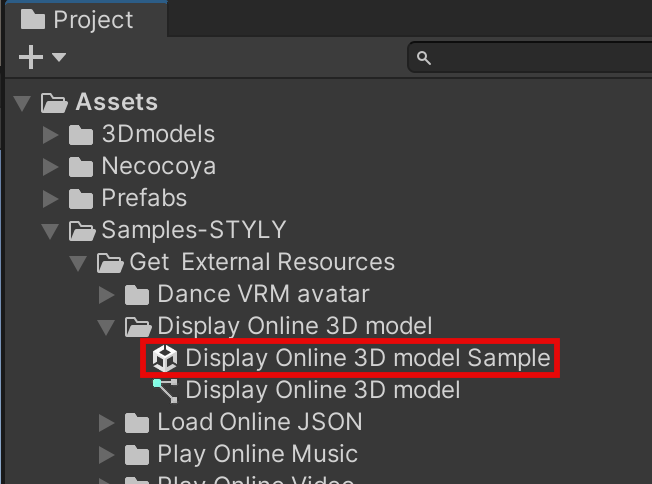
Open the Display Online 3D model Sample scene and select Display Online 3D model (Upload this prefab) > Get and display glTF and select Edit Graph in the inspector.
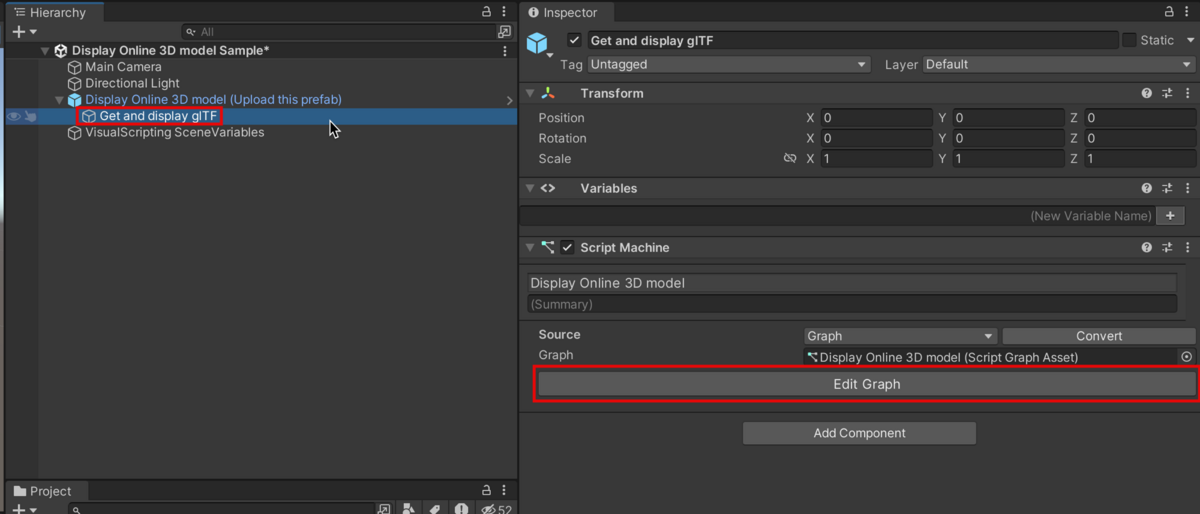
Specify the download URL to load the gITF file as a String.
The glTF file must be uploaded to the server in advance.
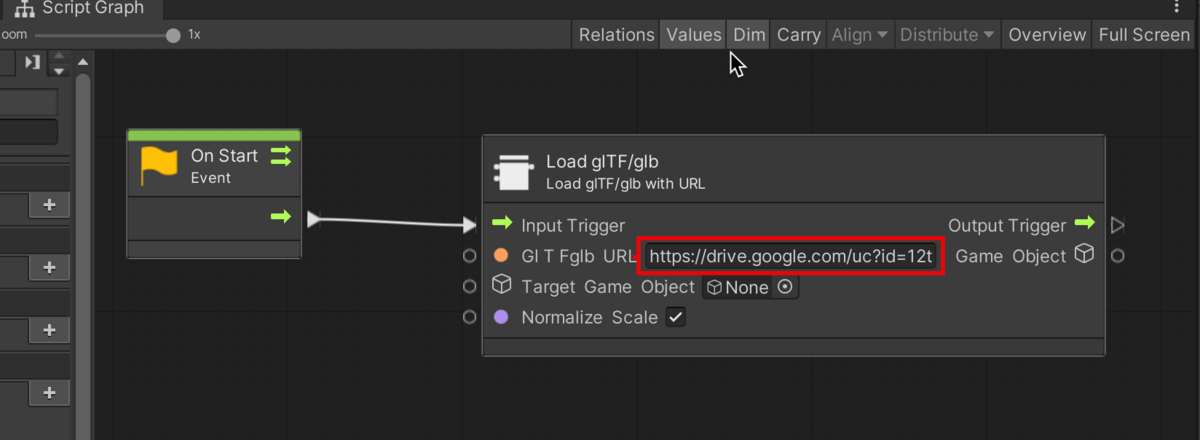
JSON file loading
You can read and parse JSON data (images, videos, glTF, VRM, song data possible).
For users who are familiar with communicating using JSON.
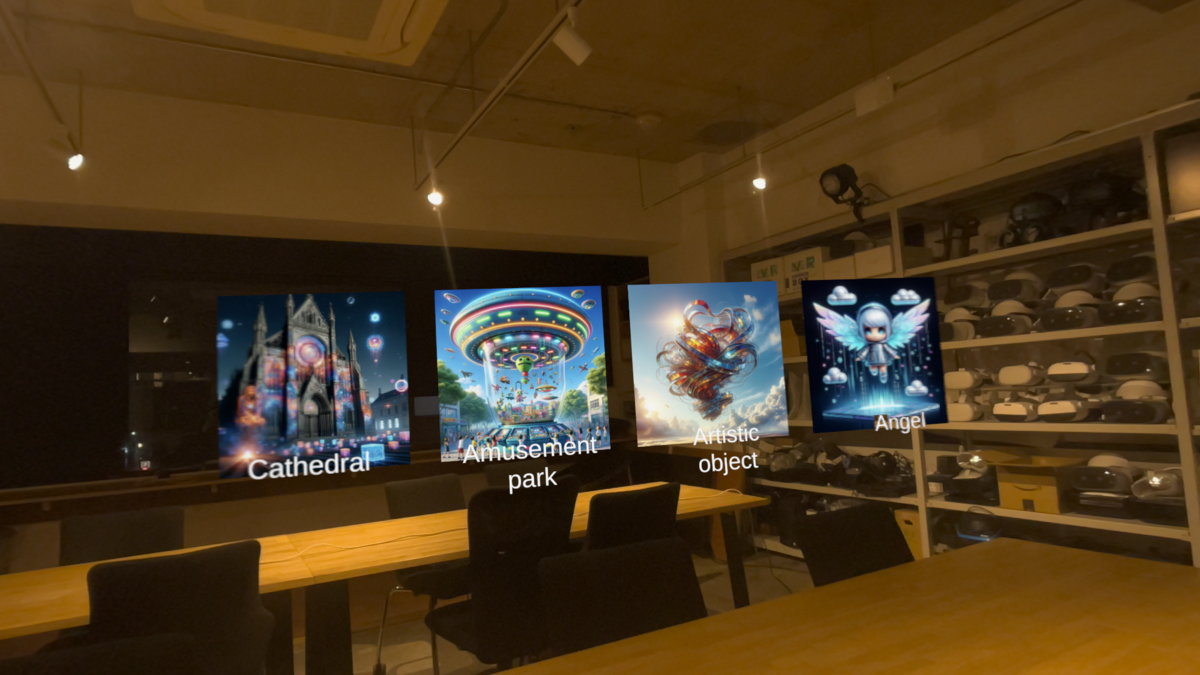
Here is an example of reading and parsing
.
Sample scene locations
Samples-STYLY > Get External Resources > Load Online JSON
Load Online JSON Sample scene
For more information, see the contents of the Load Online JSON graph.
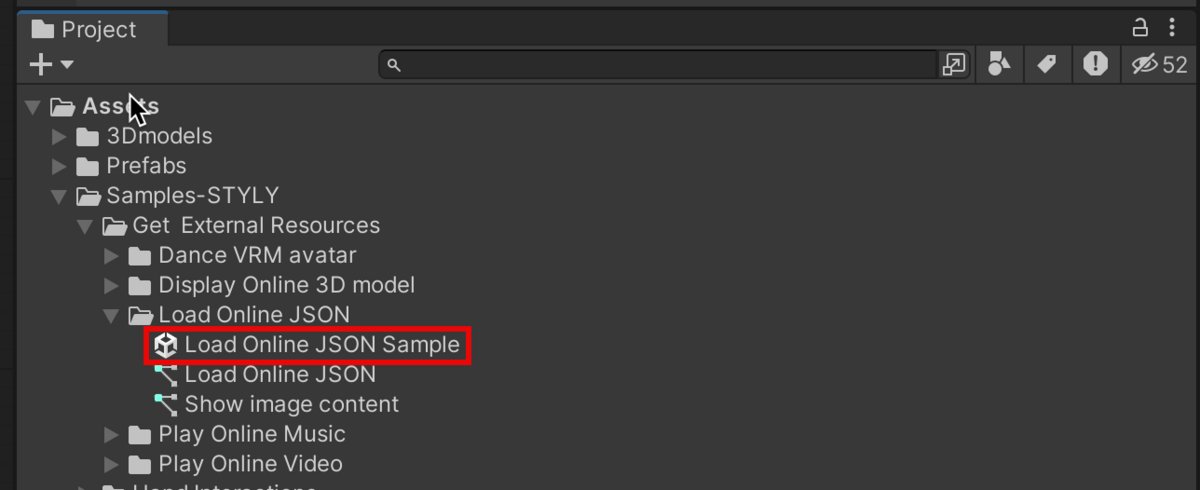
Loading Audio Files
Audio files can be loaded and played.
Sample scene location
Samples-STYLY > Get External Resources > Play Online Music Sample
Play Online Music Sample scene
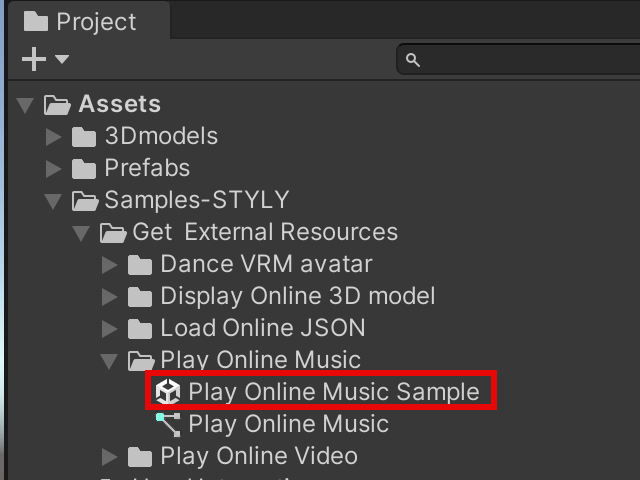
Open the Play Online Music Sample scene, select Play Music (Upload this prefab) > Music Source and select Edit Graph in the inspector.
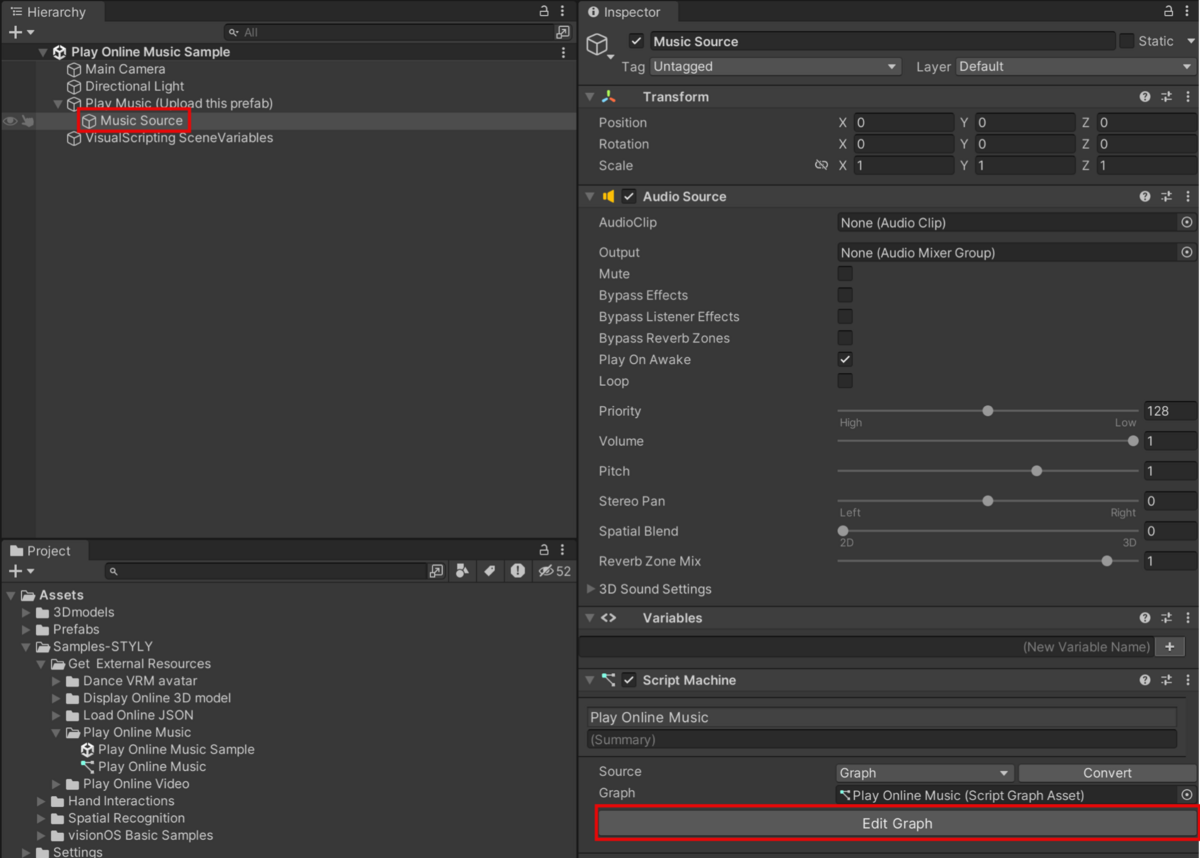
Specify the download URL to load the audio file as a String.
The audio file must be uploaded to the server in advance.
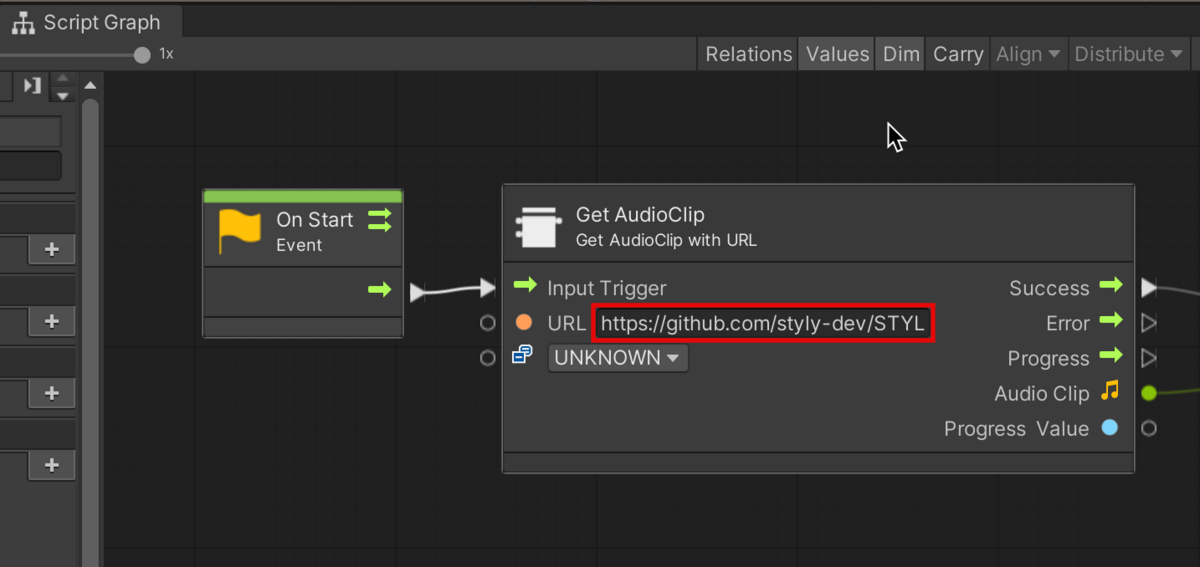
Loading Video Files
You can load and play video files from the Internet.
Sample scene location
Samples-STYLY > Get External Resources > Play Online Video
Play Online Video Samples scene
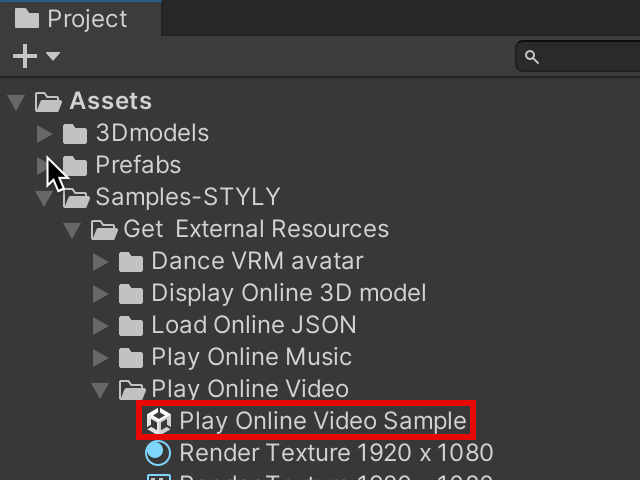
Open the Play Online Video Samples scene and select Play Video (Upload this prefab) > Cube.
Enter the URL to download the video file in the Video Player > URL section.
The video file must be uploaded to the server in advance.
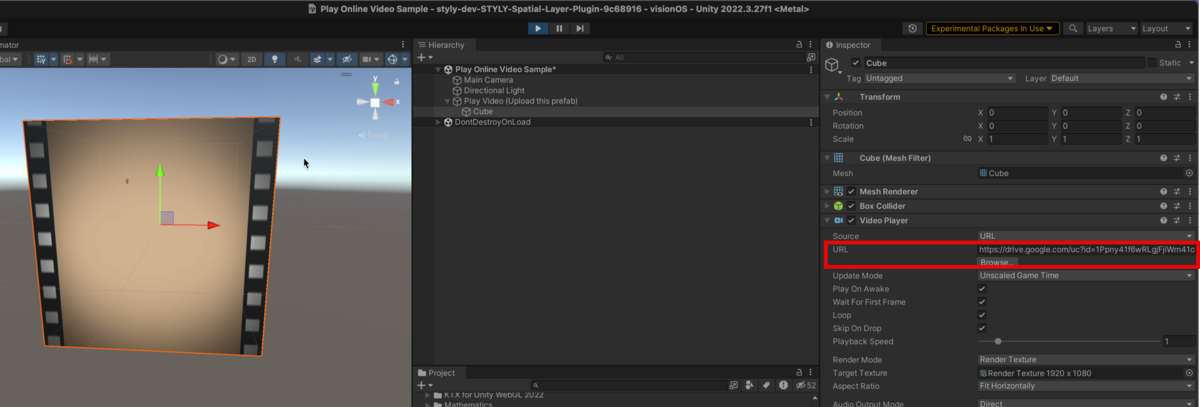
(Under development) Hand gestures
(under development)
Hand Tracking, Head Tracking
Hand Tracking allows you to track an object on your wrist, while Head Tracking tracks an object 30cm in front of your eyes.
Sample scene locations
Samples-STYLY > Hand Interactions > Head and Hand tracker
Head and Hand Tracker Sapmle scene
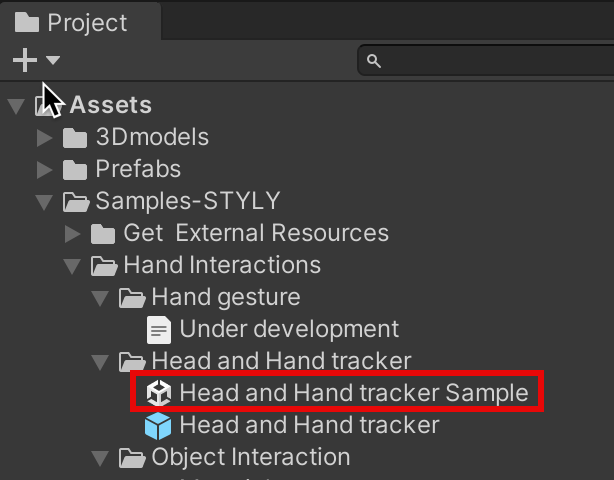
Head Tracker can track an object 30cm in front of the face.
Place the object to be head tracked under the Head Tracker object.
The Sphere (30cm in front of you) is a sample object, so deleting it will not affect its operation.
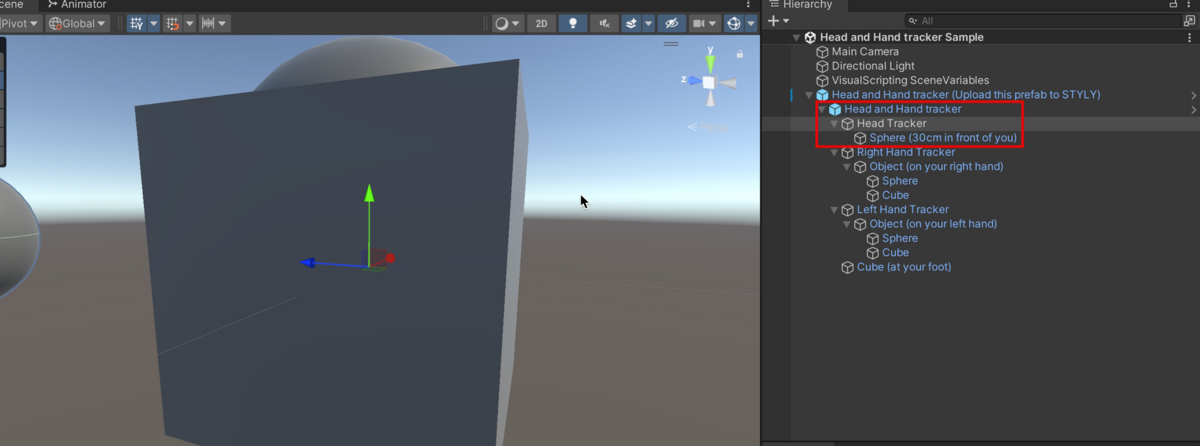
Hand Tracking can be used to track objects on the right or left arm.
For the right arm, place the object to be tracked under the Right Hand Tracker; for the left arm, place the object under the Left Hand Tracker.
The Sphere side will follow the back of the hand and the Cube side will follow the fist.
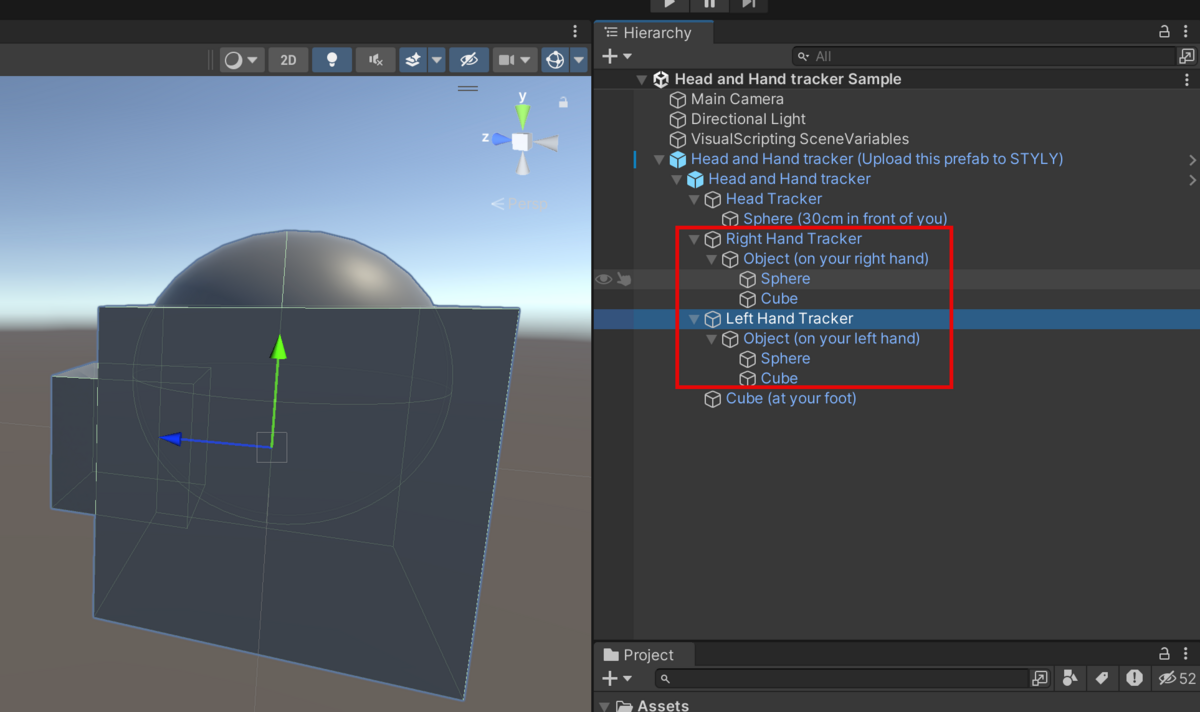
Object Interaction
You can grab the object with one or both hands and add functionality at the timing of the grab.
Sample scene locations
Samples-STYLY > Hand Interactions > Object Interaction > Meterials
Object Interatction Sample scene
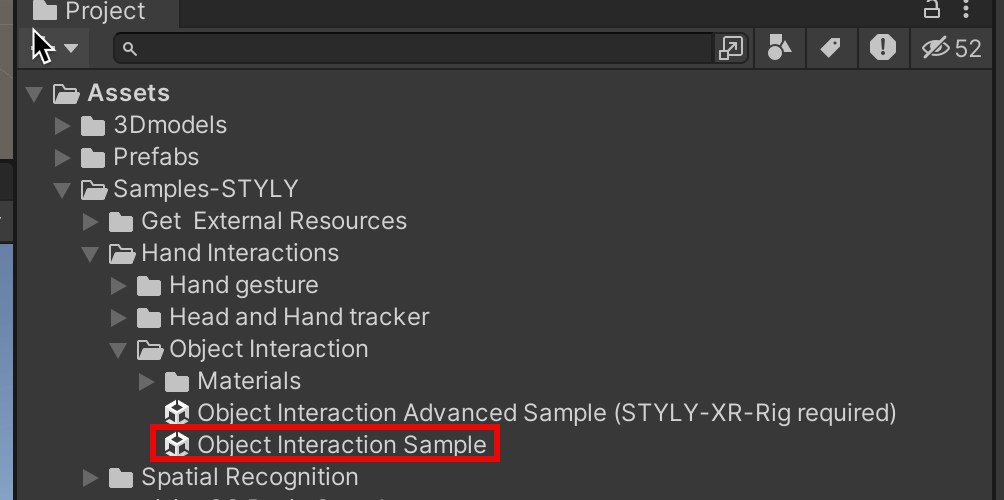
The object interaction function can be used by adding a script to the object.
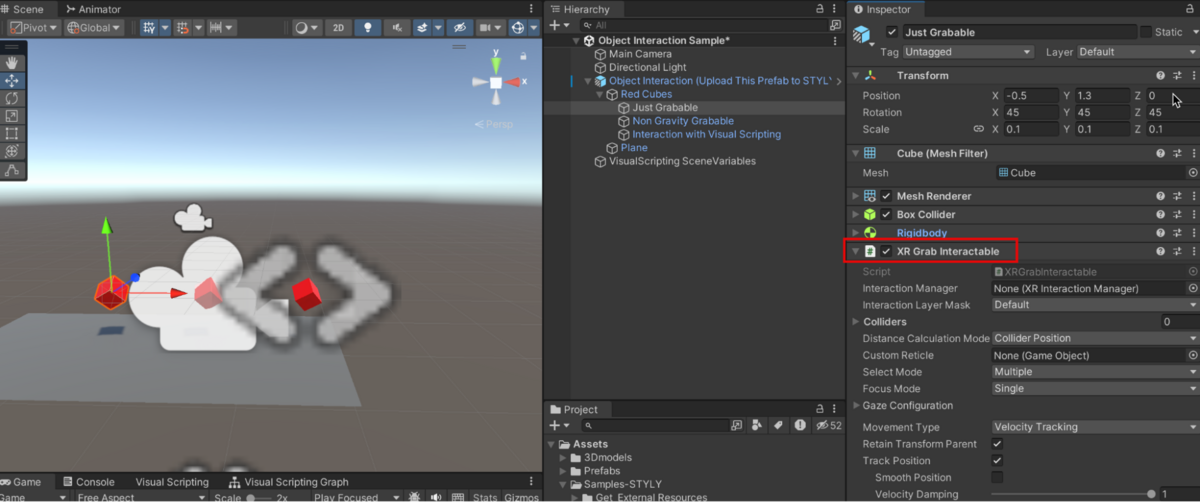
See the table below for Script names, functions, and usage.
|
Script Name |
Function |
Usage |
|
XR Grab Interactable |
Grab an object |
Add XR Grab Interactable scripts to object components |
|
XR General Grab Transformer |
Grabs an object with both hands and transforms the scale |
Adding an XR General Grab Transformer script to an object’s components |
Spatial Recognition
(under development) Plane detection
Real-time mesh generation
Generate 3D models of real-world objects and environments in real time
Real-time spatial meshing
Real-time spatial meshing (occlusion/collider)
Sample scene locations
Samples-STYLY > Spatial Recognition > Real Time Meshing > Prefabs
Real Time Mesh Occlusion and Collider Sample scene
Real Time Mesh with Color Material Sample scene
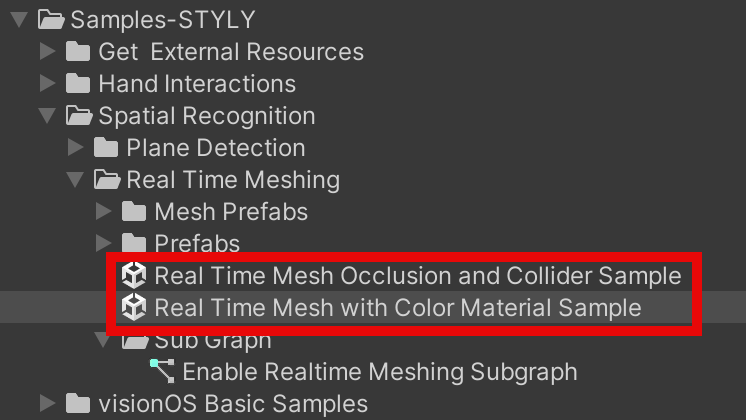
Enable Real Time Mesh Occlusion and Collider Prefab provides the ability to mesh real world objects and environments in real time.
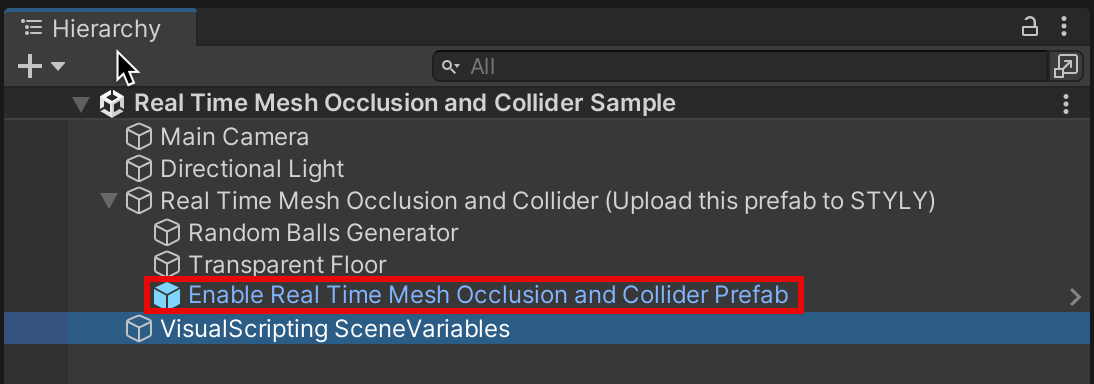
visionOS Basic Samples
When uploading a scene in STYLY for Vision Pro, you need to select Bounded or Unbounded, please refer to the following article for the difference between Bounded and Unbounded.
Bounded
Content within the red frame will be displayed as Bounded, so you can create content using the scale of the red frame as a reference.
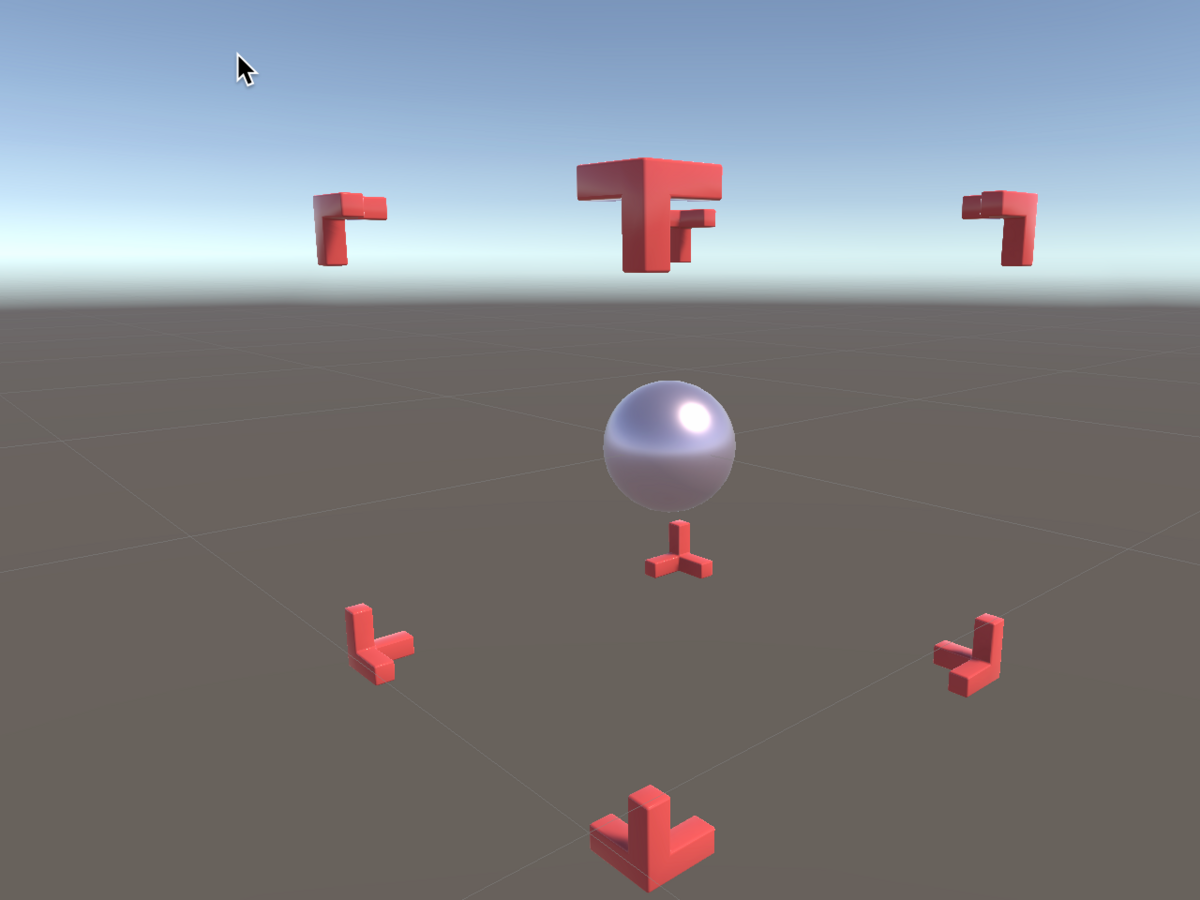
Unbounded
Sample scene under development