This time, I will show how to generate a quality spaceship with Blender, which is a 3D modelling tool, and import it to STYLY.
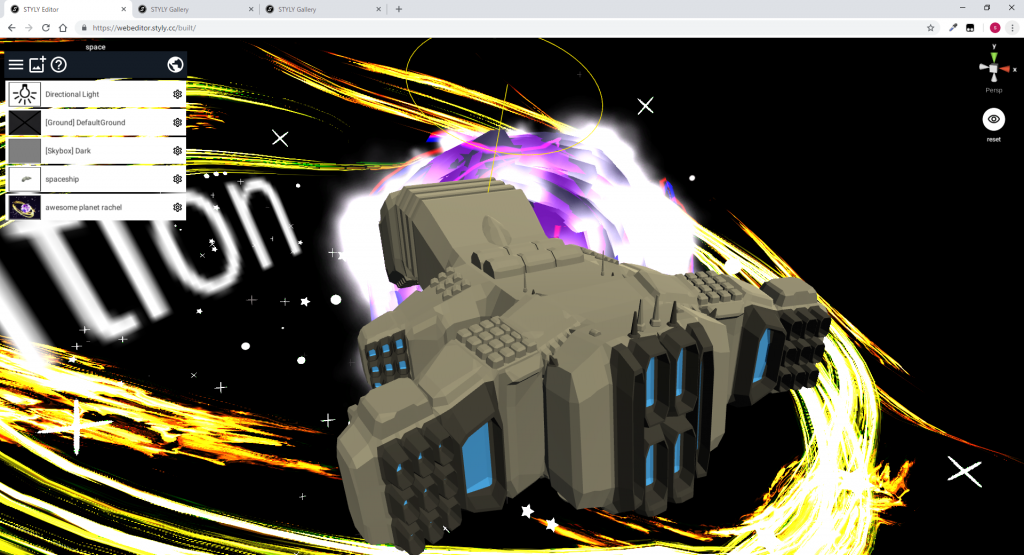
The completed spaceship
Sample
You can taste the sample space from STYLY GALLERY.
Procedure
We create it with the following three steps.
- Generate a spaceship
- Import to Unity
- Upload to STYLY
The summary of each step is shown below.
Generate a spaceship
Preparation
Download the latest version of ‘add_mesh_SpaceshipGenerator.zip’ from the link below.
https://github.com/a1studmuffin/SpaceshipGenerator/releases
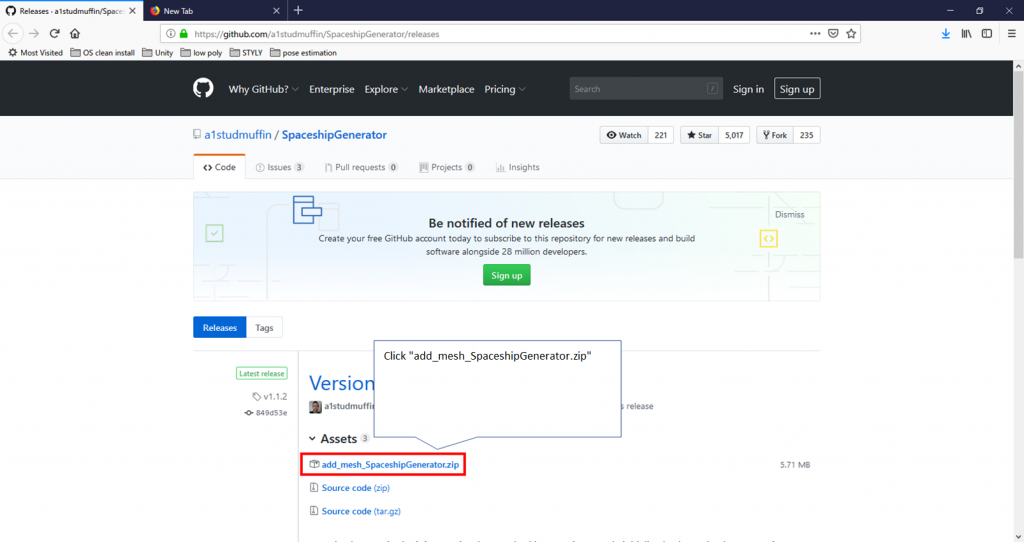
Download the add-on.
Open Blender and select ‘File > User Preference… > Add-ons’ and click ‘Install Add-on from File…’ at the bottom of the Add-ons panel.
In the dialogue window displayed, select ‘add_mesh_SpaceshipGenerator.zip’ you downloaded earlier to install it.
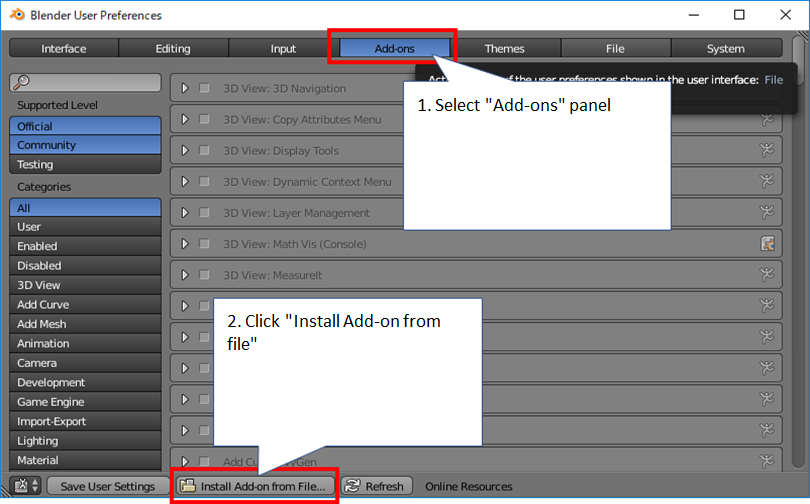
Install the add-on.
Open the ‘Add-ons’ panel again and search for ‘spaceship’.
Check the ‘Add Mesh: Spaceship Generator’ box displayed.
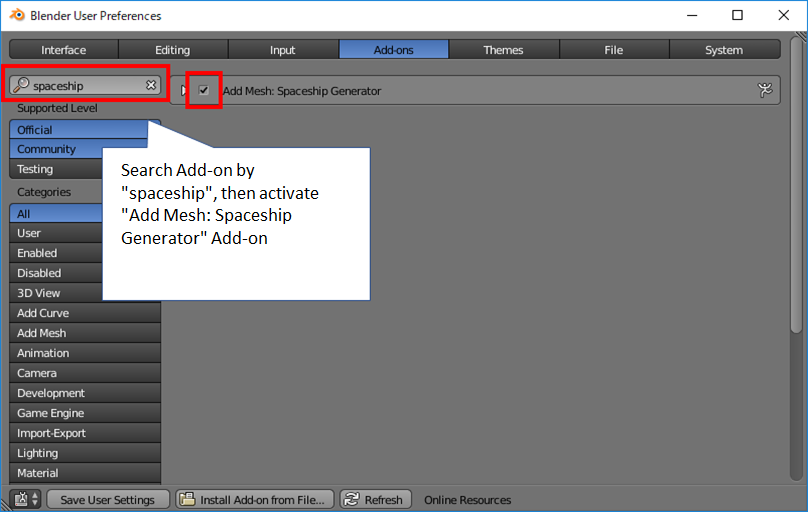
Enable the add-on.
Check the result
Go back to the main screen of Blender and open ‘AddMenu’ by pressing ‘Shift+A’.
You would find the ‘Spaceship’ option under the ‘Mesh’ menu if the installation was successful.
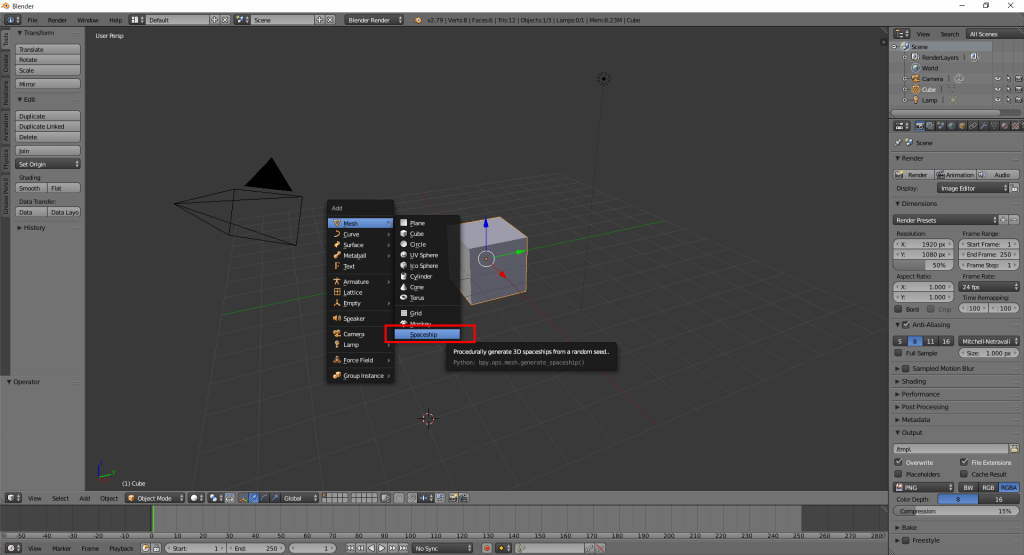
The installation of the add-on is successful.
Run ‘Spaceship’ from the menu. It should generate a spaceship.
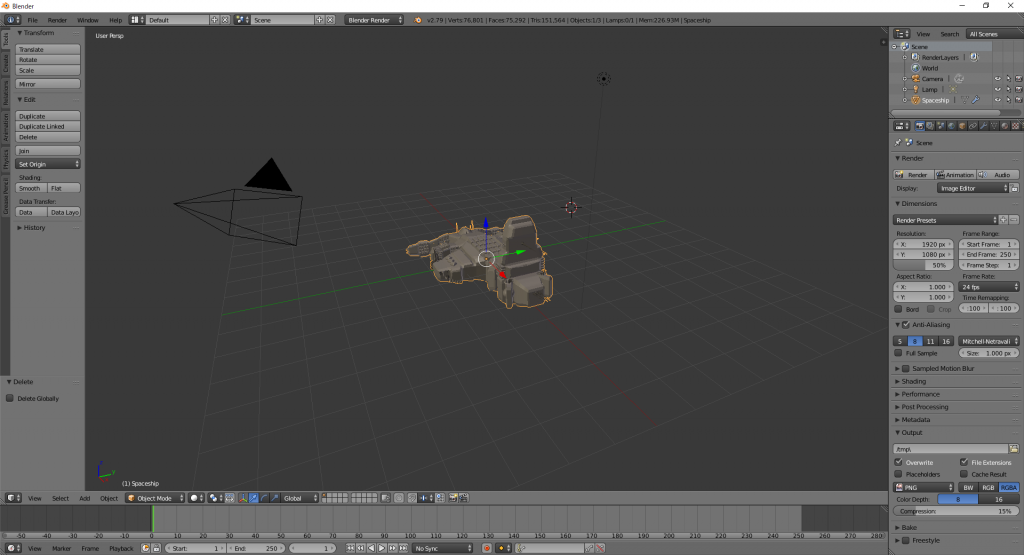
A spaceship has been generated successfully.
Import to Unity
Preparation
Right-click the created spaceship and select ‘File > Export > FBX(.fbx)’ to open the Export menu.
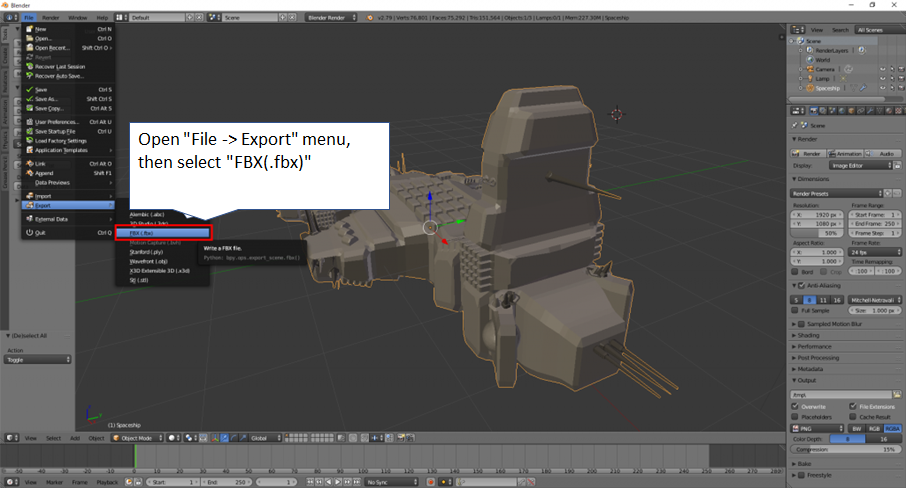
Select the ‘Export’ menu
You need to set the followings in the Export menu.
- Enter the directory where you export the model and the filename.
- Check the ‘Selected Object’ box.
Finally, click the ‘Export FBX’ button to export.
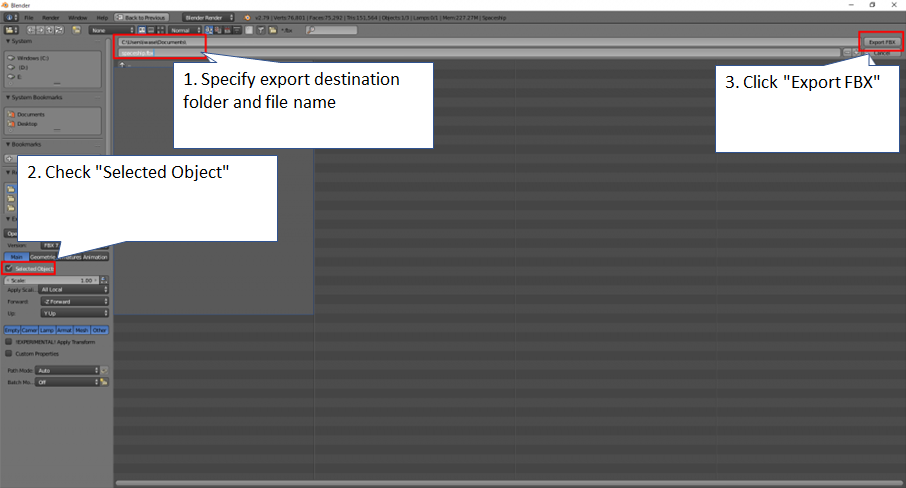
Export the object
Check the result
Import the exported FBX file into Unity and check if it’s displayed in the Scene.
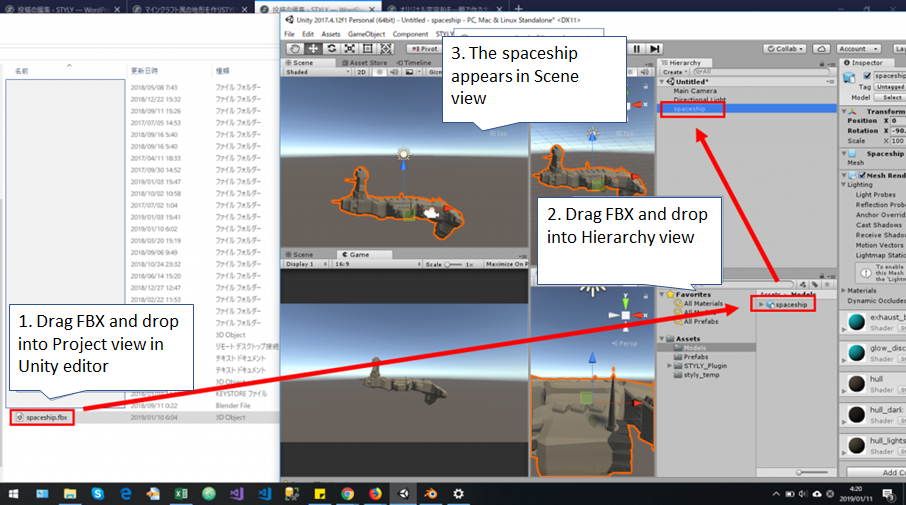
Import the FBX file
Upload to STYLY
Preparation
After checking the spaceship model, drag it into the ‘Prefabs’ folder.
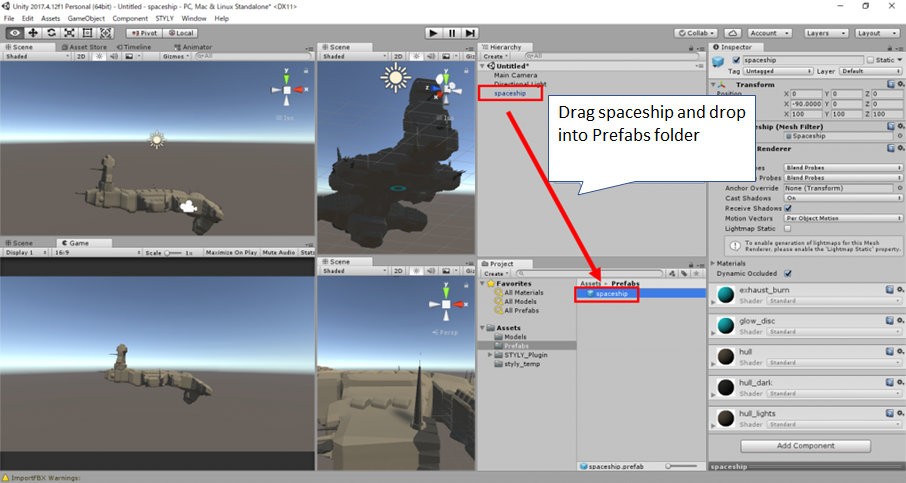
Convert the spaceship to a prefab
In order to upload the completed Prefab to STYLY, you need some preparations such as setting up the account, installing the plug-in.
Please refer to the article below for the details.
How to upload an asset from Unity to STYLY
Alternatively, you can upload from STYLY WebEditor directly if you need to upload the FBX file only.
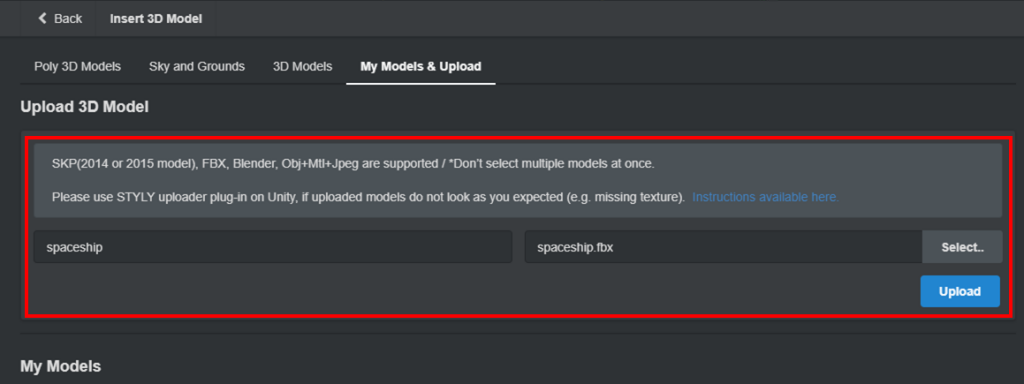
Upload the FBX file from STYLY WebEditor.
Check the result
You can select the uploaded Prefab from ‘MyModels’ in STYLY Editor.
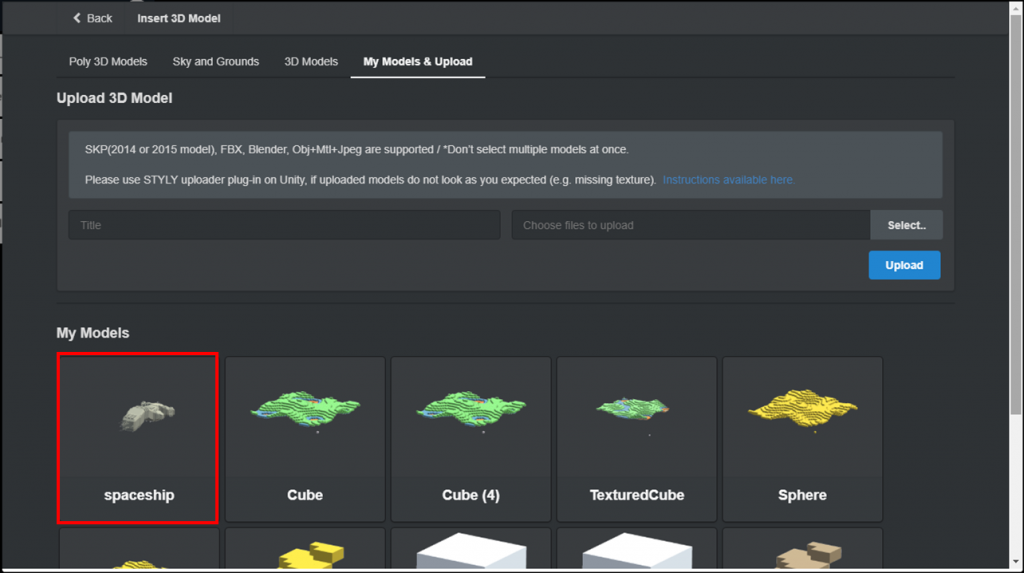
Check the Prefab uploaded
Summary
That’s all for the explanation of how to create a quality spaceship in a flash.
Staring from here:
Change the rule to generate the spaceship;
Modify the add-on to generate a robot or a car instead of a spaceship;
How about trying the automatic generation of various things?