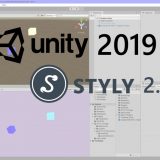Click here to check which Unity versions are compatible with STYLY.
https://document.styly.cc/doc/docs/en-US/creator/creator_plugin_intro/#about-the-corresponding-unity-version
Update Overview:
With this update, STYLY recommends artists to upgrade their Unity software to the latest Unity2019.
With this update, STYLY will be upgraded to the latest version 2.0.
We recommend choosing the Unity2019.3.3f1 for your upgrade to Unity2019.
(Hereinafter, we will refer to the new STYLY System as STYLY 2.0 and the upgraded STYLY Studio as STYLY Studio 2.0.)
Reasons for the Update
Until now, STYLY has been designed to work with the Unity2017. However, as time changes, many STYLY artists wish to utilize the latest evolved functions found in the newest version of the Unity engine.
Understanding this wish, our team has continued to plan, adjust, develop, and verify this latest update with which artists can utilize all of the latest functions in Unity2019 to create their artworks in STYLY. As spring approaches, our team has decided to release this new and exciting update for all of our users.
Through this latest update, STYLY’s system will be fully upgraded to the newest version.
With this latest update, artists can not only utilize Unity2019’s latest functions to create their artwork, but also quickly load and expand their favorite scene in STYLY Studio, Web Player, and VR Application.
Furthermore, this latest update will also serve as the foundation for the development of further services unique to STYLY, such as the addition of the Studio function in STYLY Mobile Application (available for Smartphones & Tablets AR) or better compatibility with the latest AR/MR glasses currently in development. A new and exciting future is ahead of us.
Cautions
Regarding the Developed Scenes (Including Scenes Being Developed)
Most of the uploaded Prefabs and Scenes, which have been developed using Unity2017, will work correctly in STYLY 2.0. However, a few of these developed Prefabs and Scenes may encounter compatibility issues with the latest update.
In other words, STYLY Scenes, which have been developed using these Prefabs and Scenes may appear to be different or may work incorrectly after this latest update.
Our team will provide artists with the β Version (including the VR Application and STYLY Studio) of STYLY 2.0 to test the compatibility of these developed scenes.
After testing with the β Version of STYLY 2.0, artists should immediately convert their developed scenes using Unity2019 (hereinafter referred to as Unity2019 compatible conversion) in case any incompatibility issues are found.
Artists and users can find further details regarding the Unity2019 compatibility conversion process and STYLY 2.0 β Version in the “What Artists Must Do” section of this article.
Resources Incompatible with STYLY 2.0
At the moment, our team has confirmed the following incompatibility issues with the latest STYLY 2.0:
◆ Timeline developed using Unity2017 isn’t working.
→ This issue can be resolved using the Unity2019 compatibility conversion process.
◆ Shader created using Unity2017 sometimes won’t operate as expected.
→ Typically, this issue can be resolved using the Unity2019 compatibility conversion process. However, there are a few cases in which the created Shader is incompatible with Unity2019. In such cases, please kindly consider using a different Shader, which is compatible with Unity2019.
◆ The VR Application continued to crash when loading a specific asset.
→ There is a high probability that this issue can be resolved using the Unity2019 compatibility conversion process.
◆ Some created particles work differently compared to the previous client
→ For example, the size of the generated particles may be incorrectly displayed. The maximum and minimum size will need to be re-specified. Such situations can be resolved using the Unity2019 compatibility conversion process (however, users will have to readjust the particles’ parameters manually using Unity2019).
◆ The shader shows various abnormalities when using MToon Shader together with the Android environment (Daydream / Oculus Go / Quest)
Please understand that there might be other incompatibility issues that our team hasn’t encountered or confirmed yet.
Creating a New Scene
Our team recommends Unity users and artists to use Unity2019 for creating and developing new scenes after this article has been published.
However, please also kindly understand that before this latest update, assets created using Unity2019 may not work correctly under the current platform. Therefore, our team recommends users and artists to refrain from placing these assets in the current STYLY Studio and using the Publish function. Users should retry these functions once the update process has been completed.
However, there are no issues with placing and developing scenes using assets not created in Unity (for example, STYLY’s presets).
Update Schedule and Details
The latest update will be released according to the schedule specified below. (Users can scroll vertically to view the entire table)
| Date | STYLY System | Artist |
STYLY Studio, Gallery, Web Player & STYLY Plugin |
STYLY Application (VR) |
| From this article’s publishing date |
STYLY 2.0’s β Version will be available during the following period |
The period during which artists can respond and test compatibility Testing compatibility using the provided β Version (in addition to the Unity2019 compatibility conversion process) |
Official Version: Unity2017 β Version: Unity2019(※3) |
Official Version: Unity2017 β Version: Unity2019 |
|
April 13 |
STYLY 2.0’s Official Release |
― | Official Version: Unity2019 | Official Version: Unity2019 |
| After Update: | ー |
Edit and publish developed scenes using the Official Version of STYLY Studio |
Official Version: Unity2019 |
Official Version: Unity2019 Old Version: Unity2017(※2) |
※1 Our team will notify users regarding any changes in the schedule for the system update via Twitter and other social platforms.
※2 Our team will provide users and artists with STYLY’s old version (compatible with Unity2017) as a separate platform. Our team will notify users with methods for accessing this platform at a later date. However, please kindly understand that this old version will only be available for a limited period. We recommend users and artists to transfer their projects to the new platform as soon as possible.
What Artists Must Do
In this section, we will explain the various steps and methods that artists should and must do before the update. Please refer to the Caution section for information about known incompatibility issues.
Confirming Compatibility Issues Using STYLY 2.0 β Version
Before the official release of the latest version, our team would like to ask artists and users to kindly confirm any incompatibility issues, including any errors with the operation and appearances of their current projects using the provided STYLY 2.0 β Version.
STYLY 2.0 β Version VR Application
Users and artists can download the application for their favorite platform from the following links:
(Application Download Link)
◆ For PC (SteamVR):
Offered on Steam’s beta branch 2.0-beta
Please open STYLY from the Steam Library and select the beta branch “2.0-beta” as a replacement for the STYLY application installed on the PC.
For more information on how to set up the Steam beta branch, please refer to the “STYLY for Looking Glass beta” article below.
◆For Oculus Go/Quest:
◆For DayDream:
STYLY Studio 2.0 β Version
Users can access the STYLY 2.0 β Version using the following link:
(Link for Accessing STYLY Studio)
https://build.styly.cc/studio/release-2.0-beta/
※Users who haven’t logged into their STYLY account will be redirected to the original official version after pressing the “Launch” button from the Login screen. In such cases, users can re-access the β Version from the following link after logging into their STYLY account.
STYLY Plugin for Unity2019 β Version
Please use this beta version of the Plugin if you plan to migrate to Unity2019 or if you are going to create new projects using Unity2019.
Unity2019 Compatibility Conversion Process
(In the event that users encounter incompatibility issues when testing their project using the β Version)
After testing their developed scenes using the provided β Version, artists and users should carry out the Unity2019 compatibility conversion process to fix any incompatibility issues such as incorrect operations or abnormalities in appearance should they be found.
Most of this process requires users to re-upload the used resources and developed scenes from Unity2019.
Detailed steps will be provided and carefully explained within a manual. This manual will be included at the end of this article. Users should refer to this manual and carry out the necessary processes to ensure the best compatibility for their project.
Manual for Compatibility Conversion Process can be found here.