In this article, I describe the scene “Manic Day Theater,” created by the artist Naoya Hirata using a Modifier feature.
I introduce the appreciation points of the scene, how he uses Modifier, and how he arranges Modifier.
About Naoya Hirata
Mr. Hirata was born in Nagano, Japan in 1991 and graduated from Musashino Art University, Department of Sculpture in 2014. From the time he was in the university, he began creating works using free 3D data and image data, which can be collected indefinitely on the Internet, as materials.
He creates works based on the data he collects in a computer virtual space where he defines the numerical values of gravity and other factors. Mr. Hirata considers them to be “sculptures in virtual space.”
(Quoted from “Sculptures in the virtual space. Naoya Hirata’s ‘Incomplete Prison’ at Guardian Garden”, Bijutsu Techo, December 25, 2018.
https://bijutsutecho.com/magazine/news/promotion/18956 )
Twitter : https://twitter.com/_naoya___H__
Instagram : https://www.instagram.com/_naoya___h__/
About “Manic Day Theater”
This is a VR work.
Mr. Hirata creates 3DCG ready-made art works in the virtual space.
Basically, his main focus is on the sculptural objects that are created, but this time, Manic Day Theater is a game approach work that can be enjoyed by exploring the space in a “maze”.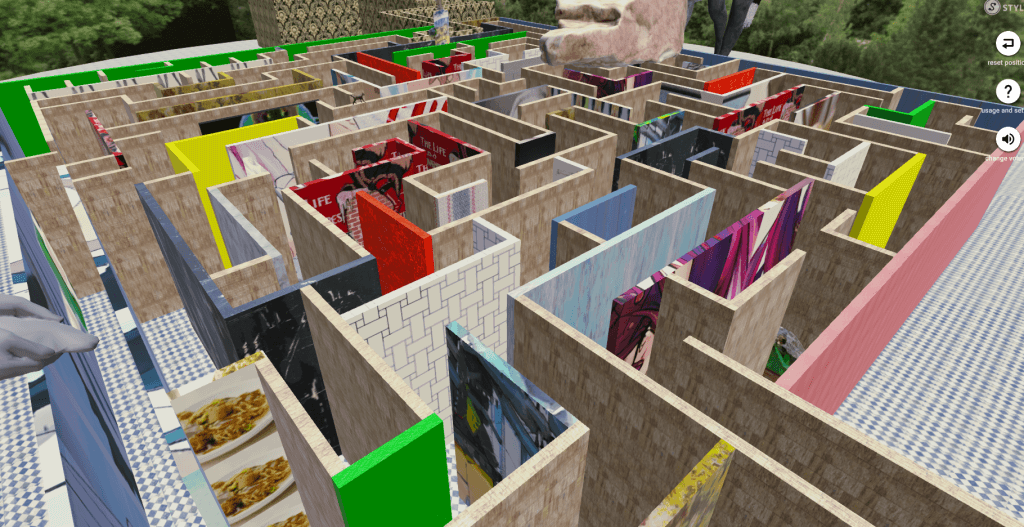
As you move through the maze, you will find 2D and 3D works of objects created by Mr. Hirata.
The objects are placed not only on the ground, but also in the air. Look for places where you can enjoy yourself by looking up.
There are also high-impact places, such as the sudden appearance of a giant horse.
Once you get out of the maze, you will find Mr. Hirata’s works on display.
There are only a few places where you can appreciate Mr. Hirata’s works in VR, so this is a rare experience!
Let’s get out the maze!
Points where he uses Modifier
You can actually copy a scene on STYLY Studio and check it against the following explanations.
How to copy a scene on STYLY Studio
- First, please login to STYLY Gallery.
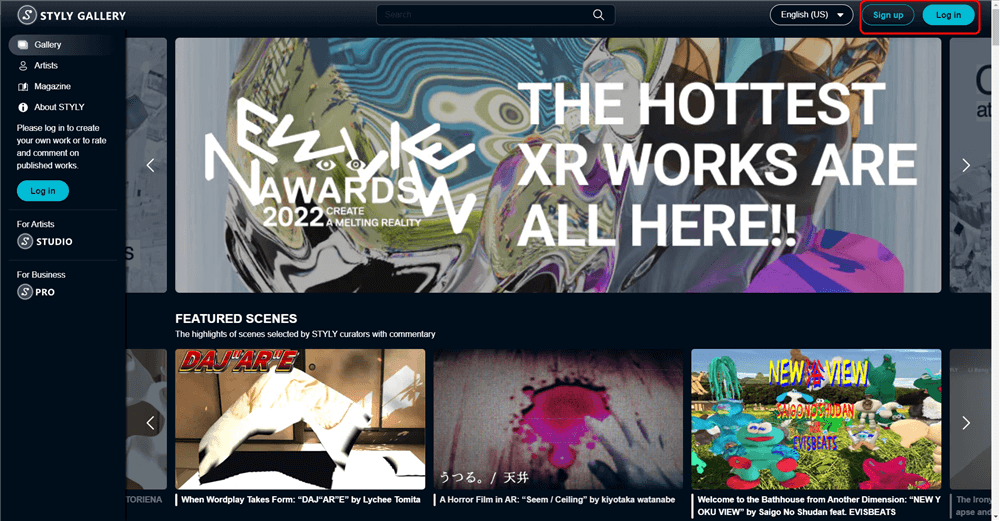
Select LOGIN in the upper right corner of the STYLY Gallery screen if you don’t login to STYLY Gallery.
- Click on the Copy button below. *You must be logged in to copy to your account.
- When the scene is added to the scene list on STYLY Studio, you finished copying.
Explanation
The object named bust_of_gutenberg1 has an Animation Heartbeat applied to it.
This allows the user to add animation to a stationary object to create a “sudden movement” effect.
While viewing the work, I was surprised by the sudden increase in size of many of the objects that were basically stationary.
The bear object includes Style Change’s Gradient color to change its appearance.
The bear sculpture, which has been transformed into a poisonous coloring, has a strong presence.
By changing the parameters of this color, you can create your own bear sculpture.
For the Small_fire object, Rim Light of Style Change is used.
Rim Light allows you to change the appearance of the “glowing outline”.
This allows you to create a pseudo-flame like appearance.
In judge_prop, Animation’s Rotate is used to rotate the object.
judge_prop is a part of Mr. Hirata’s sculpture called Judge, and by moving that part, we can give “information” to the work.
The above is an introduction to Modifiers in Mr. Hirata’s work.
There are many other objects in which Modifier is used. Let’s take a look at them and experience how they are used effectively!
How to experience a VR scene
If you are accessing this page from a smartphone, please click on the “Experience the Scene” button (*If you are experiencing the scene on a smartphone for the first time, please also refer to the following instructions).
After clicking, the following screen will be displayed.
If you have already downloaded the STYLY Mobile app, please select “Continue on Browser”.
You can then select “Play on Mobile App” to experience the scene.
[VR]If you have an HMD device, click the “Experience the Scene” button from your PC (web browser), then click the VR icon on the scene page.
[AR]If you are accessing this page from a PC (web browser), you can experience the scene by clicking the “Experience the Scene” button, selecting the Mobile icon on the scene page, and scanning the QR code.
Download the STYLY Mobile app
Download the Steam version of STYLY app
https://store.steampowered.com/app/693990/STYLYVR_PLATFORM_FOR_ULTRA_EXPERIENCE/
Download the Oculus Quest version of STYLY app
https://www.oculus.com/experiences/quest/3982198145147898/
For those who want to know more about how to experience the scene
For more information on how to experience VR scenes, please refer to the following article.

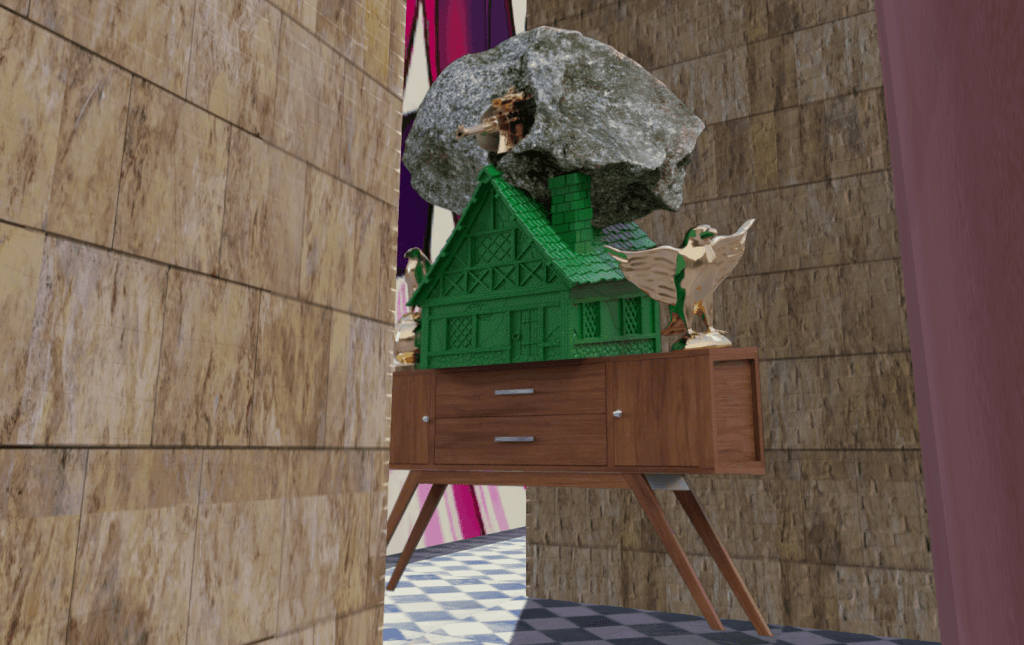
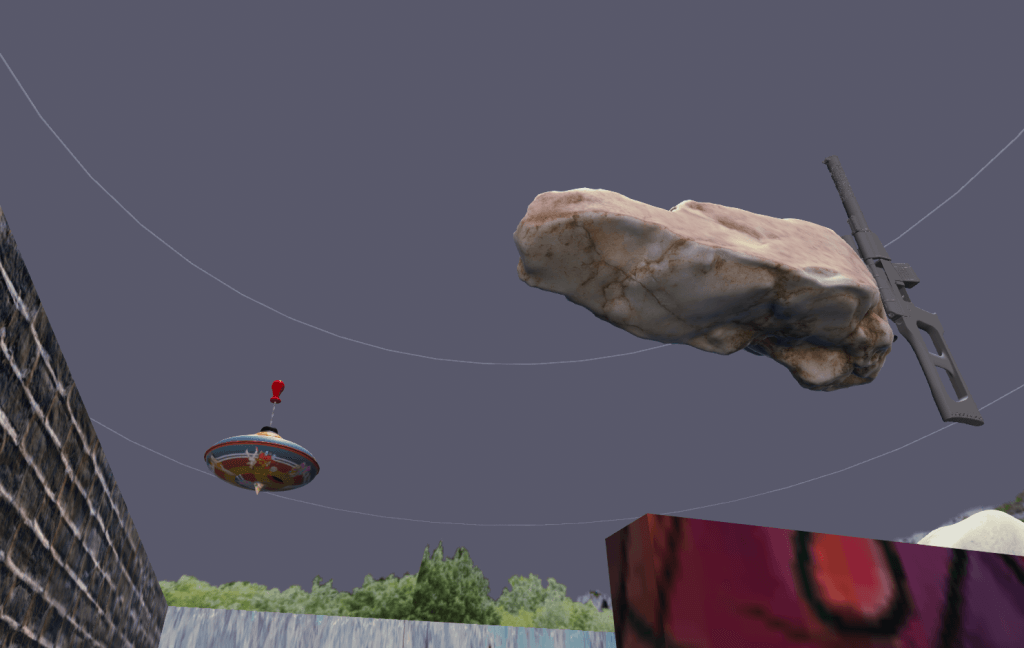
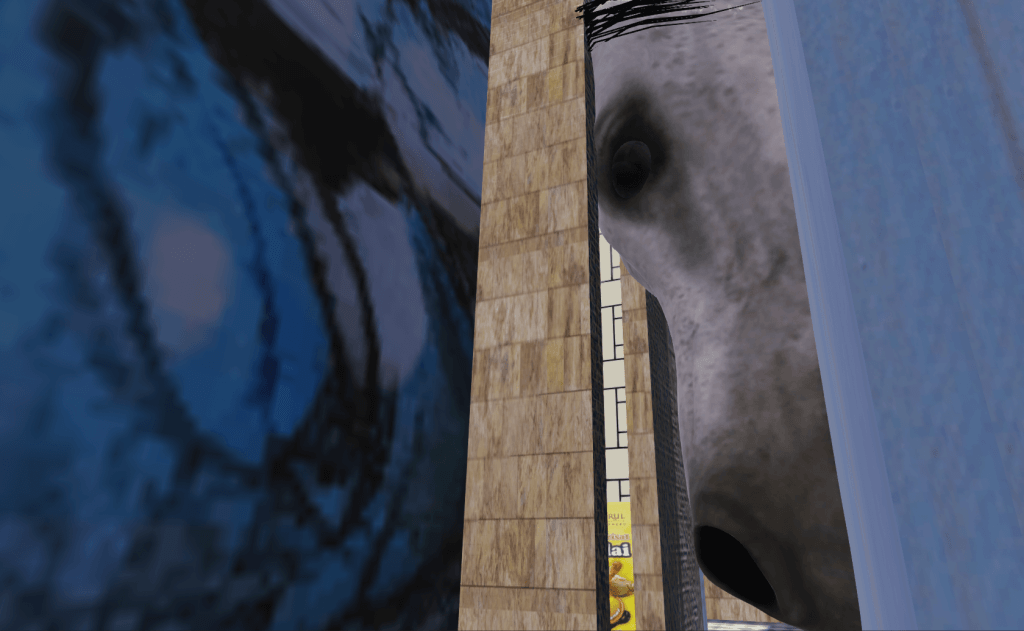

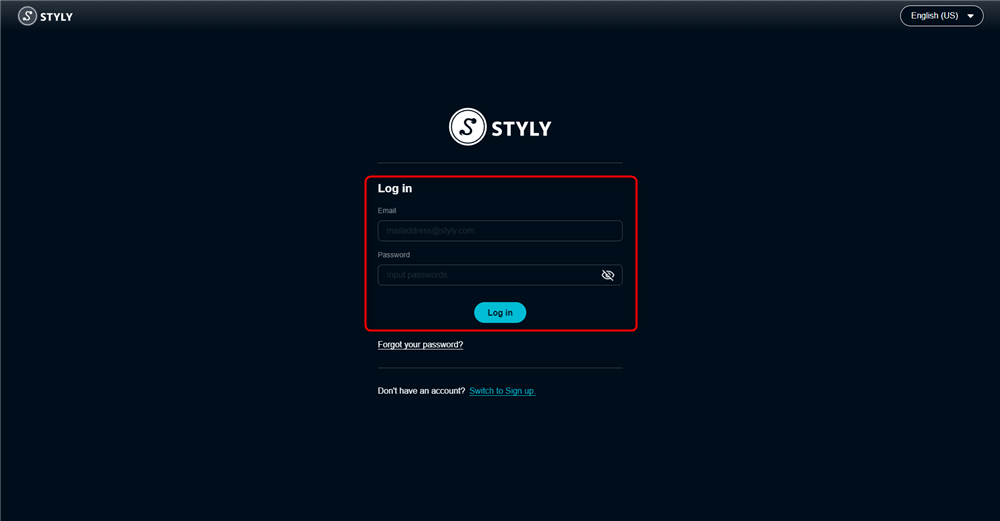
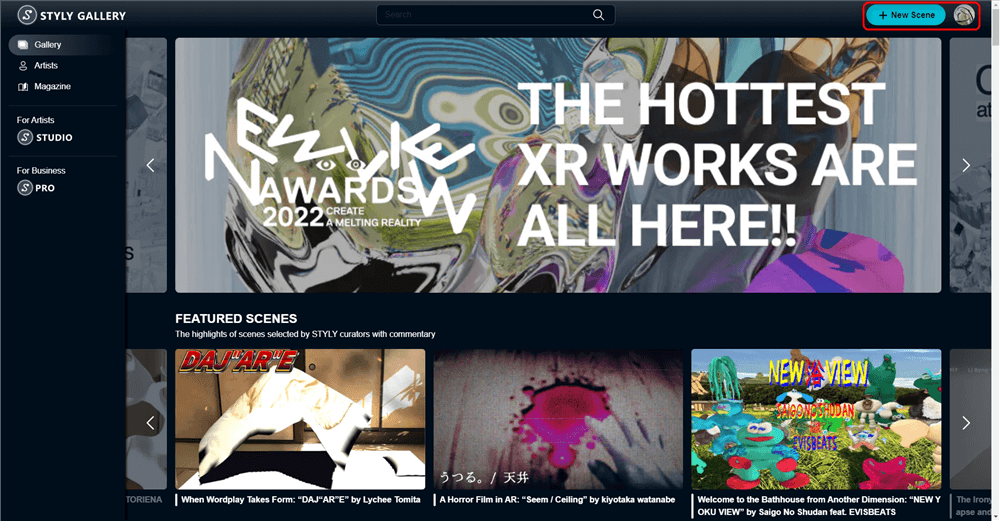

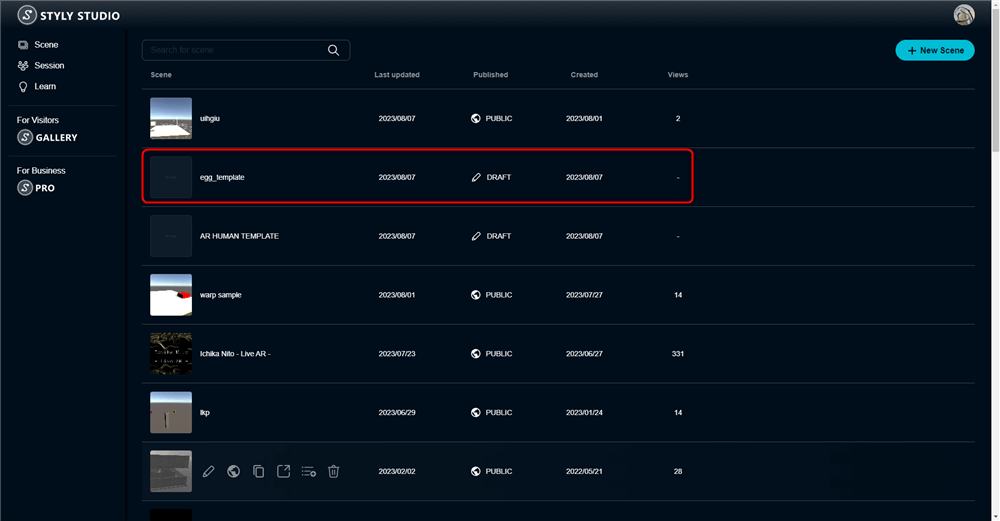
![image4 - STYLY [Animation]Heartbest](https://styly.cc/wp-content/uploads/2022/02/image4-1.gif)
![image1 - STYLY [Style change]Gradient colorを使っている](https://styly.cc/wp-content/uploads/2022/02/image1-1-1024x535.png)
![image7 - STYLY [Style change] Rim lightを使っている](https://styly.cc/wp-content/uploads/2022/02/image7-4-1024x579.png)
![image9 - STYLY [Animation] Rotateを使ってる](https://styly.cc/wp-content/uploads/2022/02/image9.gif)
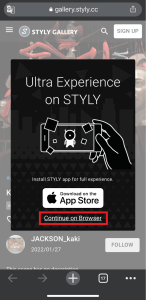
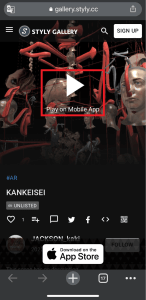

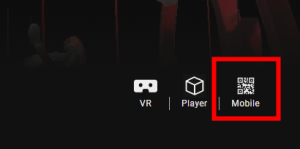
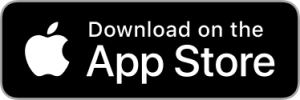
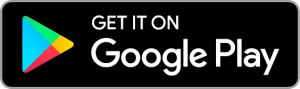
![[Summary] How to experience STYLY scenes VR/AR(Mobile) / Web Browser Introduction by step](https://styly.cc/wp-content/uploads/2020/04/スクリーンショット-2020-04-10-12.53.04-160x160.png)