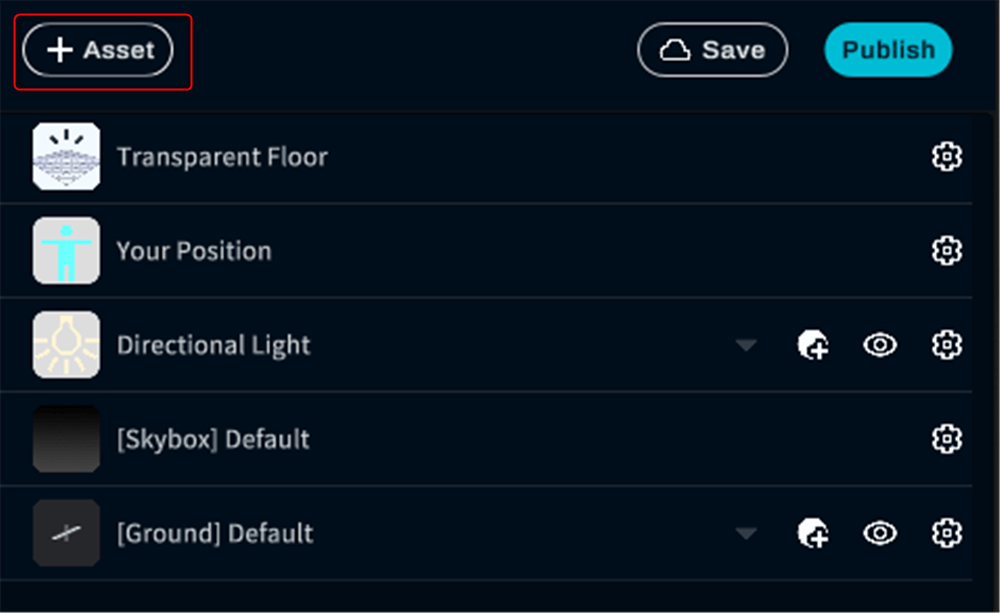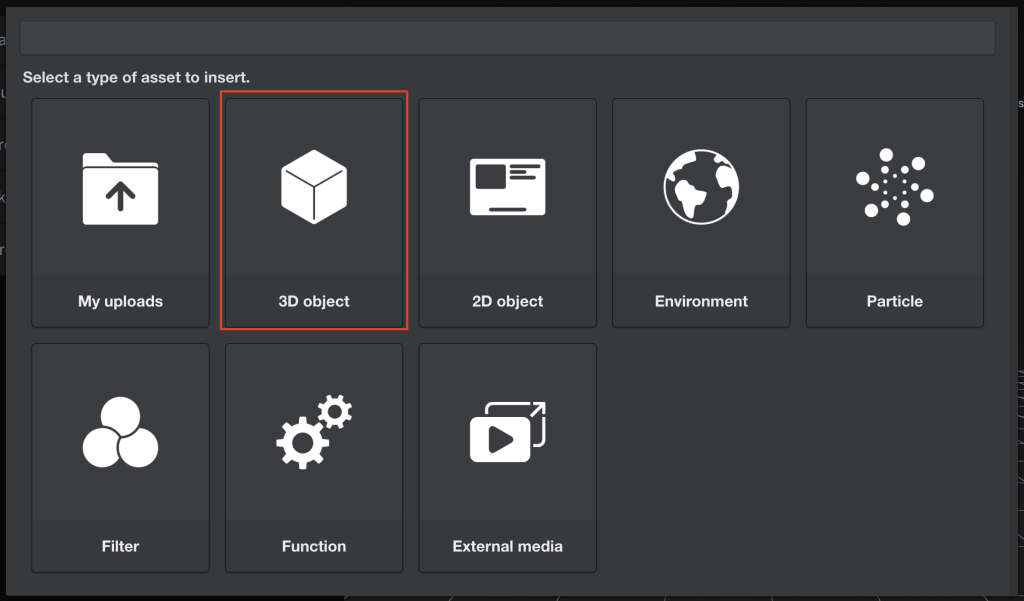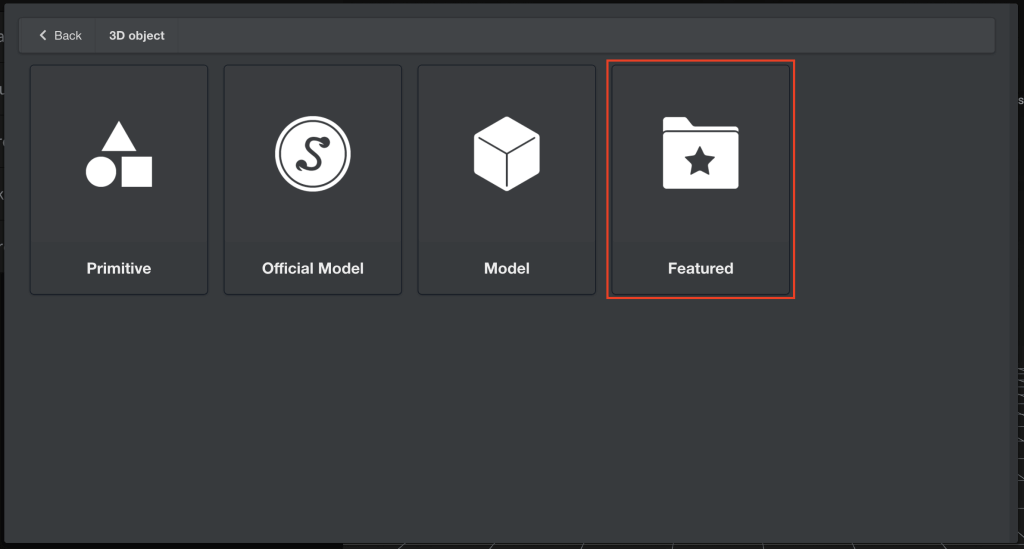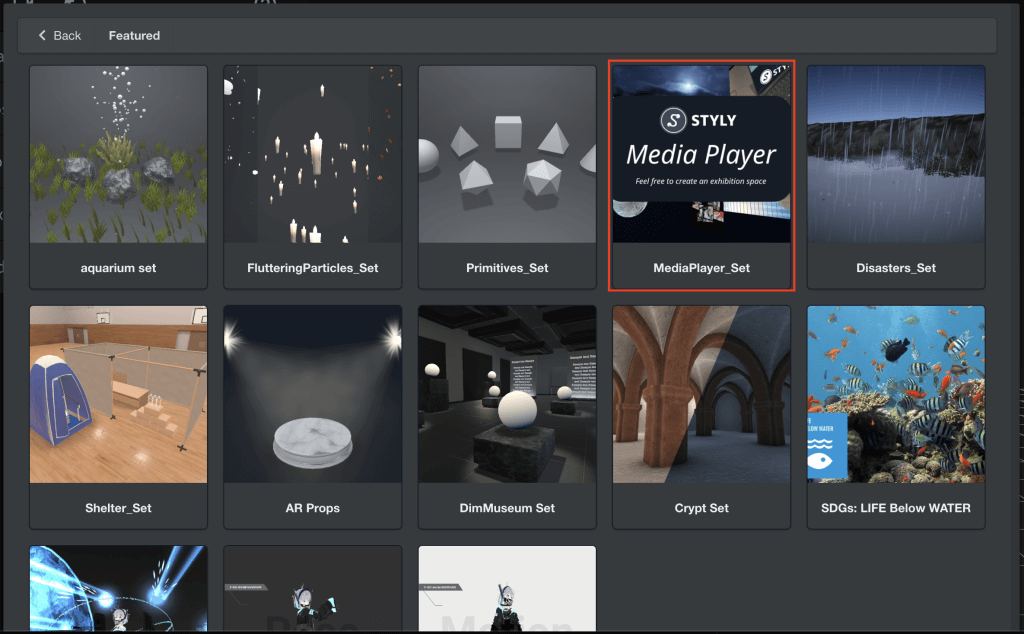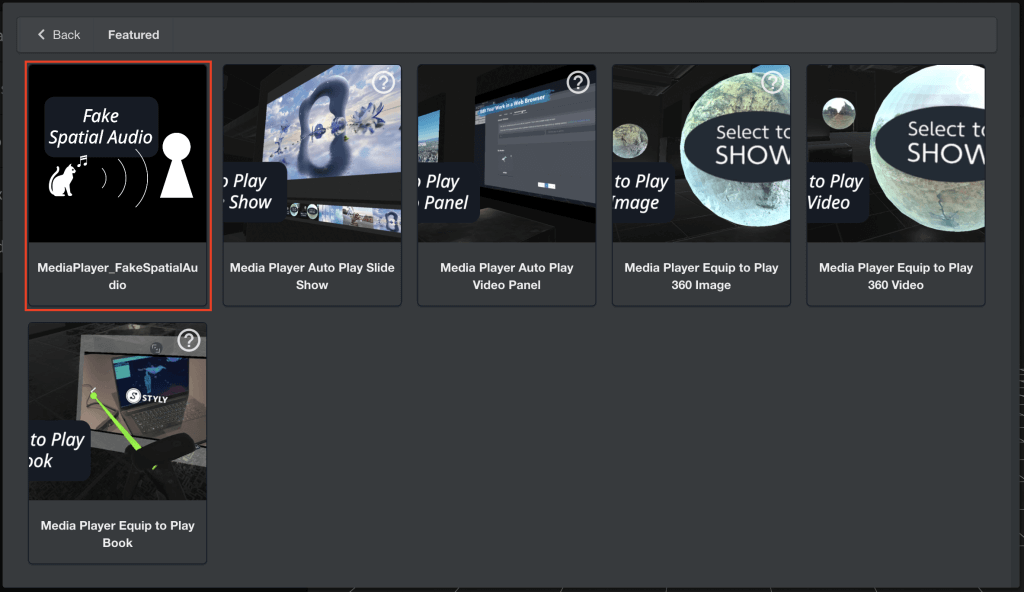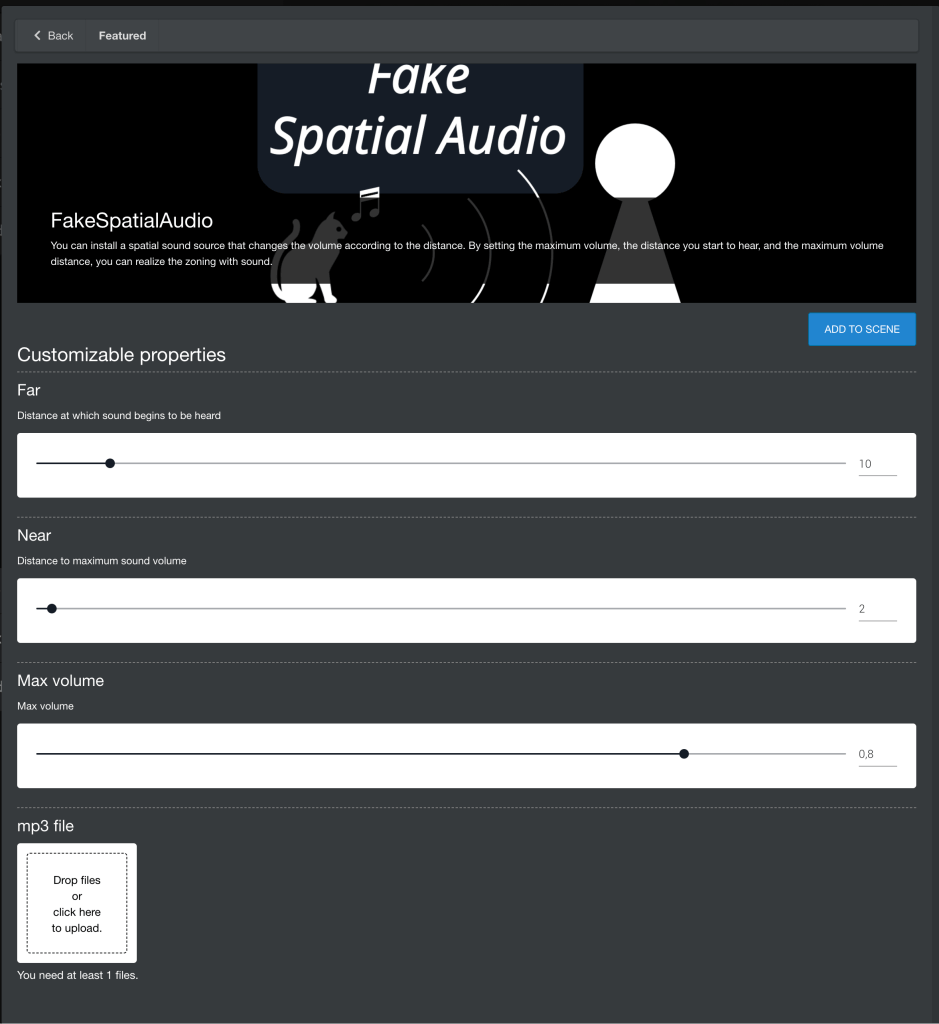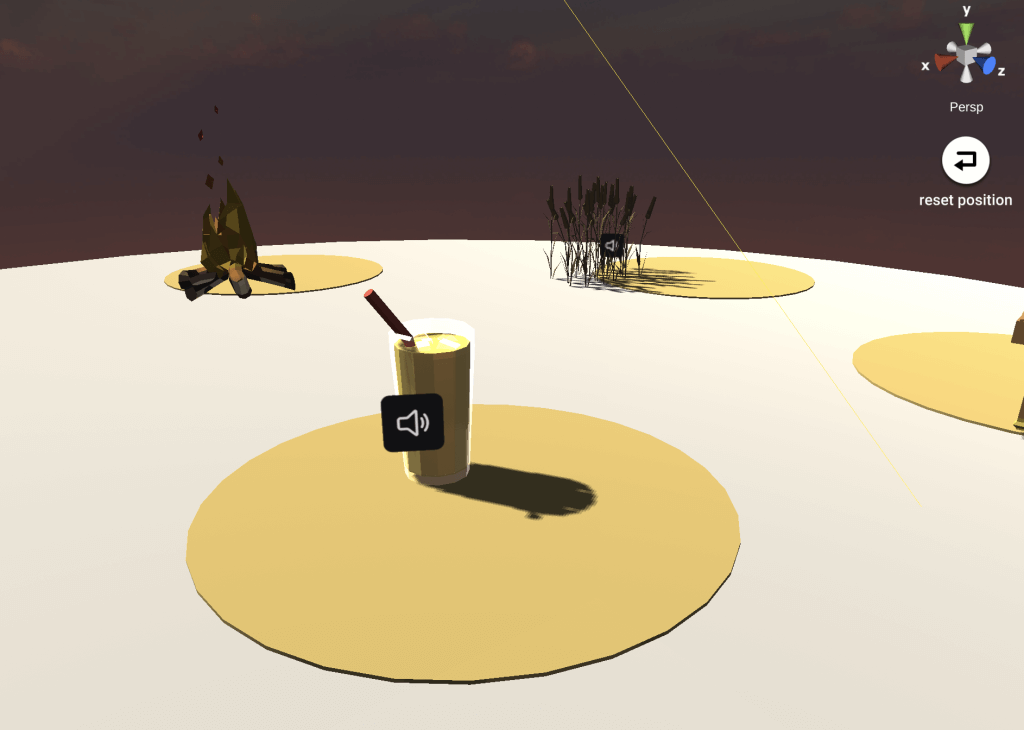You can use the Fake Spatial Audio asset to place sound in multiple locations and create a scene with spatial audio.
Features
- Use of any mp3 file as the sound source
- Settings to change the sound source’s volume by distance to achieve spatial audio
- Advanced settings for the maximum volume, the distance from which the sound can be heard and the distance at which the sound reaches maximum volume
- Creation of sound zones using the above features
Use Cases
- Crackling noises when approaching a fire source, such as a torch or campfire
- Narration sound from a TV
What’s the Difference Compared to the Music Asset?
You can still upload mp3 files from My Upload>Music to add sound at the same volume throughout your entire scene.
The Fake Spatial Audio asset has additional settings that can be modified to change the volume of the sound depending on where you are in the scene.
- Use Music if you want to continuously play music in a scene as background music
- Use Fake Spatial Audio if you want to play sound only in a specific area
Sample Scene
Below is a sample scene using the Fake Spatial Audio asset. (Caution: sound in the scene.)
Where To Find the Asset
The Fake Spatial Audio asset is located inside the Assets.
First, click on the Add Assets icon to show the available types of assets.
Then, select 3D object>Featured>MediaPlayer_FakeSpacialAudio to add the asset to your project.
How to Use the Fake Spatial Audio Asset
Customize the properties as follows and upload the mp3 file you wish to use.
Then click the blue ADD TO SCENE button in the upper right corner to add the asset to your project.
| Far (1~100) | Distance at which the sound begins to be heard |
| Near (0,1~99) | Distance to maximum volume |
| Max volume (0~1) | Maximum volume |
| mp3 file | Where you can download your mp3 file |
You can hear sound as you approach the Fake Spatial Audio Asset added to your scene.
For questions about STYLY, bug reports, and improvement requests, please contact the STYLY FORUM:
https://en.forum.styly.cc/support/discussions
Certified (QA) by Shota Shawn Yoshizawa
Edited by SASAnishiki
Translated by cpnnn