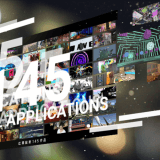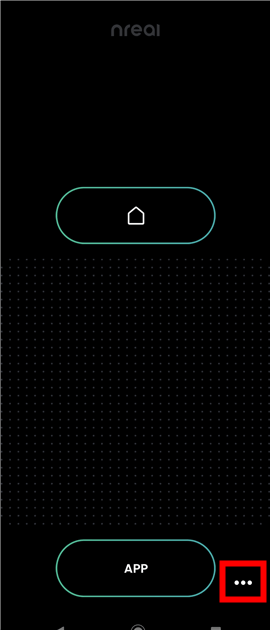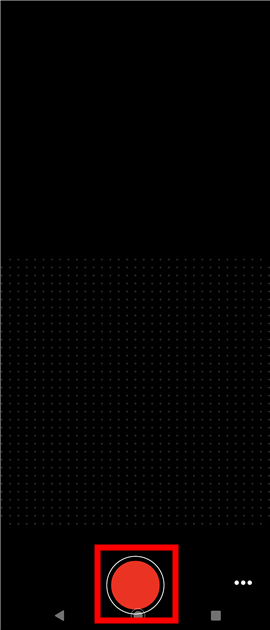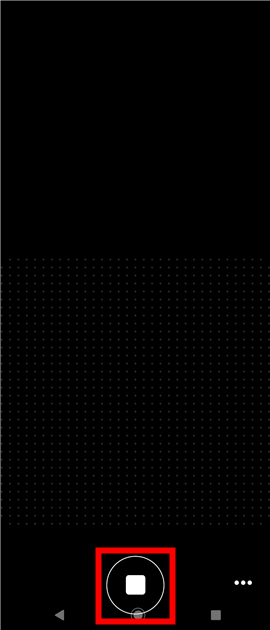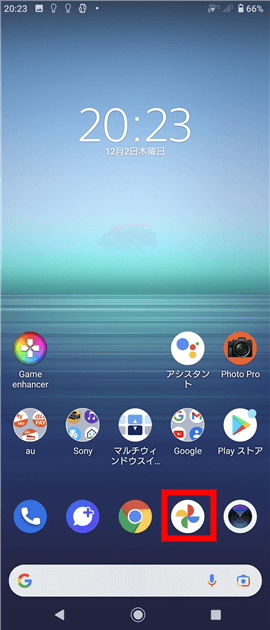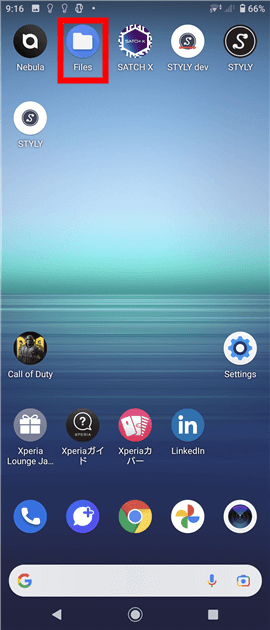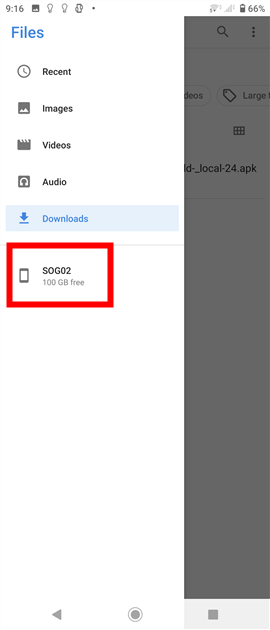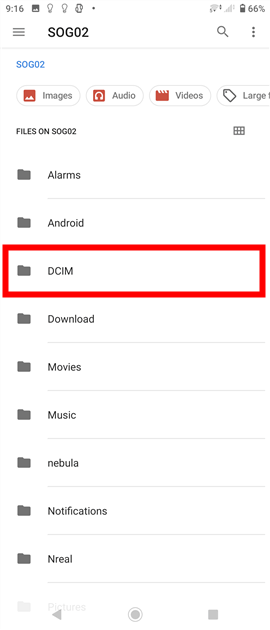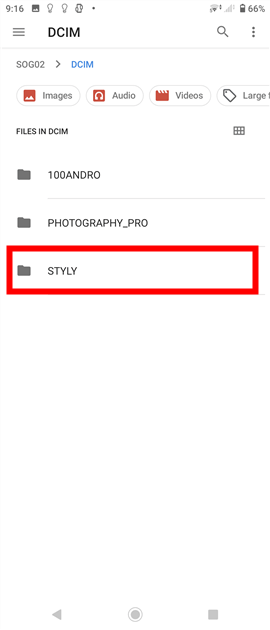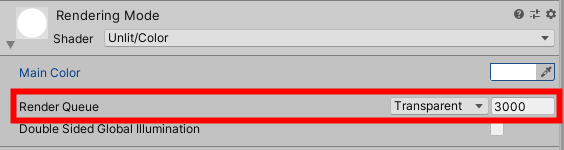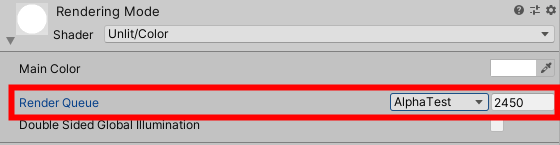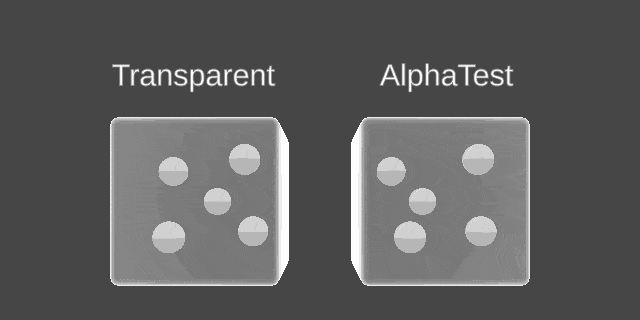This article describes how to record a screen on STYLY for Nreal.
For more information on how to install, setup and experience STYLY for Nreal, please refer to the following article.
How to record a screen
Start Nebula and launch STYLY for Nreal.
Open the scene what you want to record.
Tap the Meatball menu icon in the lower right corner.
Tap the Recording button to start recording.
When you finish recording, tap the Stop Recording button.
So that’s how to record a screen on STYLY for Nreal.
How to view the recorded movie
View from the Google Photos app
If you have the Google Photos app installed, you can tap the Google Photos app to view the recorded movie.
View from the Files app
Tap the Files app.
Tap the device name.
Tap the DCIM folder.
Tap the STYLY folder.
Tap the recorded movie (mp4 file) to view it.
Important points when recording
If you have assets in your scene that use semi-transparent objects created in Unity, you need to pay attention to the following two points.
- If you place an object whose Render Queue is set to Transparent, it will not appear in the recording.
- The back and forth relationship between objects becomes unnatural depending on the value of the Render Queue.
The Render Queue determines the order in which objects are rendered.
If you want to know more about Render Queue, read this article.
https://docs.unity3d.com/ScriptReference/Rendering.RenderQueue.html
About the first-person view recording function of STYLY for Nreal
https://document.styly.cc/doc/docs/en-US/creator/creator_nreal_video_capture/
1. If you place an object whose Render Queue is set to Transparent, it will not appear in the recording.
The semi-transparent Cube should be recorded, but the Cube whose Render Queue is set to Transparent is not recorded.
If you set the Render Queue to Alpha Test, it will be recorded.
2. The back and forth relationship between objects becomes unnatural depending on the value of the Render Queue.
The box on the left has the RenderQueue set to Transparent (3000).
The box on the right has the RenderQueue set to AlphaTest (2450).
All the balls in the box have RenderQueue set to Opaque (2000).
When the AlphaTest box is behind the Transparent box, the AlphaTest box is visible, but when the Transparent box is behind the AlphaTest box, the Transparent box is not visible. The balls are always visible.
This is because the rendering order is Opaque (2000) < AlphaTest (2450) < Transparent (3000).
As you can see, the back-and-forth relationship looks unnatural, so it is recommended to avoid using AlphaTest a lot.