This article will show you how to experience VR scenes from STYLY Gallery.
About STYLY Gallery
Go to the STYLY Gallery page.
The top page lists the most recent events and pick-up scenes.
Scroll down further and you will find various scenes on the gallery.
A list of recommended scenes created by creators and users will be displayed.
Click on the thumbnail image of the scene you wish to experience to move to the experience screen.
This is the end of the overview about STYLY Gallery.
Next, we will explain how to experience VR scenes.
The way to experience the scene will vary from device to device, so make sure you know how to experience the scene for the device you have.
Experience using a VR device (HMD)
First, you want to experience it using a VR device (HMD). The experience method differs between PCVR and stand-alone VR devices.
For PCVR
To experience the event on PCVR, click the “Experience in VR” button.
If STYLY is already installed on your PC, the STYLY VR app will launch and you can experience VR.
If STYLY is not installed on your PC
Download page of STYLY VR APP for Steam
https://store.steampowered.com/app/693990/STYLYVR_PLATFORM_FOR_ULTRA_EXPERIENCE/
Go to the Steam site.
You can also search for STYLY on Steam.
Scroll down and click the Free button.
Please refer to the following article for further explanation.
For standalone VR devices
When experiencing on a stand-alone VR device, you will need to add the scene you wish to experience to your My List.
Please be careful not to forget to do this, as this is a pre-operation on your PC.
Once you have added a scene to your My List, launch the STYLY app on each stand-alone VR device, log into your STYLY account, and experience it from your My List.
You will need to install the STYLY app beforehand as well. For device-specific STYLY app installation instructions, please click here.
For Web Player
Click the Play button displayed on the PC.
Experience based on the operating instructions.
For Mobile
Click the “Experience in AR” button to display a QR code, which can be scanned with a smartphone.
The STYLY mobile app must be downloaded in advance.
After reading the QR, you will be able to use your smartphone. Please see below for details.
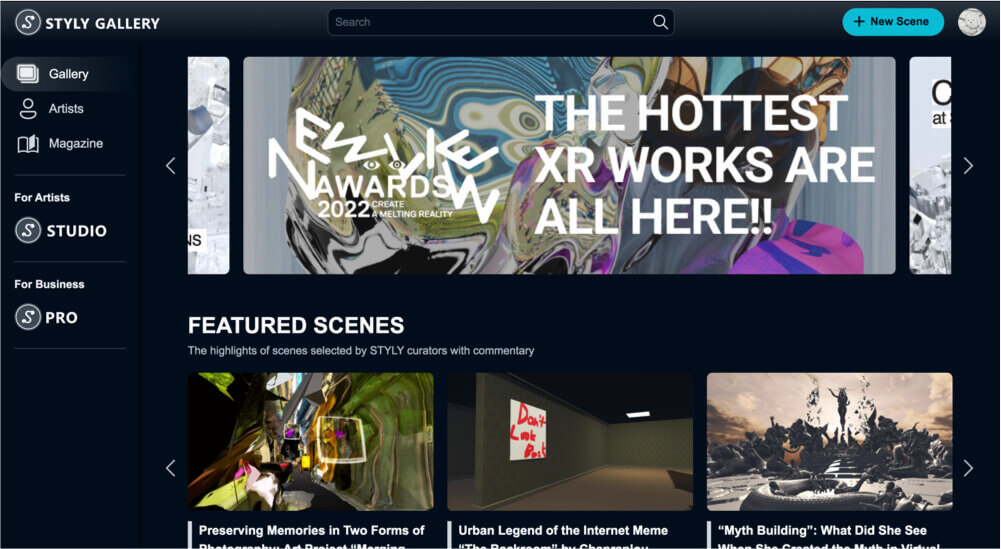
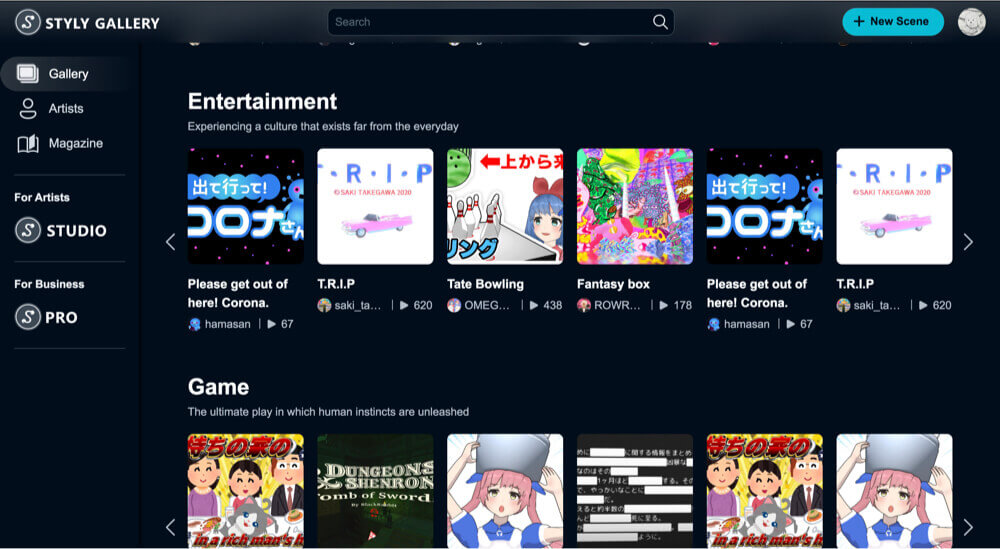
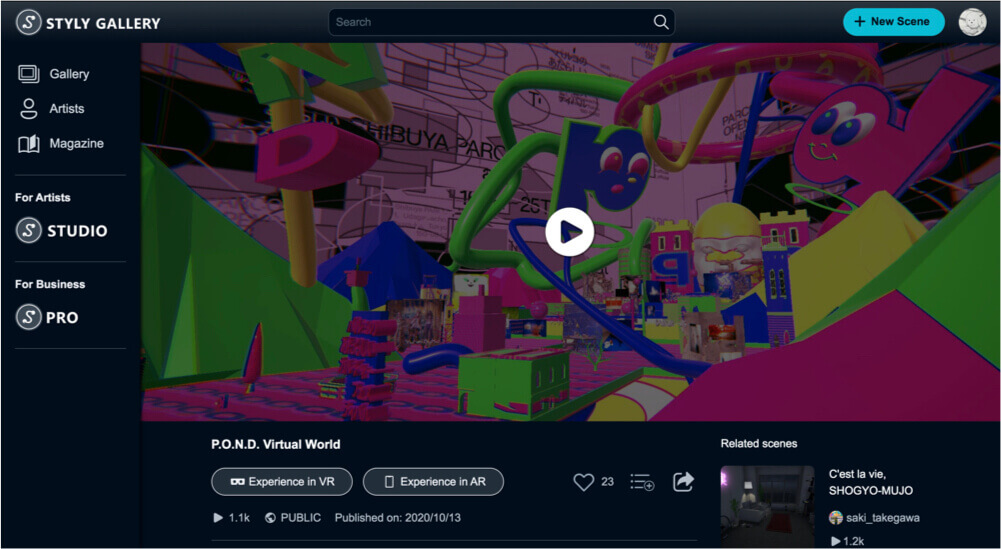
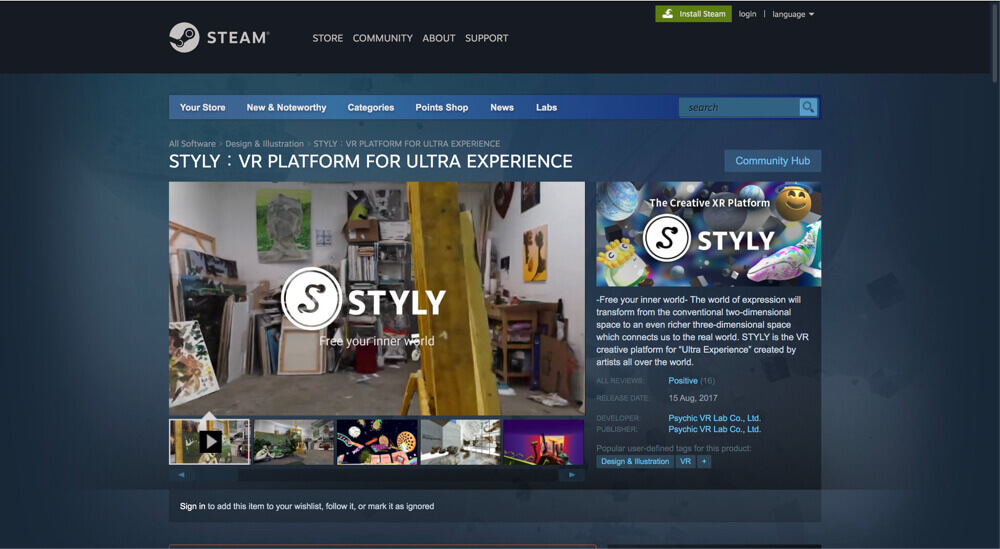
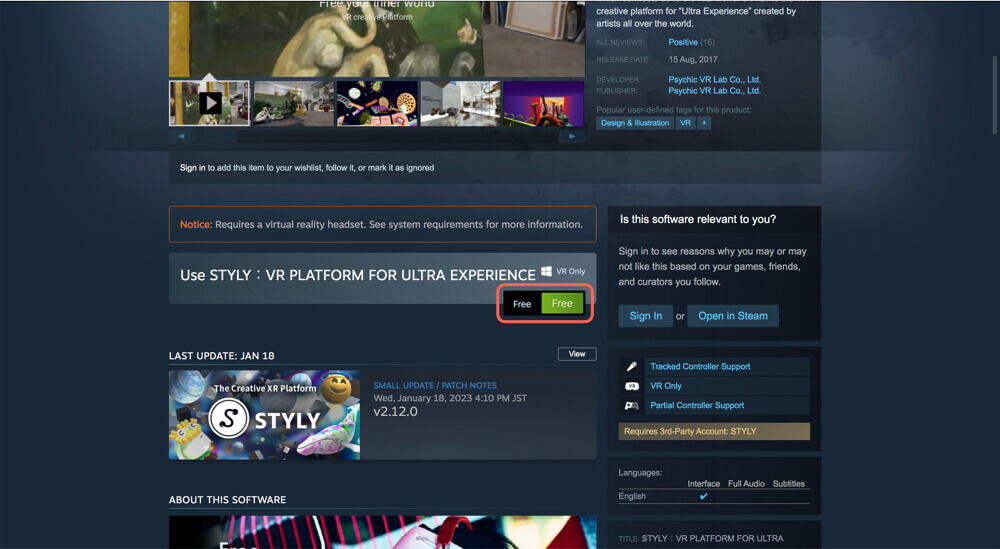
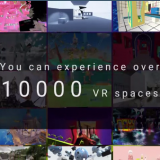
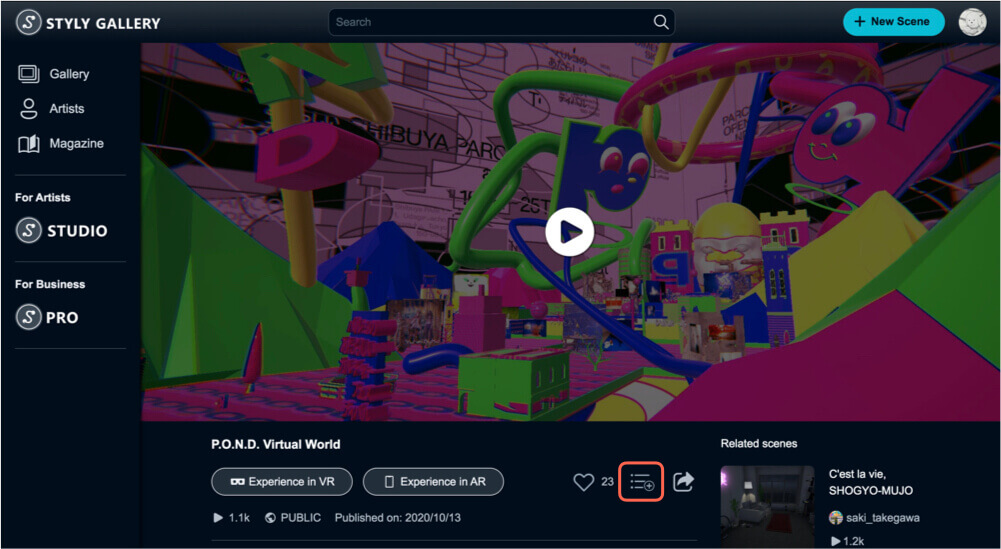
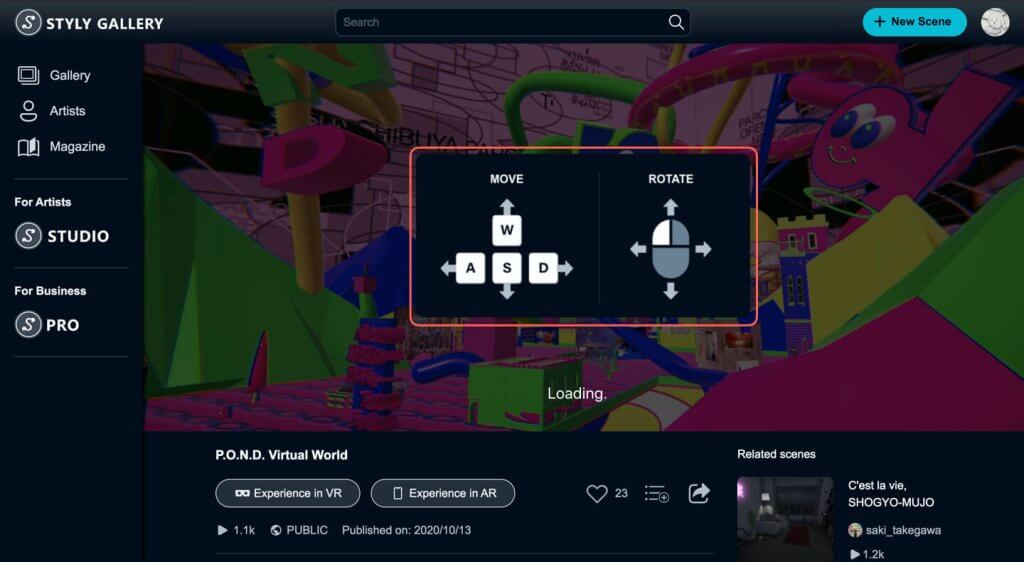
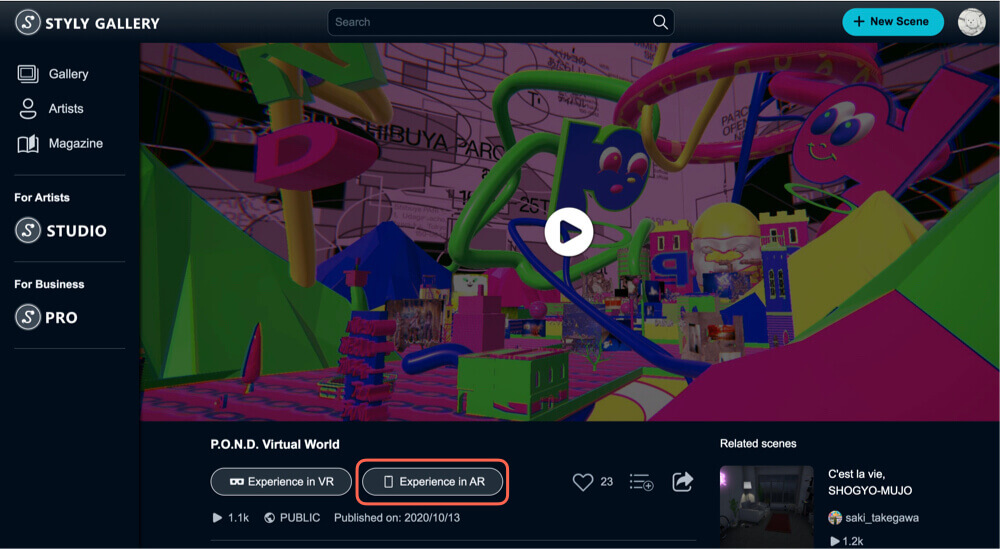
![[STYLY Mobile App] How to Experience VR and AR Scenes on your Smartphone (iPhone/Android)](https://styly.cc/wp-content/uploads/2022/11/google_Feature_JP-160x160.jpg)