Event Overview
Experience Period: Saturday, October 18, 2025 – Tuesday, March 31, 2026
Recommended Experience Location: Shibuya area
*Available nationwide, but experiencing it in Shibuya, the anime’s setting, is especially recommended.
Experience Method: STYLY App (iOS/Android)
Ticket Price: ¥2,200 (tax included) / Some free AR experiences also available
Ticket Purchase Page (Special Website): https://styly.cc/yorukura-scape-story/
Duration: Approximately 1-2 hours (including travel)
About the STYLY App
To experience the content, you need to download the STYLY app.
Please download from each app store.
AppStore
https://apps.apple.com/jp/app/id1477168256
GooglePlay
https://play.google.com/store/apps/details?id=com.psychicvrlab.stylymr
Notes
- Data charges for app downloads and AR experiences are the customer’s responsibility
- Please note that some smartphone models may not support the experience
- Network connection is required for the experience
Please refer to the following for AR-compatible devices.
iPhone, iPad
https://www.apple.com/jp/augmented-reality/
Android
https://developers.google.com/ar/discover/supported-devices#google_play_devices
Experience Overview
In “Jellyfish Can’t Swim in the Night – Scape Story -“, you can enjoy the following two types of content.
“Jellyfish Can’t Swim in the Night – Scape Story -” Main Story
A fully-voiced story with an original 10-episode scenario
JELEE Photo Session
A feature that allows you to take original photos with JELEE members, also available during the main story experience
“Jellyfish Can’t Swim in the Night – Scape Story -” Main Story
The main story consists of two parts.
Audio Part: Part where you move while listening to audio
AR Part: Part where you experience AR at recommended locations
*AR experiences are available anywhere nationwide (no location restrictions), but experiencing it in Shibuya is especially recommended.
Please Read First
- The content size is approximately 300MB, so please be sure to follow the “Pre-download & Authentication” steps below *The main story cannot be played without performing “Pre-download & Authentication”
- Please close other apps before implementing pre-download & authentication
- Wearing earphones or headphones is strongly recommended for deep immersion in the story
Implementing Pre-download & Authentication
When you press the button, batch downloading of content will begin. Since it’s approximately 300MB, please be mindful of your device’s storage capacity and network environment.
Steps for implementing pre-download & authentication
- Tap the [Pre-download & Authentication] button
- Content download will start
- When “Authenticate” is displayed, tap the authenticate button
- When the “Authenticated” message is displayed, you’ve succeeded
- Tap the menu button at the bottom right, then tap the exit scene button
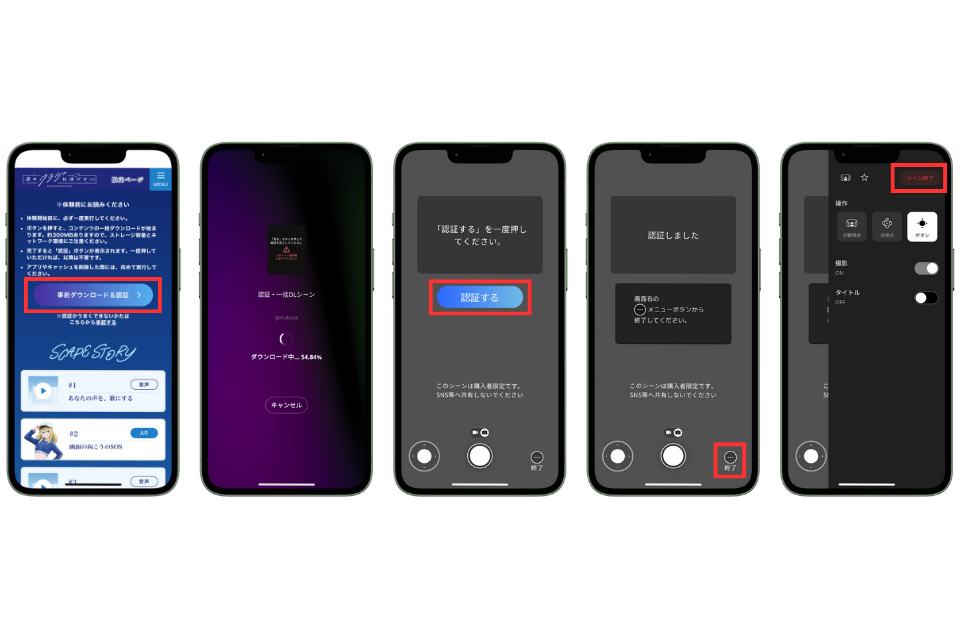
If Pre-download & Authentication Results in an Error
Tap the [Approve] link below the [Pre-download & Authentication] button to authenticate.
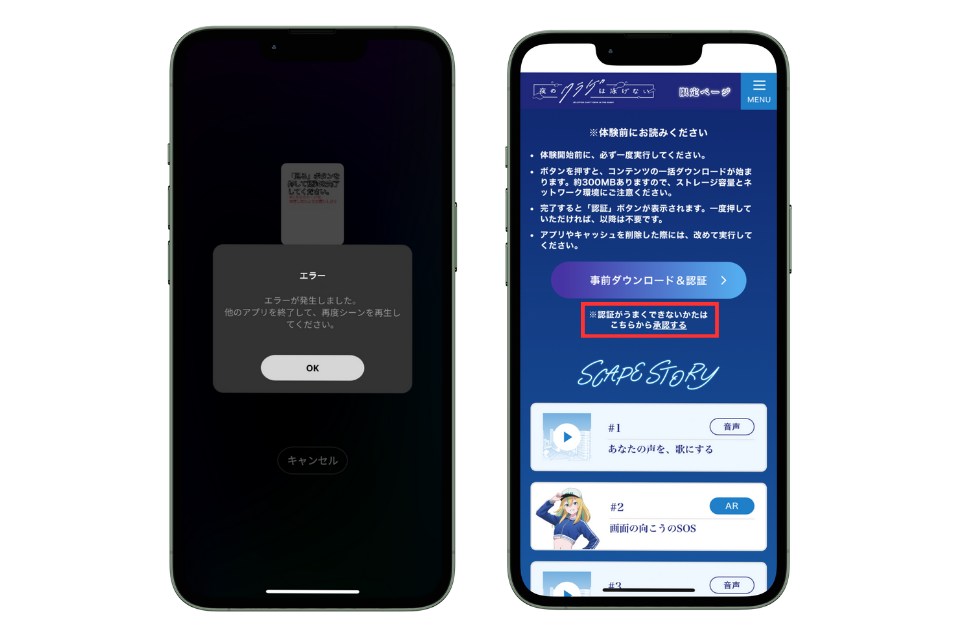
Experience Flow
This content is a story where you alternately enjoy a moving part where you walk while listening to audio content and an AR part where you enjoy AR content.
Audio Part
In the audio part, tap the [Listen to broadcast] button and head to the location that becomes the stage for the AR part while listening to the audio.
When the audio starts playing, tap the [Open map] button and move to the stage following the map guidance.
When the audio ends and you arrive at the stage, tap the [Move to details] button.
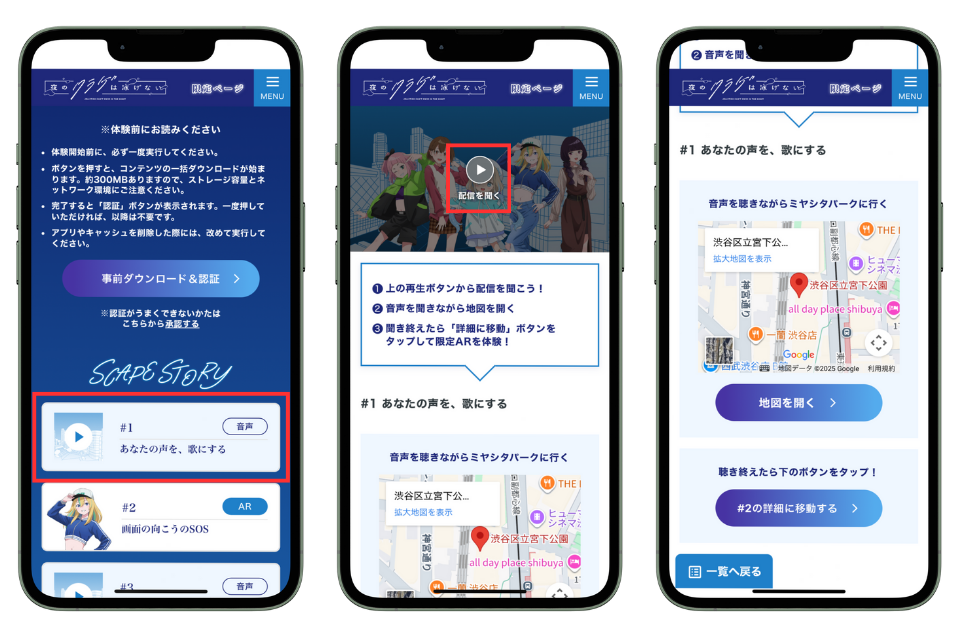
AR Part
When you arrive at the location, search for the stage background yourself while being considerate of people around you, then tap the AR start button and point your camera at the surroundings.
Audio will play, so please turn off silent mode if it’s on to enjoy the experience.
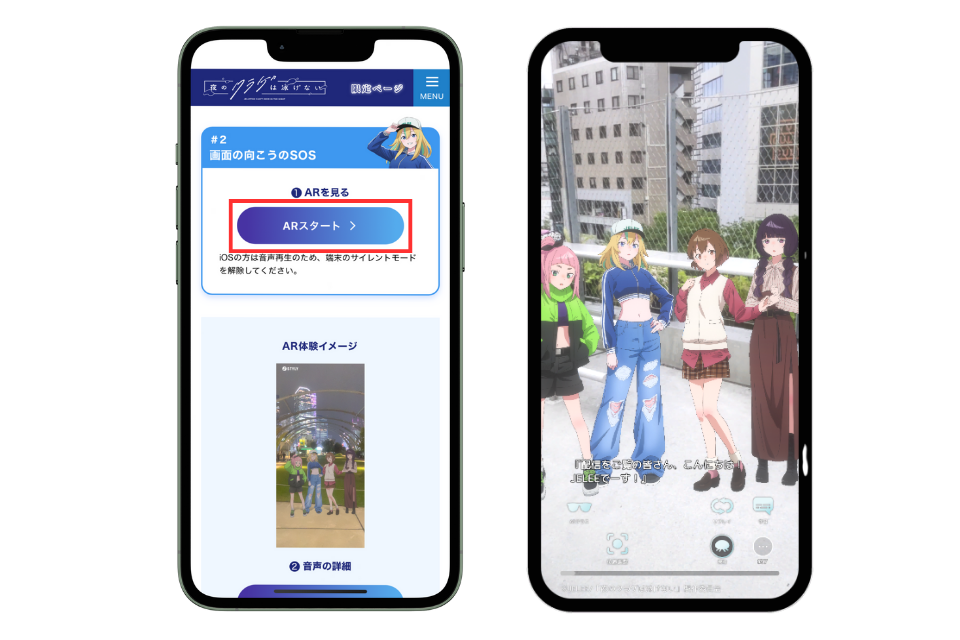
AR Port Feature Introduction
Tap the jellyfish icon to access ①Position adjustment ②Replay ③Subtitle ON/OFF settings.
①Position adjustment: Freely adjust the character’s display position
②Replay: Play from the beginning
③Subtitles: Toggle subtitle display on/off
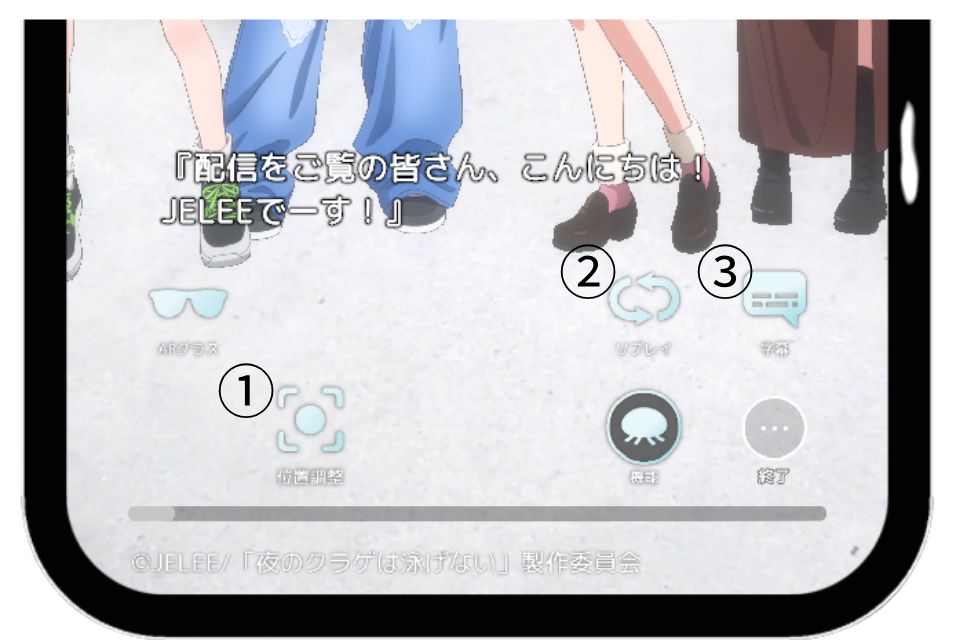
JELEE Photo Session
“JELEE Photo Session” is a special feature exclusive to “Scape Story” that allows you to take photos with JELEE members. You can change size, position, and effects to create one-of-a-kind original photos.
*The free version can be tried from the top page of the special website.
*The free version has some character and feature restrictions.
Tap the [Launch camera] button.
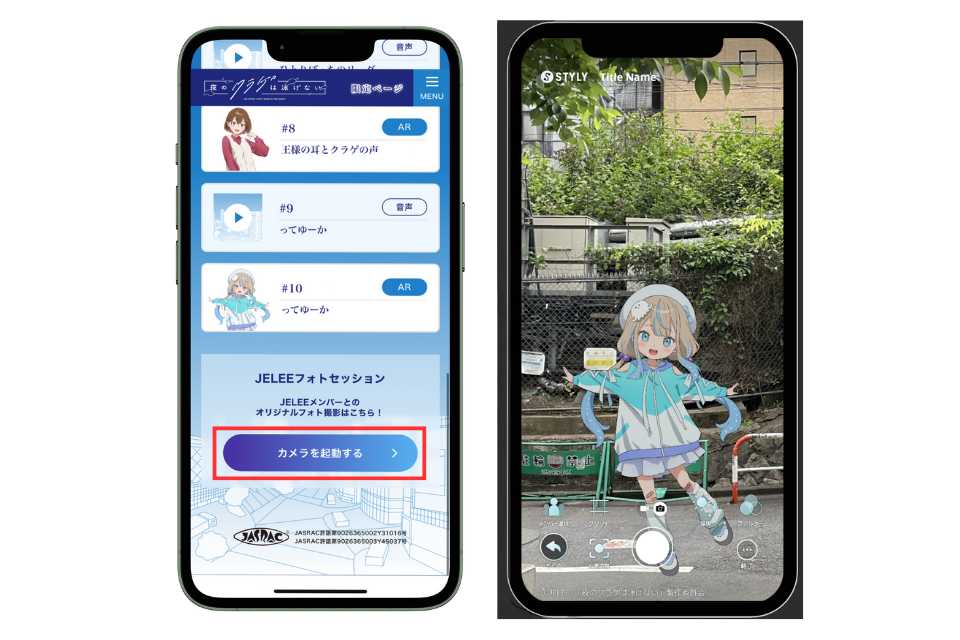
You can show/hide your favorite characters (paid version allows multiple character selection), change position, change size, as well as display grids, adjust character front position, adjust lights and shadows, and customize filters.
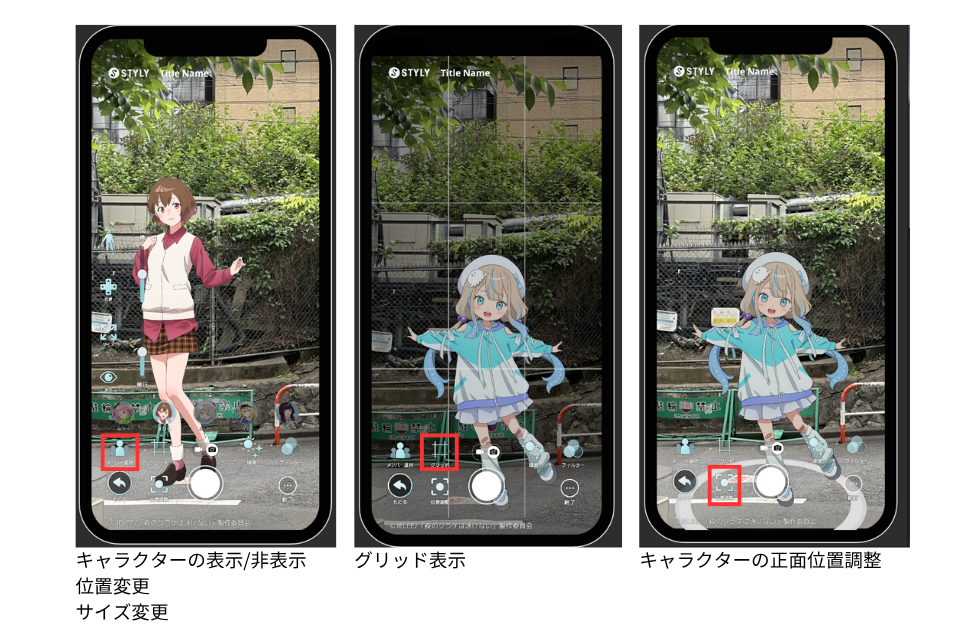

Precautions During AR Experience
- Please be careful not to obstruct other pedestrians or vehicle traffic
- Walking while looking at your phone is dangerous, so always stop in a safe location when operating the screen
- Please be mindful of steps and obstacles around you during the experience
- Photography and experiences may be restricted in some areas such as commercial facilities or private property. Please enjoy according to local rules
When Experiencing Outside Shibuya
The main story and JELEE Photo Session are available anywhere nationwide.
All maps displayed during the experience show various spots in Shibuya, the anime’s setting.
After experiencing it near your home, we would appreciate it if you could also experience it in Shibuya when you have the opportunity.
How to Experience with XREAL AR Glasses
By connecting your smartphone or tablet to XREAL, you can enjoy the main story of “Jellyfish Can’t Swim in the Night – Scape Story -“.
*Cannot be experienced with smartphones/tablets that cannot insert Type-C cables.
Recommended Devices
XREAL Air2 Pro, XREAL ONE series
Setup Method
Launch the main story of “Jellyfish Can’t Swim in the Night – Scape Story -” and tap the AR glasses icon from the function button.
When the camera background turns black, connect your XREAL.

Recommended Usage Method
• XREAL Device Display Mode Settings
Experience through smartphone screen mirroring
*Cannot be experienced with smartphones/tablets that cannot insert Type-C cables
*Use in 0DoF state (follow mode)
*3DoF or 6DoF spatial fixed modes are not recommended
Optimal Viewing Position
Start AR playback on your smartphone/tablet screen and perform AR positioning with the “Position adjustment” button. The optimal experience is achieved when the smartphone is positioned at chest height.
Device Fixation Method
Hold the smartphone so it moves together with your body. Or fix it with a neck band-type smartphone holder.
*Fixing enables a more stable experience

Notes
Depending on the user’s usage environment, it may not display correctly.
Contact Information
Customer Support
support@styly.inc