This article is a continuation of the article linked below. The following article explains in detail how to install Blender’s Molecular Nodes Addon.
How to use Molecular Nodes
There are three basic ways to use Molecular Nodes:
- Import models by entering the PDB ID (a number assigned to each protein data).
- Importing a pre-downloaded PDB file.
- Importing pre-downloaded Topology and Trajectory files.
In this article, we will cover numbers one and two.
Import models by entering the PDB ID
This method allows you to visualize the model based on the PDB ID.
First, change the “Render Engine” field to “Cycles” and the “Device” field to “GPU Compute” from the “Render Properties”.
Next, select and open “Scene Properties→Molecular Nodes” and you will find a section called “PBD”. Enter the 4-character PDB ID there.
The ID “1bna” appears by default, so proceed and click “Download”.
Click “Download” to set the “Viewport Shading” of the scene to “Render Preview” mode to display the molecular model.
In this article, we entered 6VSB (part of S protein) as an example.
Enter the PDB ID and click “Download”, then the model will appear.
This completes the import by PDB ID.
Please refer to the Protein Data Bank for the PDB ID:
Protein Data Bank Japan
RCSB Protein Data Bank
Importing a pre-downloaded PDB file
You can import .pdb, .mmtf, .cif, and .gz format files into Blender.
Now we will import the 6VSB that we just imported by PDB ID, but this time in file format.
Access the URL above, select “Download Files” in the upper right corner and click on “PDB Format (gz)”.
Click to start downloading the file and save it to any location after the download is complete.
Start Blender and select “Local File” under “Scene Properties→Molecular Nodes”.
When importing local files, click the gear symbol in the upper right corner and uncheck “Relative Path”.
You can name it anything you like, but in this example. We will use 6VSB. Click the file symbol in File Path and select the .gz file you just saved.
After selecting, click “Open” to import the file.
This completes the import by PDB file.
The following article explains in detail how to change the appearance and export using the Molecular Nodes Addon.
For questions about STYLY, bug reports, and improvement requests, please contact the STYLY FORUM
https://en.forum.styly.cc/support/discussions
Certified (QA) by Shota Shawn Yoshizawa
Edited by SASAnishiki
Translated by passerby1
![[Blender] How to Handle Molecular Data with “Molecular Nodes” Addon (Part 1)](https://styly.cc/wp-content/uploads/2022/08/1-28-160x160.png)
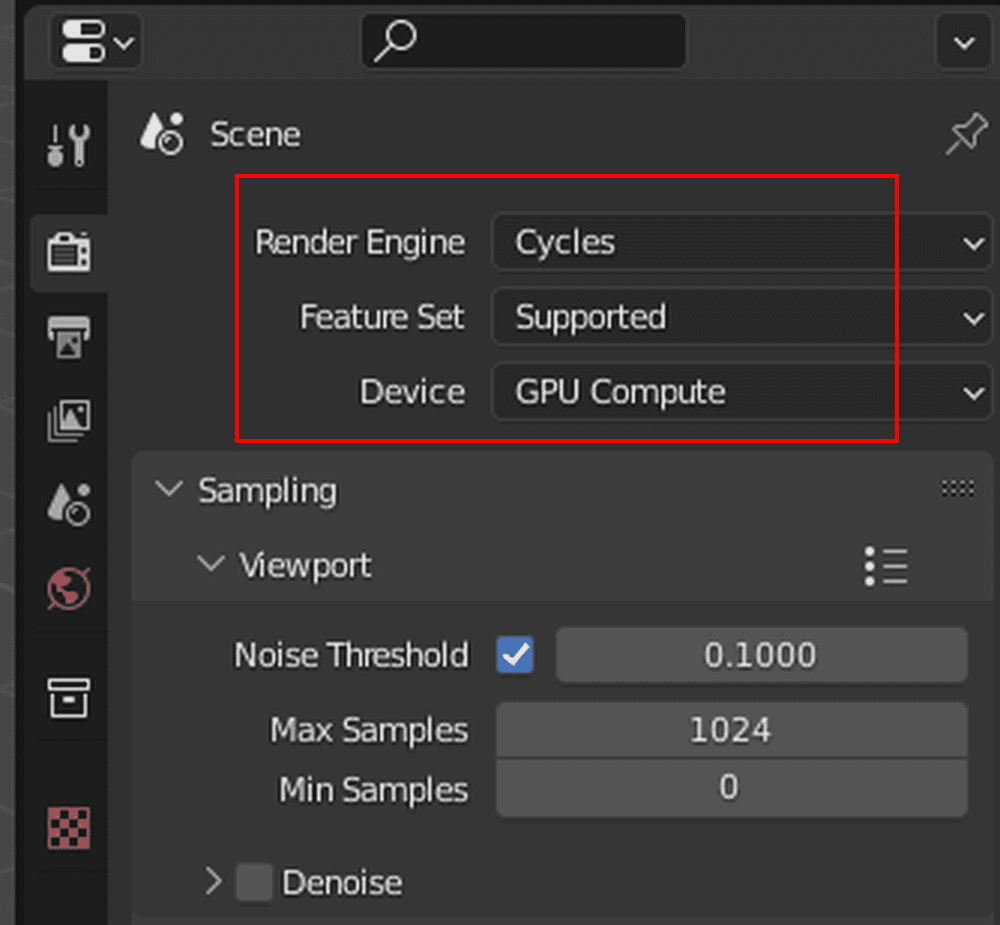
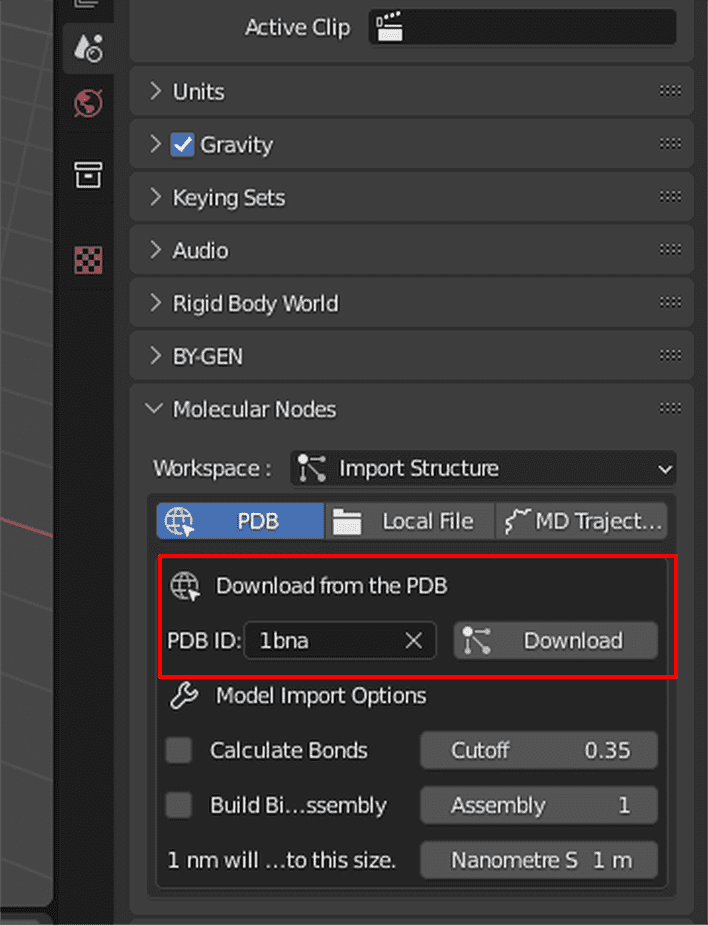

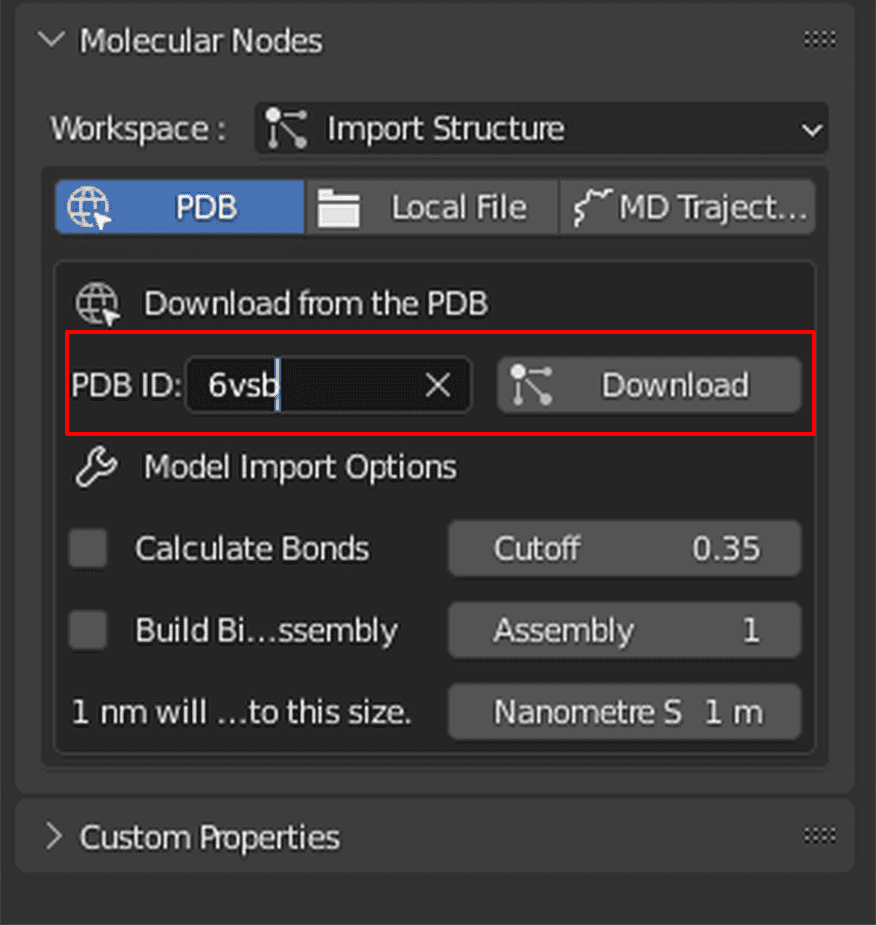
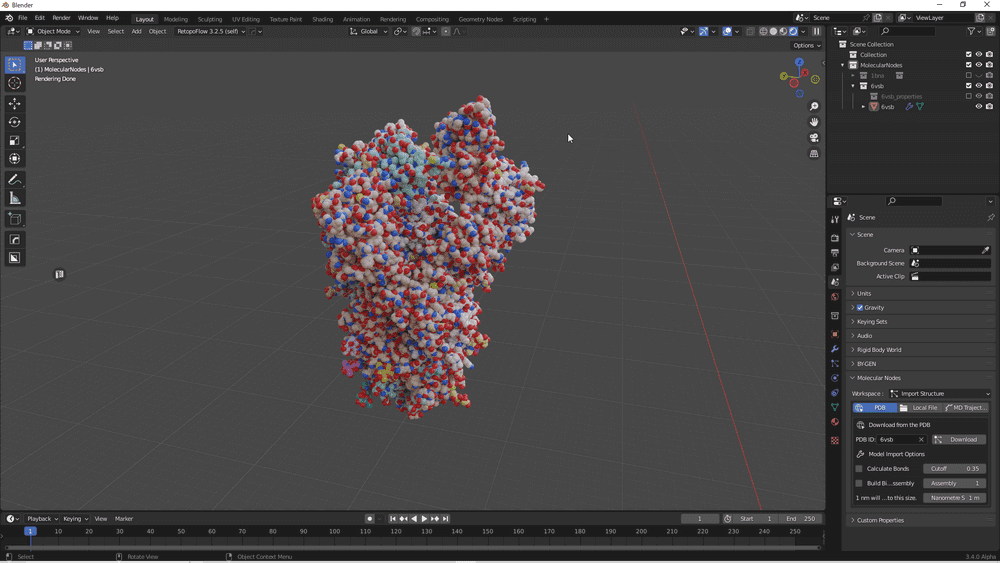
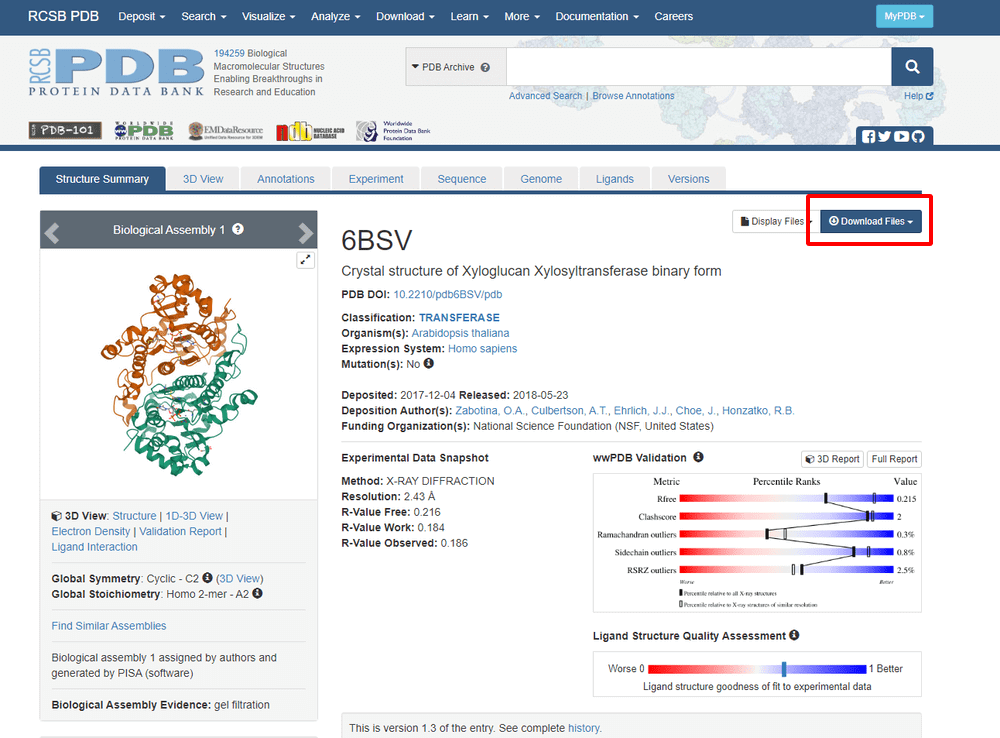
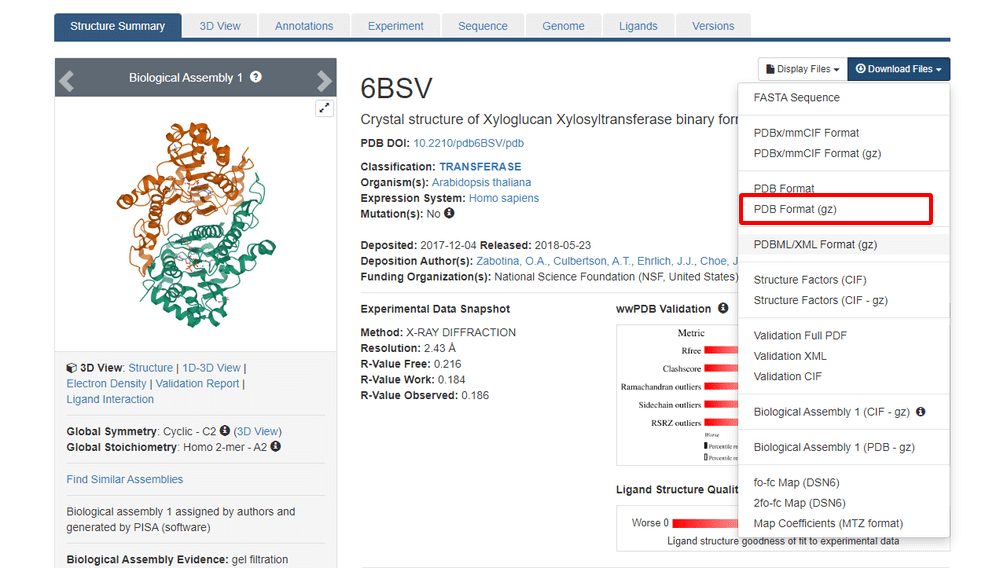
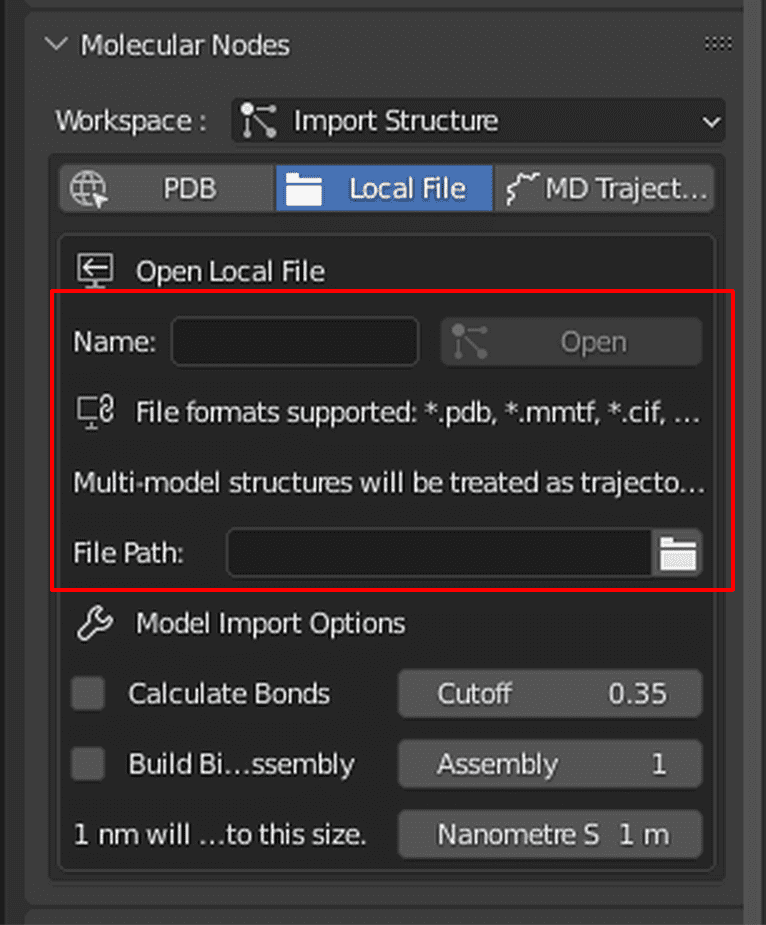
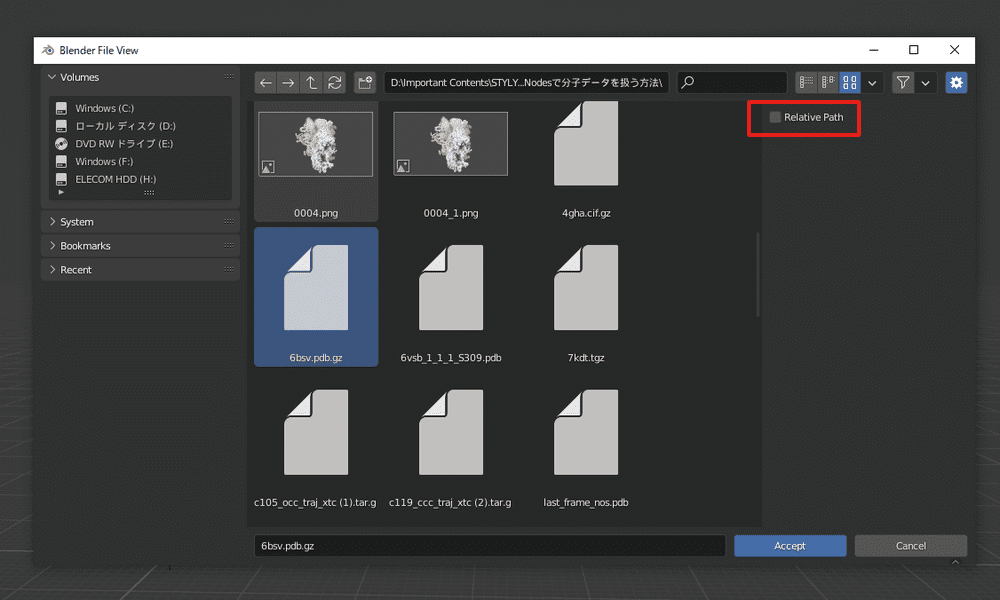
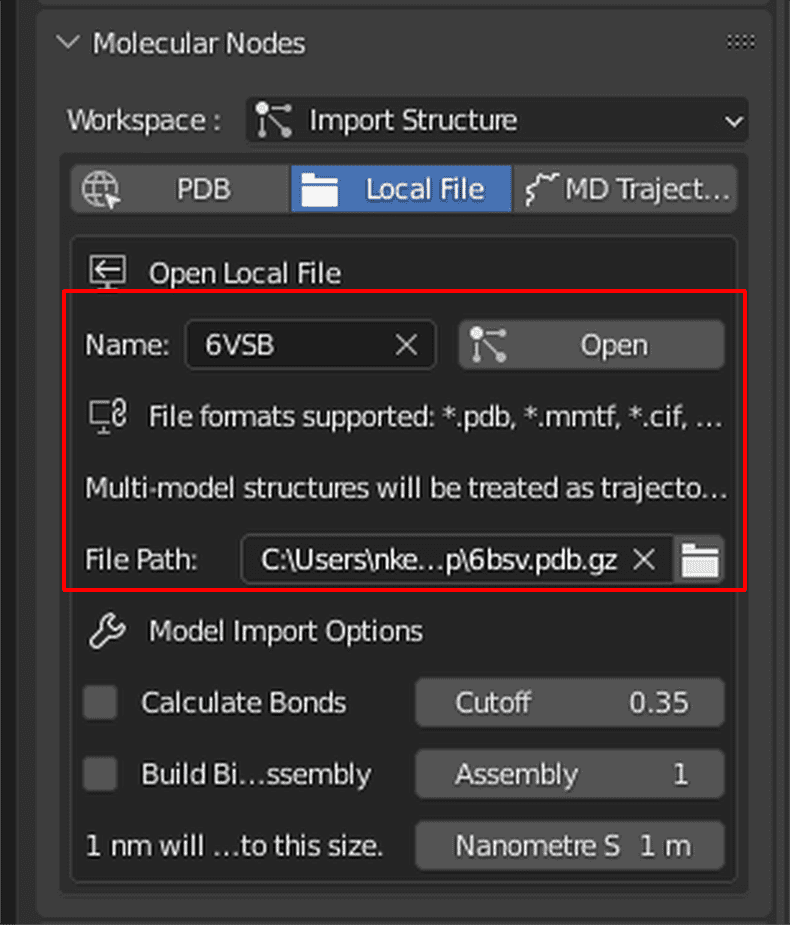
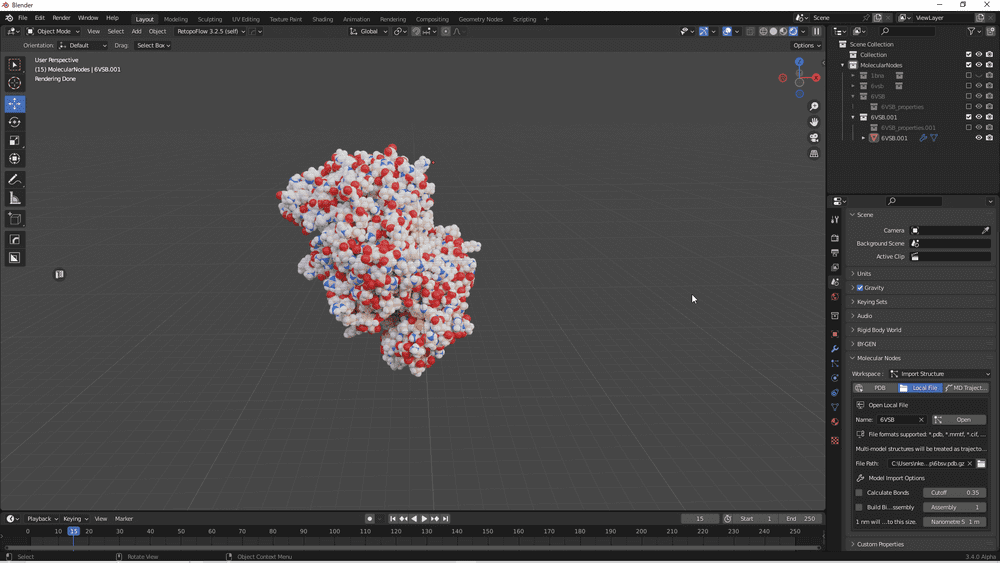
![[Blender] How to Handle Molecular Data with “Molecular Nodes” Addon (Part 3)](https://styly.cc/wp-content/uploads/2022/08/3-24-160x160.png)