This article describes the presence or absence of colliders for assets in STYLY Studio or uploaded assets.
For more information on colliders, please read the following articles.
By knowing the presence or absence of a collider, you can efficiently create a scene.
Chart
| STYLY Studio Assets | コライダー の有無 | 備考 |
|---|---|---|
| 3D Model : 3D Model | 〇 | |
| 3D Model : My Models & Upload | 〇 | |
| Unity Prefab Upload | 〇 | コライダーが設定されてなくても、 アップロードした際に自動で設定される |
| Unity Scene Upload | × | コライダーを設定する際には、 Unity上で設定する |
| Image | 〇 | どの形式でアップロードしても コライダーが設定されている |
| Video | 〇 | どの形式でアップロードしてもコライダーが設定されている |
| Lab | 〇 | |
| Curated | 〇 |
Description of each asset
Model : 3D object
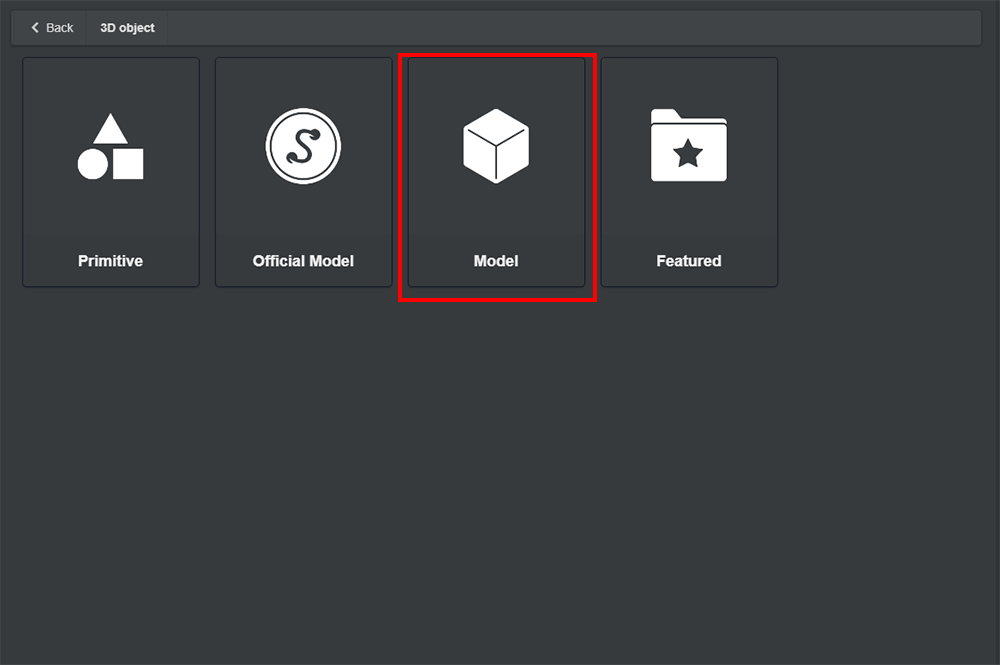
3D object→Model
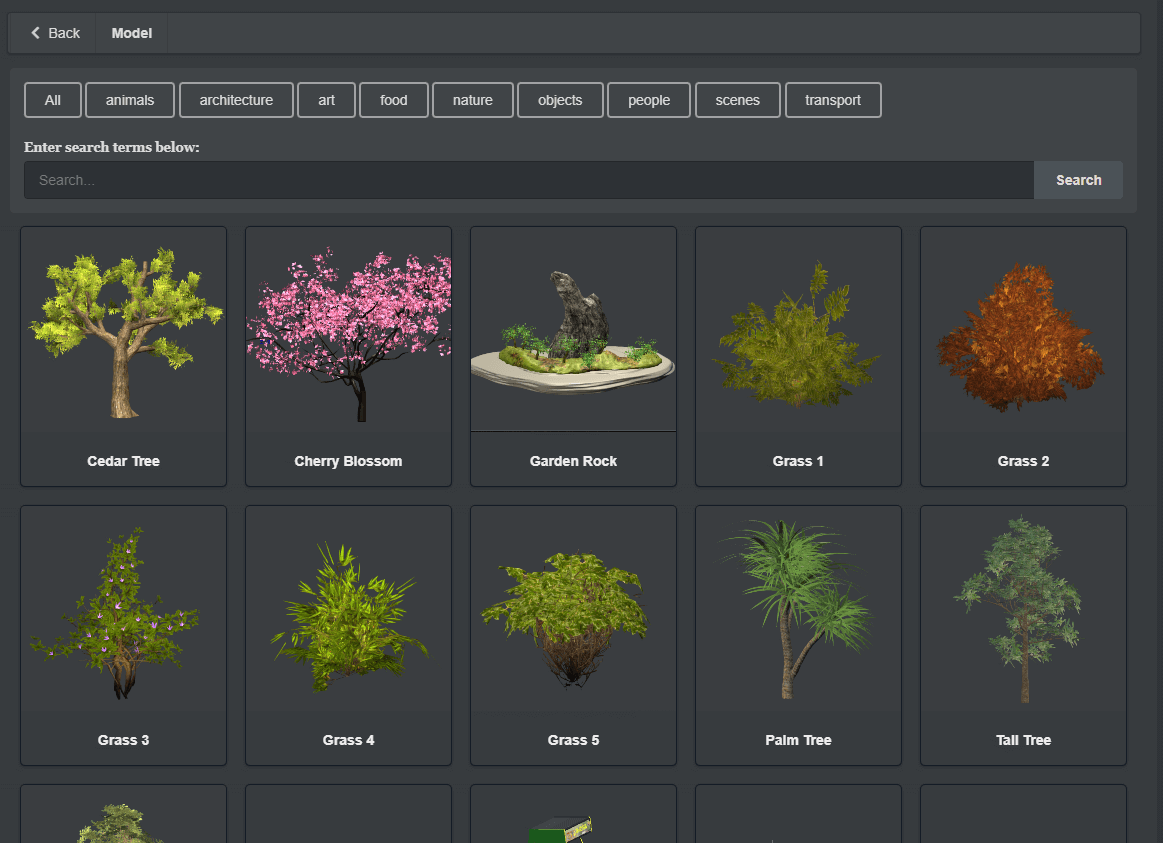
Model
Colliders are set by default in 3D Models such as effects and particles.
3D Model : My Uploads
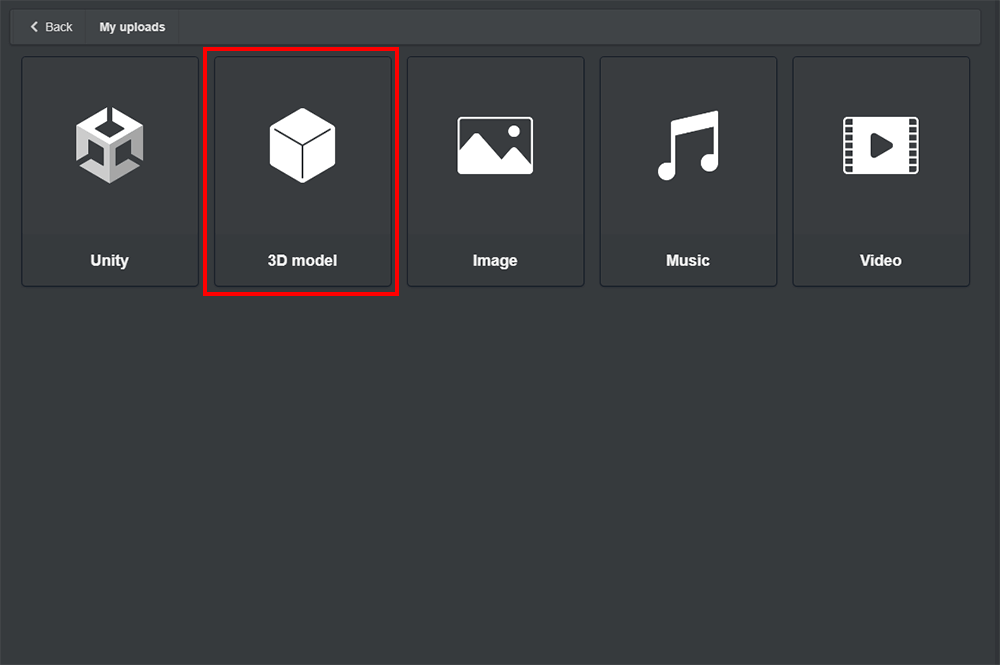
My uploads
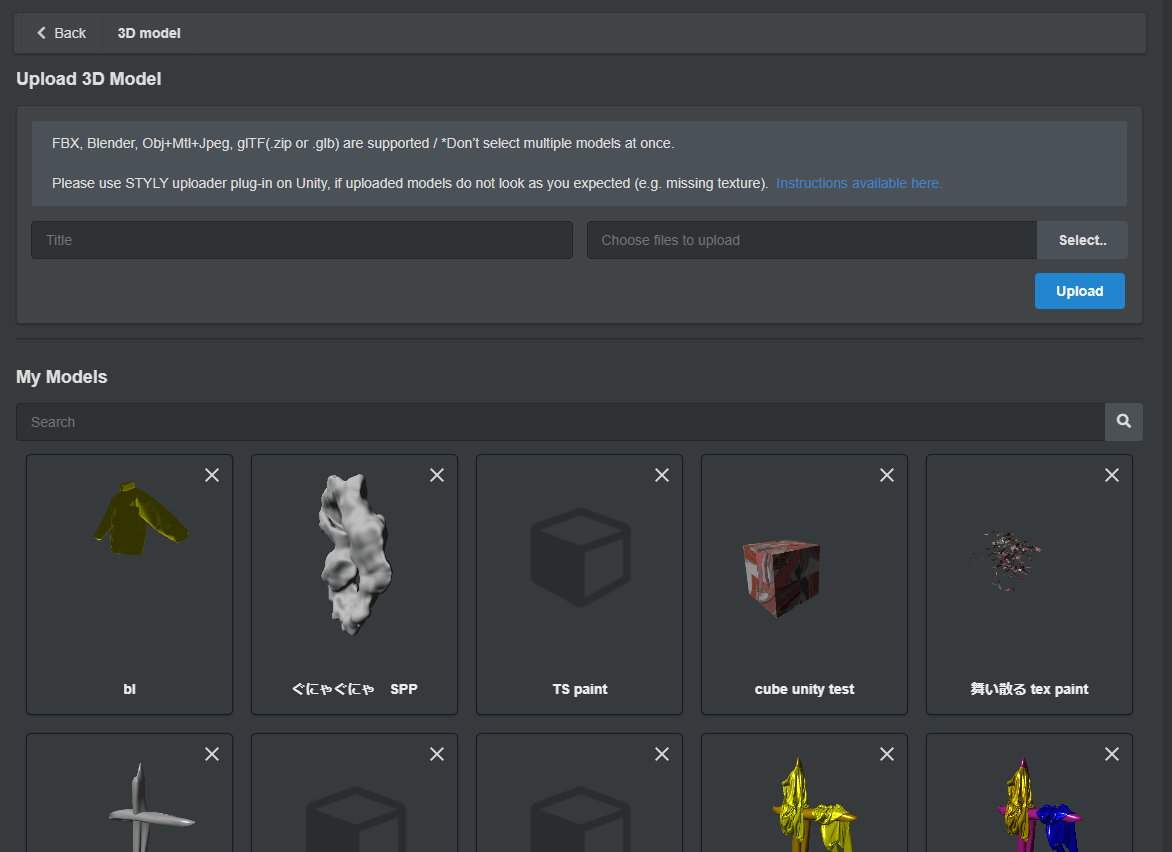
3D model
When you upload the 3D model data saved on your computer, the collider will be set automatically.
Upload Unity Prefab
When you upload Prefab data created on Unity to STYLY, the collider will be set automatically even if the collider is not set on Unity.
Upload Unity Scene
When uploading Scene data created on Unity to STYLY, if the collider is not set on Unity, the collider will not be set on STYLY either.
If you want to set a collider, let’s set a collider on Unity.
Please refer to the following article for how to set the collider on Unity.
Image
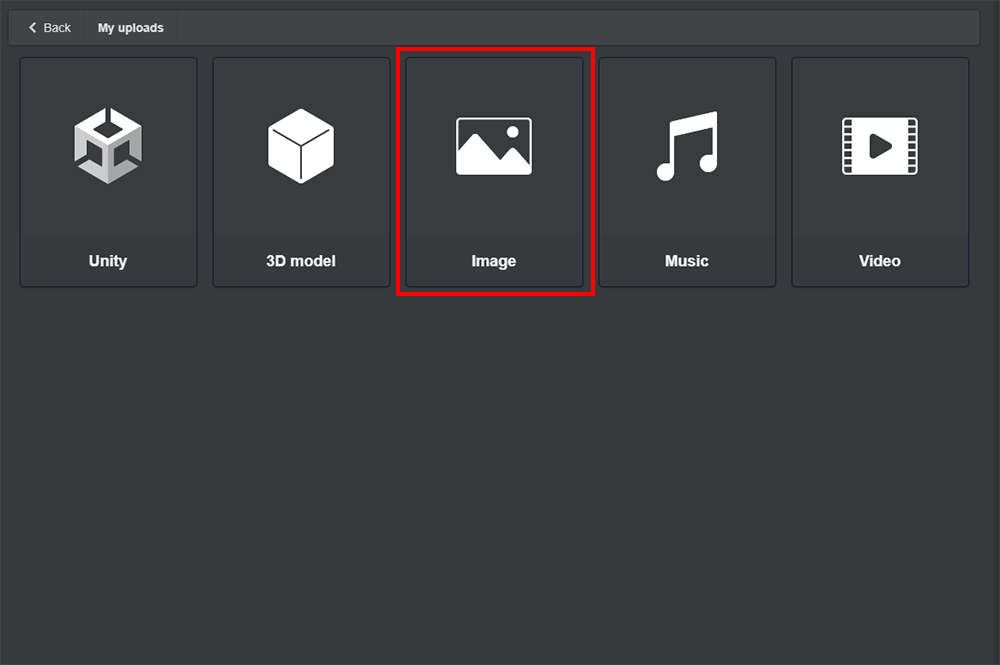
My uploads → Image
Image allows you to place uploaded images in different ways in your scene. At this time, the collider is set regardless of the shape.
Video
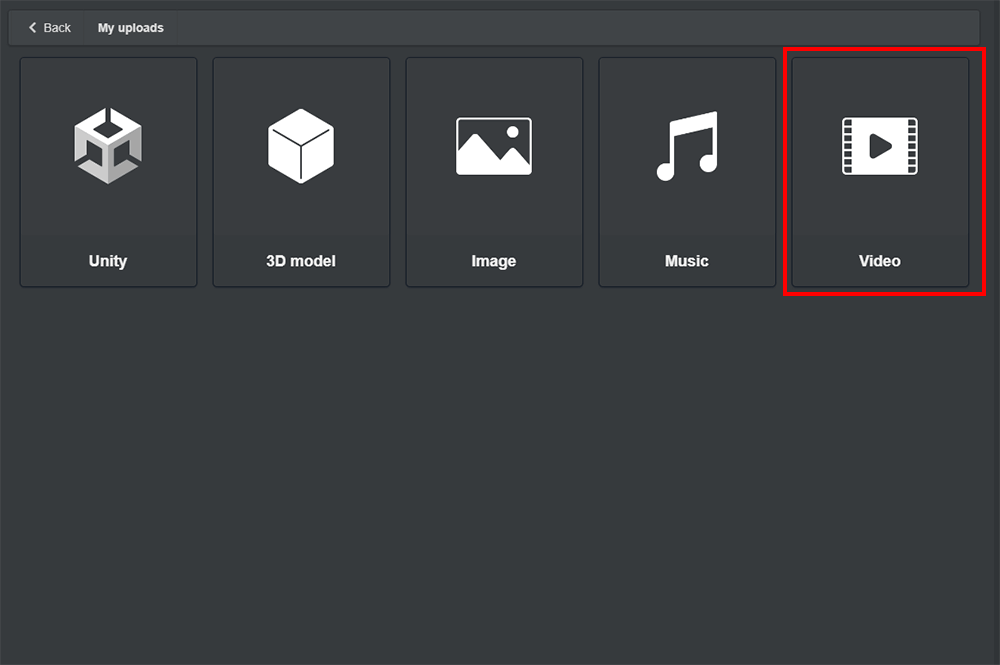
Video
With Video, you can place your uploaded video into the scene in a variety of shapes. In this process, the collider will be set no matter which shape it takes.
Featured
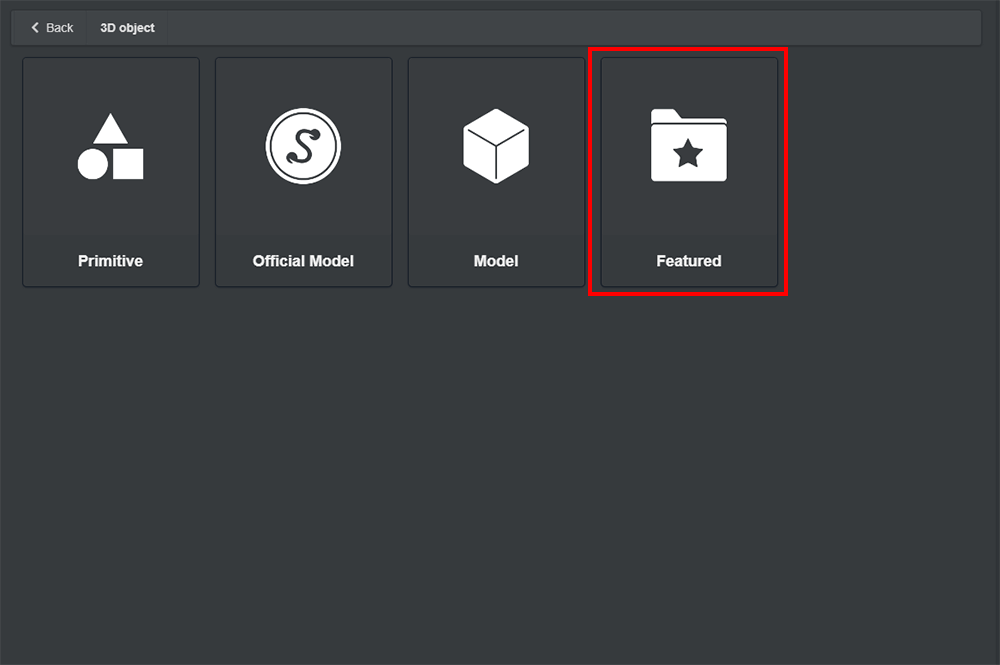
Featured
In Featured, assets with a unified style can be used in a scene, such as “Disaster set,” “Museum set,” etc.
All assets available in Featured have a collider set up.
About interaction using colliders
You can use Unity and PlayMaker to implement collider-based interactions. Please refer to the following articles.
Upload to STYLY
Let’s upload the 3D model to STYLY.
How to create an account
How to upload to STYLY
How to upload from Unity to STYLY
![[Unity Tutorial] Learning About Colliders](https://styly.cc/wp-content/uploads/2019/07/スクリーンショット-2019-07-08-14.30.36-160x160.png)
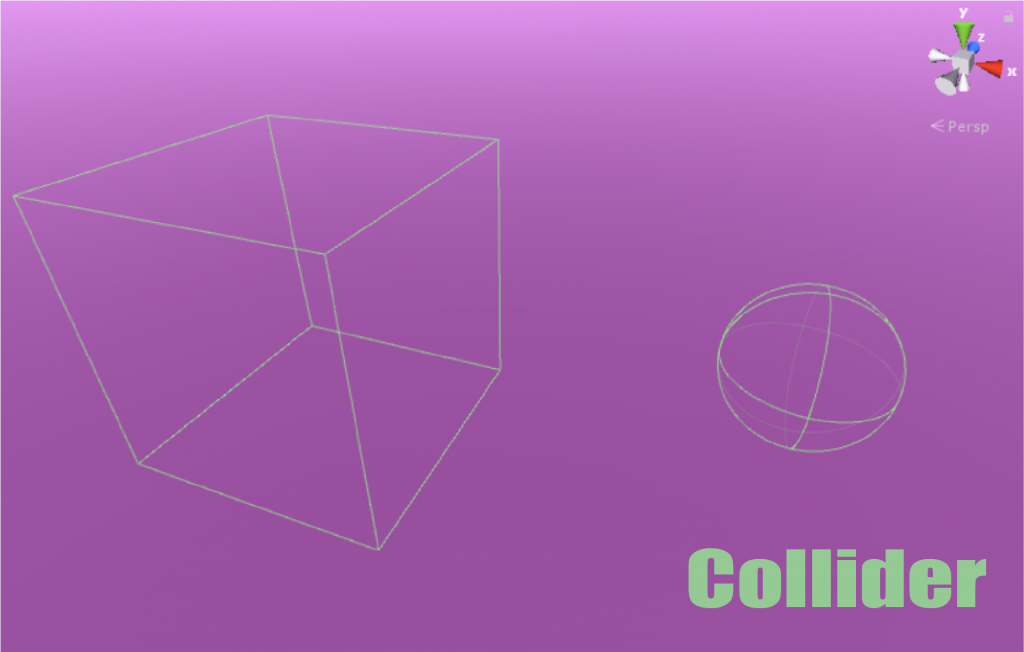
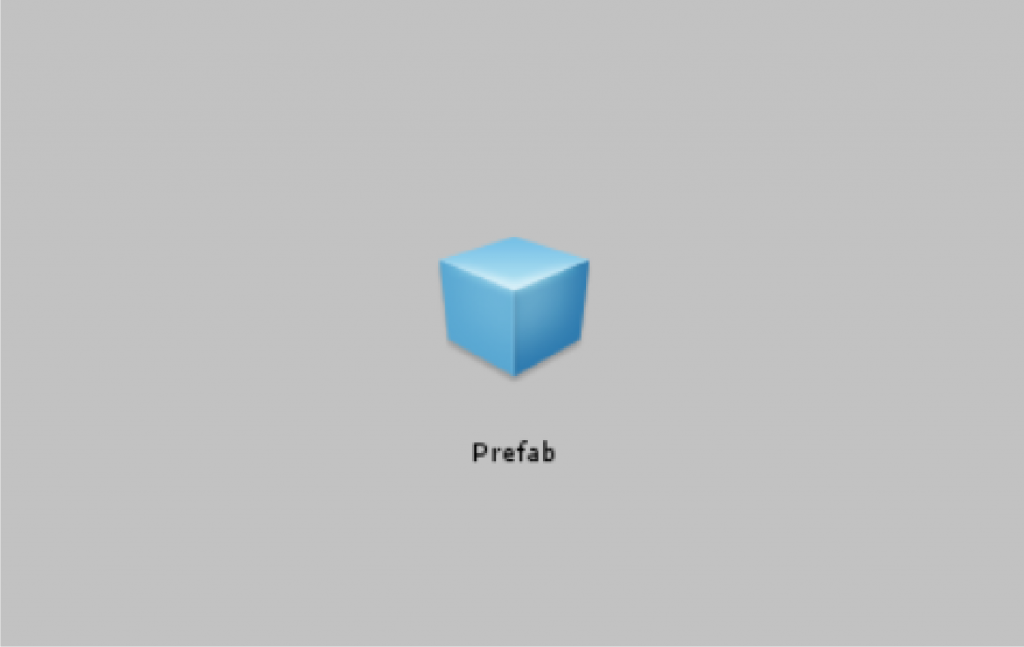
![[Unity / Playmaker]How to Cause an Event to Occur when the Controller Collides with an Object(COLLISION EVENT)](https://styly.cc/wp-content/uploads/2020/03/1-160x160.gif)


