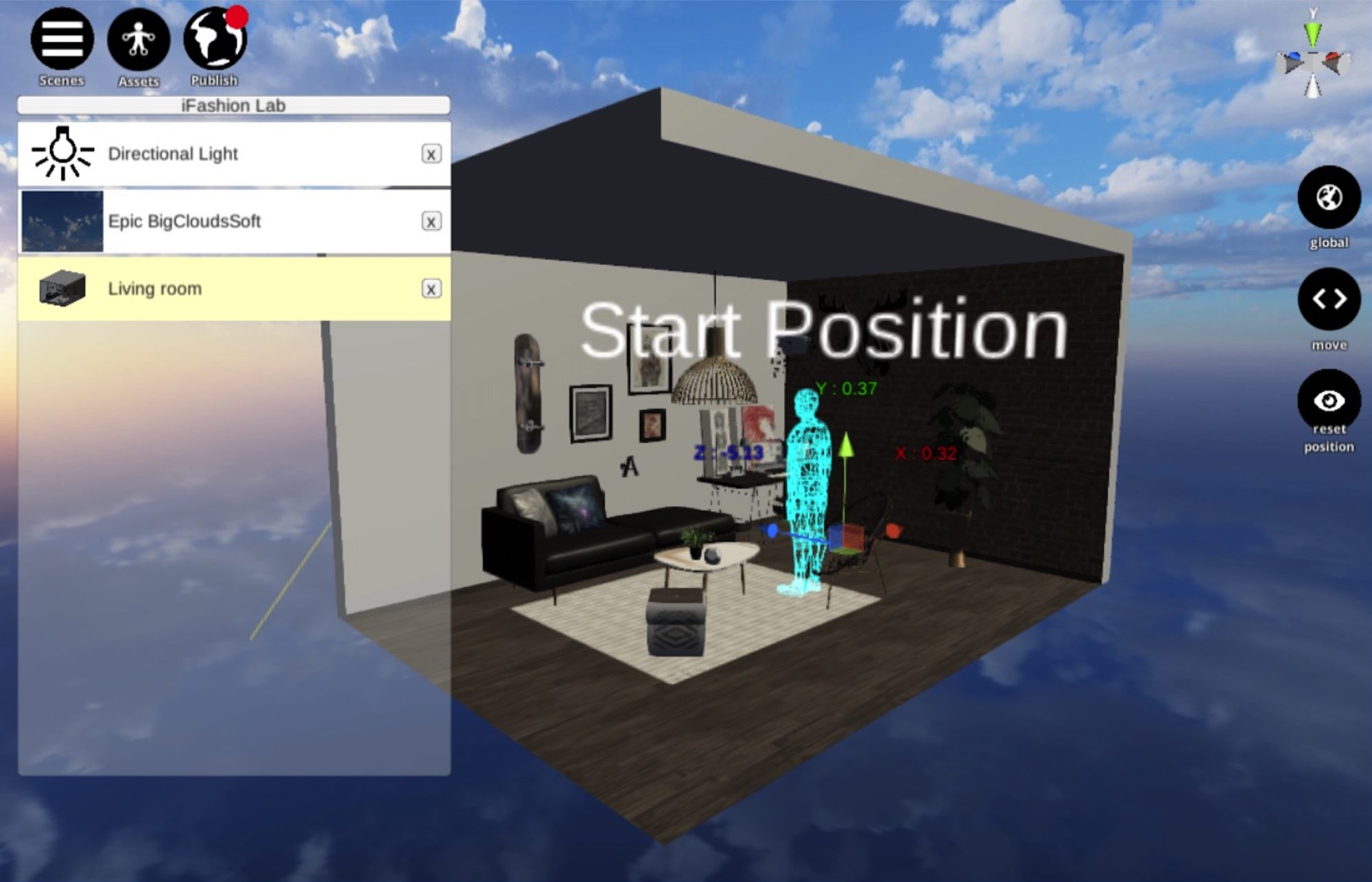In this article, we will talk about points you should be careful of when creating STYLY scenes.

Points for STYLY WEB Studio
| Category | Details |
| Points to be aware of when using STYLY WEB Studio | Using the latest version of Google Chrome is recommended |
| Colliders are set by default to objects uploaded to STYLY →If you don’t need colliders, upload the whole scene using Unity |
|
| Some shaders are not shown properly in the WEB Studio, but they will be shown properly in the VR client | |
| When you encounter problems using STYLY WEB Studio | When STYLY WEB Studio doesn’t work properly, try clearing browser caches (If you’re using Google Chrome, Win:Ctrl + F5 / Mac:command + shift + r) |
STYLY Frequently Asked Questions
This article talks explains how to deal with errors that occur using STYLY.
Please refer to this article when in trouble.
Points You Should Be Careful of When Creating STYLY Scenes
| Category | Details |
| Version | Unity 2019.4.x and Unity 2019.3.x, and the recommended version is [Unity 2019.4.29f1] (as of December 2021) |
| Unity functions | Most basic functions in Unity are usable, but some will not work |
| C# scripts will not work →When creating logics, please use Playmaker(Details) |
|
| When using lights, you need to set ”Render mode” to “Important” | |
| Lights may look differently in Unity and STYLY | |
| Particle Scale moves work differently in Unity and STYLY | |
| Unity Plugin for STYLY | Unity modules for Windows/Mac/Android/iOS/WebGL are needed(Details) |
| By enabling Local Cache in Unity, the upload will become shorter | |
| As the project becomes larger, the upload time becomes longer →By creating a package just from the prefabs you want to upload, and creating a new Unity project, the upload time will largely improve. |
|
| System behavior are not the same with prefab upload and scene upload. |
Using Prefab Upload and Scene Upload Depending On Your Needs
There are two ways to upload assets from Unity to STYLY using the Unity Plugin for STYLY. The two ways are, prefab upload and scene upload. The system behaviour differs, so please take note of the following points.
| Prefab Upload | Scene Upload | |
| Uploading assets per object Colliders are auto-applied Prefab upload is usually enough |
Features | Uploading the whole scene By using scene upload, you can upload a whole scene created in Unity to STYLY No colliders are applied You cannot place multiple scenes in a single STYLY scene |
| You can move the asset around freely in STYLY Because the upload is per object, moving it around is easy Colliders are auto-applied, so you don’t need to set colliders in Unity |
Merits | Most settings you created using Unity are applied to STYLY too |
| Colliders are auto-applied, so it is not suited for complex scenes using a lot of colliders | Demerits | You cannot move the uploaded scene around the scene in STYLY You need to plan and create the scene with the STYLY start position in mind |
| It is suited for assets you plan to move around in STYLY | Pros and Cons | It is suited for complex scenes created in Unity (ex)Interactive scenes using colliders, or scenes using physics such as gravity Not suited for assets you want to move around and set using STYLY |
| Since colliders are set automatically, there may be confilcts with Playmaker Trigger Events | Cautions | You need to delete the Camera in the Unity Scene before uploading Daydream/GearVR are not supported The upload may fail if the size is too huge |
| How to upload an asset from Unity to STYLY | URL | How to use the Unity Scene Upload function |
Uploading Large Size Assets
This article explains how to shrink large assets and upload them.
Points You Should Be Careful of When Using Playmaker
| Category | Details |
| Versions | Use Playmaker version 1.9.x(as in 2021/01) →If you use different versions, some actions may not work properly(such as collisions) |
| Playmaker functions | You can use all basic functions of Playmaker |
| Playmaker ecosystem(Extended actions)are currently not supported | |
| Transactions between multiple FSM’s are not usable |
Playmaker Conclusion
This article talks about What is Playmaker・What you can create with it.
Conclusion
We introduced several points you should be careful about when creating a scene in STYLY.
There are many points you need to be careful of when using Unity and Playmaker, so please take note of the points described in this article.