In this article, I introduce how to set the skinning of a character. We use Maya2016.
This time, we set the skinning for the model with the skeleton set already.
Painting skin weight makes the motions in the animation natural. Although it’s dull, a well-finished skinning makes the following work easier.
The mannequin model used here has been downloaded from TURBOSQUID for free.
Skinning
Set Bind Skin
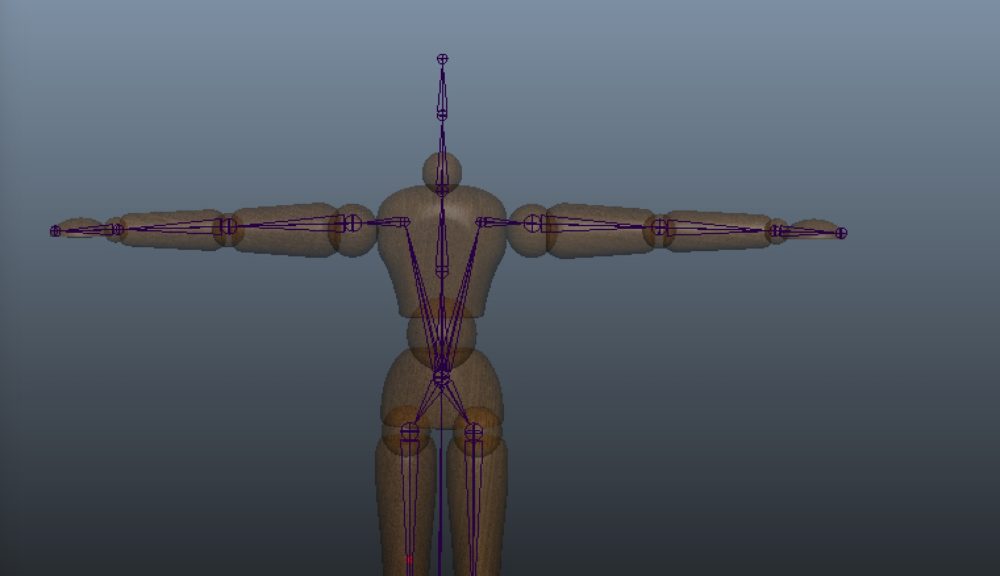
Firstly, hide the head to make the work on the body easier. With the body and all joints selected,
Skin > Bind Skin Option
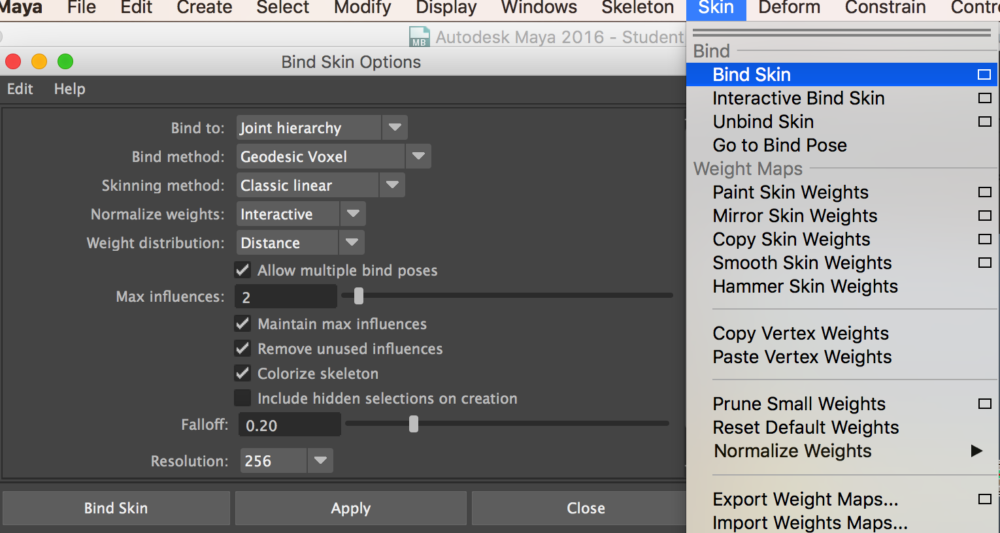
Set the parameters as shown above and press ‘Apply’.

Then, the joints are coloured as shown above.
In this state, the skeleton follows the body when you rotate the arm or the leg.
However, as you can see when rotating a body part, the joints collapse when bending the shoulder or the leg. So we correct it by setting ‘Skin Weight’ next.
Set ‘Skin Weight’
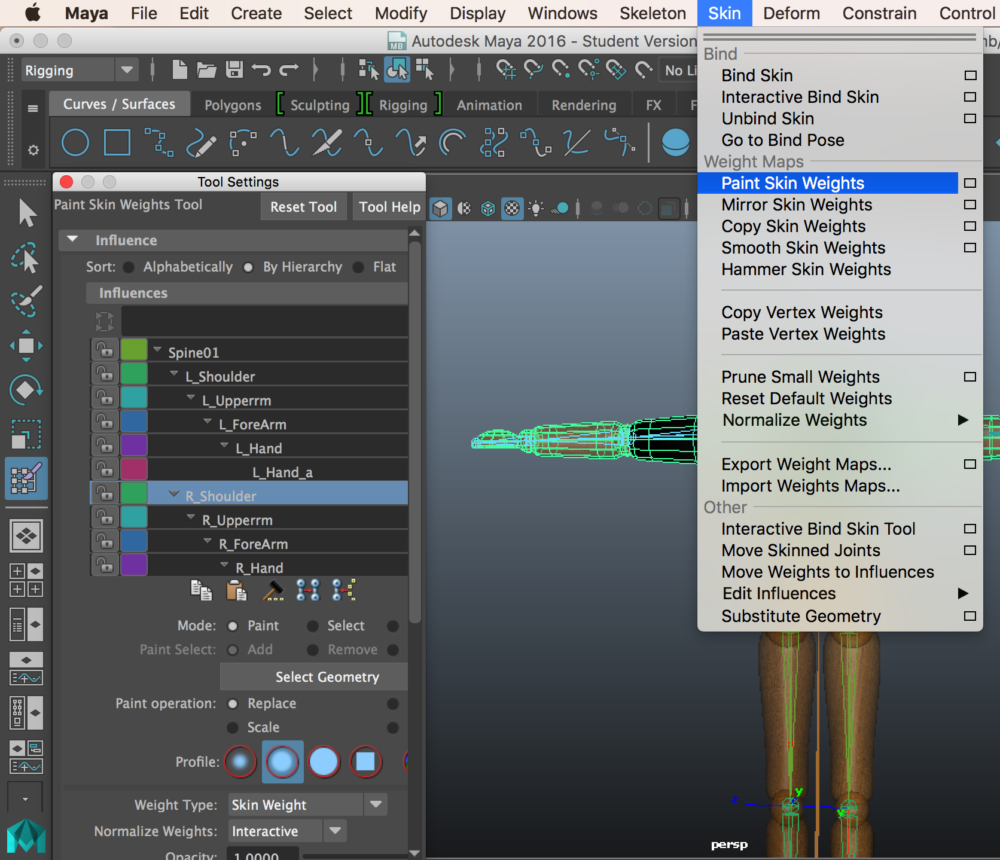
To set the skin weight, with the body selected,
Skin > Paint Skin Weights
Alternatively, right-click and select ‘Skin Weights Tool’.
In ‘Tool Settings’ window, the Influences list is displayed with the colours assigned to the joints.
The colour shows where the skin weight of each joint influences.
The pointer turned into a brush cursor. You can change the size of the brush by ‘B+LMB dragging’.
Basically, paint the things that don’t follow the model motion such as clothes, accessories, etc., in black, and paint the things following the body motion such as arms, legs, etc., in white. Observe how your arms and legs bend. It helps you to set the skin weight that provides natural motions.
Set Skin Weight by Component Editor
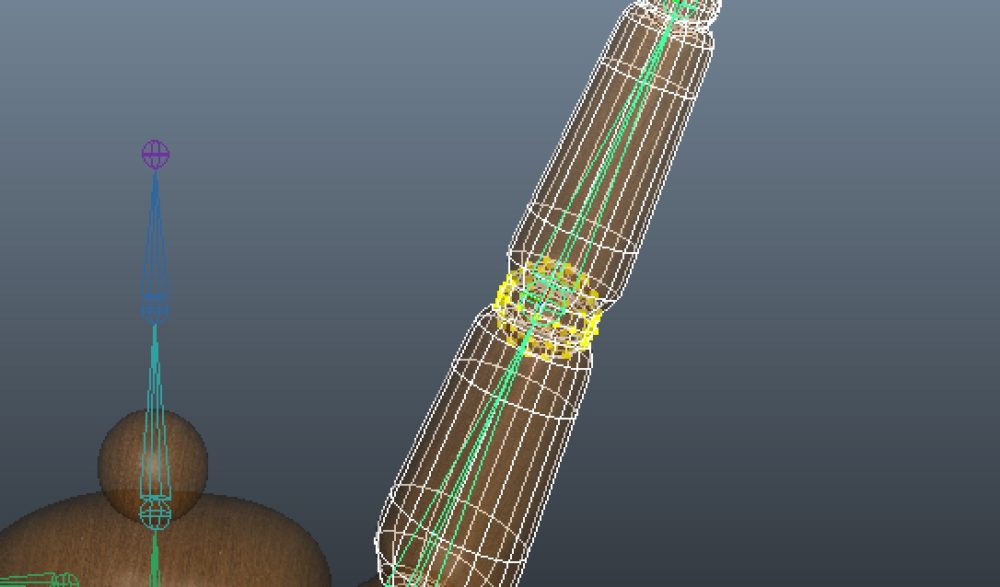
Select the joint to adjust. Then, right-click and select ‘Affected Vertices’.
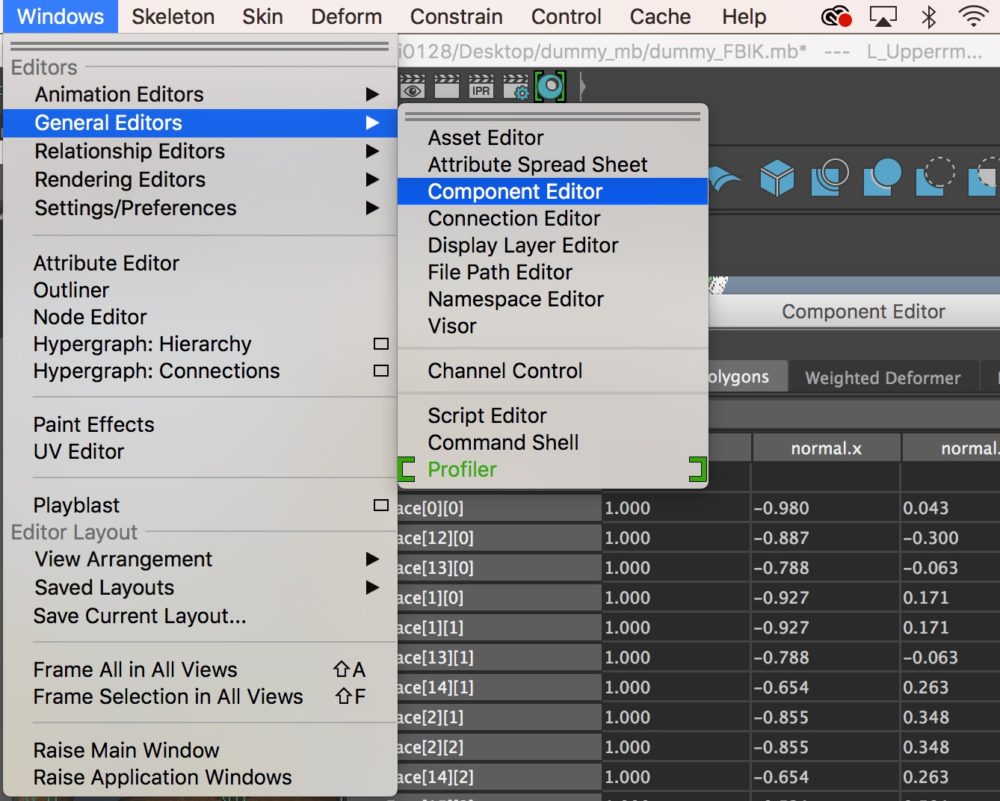
Windows > General Editors > Component Editor
It brings up the Component Editor.
In the Component Editor, instead of adjusting the skin weight by eyes, you can adjust it by the parameters. So it’s useful for finer adjustment. In addition to skinning, other tasks also use the Component Editor frequently. So please remember how to open it.
This finishes a series of tasks for skin weighting.
Mirror Skin Weights

After setting the skin weight for one side, it still takes a long time to set it for the other side from scratch. In that case, you can use a convenient function to copy the skin weight.
Select the body to mirror.
Skin > Mirror Skin Weights Option
In this example, mirror the body to the YZ plane.
Now the skin weight has been mirrored to the other side.
In the same way, set the skin weight for all joints such as the legs, the fingers, etc.
That’s all you need to set the skin weight. It looks a dull task but you just need to set for one side because you can copy all settings to the other side. Take it easy!
(Reference: AREA JAPAN Maya Learning Channel)