As introduced in STYLY MAGAZINE, there are add-ons for Blender and other CG software.
In this article, I will explain how to download and activate them, which you must do when you want to use add-ons in Blender, and introduce a collection of add-on articles from the past.
What is an add-on?
As the name “Add-on” in English suggests, an add-on adds functionality to Blender.
Blender is an open source software.
Add-ons with various functions are created and released by volunteers based on the open source philosophy that anyone can access, improve, and distribute the software as they wish.
By adding these add-ons, you can make Blender easier and easier to use according to your preferences.
Download add-ons
Some add-ons are built into Blender and can be used just by activating them, but the main way to use them is to download them from add-on distribution sites and install them in Blender.
I will explain the procedure to download from 3 popular sites.
Blender Market
Blender Market is a site that sells 3D models, textures, addons, and other items that can be used in Blender.
When you click “Purchase”, add-on will be added to your cart, and it will change to the following button.
Click the same button again or the cart symbol in the upper right corner to browse the cart.
Click Continue to Checkout in order to make a payment.
By the way, there is a money back guarantee within 30 days.
Go to the payment page and enter the necessary information.
Blender Market accepts credit card or PayPal.
If you have a discount code, enter it in the “Have a discount code?
Finally, click Complete Order.
When the payment process is complete, the screen will switch to the following.
A link to the add-on to be downloaded is displayed, so click on it to download it.
Gumroad
Gumroad is not a Blender-specific site, but it is also a popular add-on distribution site.
When you get to the page of the add-on you want to download, click Add to Cart.
If the price is marked with a + as shown in the screenshot, you can add the number “0” or a higher amount.
Once you have added the add-on to your cart, the add-on you have selected will be displayed in the upper right corner of the screen.
Click “Checkout” to proceed to the payment.
Enter your email address and discount code if you have one.
For free add-ons, this completes the download process.
If it is a paid add-on, you can use Google Pay or a credit card.
When the process is completed successfully, the screen will change.
The URL will also be sent to the email address you entered earlier, so don’t worry.
Click on any of the View content to proceed to the download.
GitHub
GitHub is a software development platform and source code hosting site. (Quoted from Wiki)
Add-ons for Blender are also distributed here.
If it is a public repository, you can use it for free.
Click the “Code” button and click “Download ZIP” to complete the download.
Depending on the add-on, the ZIP to be downloaded may be specified in a different URL, so make sure to read the README stored in the file.
Importing to Blender
Click the icon in the upper left corner of Blender screen, and select Preferences.
Select Add-ons from the list of tabs on the left side, and the screen changes to the list of add-ons.
Click Install in the upper right corner, and select the add-on you have just downloaded as a ZIP file without extracting it.
When the installation is complete, the add-ons will be displayed automatically, but be sure to check the box at the end.
Now you’ve installed the add-on!
Three recommended add-on articles
Arch Mesh
This is an add-on that allows you to create buildings and furniture.
There are many items to input numerical values and change parameters, giving you a high degree of freedom.
You don’t need to download any add-ons from outside, so it’s easy to get started.
Blender GIS
This add-on allows you to get real cities and buildings from Google Maps and place them as 3D models in Blender.
In the article, you can also learn how to add textures.
Hair Tool for Blender
I’ve written a series of articles about an avatar creator called Daz3D, but this add-on is for Blender only.
It is useful when you want to model realistic hair.
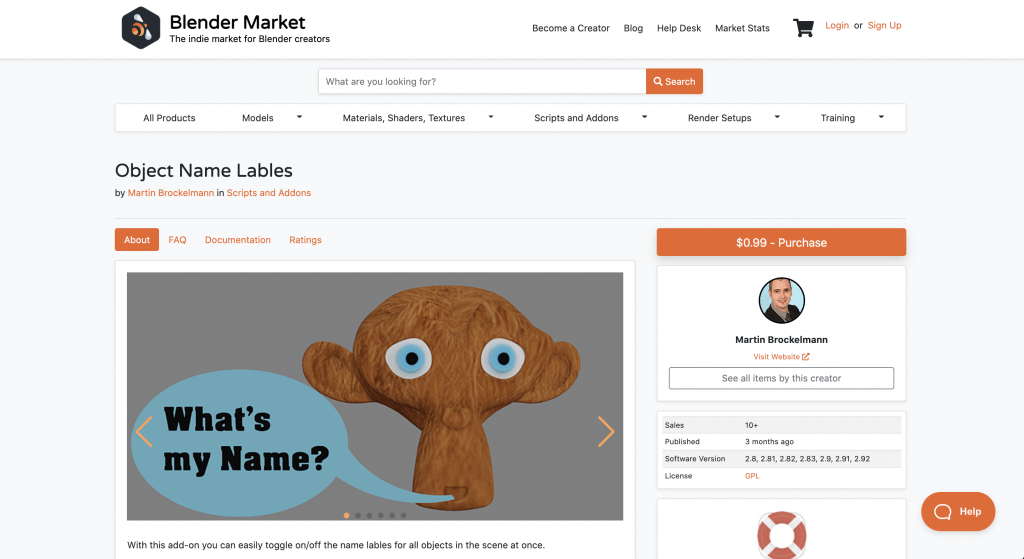

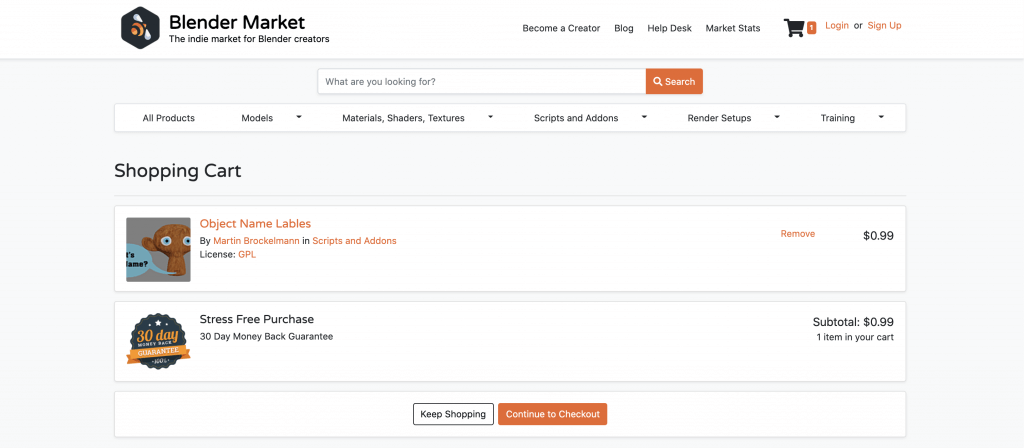
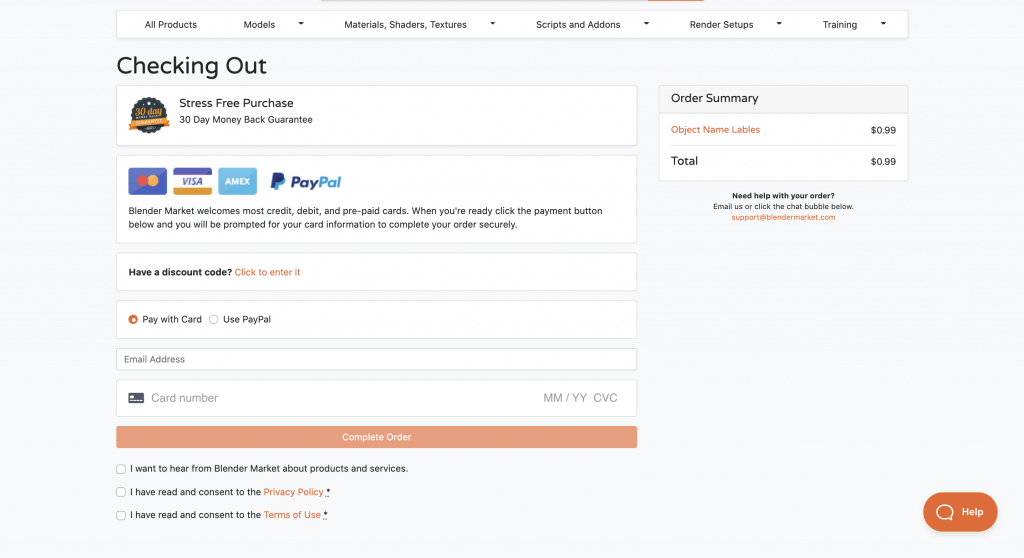
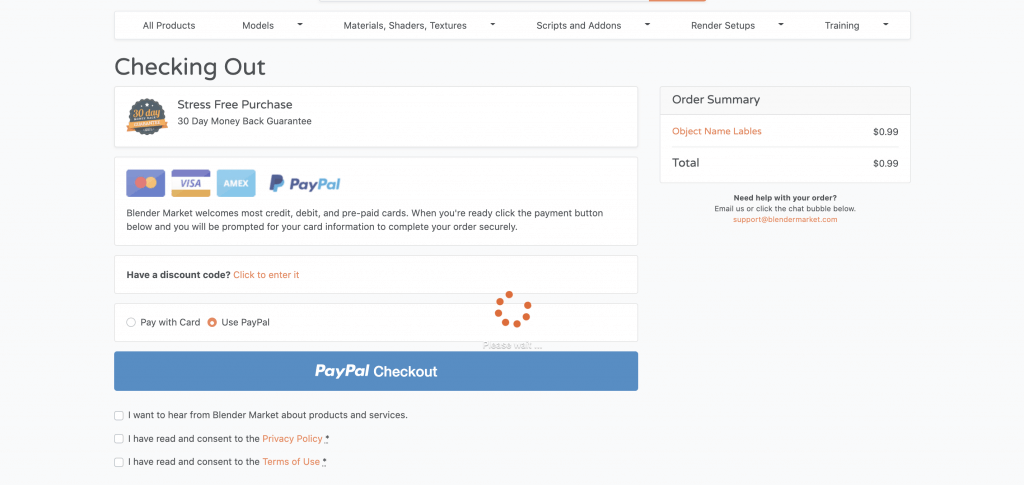
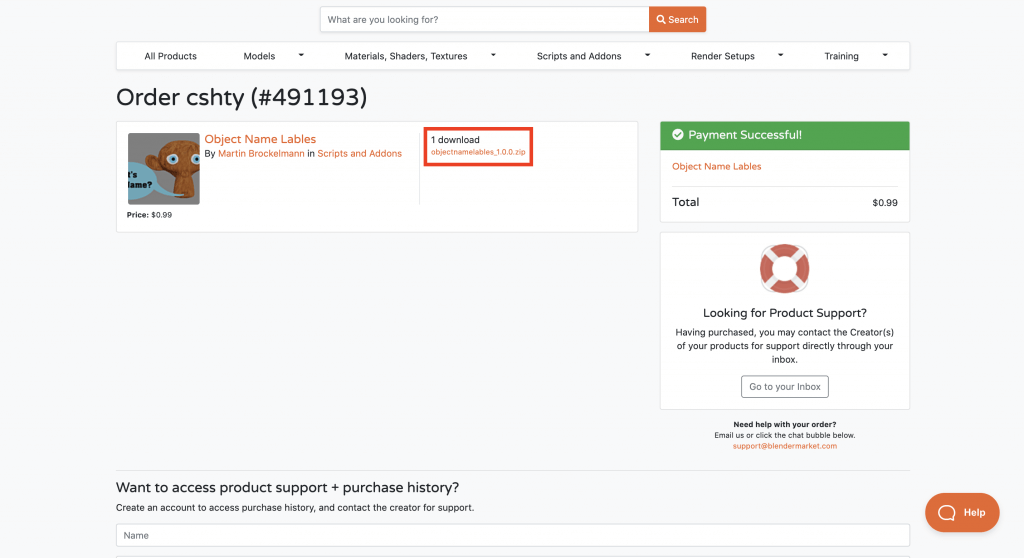
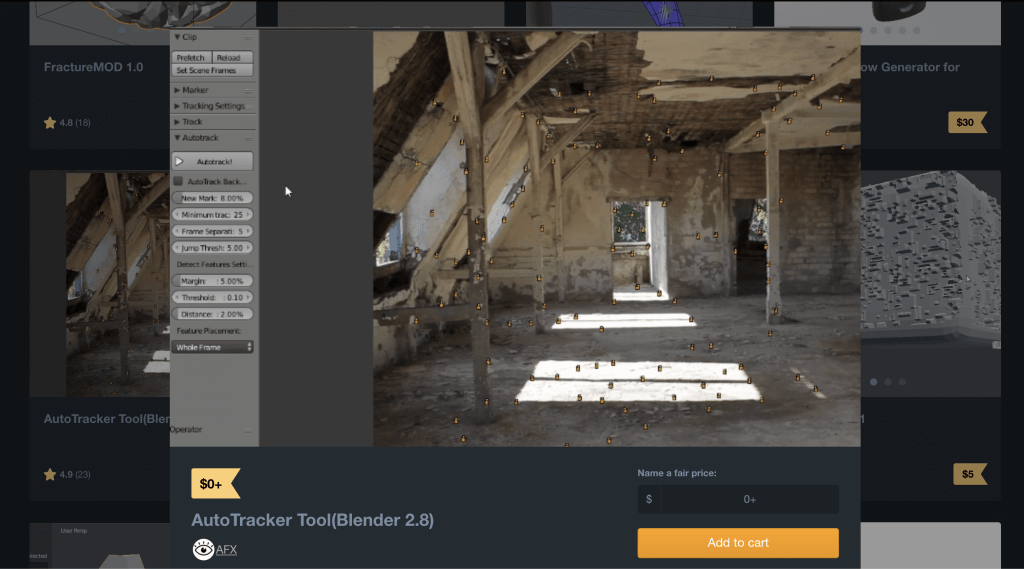
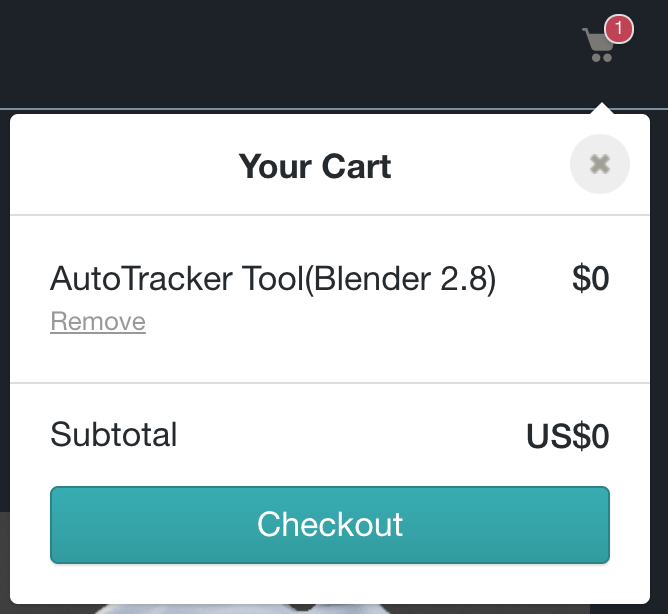
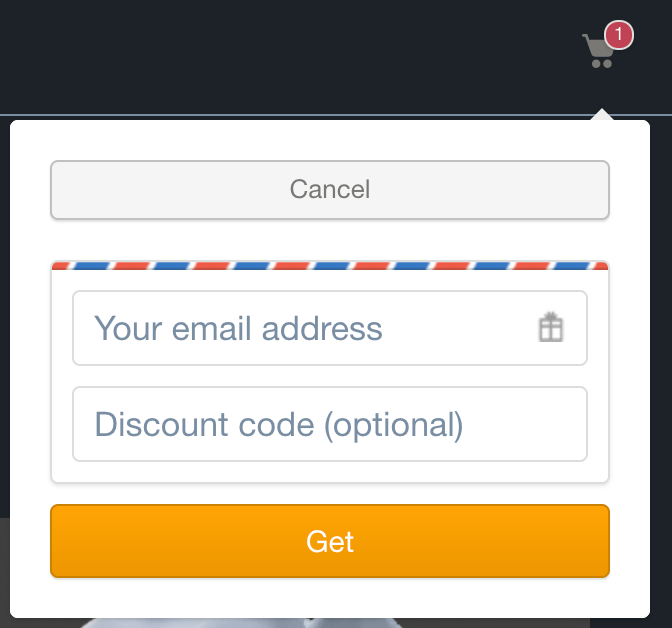
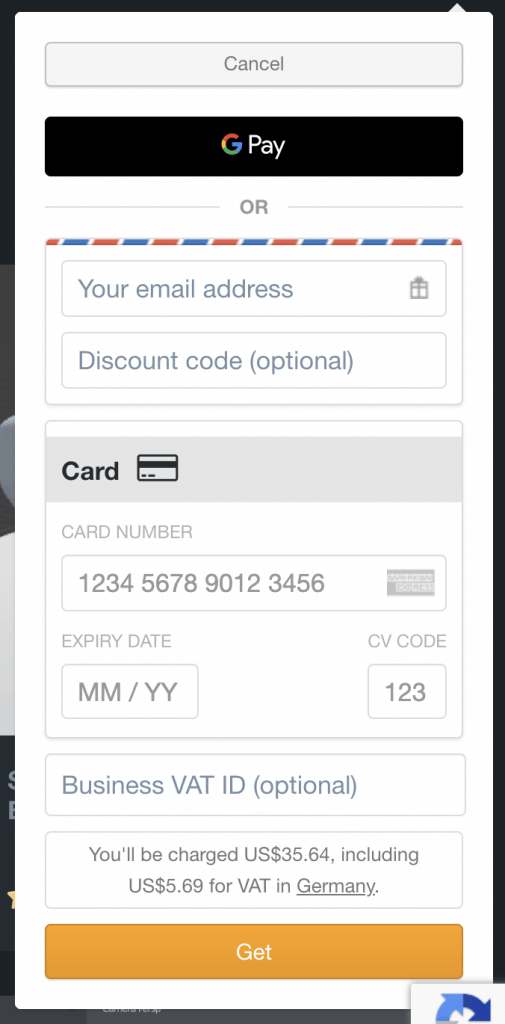
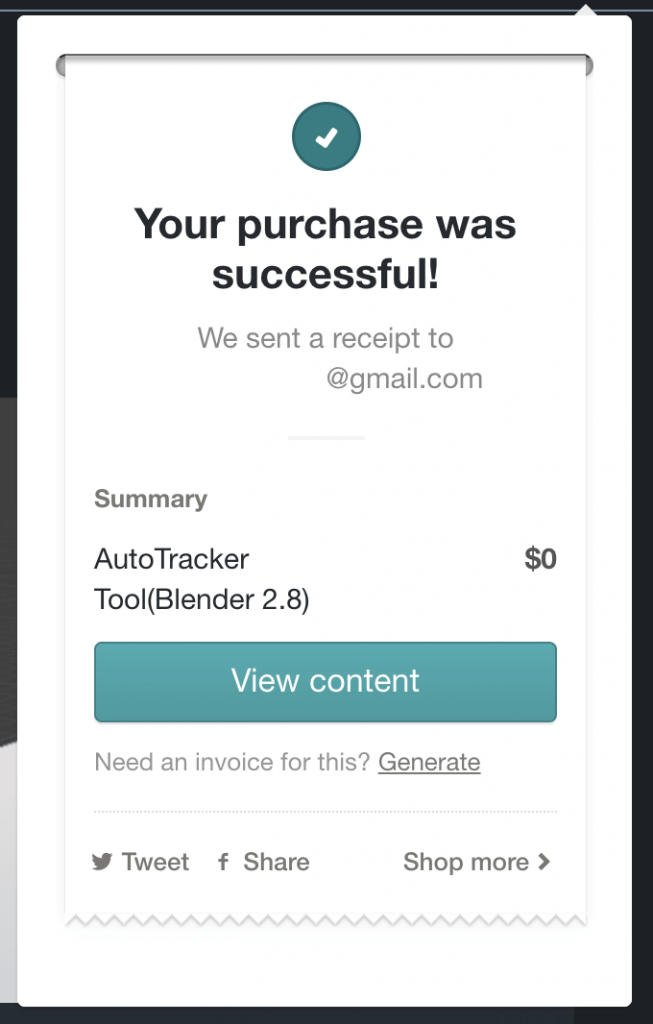
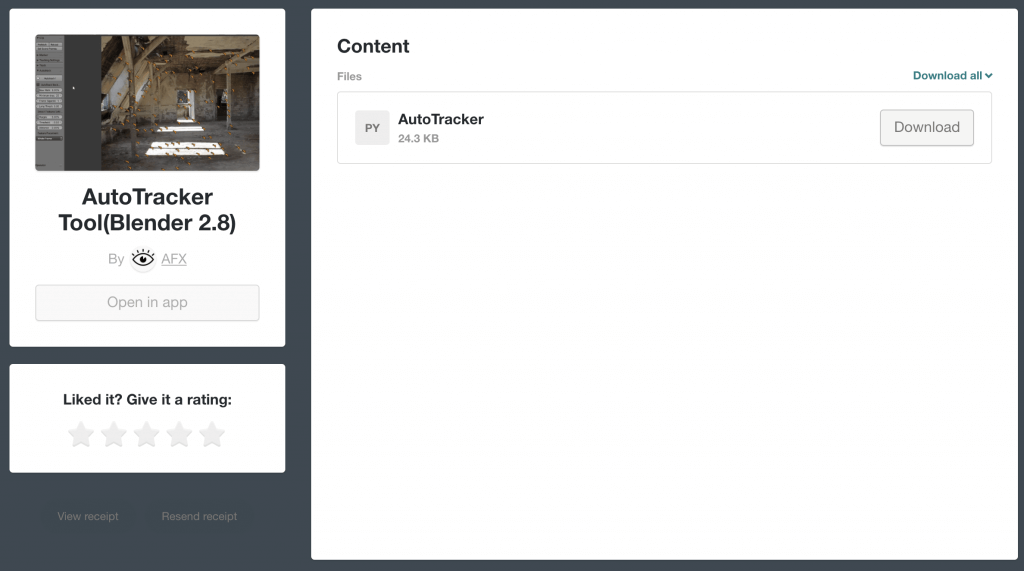
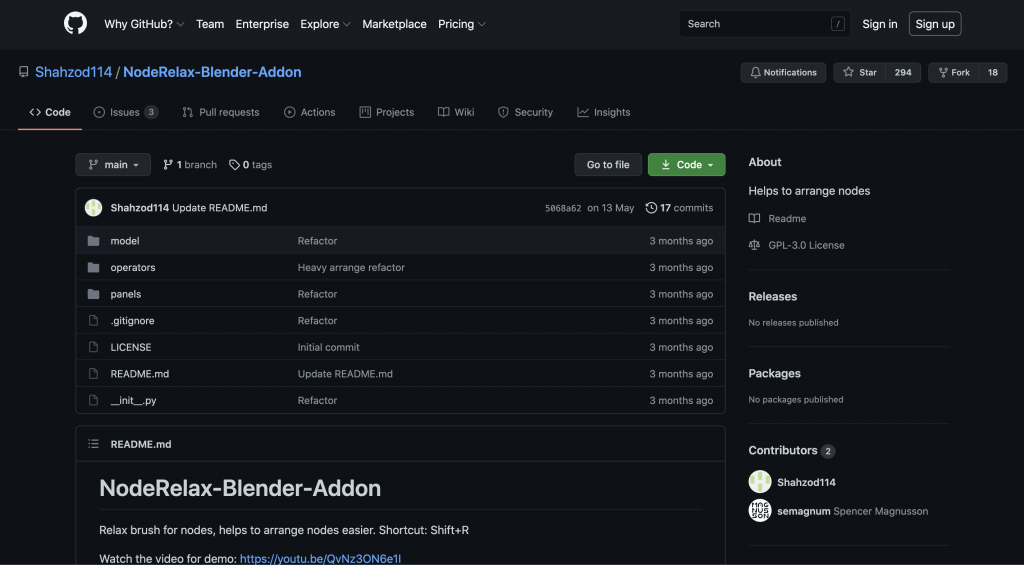
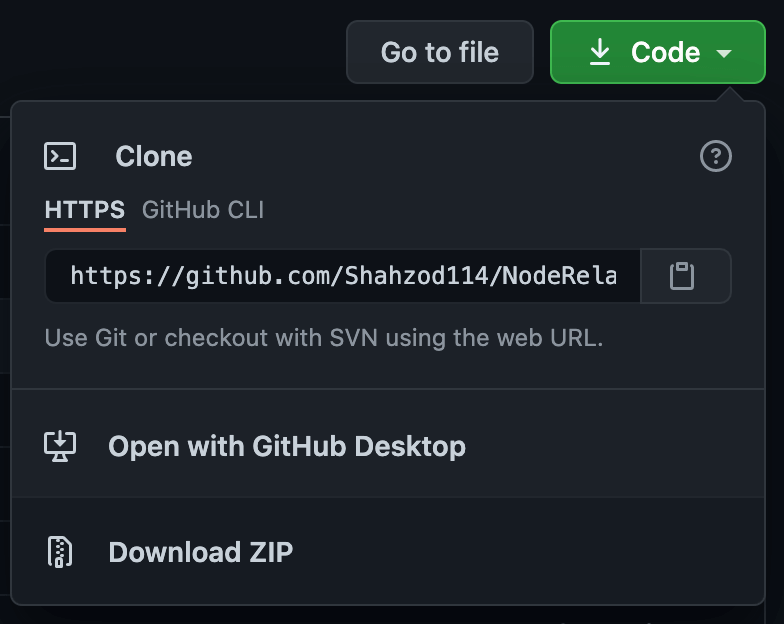
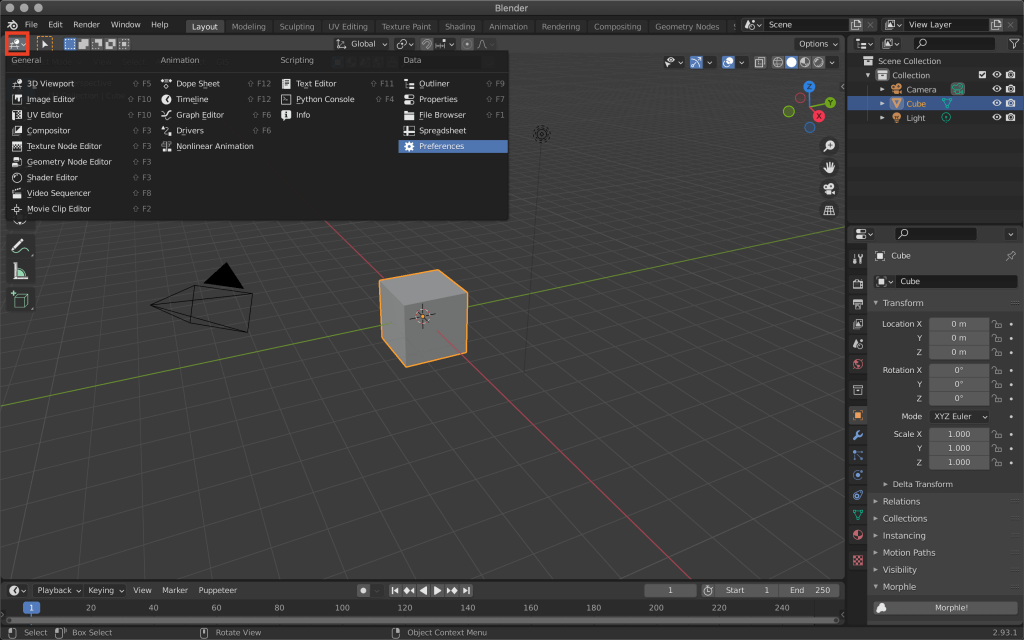
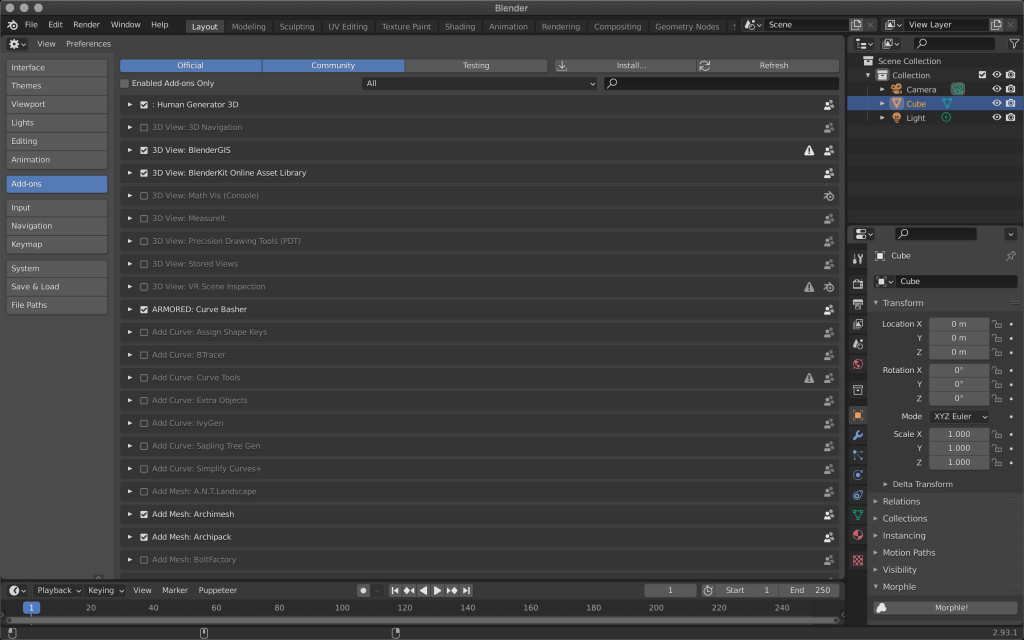

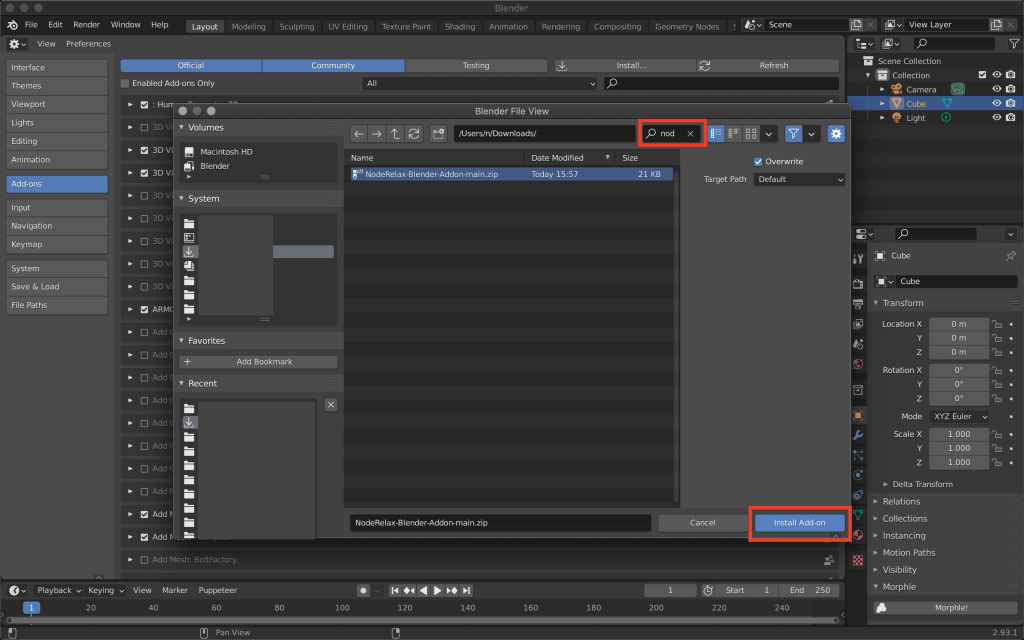
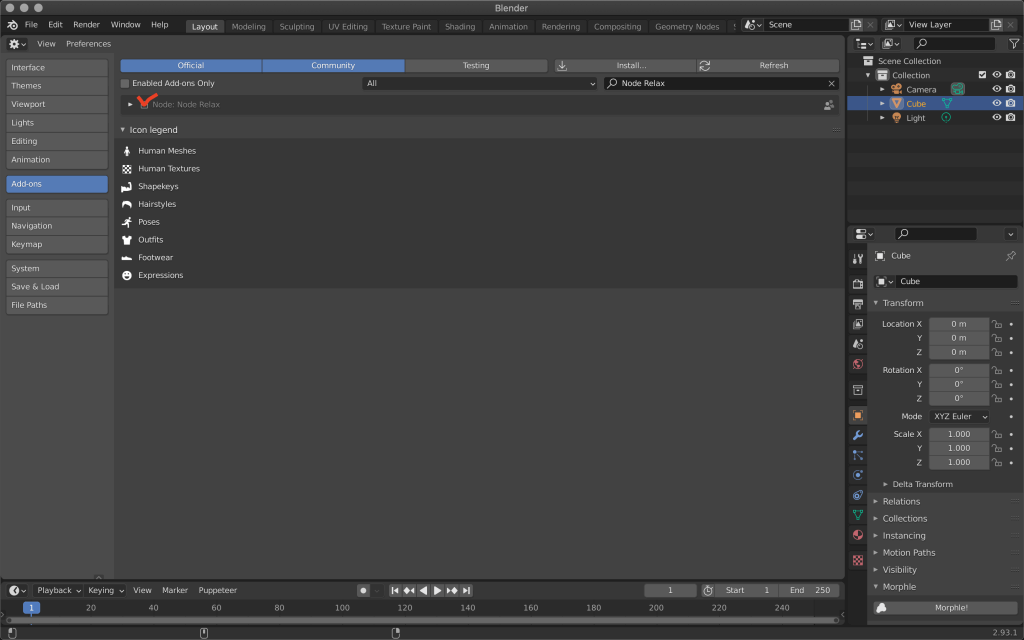
![[Blender 2.8] Using Archimesh as an Add-on for Architecture (1), “Let’s make a base room.”](https://styly.cc/wp-content/uploads/2020/06/Head-160x160.png)
![[Blender 2.8] Using Archimesh Add-on for architecture (2) “Inside the room. Let’s make it!”](https://styly.cc/wp-content/uploads/2020/06/Head3-160x160.png)


![[DAZ Studio] (3) Making hair with Hair Tool for Blender (first half)](https://styly.cc/wp-content/uploads/2021/02/eyecatch_Ht1-160x160.png)
![[DAZ Studio] (3) Making hair with Hair Tool for Blender (latter half)](https://styly.cc/wp-content/uploads/2021/02/eyecatch_Ht2-160x160.png)