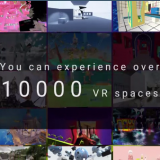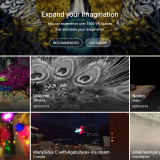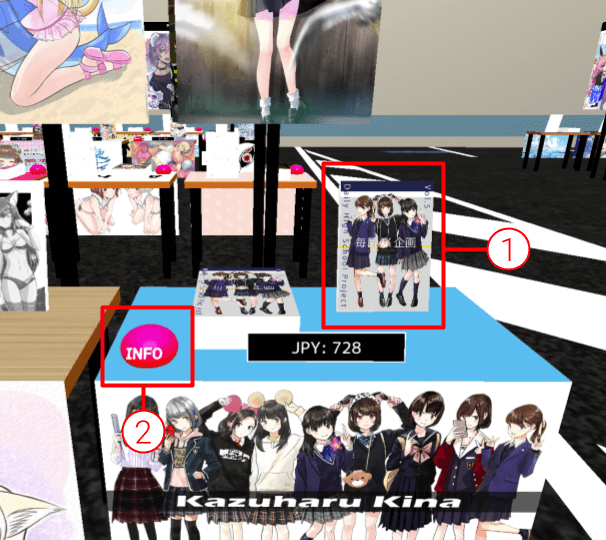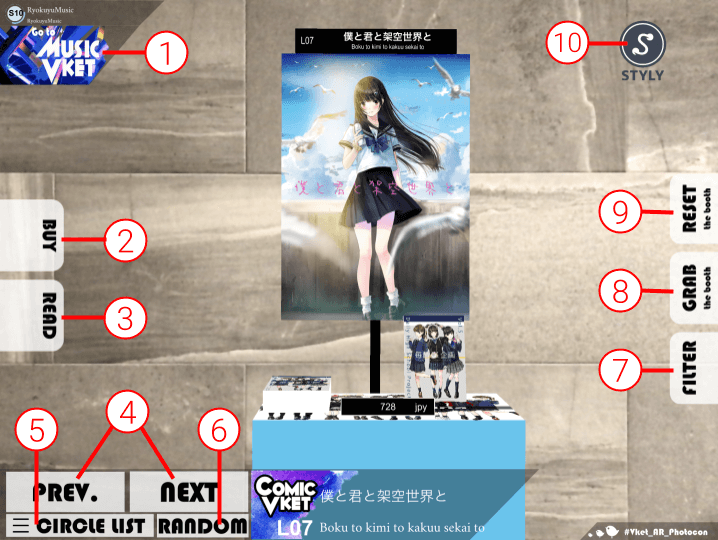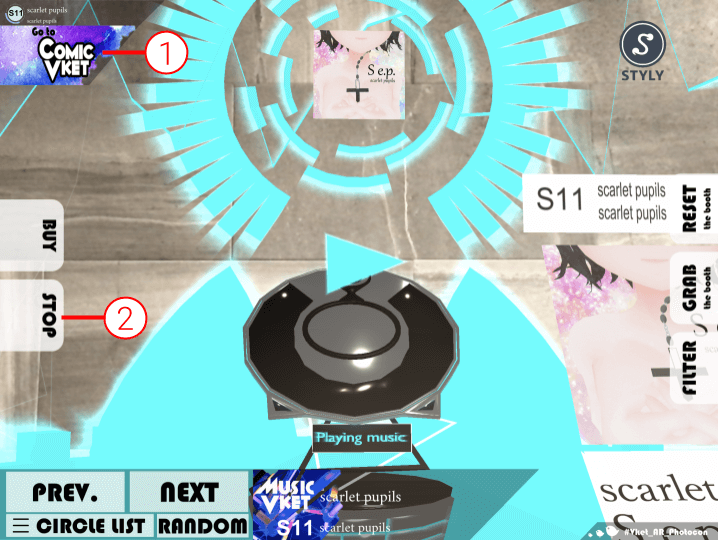ComicVket1 and MusicVket1 is a virtual doujinshi and doujin music fair that will take place from August 13-16, 2020.
STYLY can be experienced in three ways: through VR headsets, smartphone AR and web browsers; in VR, AR and web, you can browse samples of the magazine on ComicVket1, listen to them on MusicVket1 on STYLY.
Each method is unique, so we encourage you to experience a variety of ways to do this.
ComicVket1/MusicVket1 in STYLY!
Place a booth in the real world with AR!
By opening a ComicVket1/MusicVket1 scene in the STYLY Mobile app, you can place your booth in the real world to view it in AR.
During the event, there will also be a photo contest with photos taken by mobile devices. For more information, please see below.
Easily explore venues with a web browser
You can access the URL and explore the venue with your PC’s web browser right away, no installation & login required.
Samples are available for viewing and listening at all devices!
You can view sample magazines of ComicVket1 and listen to music of MusicVket1 not only at the VR venue but also through mobile apps and web browsers.
Links
The scenes have been closed since this event is over.
STYLY VR
If you use a VR headset, you can actually walk into the venue and move around and tour each circle booth.
How to start
- Prepare a PC with a VR HMD connected to SteamVR.
- Install STYLY from Steam.
- Display the web page of the relevant scene from the URL listed in the “Links” section of this article to launch the VR scene.
How to use the ComicVket1 VR Circle Booth
1 – To view a sample book: To view a sample book, point the controller’s pointer at the book in the booth and pull the trigger. The book will stick to the controller. To send a page, pull the trigger on the controller or click the arrow buttons on either side of the book with the controller you are not holding.
2 – Open Circle Web Page: To open the circle’s web page, point the controller’s pointer to the INFO button on the booth desk and pull the trigger. You may want to check the tabs after the whole experience is over.
How to use the MusicVket1 VR Circle Booth
1 – Listening: Approach the booth, point the controller’s pointer at the play button in the center of the booth and pull the trigger to play the music. The music will automatically stop when you move away from the booth.
2 – Open the circle web page: Point the controller pointer to the BUY button next to the booth and pull the trigger to open the circle’s web page. You may want to check the tabs after the whole experience is over.
STYLY Mobile AR
At the mobile AR venue, all circle booths can be placed into real space while switching between ComicVket1/MusicVket1.
How to start
- Download the STYLY mobile app.(App Store / Google Play)
- The URL of the AR scene listed in the “Links” section of this article will take you to the appropriate scene page; clicking on the URL with a smartphone that has the STYLY app installed will automatically launch the app.
- Tap the play button to play the scene.
- When it says “Point your camera at a level surface,” find a place to place your booth and tap the screen. You may have to wait a little while for the scene to load.
How to use the ComicVket1 AR Circle Booth
1 – Change mode: Change to MusicVket1 mode.
2 – Open Circle Web Page: The external browser will be launched and the circle web page will be displayed.
3 – Browse Sample Book: The sample book can be browsed. You can turn the page by pressing the left and right arrow buttons and close it by pressing the CLOSE button at the top right corner. It may take some time for the images to load after opening the sample pages.
4 – Move Next Circle: Show the next circle.
5 – Show Circle List: Select and tap the circle booth from the list to show the circle booth.
6 – Show Random: Displays the circle selected at random.
7 – Photo Filter: You can apply a filter to take a good picture.
8 – Hold the booth: Grab the booth, hold down the GRAB button and move your phone to move the booth itself.
9 – Reset the booth position: Reset the booth position to the appropriate location at the front.
10 – Camera view: The photo shoot button will be displayed.
How to use the MusicVket1 AR Circle Booth
1 – Change mode: Changes to ComicVket1 mode.
2 – Music Playback/Stop: Starts listening to the music, which will be playing at the time of loading in MusicVket1 mode.
The rest of the operations are the same as in ComicVket1 mode.
STYLY Web
Web venues make it easy for anyone to explore the venue with a PC web browser.
How to start
- Open a web browser on your PC (Google Chrome is recommended).
- Display the web page of the scene from the URLs listed in the “Links” section of this article.
- Play the scene.
How to use the ComicVket1 Web Circle Booth
1 – View Samples: To view a sample book, click on the book in the booth with your mouse. The book will appear on the screen. You can page through the book by clicking on the left and right arrows, and close the book by pressing X in the upper right corner.
2 – Open the Circle Web Page: To open the Circle Web Page, click on the INFO button on the booth desk with your mouse. The corresponding page will open in a separate tab.
How to use the MusicVket1 Web Circle Booth
1 – Listening: Approach the booth and click the play button in the center of the booth with your mouse, and the music will play. The music will automatically stop when you move away from the booth.
2 – Open the Circle Web Page: To open the Circle Web Page, click the BUY button next to the booth with your mouse. The corresponding page will open in a separate tab.

![[ComicVket1/MusicVket1] AR Photo Contest](https://styly.cc/wp-content/uploads/2020/08/ComicVket_KeyVisualのコピー-160x160.png)