Add-ons are a mechanism for further extending Blender’s functionality and making a wide variety of features available. In addition to externally available add-ons, Blender has many built-in add-ons that can be used free of charge and without additional downloads.
This article describes those built-in add-ons.
What are add-ons?
As mentioned above, Blender’s add-ons are a mechanism that allows you to extend Blender’s functionality and add new features.
Because of their nature, add-ons are managed separately from Blender itself and include functions that are specialized for a particular task.
Many functions of add-ons are not translated and may be unstable, and since it is rarely assumed that add-ons are enabled in books and online articles, the actual screen may differ from the description; as a result, the use of add-ons is recommended for advanced users only.
However, there are many add-ons that are useful in certain usage scenarios, and add-ons can increase the potential of Blender, so let’s take advantage of them!
Add-on Settings
All add-ons can be activated from a dedicated menu. To open the Preferences screen, go to “Edit” and select “Preferences.”
Next, click on the “Add-ons” button.
Check the checkbox next to the name of the add-on you wish to use to activate it.
In the case of Blender, the add-on will be loaded and enabled immediately without requiring a restart.
However, in some cases, errors or other problems may occur, so we recommend restarting Blender just in case you have enabled or disabled the add-on.
Press the “▶” button on the add-on to display the add-on information, and you will see the following items:
- Description: Add-on overview.
- Location: Locations of menus and other areas where add-on functions can be found
- File: Location of the script where the add-on was installed
- Author
- Version
- Warning: Any warnings, such as unstable operation of the add-on
- Internet: Buttons to open links to the documentation, bug report form, etc.
In some cases, the add-on’s individual settings and other information may be displayed below.
Add-on Status
There are three main add-on statuses. You can press button 1 to toggle between “Official,” “Community,” and “Testing.”
You can also specify multiple categories by holding down Shift and pressing the button.
- Official
Add-ons provided by Blender.
“3D View: Math Vis (Console)” in 2 above is an official add-on. - Community
Add-ons provided by third parties.
“3D View: Precision Drawing Tools (PDT)” in 3 above is a community add-on. - Testing
There are no built-in add-ons currently being tested, but in some cases there may be add-ons that belong in this category, in which case it will appear as a dedicated category. - WarningWarnings are not a dedicated category, but if there is some kind of warning, such as “3D View: VR Scene Inspection” in 4 above, a dedicated icon will appear.
In the case of this add-on, it is a development version, indicating that it is a preview release.
Built-in add-ons
3D View
This series of add-ons is mainly related to 3D display.
- 3D Navigation
Adds a button to the sidebar to control the display. - Math Vis (Console)
Adds functionality for generating shapes based on mathematical formulas. - MeasureIt
Displays the length, area, angle, etc. of the object. Similar functions are also built into Blender itself. - Precision Drawing Tools (PDT)
Provides functions that can be used to perform modeling with a high degree of accuracy and to perform modeling based on CAD-like numerical values. - Stored Views
Allows you to save multiple views and switch between them at the touch of a button. - VR Scene Inspection
Provides the ability to view scenes and perform simple editing using VR goggles (HMD). A separate compatible VR device is required.
Add Curve
This series of add-ons includes adding curve patterns and shapes that can be generated using curves.
- Assign Shape Keys
Adds the ability to define other curves for a curve, such as morphing. - BTracer
Adds a feature to add a curve-following motion similar to Cinema 4D’s C4D Tracer. - Curve Tools
Adds functions to add or change curves, similar to Cinema 4D’s C4D Tracer. - Extra Objects
Adds several curved objects. - IvyGen
Adds the function to generate ivy-like objects. - Sapling Tree Gen
Adds the ability to generate trees based on presets or create new ones. - Simply Curves+
Adds features to simplify curves.
Add Mesh
This series of add-ons provides additional mesh types.
- A.N.T. Landscape
Adds the ability to create objects suitable for the terrain based on random noise - Archmesh
Adds specialized functionality for modeling buildings
- BoltFactory
Adds the ability to make screws, nuts, etc. You can also set the shape of the head and the number of grooves. - Discombobulator
Adds the ability to attach a science fiction-like representation to the surface of an object. - Extra Objects
Adds numerous object shapes, such as gemstone and honeycomb shapes. - Geodesic Domes
Adds the ability to create dome shapes based on many types of geodesics.
Animation
This series of add-ons provides functionality for creating animations.
- AnimAll
Adds functionality to assist in creating animations for vertices, surfaces, etc. - Bone Selection Sets
Adds the ability to create and edit selection sets of bones. Selection Sets is a feature that can be used to organize multiple bones for easier animation editing. - Copy Global Transform
Adds the ability to copy the deformation of a global and paste it into another object. - Corrective Shape Keys
Adds the ability to adjust the shape keys for the edited model. - Pose Library
This add-on is enabled by default and adds the ability to save and load model poses. - Turnaround Camera
Adds the ability to easily attach animations to cameras that show the entire model, such as a camera rotating around an object.
Camera
This add-on provides settings for the camera.
- Add Camera Rigs
Adds the ability to set up rigs that can control the camera from a 3D view.
Development
The add-ons in this series provide functionality primarily for Python development with Blender and for Blender on its own.
- Dependency Graph Debug
Adds functionality for debugging dependency graphs. - Edit Operator Source
Adds the ability to display the source code from Blender operator names. - Icon Viewer
Adds the ability to list icons used in Blender and copy their names. - Is Key Free
Adds the ability to check if a hotkey is being used in Blender.
Import-Export
The add-ons in this series provide functionality for input and output in a variety of formats. Depending on the format, input only, output only, or both will be supported.
- 3D Coat Applink
Adds the ability to exchange data with 3DCoat, a sculpting software. - Atomic Blender PDB/XYZ
Adds the ability to read the format PDB/XYZ, which is used for modeling molecular structures, etc. - BioVision Motion Capture (BVH) format
This add-on is enabled by default and supports the import of BVH formats, which are commonly used in motion capture. - Export AutoCAD DXF Format (.dxf)
Adds the ability to output in the DXF format used in AutoCAD. - Export Camera Animation
Adds the ability to output cameras and markers in the .py format. - Export Paper Model
Objects can be printed out as images that can be used to create paper crafts. - Export Pointcache Format(.pc2)
Adds the ability to output in the Pointcache format consisting of vertex information. - FBX format
This add-on is enabled by default. The FBX format is widely used for file exchanges such as Unity. - Import Brushset
Adds the ability to input texture images as brushes. - Import Images as Planes
This add-on allows Blender to import corresponding images pasted on a flat surface. It is useful when you want to bring images into your environment in a poster-like form since the aspect ratio will be imported in the correct form. - Import Palettes
Adds the ability to read color palette information from Krita and Photoshop. - NewTek MOD format
Adds the ability to input and output in the format used in LightWave. - Nuke Animation Format (.chan)
Adds the ability to input and output camera information that is compatible with Nuke, a video editing application. - STL format
This add-on is enabled by default. It adds input/output capabilities for the STL format, which is widely used mainly in CAD and 3D printers. - Scalable Vector Graphics (SVG) 1.1 format
This add-on is enabled by default. SVG is a widely used vector image format that can be loaded in the form of curves. - Stanford PLY format
This add-on is enabled by default. The PLY format adds input and output capabilities in a format that is primarily used by 3D scanners. - UV Layout
This add-on is enabled by default. It adds the ability to input and output UV development images to allow them to be edited in an external editor. - Wavefront OBJ format
This add-on is enabled by default. Since many platforms support the OBJ format, it is often used as an interchange format. This add-on provides input and output functions. - Web3D X3D/VRML2 format
This add-on is enabled by default. This format is used to display 3D in a browser and supports X3D input/output and WRL (VRML file) input. - glTF 2.0 format
This add-on is enabled by default. It adds the ability to input and output in the glTF format, which is often used for exchanging 3D model files.
Interface
The add-ons in this series add functionality to the interface.
- 3D Viewport Pie Menus
Adds the ability to use the pie menu in the 3D viewport. - Amaranth Toolset
Adds useful features to increase productivity. - Collection Manager
Adds features such as pop-up screens to manage and manipulate collections. - Copy Attributes Menu
Extends the functionality of the [Ctrl+C] key and adds various types of copy functions. - Dynamic Brush Menus
Adds additional features to the Paint and Sculpt menu to improve work efficiency. - Dynamic Context Menu
Adds additional menus to the header and other menus according to the state of operation. - Modifier Tools
Adds functions such as batch application of Modifier to the menu.
Lighting
This series of add-ons provides light source settings.
- Dynamic Sky
Adds the ability to easily create natural sunlight, etc. - Sun Position
Adds the ability to place light sources that simulate the position of the sun in the real world. - Tri-lighting
Adds the ability to set a three-point light source centered on the selected object.
Material
This series of add-ons adds functionality to select and configure materials.
- Material Library
Adds the ability for material libraries to be used across projects. - Material Utilities
Adds features such as easy assignment of materials to objects.
Mesh
This series of add-ons adds the ability to generate meshes and deform them.
- 3D Print Toolbox
Adds useful features for creating models for 3D printers that will help identify problems when outputting models on a 3D printer. - Auto Mirror
Adds functionality to easily perform tasks such as cutting and mirroring meshes. - Bsurfaces GPL Edition
Adds the ability to perform modeling and retopology work in conjunction with grease pencils.
- Edit Mesh Tools
Adds a variety of functions for editing meshes. - F2
Expands the functionality of the [F] key shortcut for creating surfaces to allow surfaces to be created in more cases. - Inset Straight Skeleton
Extends the ability to split and inset polygons. - LoopTools
Adds functions related to loops, such as bridging two distant vertices as a loop shape. - Snap_Utilities_Line
Adds the ability to snap the cursor to a face, vertex, etc., to streamlines your work. - Tissue
Adds features such as generating geometry based on calculations.
- tinyCAD Mesh tools
Adds features such as the joining of contact points, as commonly found in CAD.
Node
This series of add-ons adds functionality to the node’s interface.
- Node Arrange
Adds functionality to organize nodes for easier viewing. - Node Presets
Adds the ability to load another blend file with defined nodes so that the node groups present in that file can be used. - Node Wrangler
Adds functions to make the node screen easier to use.
Object
This series of add-ons adds functionality to manipulate and modify objects.
- Align Tools
Adds the ability to align to the active object. - Bool Tool
Adds functions such as defining masks and performing Boolean processing. - Carver
Adds the ability to perform processes such as carving out objects. - Cell Fracture
Adds the ability to split objects into random shapes to create a cracked look. - Edit Linked Library
Adds the ability to edit linked objects.
Normally, linked objects cannot be edited, but this tool makes it possible.
- Grease Pencil Tools
Adds useful functions for drawing with grease pencils, etc. - Object Color Rules
Adds for the ability to edit the display colors on objects and wireframe displays. - Real Snow
Adds the ability to make snow fall on top of objects. - Scatter Objects
Adds the ability to dust objects. - Skinfy Rig
Adds functionality for creating objects from bones.
Paint
This series of add-ons adds functionality to Paint.
- Paint Palettes
Adds the ability to set palettes and output when painting.
Render
This series of add-ons adds support for rendering engines and more.
- Copy Render Settings
Adds the ability to copy rendering settings so they can be used in multiple sessions. - Cycles Render Engine
This add-on is enabled by default. It enables the use of the Cycles renderer, which comes standard with Blender. - Freestyle SVG Exporter
Allows Freestyle output to be output as an SVG file. Freestyle is a feature that allows line drawings to be rendered. - POV@Ble
Adds functionality for using the Persistence of Vision ray tracer. - UI Animation Render
Adds the ability to render the Blender UI as an animation.
Rigging
This add-on adds functionality related to rigging.
- Rigify
Adds functionality to automate rigging based on objects.
Sequencer
This add-on adds functionality to the sequencer.
- Power Sequencer
Expands video editing functions, adds menu items, etc.
System
This series of add-ons adds features to Blender as a whole.
- Blender ID authentication
This add-on provides functionality for logging into Blender Studio (formerly Blender Cloud). It cannot be used by itself; it is used in conjunction with a dedicated add-on. Some functions require a fee. - Demo Mode
Adds the ability to repeatedly play multiple Blend files. This add-on is mainly used when you want to repeatedly play back Blend files for demonstration purposes. - Manage UI translations
Adds useful features to translate Blender and add-ons. - Property Chart
Adds functionality to facilitate the editing of object properties. - Scene Information
Adds a panel to the scene properties item that allows you to reference the number of objects in the Blend file, etc.
UV
This add-on adds functionality to the UV editor.
- Magic UV
Extends the ability to edit UVs.
Video Tools
This add-on adds functionality to the video editor.
- Refine tracking solution
Allows for more accurate tracking by taking projection errors into account when performing motion tracking.
Install additional add-ons
You can download or purchase additional add-ons for Blender to add even more diverse functions.
Many authors have released add-ons on Blender Market, Gumroad, and more recently BOOTH, and these add-ons are also available as source codes on GitHub and other sites.
How to upload to STYLY
Let’s upload your 3D model to STYLY.
Sign-up guide
How to upload to STYLY
How to upload to STYLY via Unity app.
For questions about STYLY, bug reports, and requests for improvements, please contact at STYLY FORUM.
https://en.forum.styly.cc/support/discussions
By using add-ons, you can customize and use Blender in your own way.
We encourage you to start with the built-in add-ons and explore the configuration of your own.
Edited by SASAnishiki
Translated by passerby1
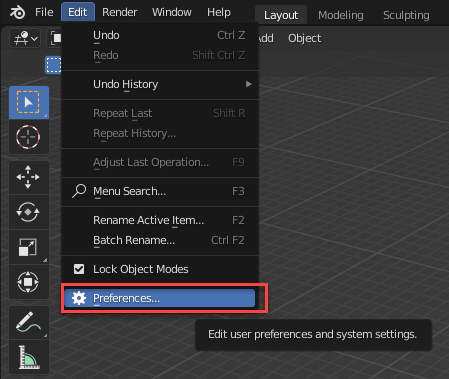
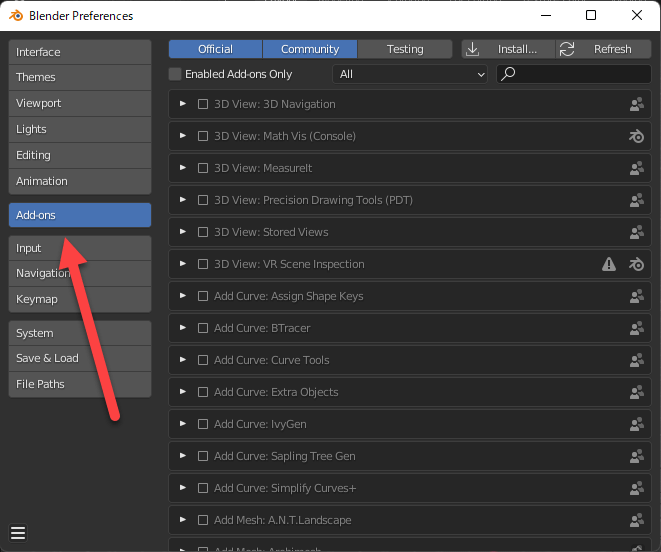
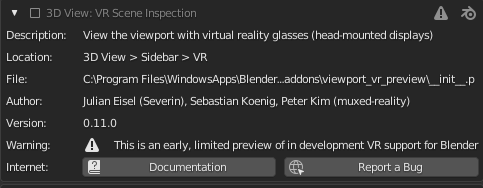
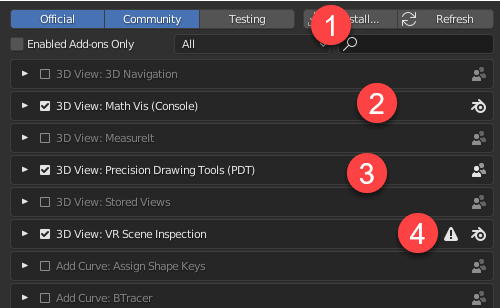
![[Blender] Using the ANT Landscape Add-on for Simple Terrain Generation](https://styly.cc/wp-content/uploads/2022/07/eyecatch-1-160x160.png)
![[Blender 2.8] Using Archimesh as an Add-on for Architecture (1), “Let’s make a base room.”](https://styly.cc/wp-content/uploads/2020/06/Head-160x160.png)
![[Blender 2.8] Using Archimesh Add-on for architecture (2) “Inside the room. Let’s make it!”](https://styly.cc/wp-content/uploads/2020/06/Head3-160x160.png)
![[Blender 2.8] Manual retopology using BSurfaces](https://styly.cc/wp-content/uploads/2020/03/スクリーンショット-2020-03-02-18.10.58-160x160.png)

![[In-depth Explanation] Mastering Data Types in Blender](https://styly.cc/wp-content/uploads/2022/06/blender-data-cover-160x160.png)
![[Introduction to Blender] How to download and install add-ons & 3 recommended add-on articles](https://styly.cc/wp-content/uploads/2021/07/IMG_9201-2-160x160.png)


