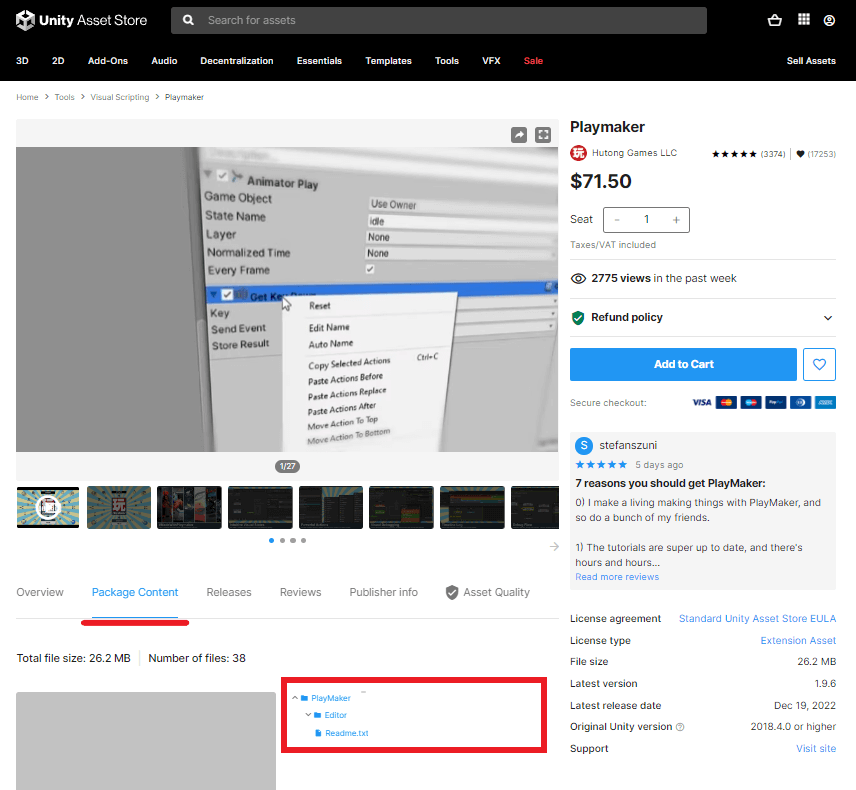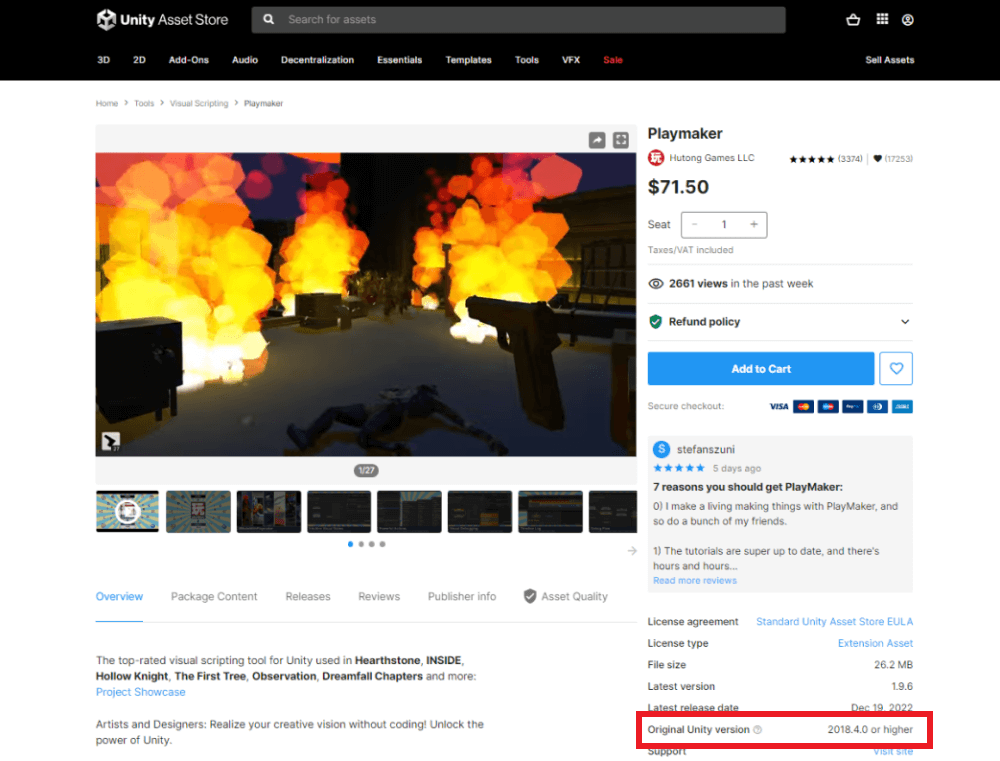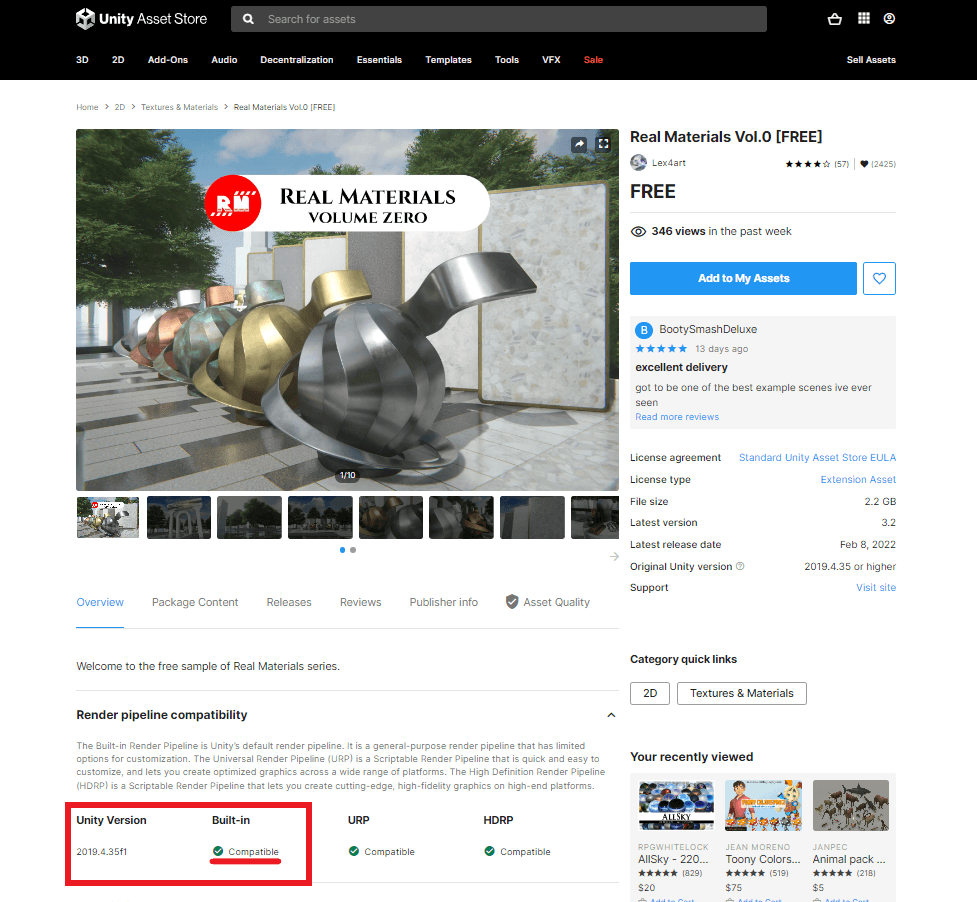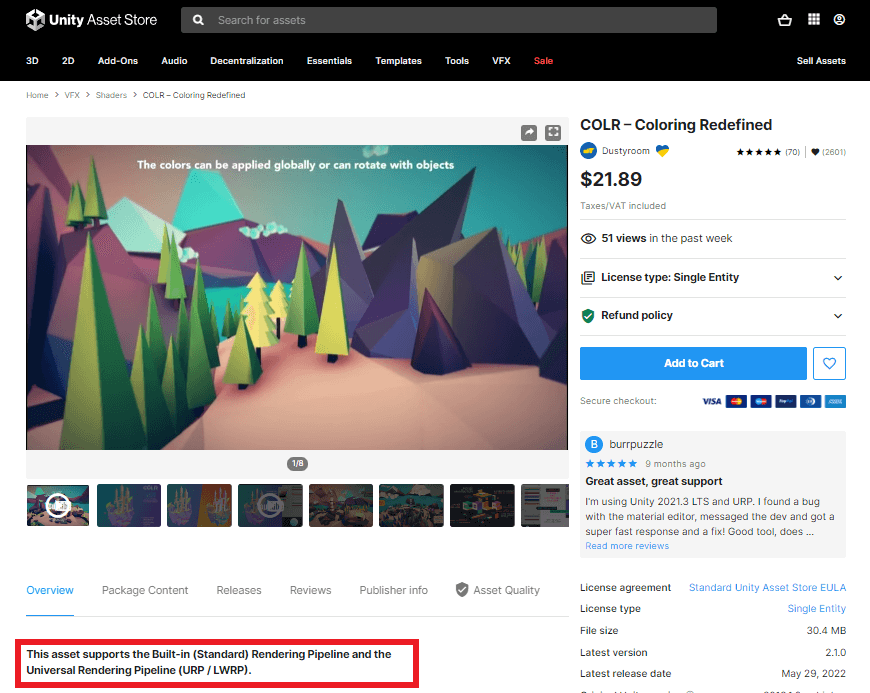In this article, we will explain how to determine and confirm whether an asset purchased from the Unity Asset Store can be used in STYLY.
Unity assets are sets of model data, program scripts, and other useful resources for development. While assets are frequently used in Unity development, including STYLY, not all assets can be used in STYLY scene creation.
Assets Usable in STYLY
For use in STYLY, assets must meet the following conditions:
- Does not contain original C# scripts
- Compatible with STYLY’s recommended Unity version (check the recommended version below):
STYLY Plugin for Unity DOWNLOAD - Compatible with the Built-in Render Pipeline
However, assets that do not affect scene behavior (such as Unity Editor extensions) may include C# scripts without issues.
Additionally, shader-based assets may not render correctly in STYLY, depending on the platform (web browser, smartphone, etc.).
Instead of C# scripts, PlayMaker or Interaction SDK can be used to define various interactive behaviors in a STYLY scene.
For more details, see the following articles:
Checking for C# Scripts
You can check whether an asset contains C# scripts from the “Package Contents” section on the Unity Asset Store page.
By checking the red-marked section in the image above, you can see the asset’s file structure.
If you plan to use the asset in STYLY, make sure that no files with the extension “.cs” (e.g., example.cs) are included in the Package Contents.
※ If a file with the extension “.unitypackage” is included in the Package Contents, it may contain C# scripts, and you may not be able to determine its usability.
Checking Version Compatibility
You can check the supported Unity version for an asset on its Unity Asset Store page.
By checking the “Original Unity Version” in the red-marked section of the image above, you can determine which Unity version the asset supports.
For STYLY compatibility, please check the version here.
Checking Compatibility with Built-in Render Pipeline
Compatibility with the Built-in Render Pipeline is listed on the Unity Asset Store page of the asset.
By checking the “Render pipeline compatibility” section marked in red in the image above, you can see which render pipelines the asset supports.
If you plan to use it in STYLY, ensure that the “Built-in” section states “Compatible.”
If this table is missing, check the asset description, as the supported render pipelines may be mentioned there.
Conclusion
This concludes the explanation on how to determine and confirm whether an asset from the Unity Asset Store can be used in STYLY.
If you cannot determine compatibility using the above methods but still wish to use the asset, please do so at your own discretion.
We encourage you to explore scene creation using the Unity Asset Store!
How to Upload to STYLY
Try uploading a 3D model to STYLY.
How to create an account
How to upload to STYLY
How to upload from Unity to STYLY
For questions, bug reports, or feature requests regarding STYLY, visit the STYLY FORUM
https://jp.forum.styly.cc/support/discussions
Certified (QA) by Shota Shawn Yoshizawa
Edited by SASAnishiki